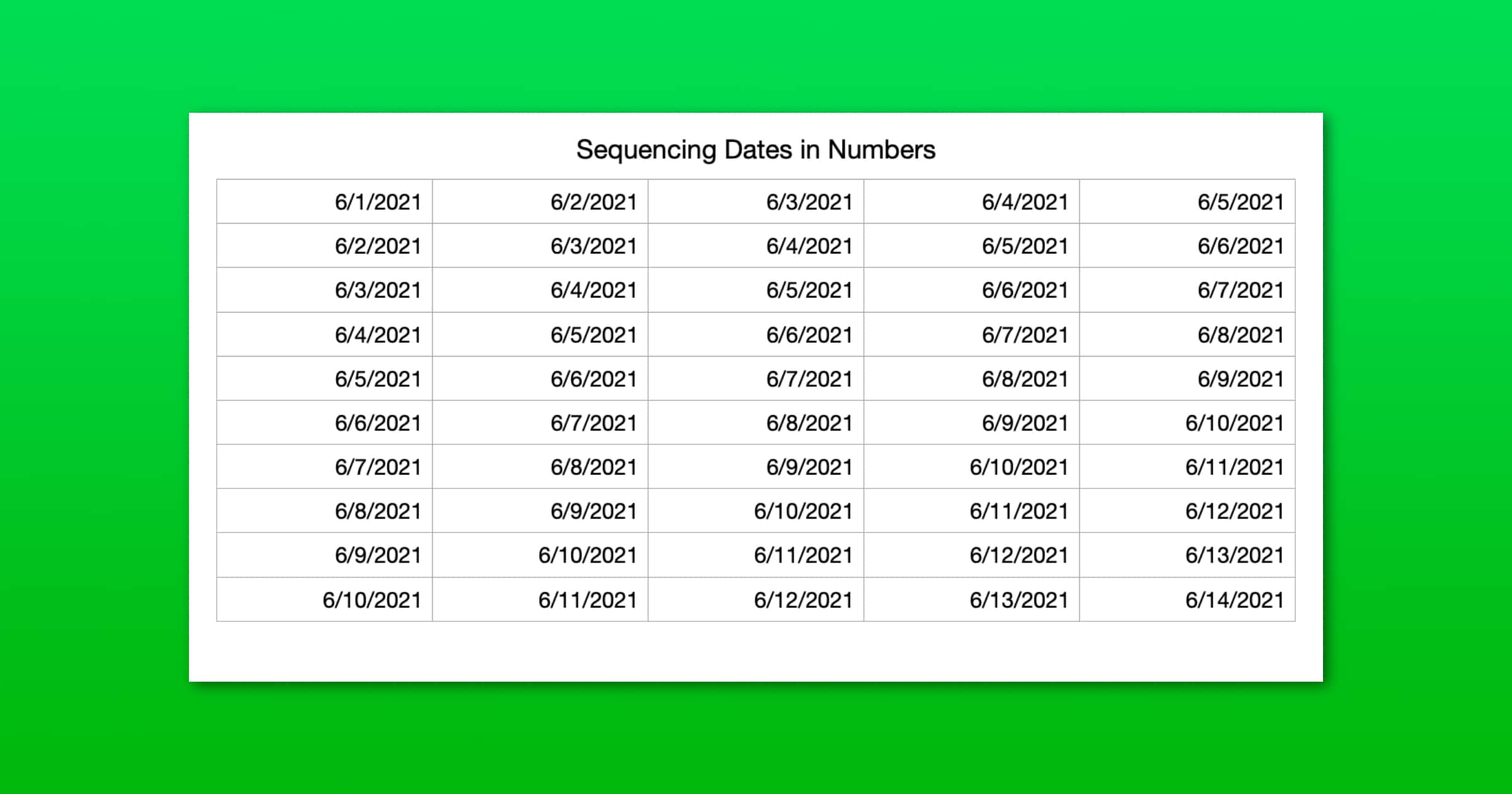Apple’s spreadsheet app called Numbers is a powerful, yet easy-to-use tool to create graphs, charts, budgets, calendars, schedules, and a host of other things. As a spreadsheet creator, Numbers is great with patterns, and here are some examples.
Auto-Sequencing Dates
When you enter numbers or text into a Numbers cell, you can drag the contents into other cells, and Numbers can automatically sequence them. Here are a few ways to sequence:
- If you just put in 6/1/2021 into one cell, and then drag that, it’ll go 6/2, 6/3, 6/4, 6/5, etc.
- If you put 6/1/2021 into once cell and then 7/1/2021 into the next cell, highlight both and drag, you get 8/1, 9/1, etc.
- If you put 6/1/2021 into one cell and 6/1/2021 into the next cell and THEN highlight both and drag, your resulting cells will all be 6/1/2021, following the pattern you’ve set.
The third example is for when you don’t want to sequence, and instead just drag the same date across multiple cells. This also works if you use ISO 8601 format for dates, like 2021-06-23.
When you click on a cell you’ll see yellow dots and white dots. Yellow dots are used to drag up and down, and white dots can be used for up, down, left, right.