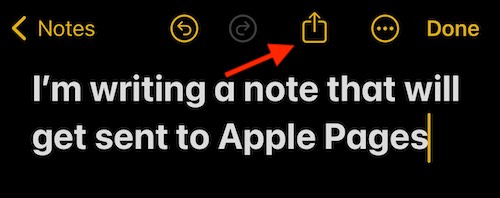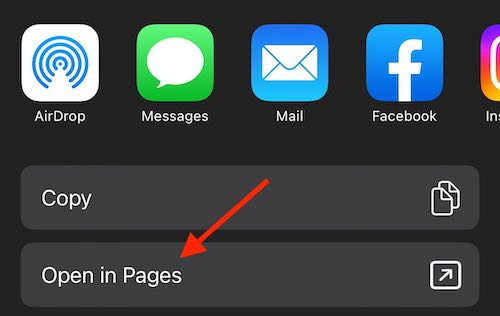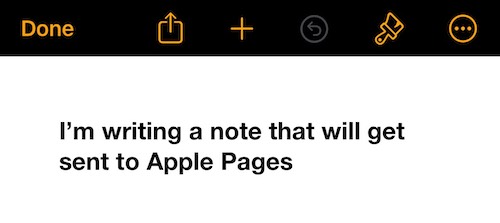Users should know that iOS 17 now allows one to open a document from Notes in Pages. When it comes to Notes, nothing is better for a writer or creative type than being able to quickly jot down ideas whenever their muse inspires them. Whether it’s a short note that they want to expand later, or a fully-realized idea, Notes can be a game changer for those in the field. For a while, however, there was no truly easy way to transfer notes to Pages, until now. Thanks to an update to Notes in iOS 17, users can now send their notes directly to Pages.
Knowing the facts, I’m going to show users how they can move a note from the Notes app to Apple Pages. I’m also going to take a look at what else is new within the word processing app, as there are some features that are sure to get writing fans excited. In just a few steps, users can move their document from one app to another, and I’m going to show you how. Let’s dive right in.
What is the Difference Between Apple Notes and Pages?
While they may seem similar, one is going to offer a lot more features over the other. Both Pages and Notes can act as a word processor in a sense, Pages is going to offer a lot more features and is going to be more robust overall. Of course, Notes is no slouch when it comes to power, you typically only want to use Notes for smaller or quick ideas. Think of it more as a springboard to a larger project.
Can You Move a Note to Pages?
Yes. At least, with the new 13.1 update to Pages and iOS 17 you can. You will of course need a copy of Pages on your iPhone or iPad to share notes, but Apple has made the process incredibly simple. Thanks to the new iOS 17 update, users can send a note to Pages, giving them the opportunity to take advantage of the more advanced features that Pages provides over Notes. This includes better exporting options, as well as a slew of design features.
You’re going to need to be on iOS 17 to enjoy this feature. Currently, the Developer Beta is available, with the public beta likely seeing release in July 2023. Users will have to wait until Fall 2023 if they want the official release of iOS 17.
How to Open Notes and Send to Pages
Luckily, sharing your Notes to Pages is extremely easy. However, you will need a copy of Pages on your iPhone and/or iPad. If you do not have Pages on your device, you will not be able to continue with the following steps.
Time needed: 1 minute
Just follow these steps to open something from Notes in Pages
- Open the Notes app and select a note that you want to send to Pages.
- In the top-right corner, click the Share button.
- Click the option Share to Pages.
- The Note will automatically transfer itself to Pages.
And that’s it! Super straightforward. From here, you can begin editing and writing the document in Pages, where you’ll have far more styling and formatting options. Thanks to iCloud, you can edit this document from any device. If you’re the type that keeps their iCloud full, you can always use AirDrop to move the document from your iPhone to another device with Pages. Even better, if your note is particularly long, Pages will have a better ability to tackle it over Notes.
Users should also remember the Share option allows for additional options. This includes being able to send notes through Messages, social medias and email. Users can also AirDrop, markup their notes and Print directly from the Share tab.
What Else is New in Pages?
It’s the 13.1 update to Pages and iOS 17 that allows users to transfer notes to the app. However, there’s a lot of new features baked into the app as well. This includes:
- Updated templates for school papers, greetings cards and business reports.
- Users can now add scalable vector graphics (SVGs) to their documents, which can help keep visual quality pristine regardless of image size.
- For those that export books in the EPUB format, they can now retain SVG images.
- Users can break down imported SVG images and then save them to their shapes library for use in the future.
- Users can now export document pages as image files.
- Pages now has the ability to show subtotal summary labels within area, column and stacked bar charts.
- Users can also insert ProRes videos within their documents and play them. This is available for iPhone and iPad.
Open a Document from Notes to Pages with iOS 17
The new improvements to Pages is likely going to simplify a lot of processes for those that frequently use it. The ability to open and send your documents from Notes directly to Pages is going to be extremely helpful for some, myself included. Additionally, the app now supporting SVGs means that documents are going to look better than they ever have in the past. Meaning users can create spectacular and professional looking documents directly in Pages.
There’s plenty of other great things about Pages as well. For example, once you get that fantastic Note of yours into Pages, you can Print the document directly from your iPad. More importantly, users should also know that it’s super easy to make their Pages document a PDF. Being able to transform a document into a PDF can be especially helpful for students and business professionals alike. Additionally, there’s a lot to enjoy with iOS 17 as well, certainly enough for users to get excited when it sees an official release.