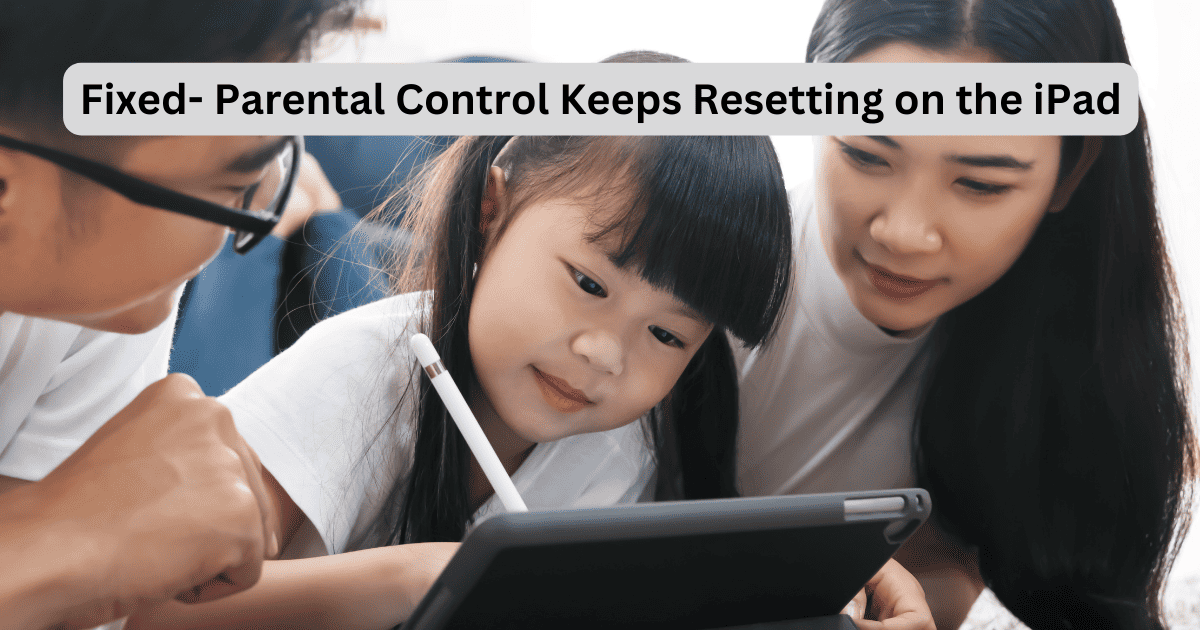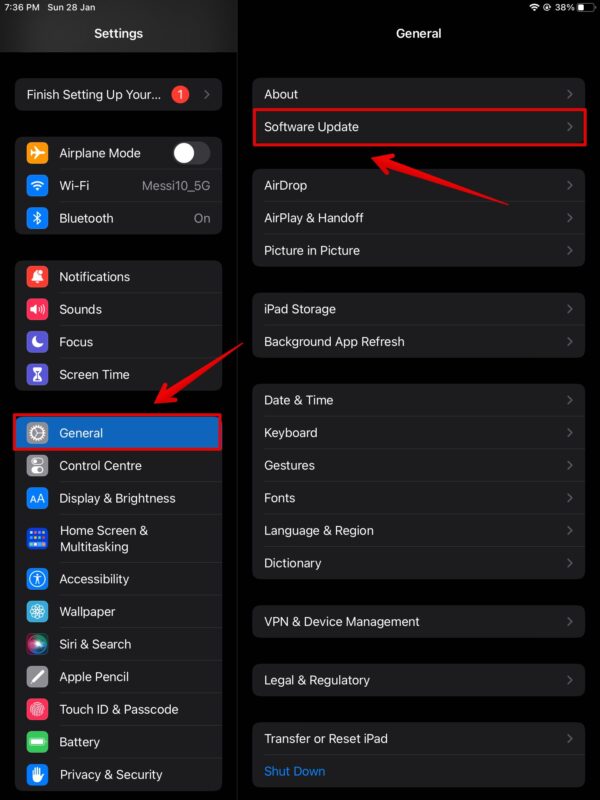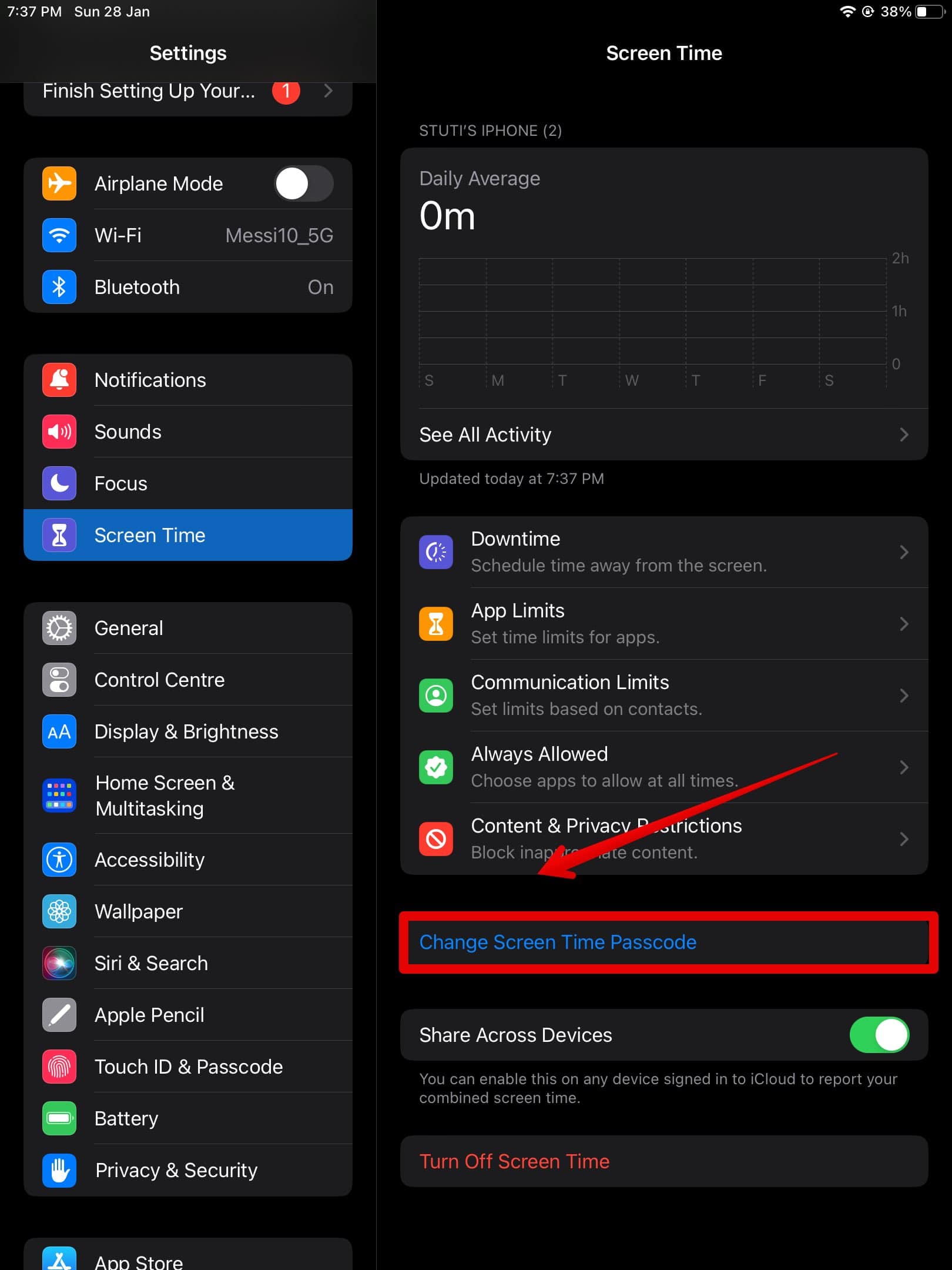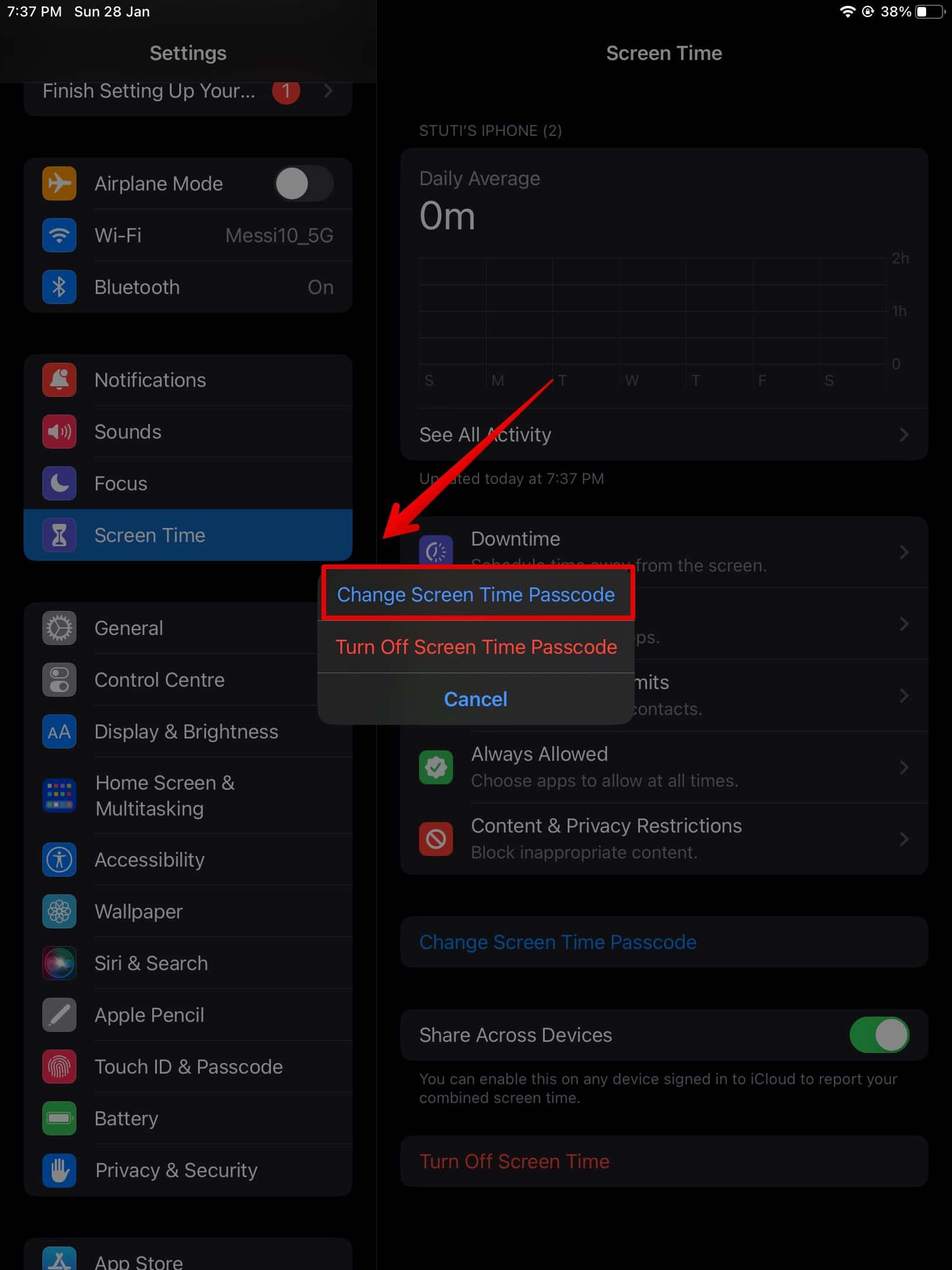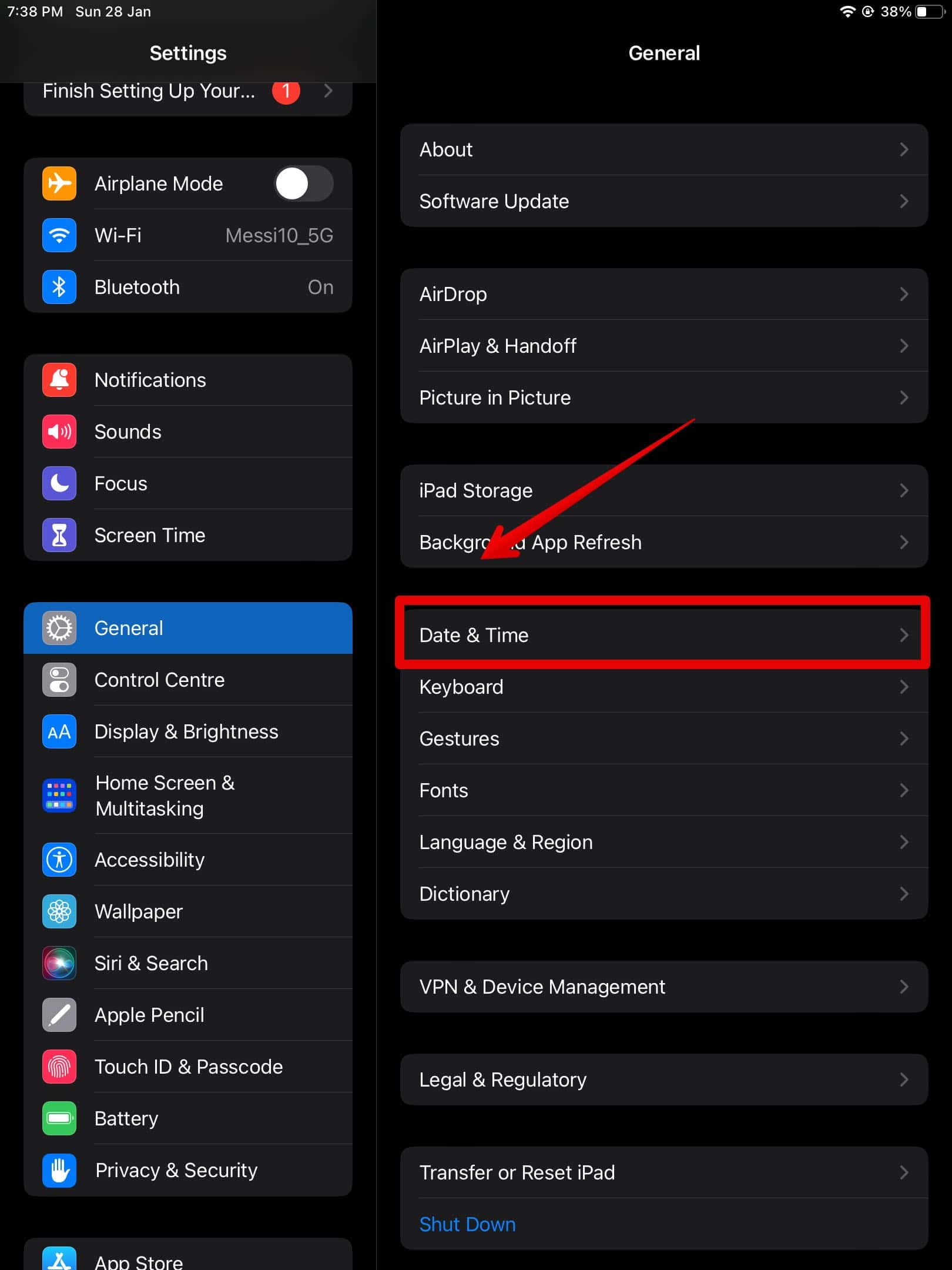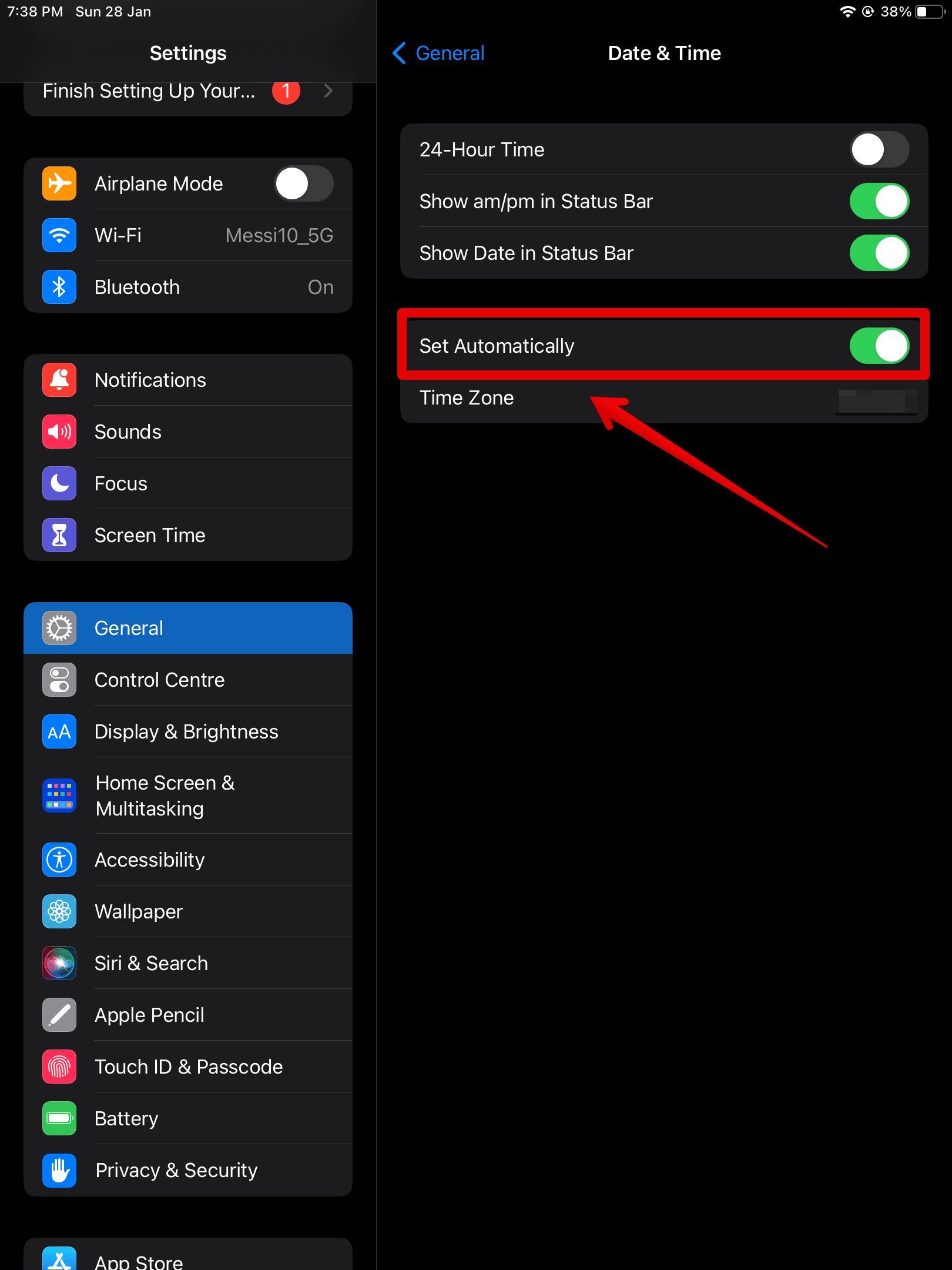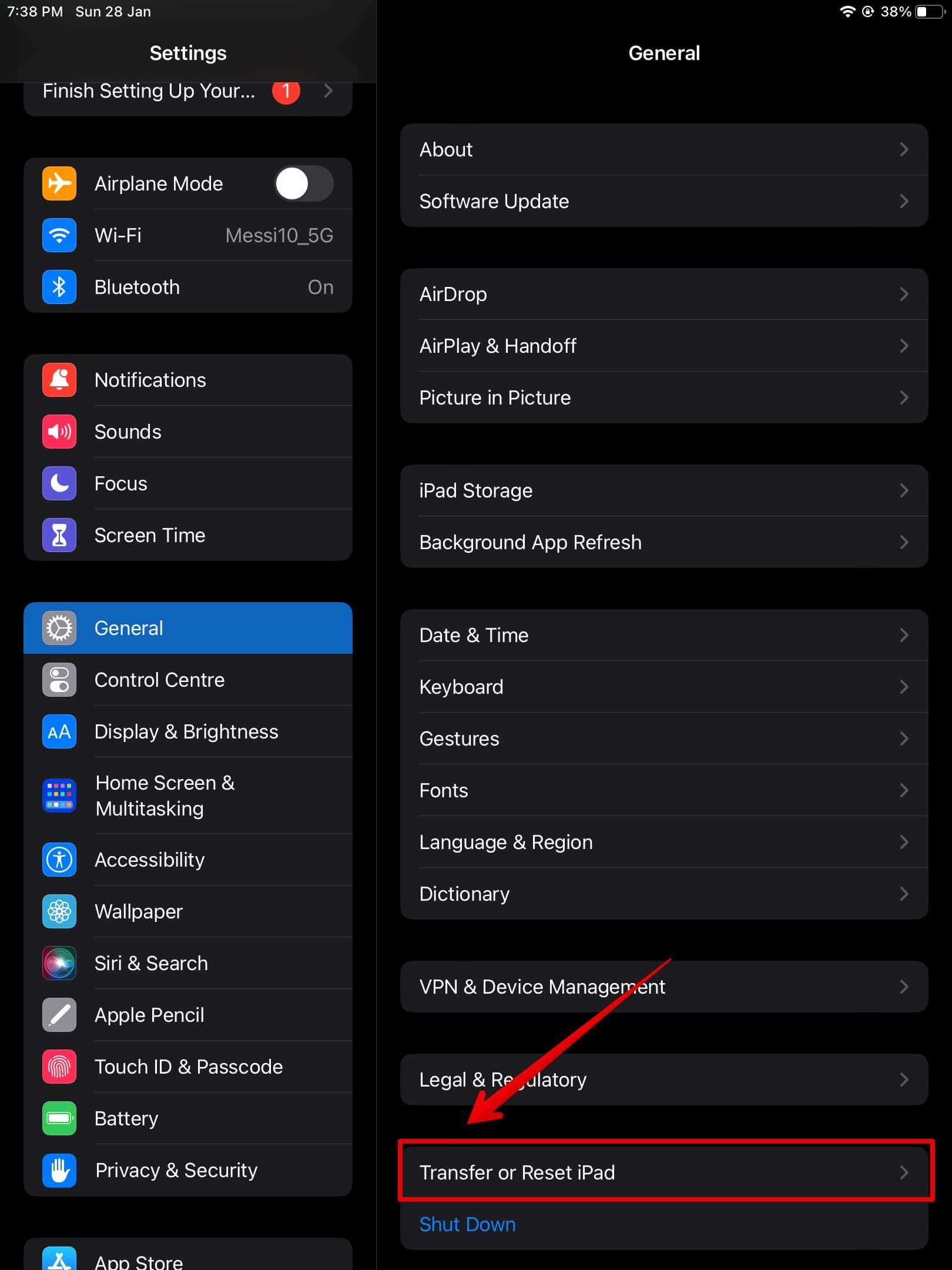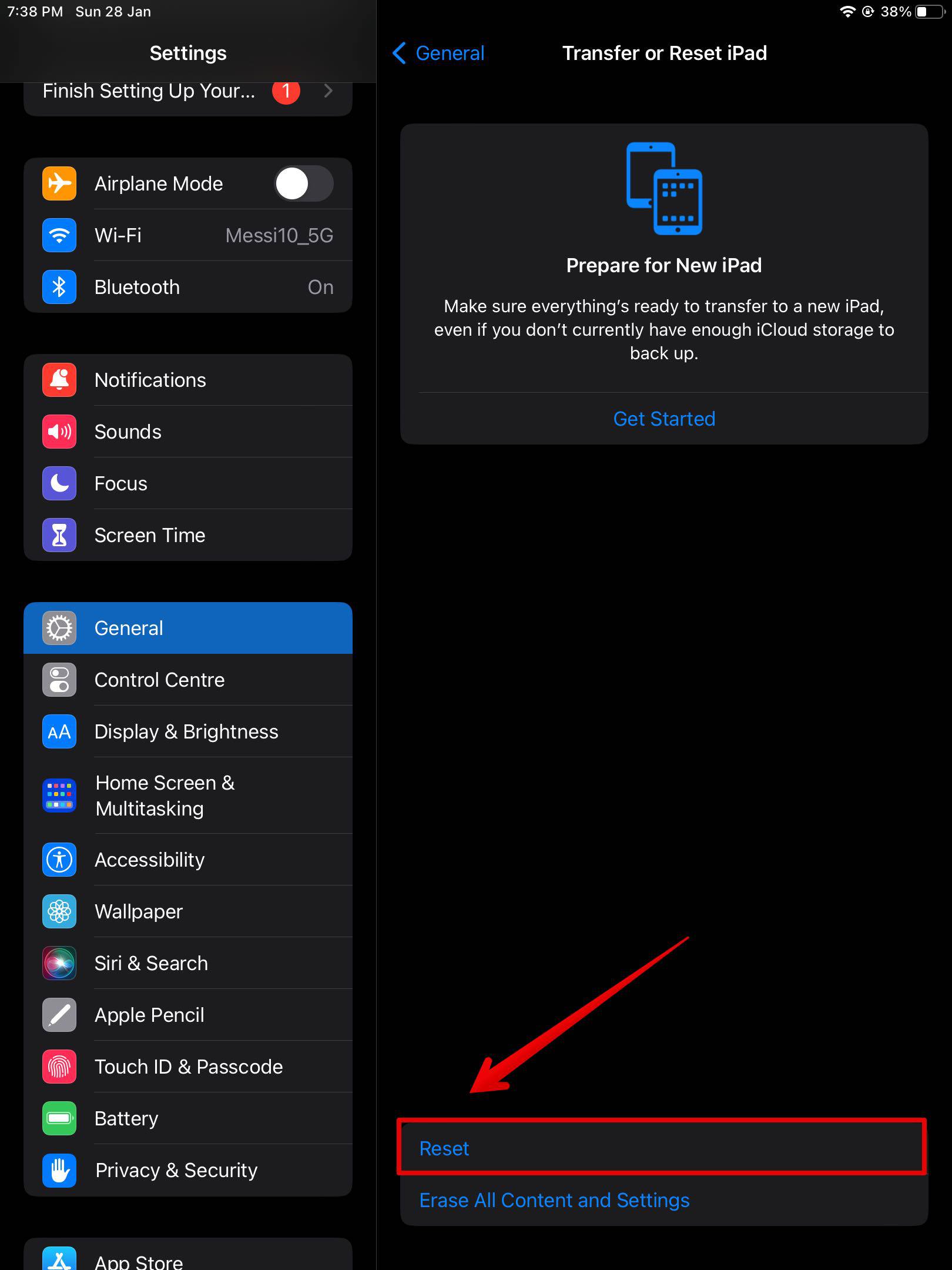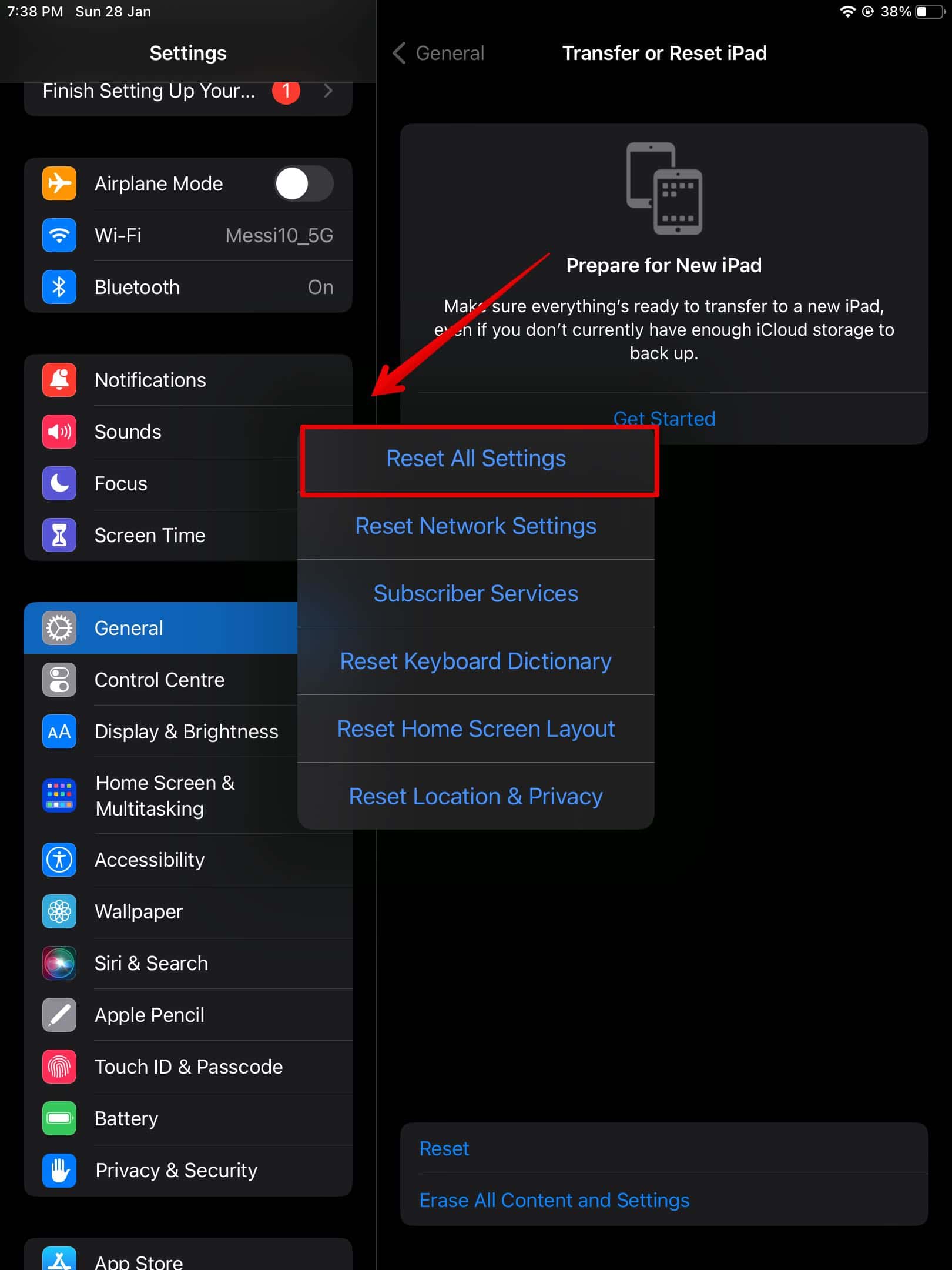Have you been experiencing an issue wherein the Parental Control keeps resetting on your iPad? It’s annoying and nothing seems to be working. Recently, a few methods such as checking Family Sharing settings have proven to fix this issue.
We have listed all the solutions in this guide. Let’s look at everything we need to know.
Why Does the Parental Control Keep Resetting on the iPad?
The Parental Controls might keep resetting on the iPad is because of an iPadOS bug. It has been going quiet for some time, and people are facing the issue on their children’s iPads. Some users claim this is most likely an iPad passcode issue. Meanwhile parents are concerned about security risks that could potentially arise from the Parental Control issue.
How to Fix Parental Control Keeps Resetting Error on iPad
1. Update Your Software
The best way to fix the “Parental Control keeps resetting” error is by simply updating your iPadOS to the latest version available on your device.
Time needed: 5 minutes
Let’s look at the steps you can follow to update the software.
- Open Settings and go to General.
- Now, select Software Update on the right sidebar.
Wait for a few seconds to check if any updates are available. It seems like the issue has mostly affected iPadOS 16. Hence, if you are still on this, you can update it to iPadOS 17 or higher and check if the issue persists. Ensure both your and your child’s devices are on the latest versions.
2. Reset Screen Time Passcode
Have you tried resetting the Screen Time Passcode? Well, this could be yet another issue that is causing the Parental Control error on your iPad.
Your kids maybe able to unlock iPad even without knowing the password. This issue could be due to the Passcode error. Hence, you can follow the steps below on your child’s iPad to try to reset it.
- Open Settings and go to Screen Time
- Now, select the Child’s name under Family.
- Tap on Change Screen Time Passcode.
- Again, choose Change Screen Time Passcode.
- Enter the old Screen Time Passcode to authenticate.
- Then, enter the new Screen Time Passcode and verify it.
To change the Passcode on your child’s device, make sure you are the Family organizer device to make the changes.
3. Check Family Sharing Settings
If you are a part of the Family Sharing group, there is a chance that another guardian or organizer has been making changes or resetting the passcode.
Hence, you can create proper communication between all the members, so that you are aware of the changes made to the Parental Controls. Or else you can remove the person as an organizer to avoid any confusion.
4. Set Automatic Date and Time
Another method that has worked for multiple users is setting the Date and Time accurately or automatically fetching it. There are chances that a wrong date or time could interfere with your device settings.
Here is how you can do it.
- Open Settings and go to General.
- Tap on Date & Time on the right sidebar.
- Enable Set Automatically.
And you are done.
5. Reset All Settings
If nothing seems to be working, you can try resetting all the settings on your iPad. The settings related to parental controls may have become corrupted. Hence, this is the best method to fix any such error.
You can follow the steps below to reset all the settings.
- Open Settings and go to General.
- Scroll down and tap on Transfer or Reset iPad.
- Then, choose Reset below.
- Here, tap on Reset All Settings.
- Enter the passcode.
- Select Reset again to confirm.
This will reset all the settings you made since receiving this iPad. However, it will not delete personal data or media from the device.
6. Apple Customer Care
Lastly, you can try contacting Apple Customer Care. They will likely ask you to follow the same methods as we did above. However, you can tell them everything you have done and that it did not work for you. Eventually, they might help you troubleshoot other methods on your or your kids iPad to fix this error.
Let us know which solution worked for you in the comments below.