If you’ve recently updated your iPhone to iOS 18, you may have noticed a major change: the Passwords icon in Settings has disappeared. This has left many users puzzled, wondering how to access their saved passwords.
If you, too, are wondering why your passwords have disappeared, don’t worry. Apple hasn’t removed password management entirely. Instead, it has introduced a standalone Passwords app, which provides a more convenient and centralized way to manage all your passwords and keychains.
Why Is the Passwords Icon Missing From Settings on iOS 18?
With iOS 18, Apple has streamlined password management by moving it out of Settings and into its own dedicated app. However, the company has not communicated its decision with users clearly enough, so many people are still unaware of the change.
That’s why the forums are flooded with various complaints from worried people who are asking what happened to their passwords.
But to be fair, having a dedicated password manager instead of a mere section of Settings is more convenient. Previously, passwords were tucked away under Settings > Passwords, which was functional but not always easy to find. Now, the standalone app makes accessing and managing passwords faster and simpler.
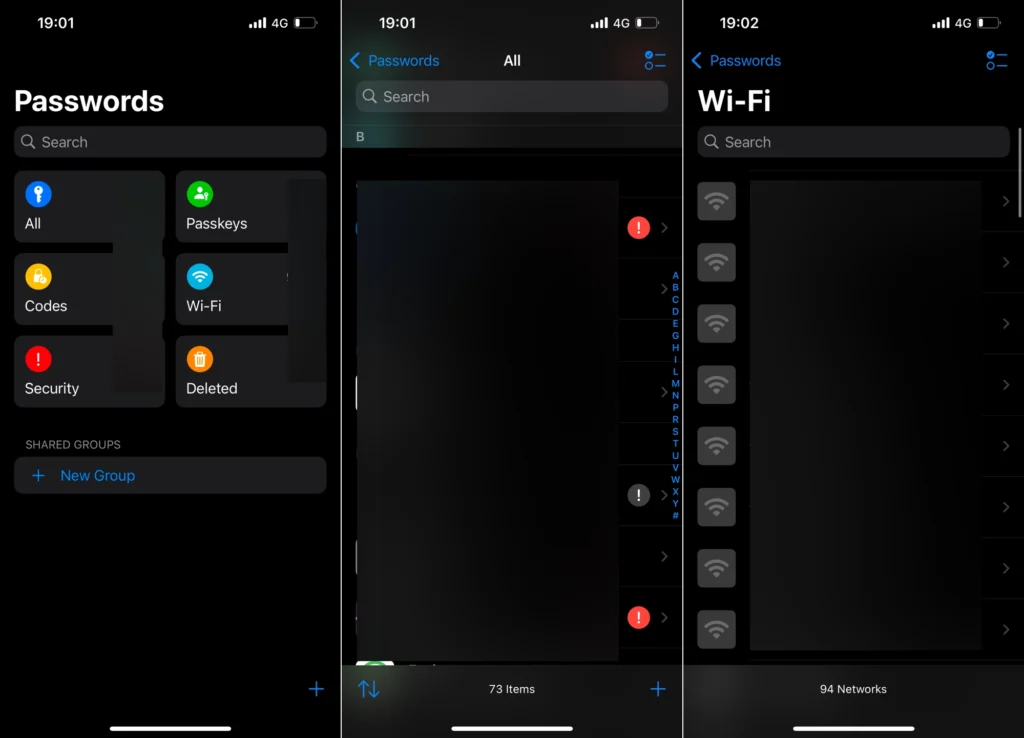
The Passwords app is automatically installed on your iPhone with iOS 18. So, if you can’t see it right away, just look for it in the app library, and it should be there.
What’s New in the Passwords App?
The Passwords app isn’t just a relocation; it comes with several enhancements that actually make it a full-fledged app.
Here are the highlights:
- Password Health Checks: Identify weak or reused passwords and receive suggestions for stronger alternatives.
- Passkeys Integration: Manage passkeys for all your accounts.
- Wi-Fi Passwords: A list of all the Wi-Fi networks you ever connected to. From here you can access saved Wi-Fi passwords, delete Wi-Fi networks, and share them via QR codes.
- Cross-Platform Syncing: Passwords and passkeys are synced across all your Apple devices using iCloud Keychain, so you can access them anywhere.
- Search and Organize: A revamped interface that allows you to search for all your saved passwords and passkeys.
- Share: The ability to share passwords and passkeys with trusted contacts.
How to Use the Passwords App
Now that you know why the Passwords section is missing from Settings and what the Passwords app is, here’s how to use it:
- Locate the Passwords app on your Home Screen or in the App Library.
- Tap to open it and authenticate using Face ID or your passcode.
- Browse, edit, or search for your saved passwords just as you would in the old Settings section.
Now that you know why the passwords icon is missing on iOS 18 and about the new Passwords app, hopefully, you’re at ease. Sure, it may take some time to get used to the new user interface, but having a dedicated app for managing your sensitive data is far more convenient.
Tell us in the comments how you like the new Passwords app on iSO 18.