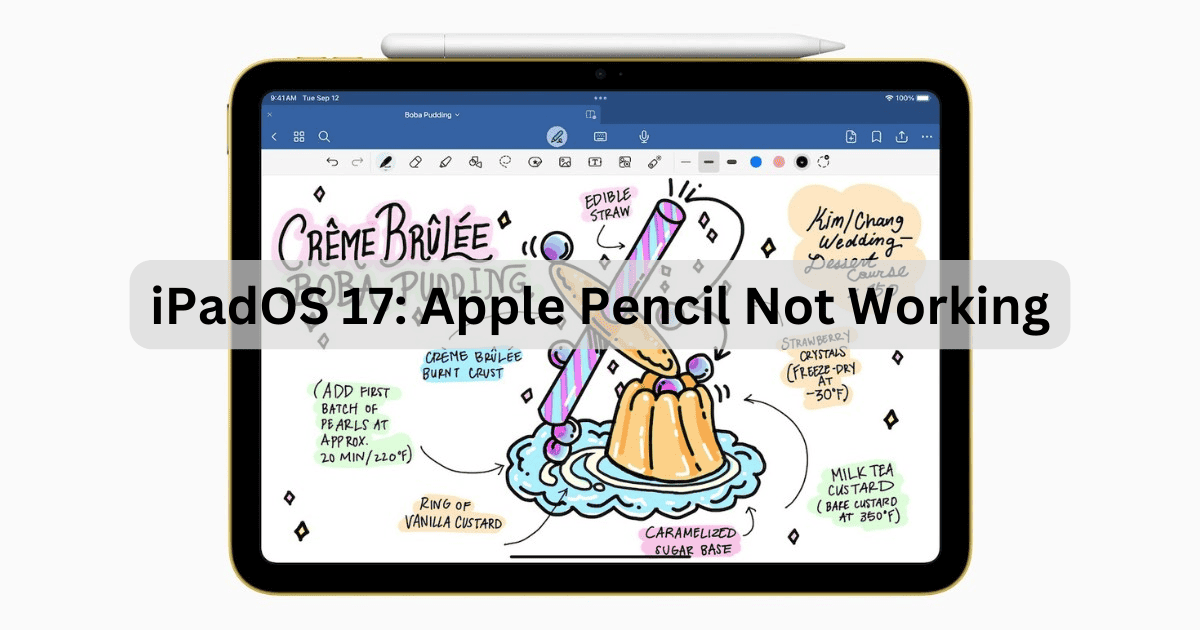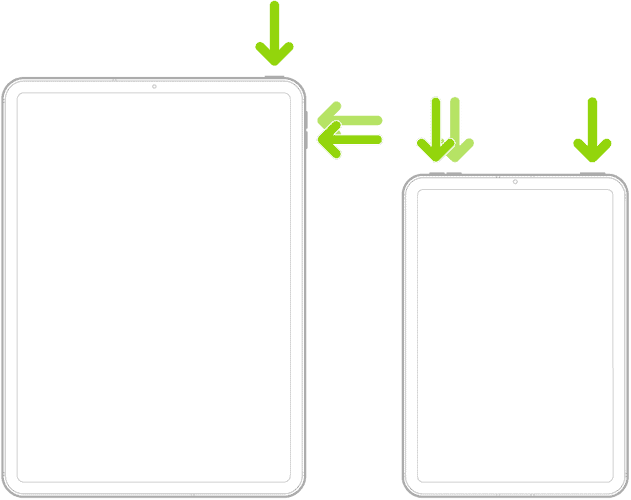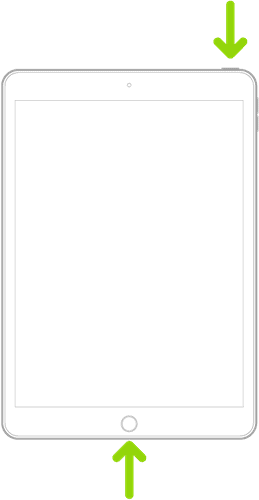If your Apple Pencil isn’t working, don’t worry, a solution is just a few steps away. Although iPadOS 17 has many great features, dealing with my Apple Pencil not working is definitely not one of them. Considering I really like to use my iPad to draw, going without my Pencil is a big problem for me. Fortunately, I know a quick solution, and it’s pretty easy. Let’s take a look.
Why Did My Apple Pencil Stop Working?
If you need to fix your Apple Pencil not working on iPadOS 17, the easiest and quickest solution is to disconnect and reconnect your Apple Pencil. You can also try force restarting your iPad. If neither of these solutions works, you may want to consider contacting Apple Support, as you may have a more serious hardware issue or you may need battery service.
1. Disconnect and Reconnect Your Apple Pencil
Time needed: 2 minutes
To disconnect and reconnect your Apple Pencil from your iPad, follow these steps:
- Go to Settings.
- Select Bluetooth.
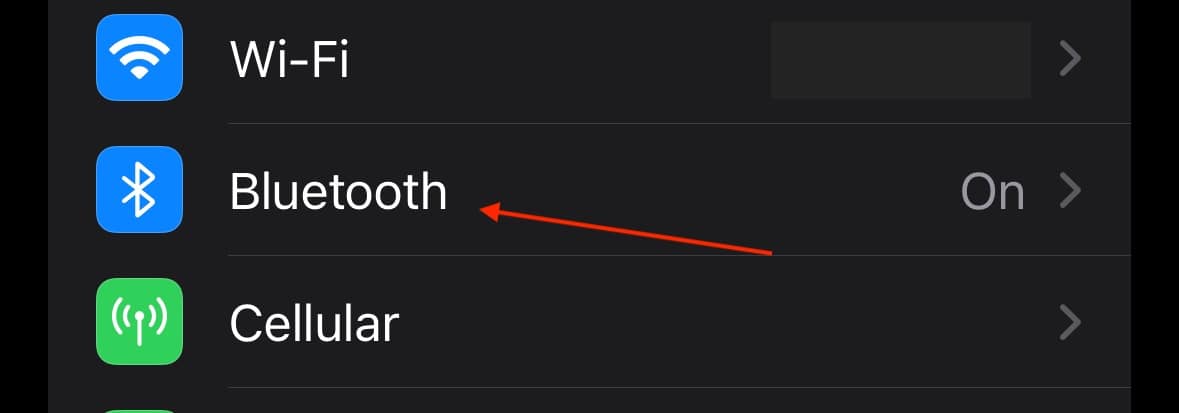
- Select your Apple Pencil.
- Tap Forget This Device.

- Reconnect your Apple Pencil:
* For Apple Pencil 2nd-Generation and 10th-generation iPad: Center the Pencil on the magnetic connector side of your iPad (by the volume buttons).
* For Apple Pencil 1st-Generation and iPad 6th Generation through 9th-Generation: Remove the cap of your Apple Pencil and plug it into the Lightning Adapter on your iPad.
* For First-Generation Apple Pencil and Tenth-Generation iPad: Uncap your Apple Pencil and plug it and a USB-C cable into your USB-C to Apple Pencil Adaptor. The other side will go into your iPad.
2. Force Restart your iPad
 NOTE
NOTE
iPads With Face ID/Touch ID (No Home Button):
- Press and then quickly release the Volume button closest to the Home button.
- Press and quick-release the Volume button furthest from the Home button.
- Press and hold your Power button (top button).
- Release the button when you see the Apple logo.
iPads with Home Button:
- Press and hold the top button and Home button.
- Release when the Apple logo appears.
Conclusion
In summary, if your Apple Pencil stops working with iOS 17, you can often fix the issue by simply disconnecting and reconnecting it, or performing a force restart of your iPad. These quick fixes resolve most problems, but if they don’t, it may be time to contact Apple Support for potential hardware issues.
Got more tips or need further assistance? Share your thoughts in the comments below.