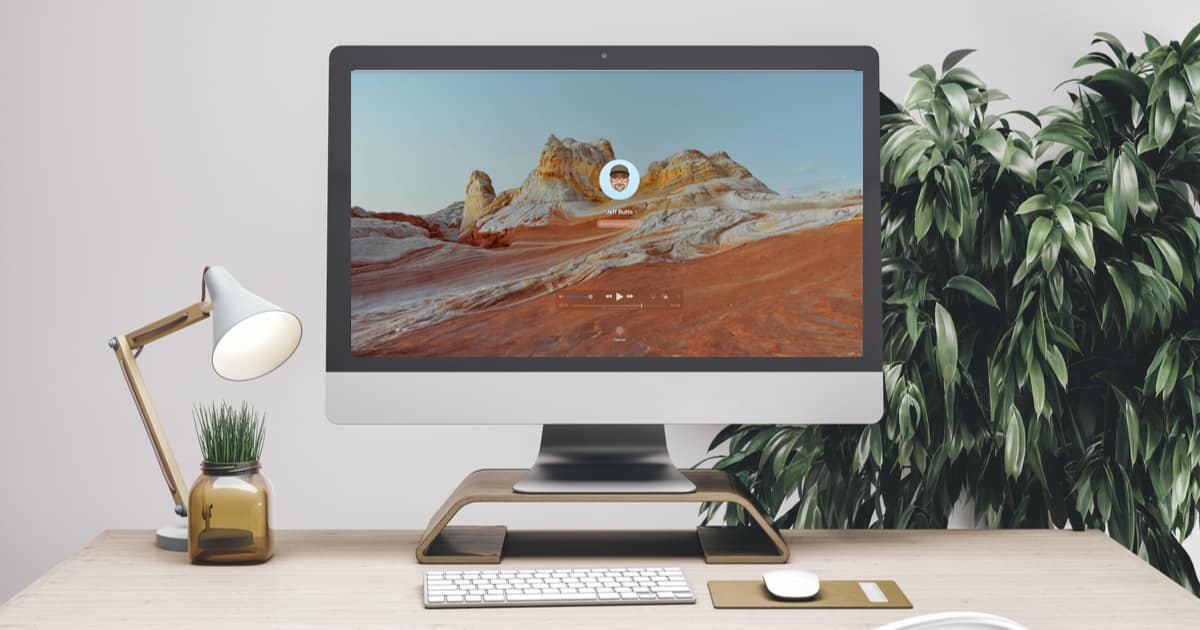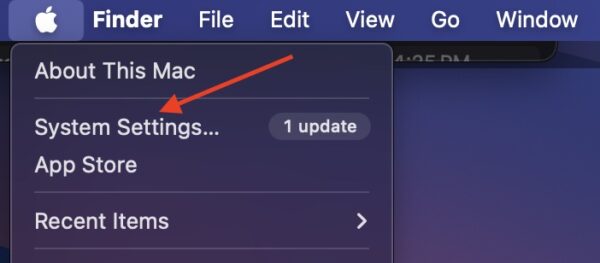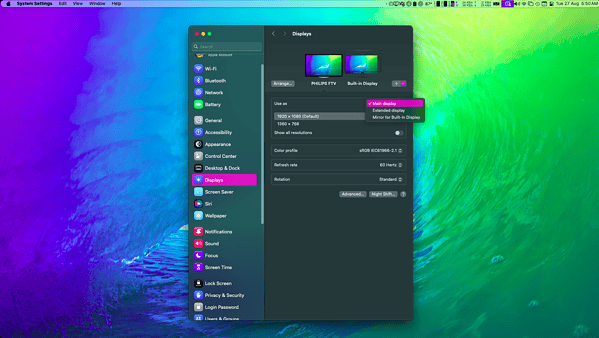Over the past year and a half, some iMac owners have been seeing horizontal lines suddenly appearing on their screens. Complaints about this issue surfaced on various forums, but it’s unclear how widespread the problem is.
The worst part is these lines often appear after the warranty has expired at around 18 to 24 months. If you’re unlucky enough to be in the same situation, don’t give up hope yet. You’re not necessarily left with a defective Mac. Here are some software and hardware troubleshooting steps to restore your display.
How Do I Fix Persistent Horizontal Lines on iMac Screen?
1. Disable Auto-Brightness
Time needed: 1 minute
When auto-brightness is on, the display can sometimes flicker or create unwanted lines as it tries to adjust to changing lighting conditions. Turning it off might help:
- Click the Apple menu.
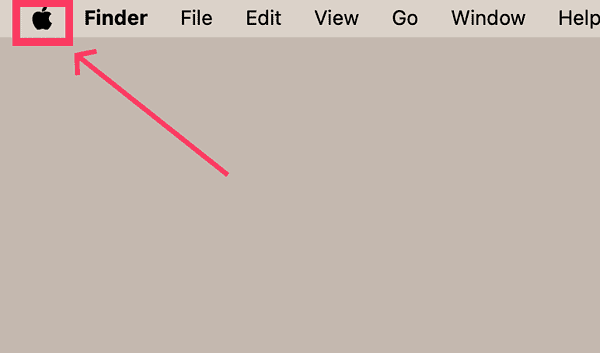
- Click System Settings.
- Click Displays in the sidebar (scroll down if needed).
- Turn on Automatically adjust brightness.
 NOTE
NOTE
2. Restart iMac
A quick restart can clear temporary software glitches or memory errors that might be distorting your Mac’s display. Just make sure to save your work before restarting. Click Apple menu > Restart, but you may need to restart manually if your Mac becomes unresponsive.
- Press and hold the power button until the Mac shuts off.
- Wait for a moment. Press the power button again to turn your Mac back on.
3. Use an External Display

Using an external display is also an option if you still can’t fix your iMac’s built-in display. It might seem like a cop-out, but it actually helps you diagnose the root cause of the problem.
When you connect to an external monitor, you immediately isolate whether the issue lies with your iMac’s internal display or with the graphics card. If the screen works fine, it confirms that your iMac is the problem.
You can then proceed with further diagnostics or repairs, like checking the display cable connections or considering a replacement screen. Having that external display gives you a clear path forward, preventing you from wasting time trying to figure out if the issue is software-related.
4. Get Your LCD Replaced by Apple
To get an iMac LCD replacement from Apple, contact Apple Support. You can either call them or use their online chat service. Explain the issue, and they’ll guide you through the process.
If you’re still under warranty or have AppleCare+, they may cover the replacement at no extra cost. If not, they’ll provide you with a quote for the repair. You’ll then schedule a service appointment at an Apple Store or an authorized service provider.
In some cases, you can even mail your iMac to them. Make sure to back up all your data before sending it off, as repairs often require wiping the device. Here’s how you can speed up the process. After the replacement, you’ll pick up your iMac or have it shipped back to you.