One common problem encountered after updating to iOS 17 is that photos stopped downloading in iMessage. In this guide, I will walk you through the various fixes that will allow you to load and download the pictures once again.
Why Are Pictures Not Downloading in iMessage?
There are several reasons why pictures might not download in Messages. One of them could be that your iPhone is running low on storage and can’t accommodate the pictures, or the photos were accidentally deleted while you were clearing space on your device. It’s also possible that the iMessage service is simply unavailable.
How to Fix Pictures Not Downloading in iMessage
1. Reload iMessage
When updating to the latest version of iOS, apps may need to be restarted to work properly. So, you should refresh iMessage by following the steps below.
- Go to Settings.
- Tap Messages > Send & Receive.
- Sign out of your Apple ID.
- After a few seconds, sign in to your Apple ID again.
If this method does not resolve the issue at hand, try the next tip.
2. Reset Network Settings
To fix the error of pictures not downloading in iMessage, you can try resetting your iPhone’s network settings.
- Go to Settings.
- Tap General > Transfer or Reset iPhone.
- Tap Reset > Reset Network Settings.
- Enter your iPhone passcode.
- Tap Reset Network Settings to confirm.
- Go to Settings again.
- Tap Wi-Fi, then select your network and enter the password.
- Open iMessage to reload all its content, including pictures.
3. Clean Up Your iPhone’s Storage
A lack of storage space on your iPhone may also cause pictures not to load in iMessage. To fix this, you should delete apps and files that you no longer need. A quick alternative I always recommend for deleting unnecessary files, junk files, and other build-ups is a practical tool like Intego Washing Machine because it has a cleaning engine that will easily get rid of all those files.
4. Check Your iPhone’s IMessage Settings
One of the reasons why you can pictures are not downloading in iMessage is iMessage may be disabled. Follow the steps below to check on this.
- Go to Settings.
- Tap Messages, then toggle on iMessage.
5. Restore Deleted Photos on Your iPhone
If your pictures were already deleted from your iPhone, accidentally or otherwise, you may need to restore your iPhone from an iCloud or iTunes backup. A third option is to use a data recovery tool.
Our readers have also reported that they can’t send or receive photos on their iPhones in the Messages app. If you face the same issue, check out our guide for a quick fix.
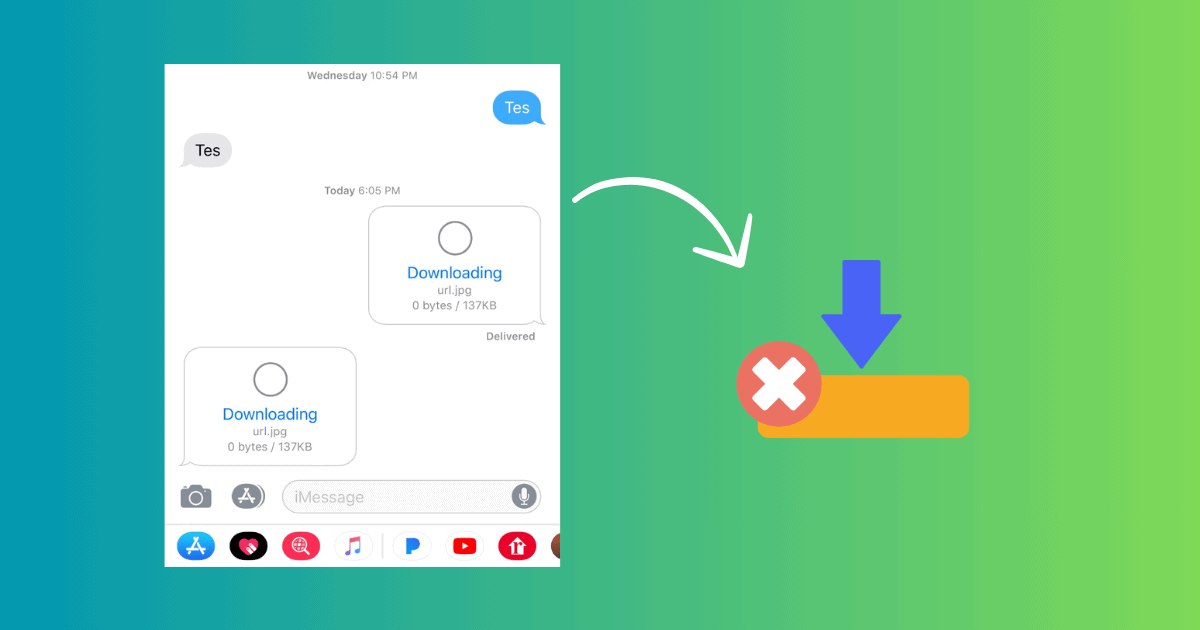
I was having a problem with messages not downloading on iMessages. The issue was solved by turning off Screen Time. Apparently there is a glitch that Apple is aware of. Fixed the problem right away.