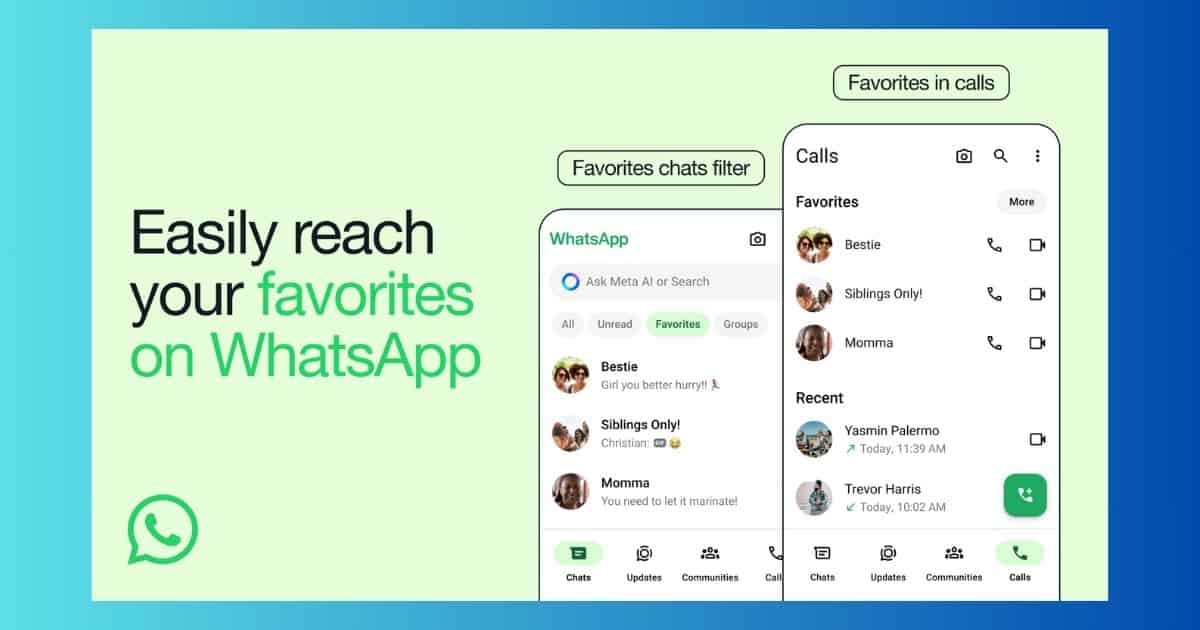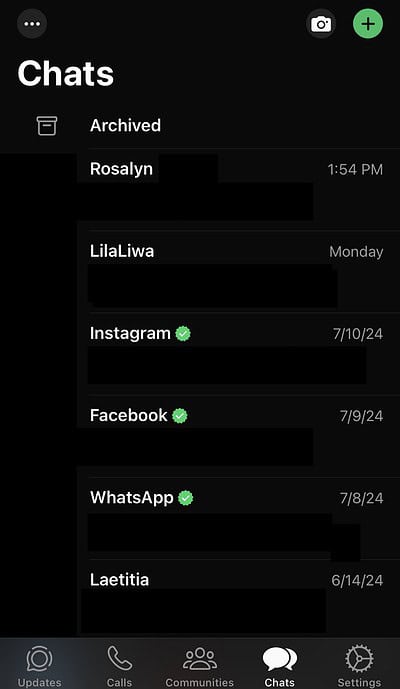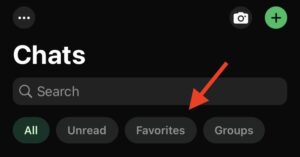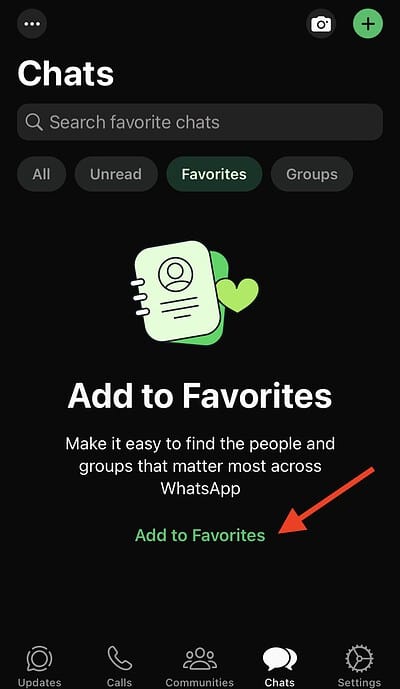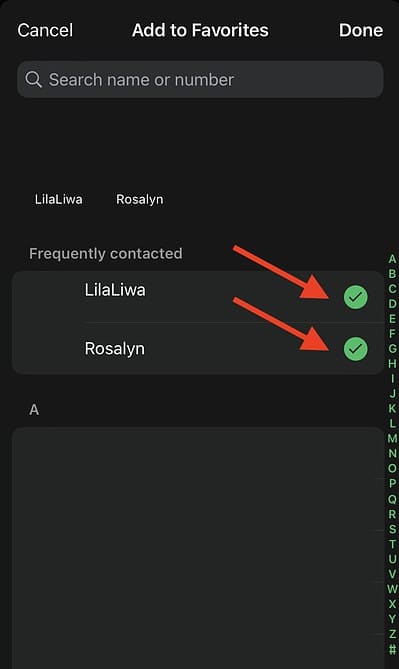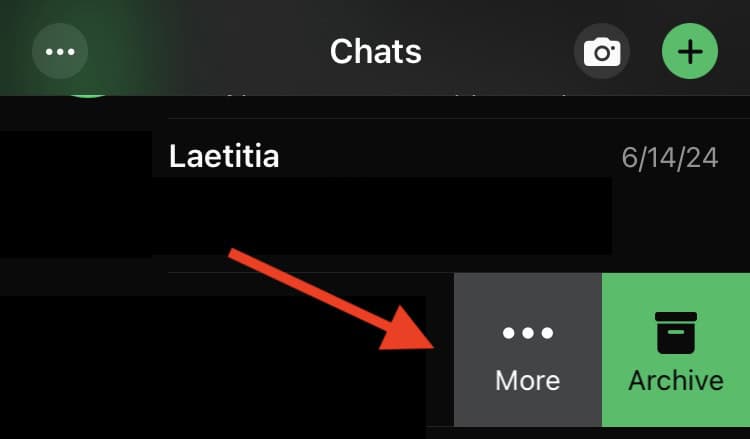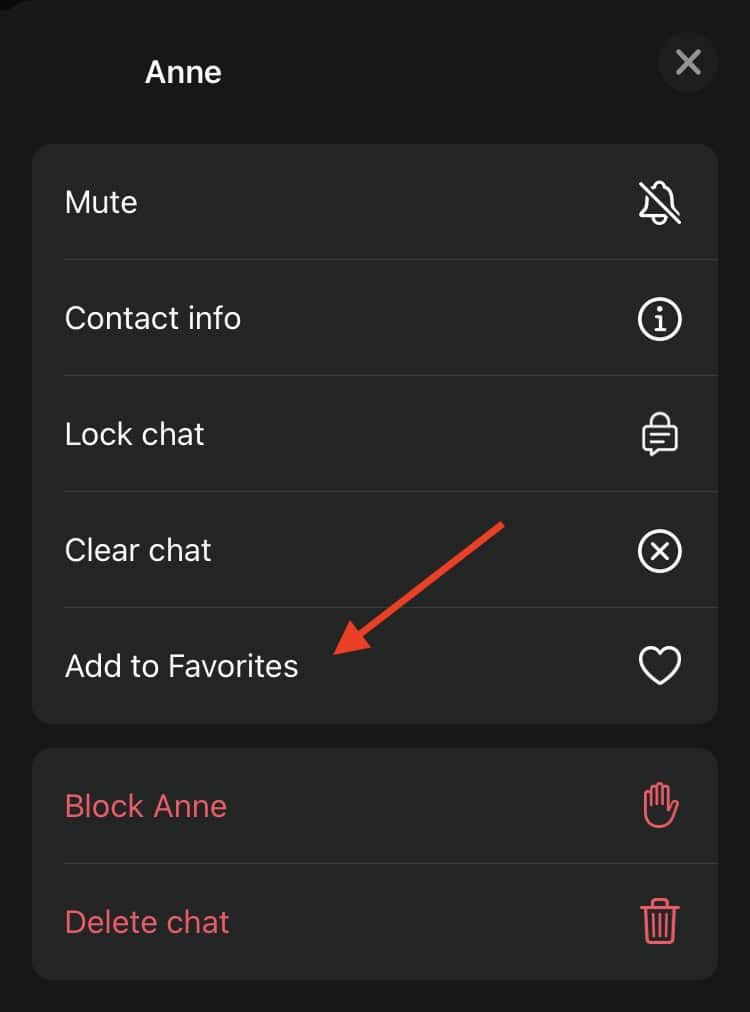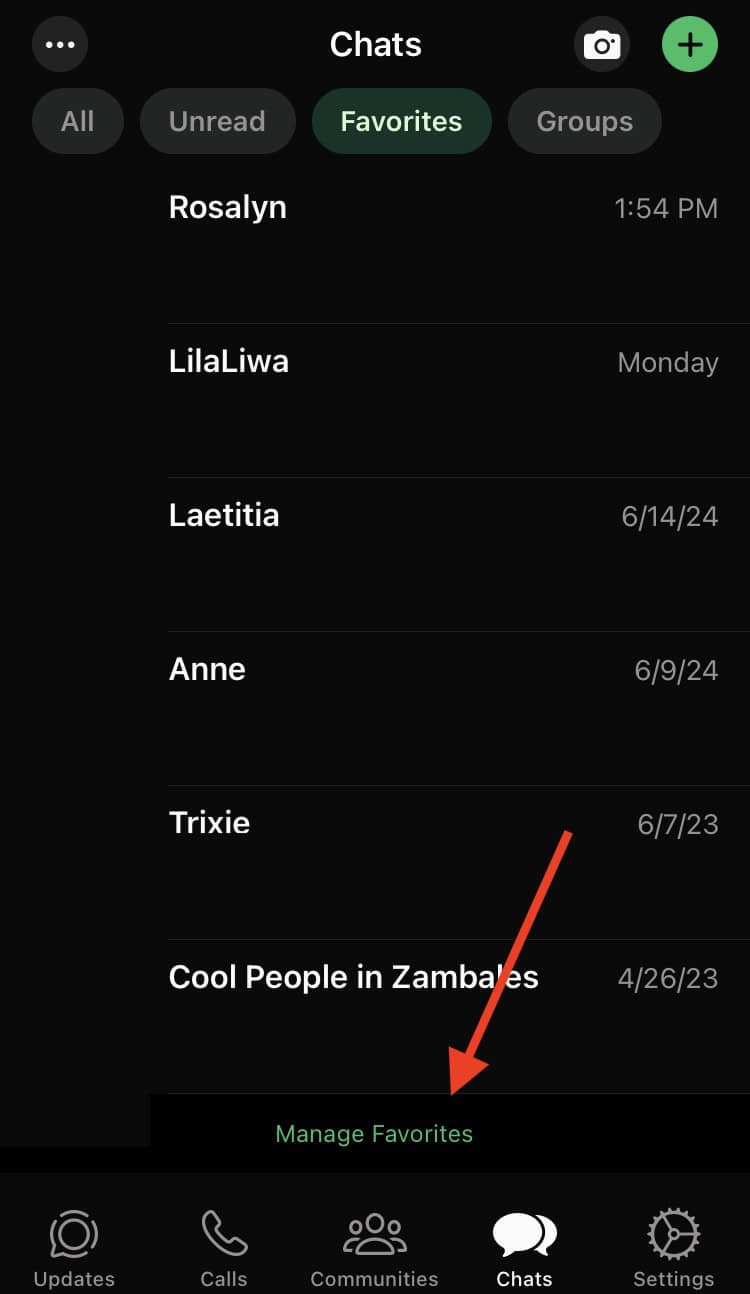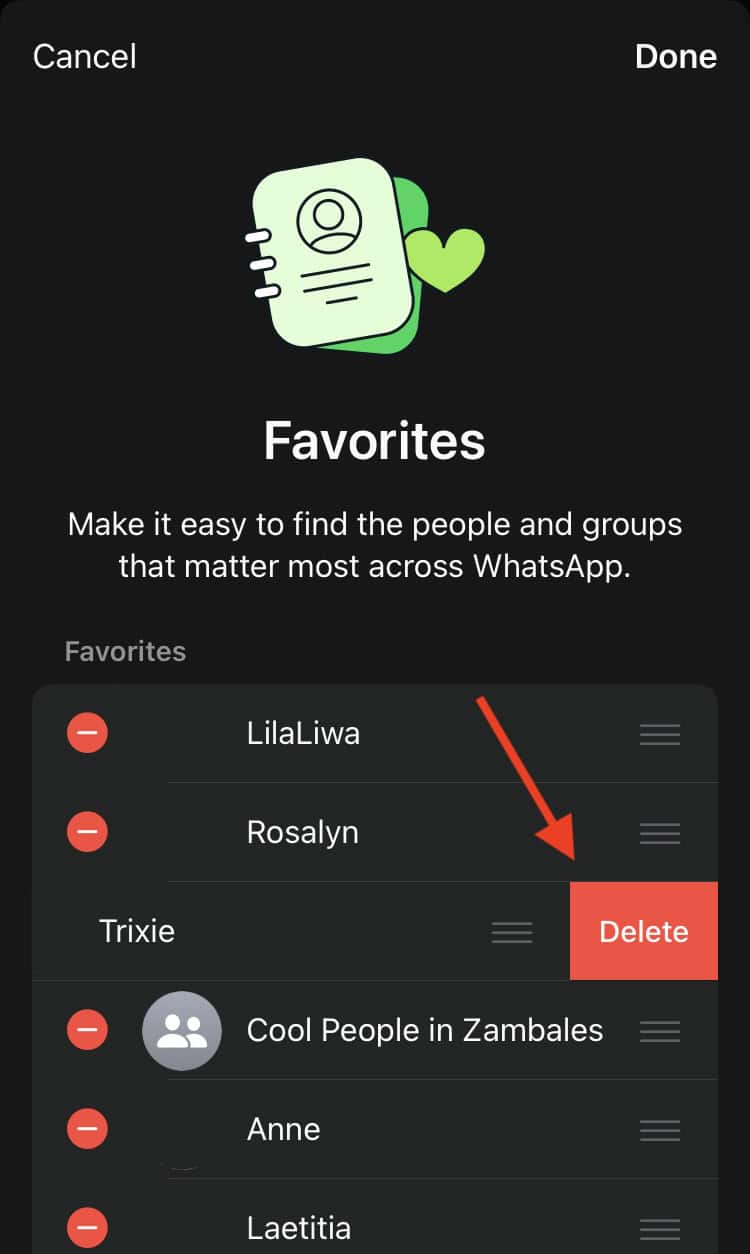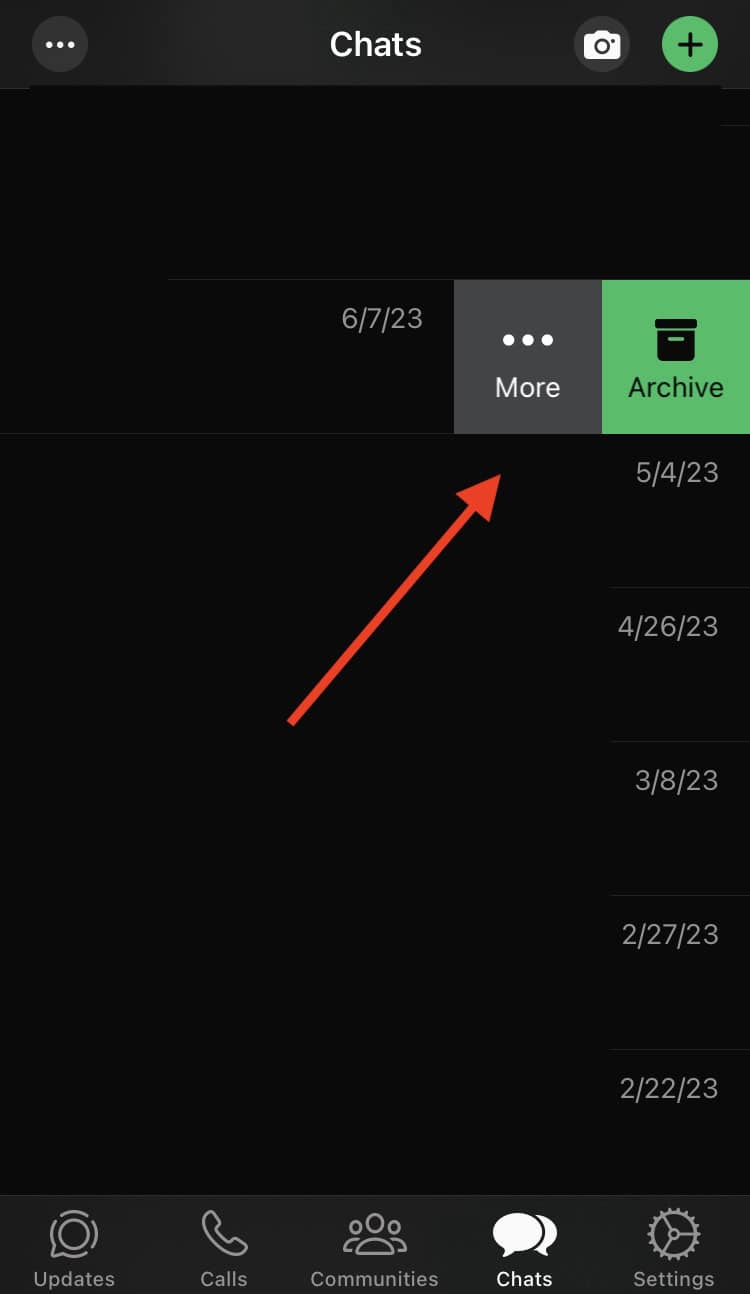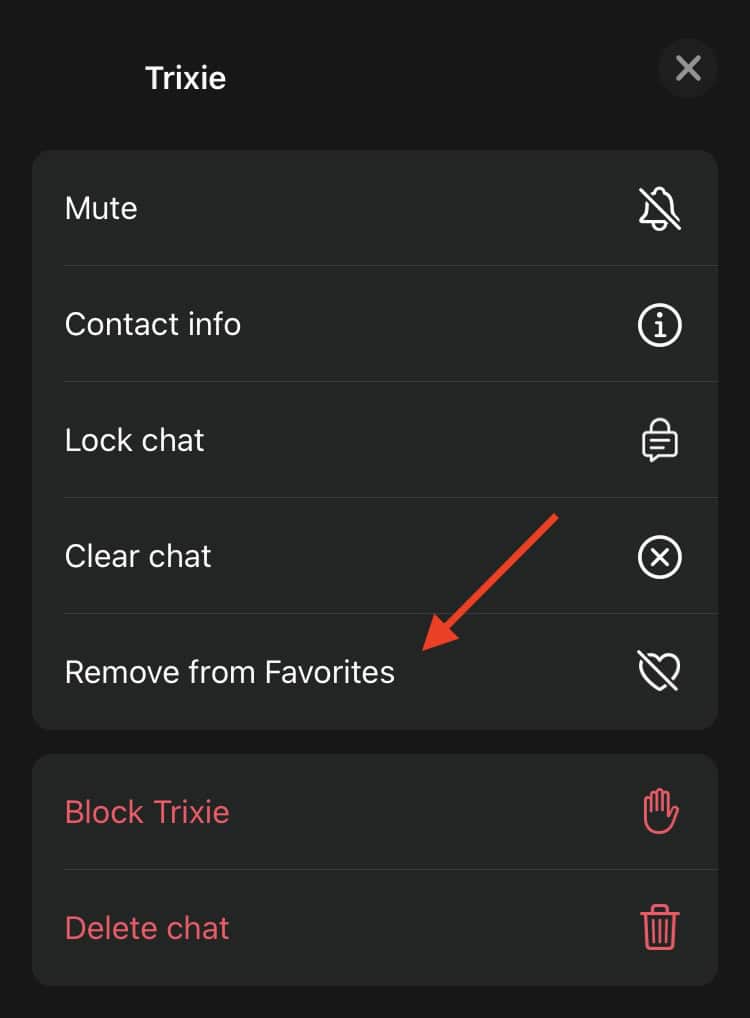For most of us, WhatsApp has been an indispensable and highly secure messaging app for connecting with colleagues, family, and friends. Now, you can pin or unpin your WhatsApp chats on your iPhone with the Favorites feature.
The Favorites filter on WhatsApp lets you easily access all the most important channels on the app’s chat and call screens. The contacts you’ve marked as Favorites will also be on top of your calls tab, making it much easier to speed-dial them. Here’s what you should know.
How to Pin Chats on Your iPhone With WhatsApp Favorites
Thanks to the Favorites filter, you can view only the most important contacts or groups in one place. This eliminates the need to manually pinning their messages on top. You also can add as many “favorites” as you need.
Time needed: 1 minute
There are two ways to mark a contact or message group as a Favorite. You can either add them to the Favorites filter or from the chat channel itself. Follow these steps:
- Open WhatsApp.
- On your chats screen, quickly swipe down until you see the chat filters. Then, tap on Favorites.
- Tap Add to Favorites.
- Select or search for the contacts or chat groups you’d like to add, and tap Done.
Here’s another way to add contacts as Favorites:
- From WhatsApp’s interface, select the chat you’d like to Favorite.
- Swipe from right to left and tap More.
- Tap Add to Favorites.
How to Unpin Chats on Your iPhone With WhatsApp Favorites
Here’s how to remove a contact or chat group from your Favorites filter:
- Scroll to the bottom until you see Manage Favorites.
- Tap on the red button, then press Delete.
Meanwhile, here’s what you can do to remove someone from your Favorites:
- On WhatsApp, choose the chat you’d like to remove from your Favorites filter.
- Swipe from right to left and tap More.
- Select Remove from Favorites.
What To Do If You Can’t Access Favorites on WhatsApp
1. Update To The Latest Version of WhatsApp.
Updated apps let you access new features and bug fixes from previous versions. Head on over to the App Store app on your iPhone to manually update WhatsApp. You can also enable Automatic Updates for a more convenient and seamless experience.
2. Restart WhatsApp and Your iPhone.
If all else fails, restarting WhatsApp and your iPhone might do the trick.
WhatsApp is still rolling out this feature across all devices, so you can expect this update to come to your iPhone soon. Meanwhile, if you notice that the Background App Refresh option is grayed out on your WhatsApp, here’s a handy guide to fix that.