Watching a movie or TV show on your favorite streaming service is supposed to be relaxing, not stressful. This is not the case for many Apple TV users who encounter a “problem loading this content” error. If you’re in this group, read below to understand the causes of this error and explore possible fixes.
What Causes the ‘Problem Loading This Content’ Apple TV Error?
Unfortunately, there isn’t a single cause for the issue. This error occurs on Apple TVs, other Apple products, and even devices from other manufacturers, such as smart TVs.
Some of them share common issues. For example, corrupt media files appear to be a problem on many devices. Other instances may require device-specific solutions related to software or hardware features.
‘Problem Loading This Content’ in Apple TV: How To Fix
As a result, the fixes below may not apply to everyone. If you’re seeing the ‘problem loading this content’ error on your Mac, for example, some solutions may not apply. Other methods may be specific to smart TVs or the Apple TV device itself.
1. Restart the Remote
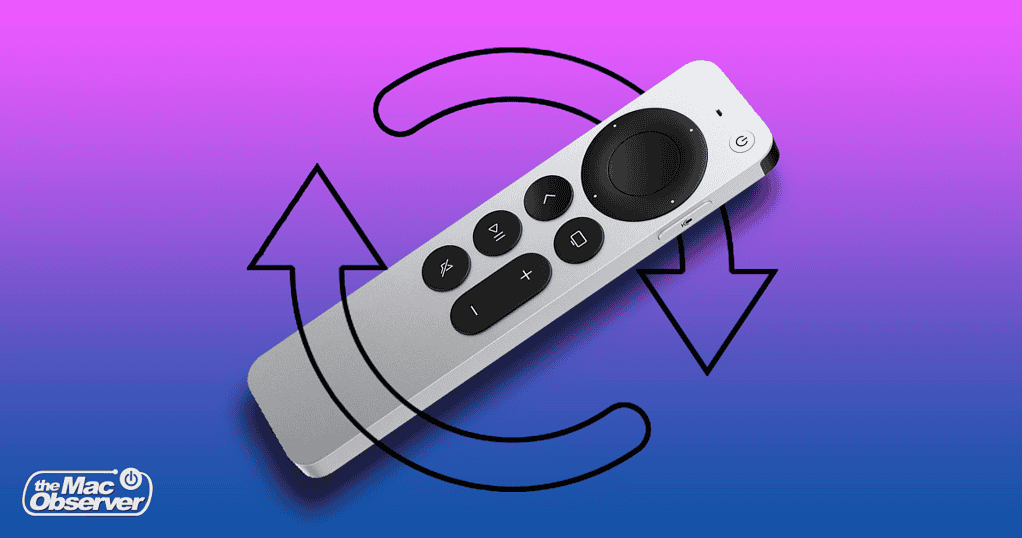
If you’re seeing the error message on your Apple TV, the issue may be extremely simple to fix. One user got things working again by simply resetting their remote. To do that, hold the TV and Volume Down buttons for five seconds. According to this Apple support page, you’ll see one notification that the remote has disconnected. Another notification about the remote connecting again will appear after it finishes restarting.
2. Remove the Download and Try Again
Another common cause of the “problem loading this content” error on Apple TV is corrupt media files. This issue can happen on all devices. To fix that:
- On iPhone and iPad: go to Library > Downloaded in the TV app. Tap Edit in the top right corner. Select the movie or TV show you’re trying to watch and tap Delete.
- On a Mac: on the Apple TV app, open your library. Click the three-dot button next to the thumbnail of the movie or TV show episode you want to delete. Click Remove Download.
- On an Apple TV: go to your library and navigate to the movie or episode you want to delete. Tap and hold the remote’s trackpad until a menu appears. Select Remove Download.
3. Disable IPv6
There’s also a chance that, for some reason, your content isn’t downloading if your network uses IPv6. IPv6 is a modern internet protocol that, while generally better than IPv4, may occasionally cause compatibility issues.
The issue with IPv6 causing the ‘problem loading this content’ error on Apple TV can also occur on various devices. In macOS, you can disable IPv6 with the following steps:
- Go to System Settings > Network.
- Select the network interface (wired or Wi-Fi) you’re using and click the Details… button.
- Select the TCP/IP tab. On the Configure IPv6 drop-down menu, select Link-Local Only. Click Ok.
 NOTE
NOTE
4. Use the Apple TV App
If the error appears on your Apple TV but it’s connected to a smart TV, try using the TV itself. Just download the Apple TV app using your TV’s app store and see if the issue persists.
5. Reinstall the Apple TV App
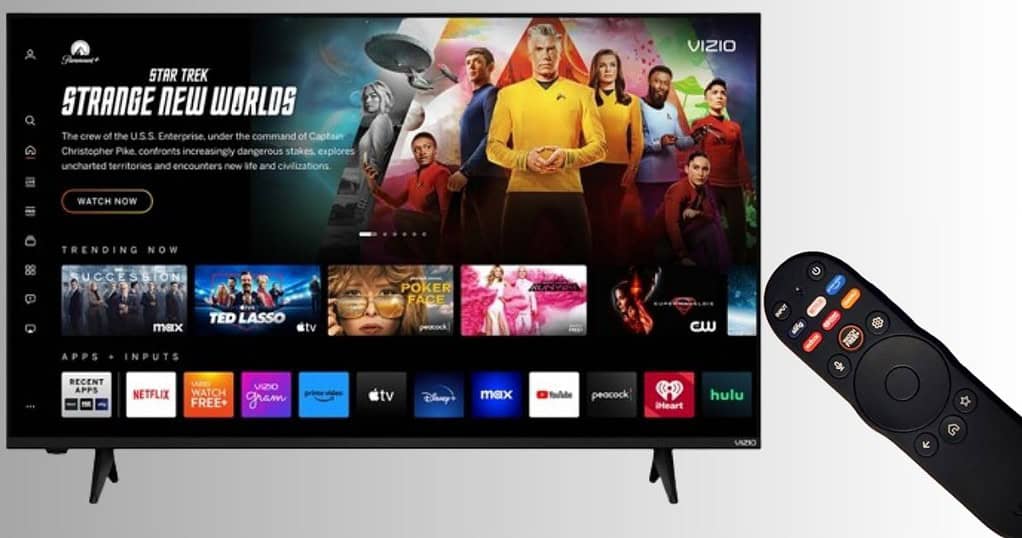
If the issue is happening in the Apple TV app on your smart TV, reinstalling it may fix the problem. Some users reported that the error stopped after doing that.
6. Use the iTunes Movies or iTunes TV Shows App
Some older Apple TV models may still have the iTunes Movies and iTunes TV Shows apps. Apple has been decommissioning these apps in recent months in favor of the unified TV app. However, if you’re running tvOS 17.1 or older, you can still try to watch with these apps. For some users, this fixed the error.

While Apple’s products are known for their user-friendliness, they occasionally oversimplify certain aspects. Overly simple error messages without details are an example of that. Unfortunately, the “problem loading this content” issue on Apple TV is one of many such cases. At least there are several solutions you can try to resolve the problem.
