For those who are asking whether they can reinstall macOS without data loss, the straight answer is yes. Just to be clear, reinstalling macOS is not the same as a factory reset. When you reinstall macOS, you are just giving it a fresh start. And unlike factory reset, it won’t delete data on your Mac. Hence, you do not need to restore them from your backup after reinstallation. Read along to learn how to reinstall macOS without losing data.
When Should I Reinstall macOS?
If you’ve been paying attention to most of our troubleshooting guides that involve issues with apps, features, and functionality, you know that more often than not, one of the fixes we suggest is to reinstall macOS. This is because it’s the most practical way of fixing things, rather than factory resetting your Mac and erasing all its data before reinstalling macOS. Reinstalling macOS could also delete or fix corrupted files that may be affecting your machine’s performance.
If you’re planning to sell your Mac, note that it would be best to factory reset it rather than reinstall macOS. That way, you are sure that your personal data will not be used in any way by the next owner.
That being said, follow the steps below to safely reinstall macOS without losing data.
How to Reinstall macOS Without Losing Data Through Mac Recovery Mode
In case you’re not aware or you haven’t done so before, your Mac has a special recovery environment called macOS Recovery. You can reinstall macOS without losing data by booting your Mac into Recovery Mode.
Time needed: 3 minutes
Follow the steps below to reinstall macOS through Recovery Mode.
- Boot your Mac into Recovery Mode.
For Intel-based Mac, hold down CMD + R keys during startup, then release when the Apple logo appears.
For Apple Silicon Mac, hold down the power button until the Startup Options screen appears, then select Options > Continue. - Enter your Admin password when prompted.
- Click Reinstall macOS (version name) > Continue.
- Follow the onscreen procedures to continue the reinstallation.
It may take an hour or more to reinstall macOS on your Mac. During the reinstall, your Mac may reboot several times. Not sure which macOS version to install? Check out our super handy guide.
Final Words
That’s how simple it is to reinstall macOS without losing data. However, while this is a safe method, I would still recommend that you back up your data if you’re planning to reinstall macOS just to be safe. Who knows? The reinstall process itself might encounter an issue and accidentally delete some of your data. If something has gone missing after you reinstall macOS, you can always restore your Mac from the most recent backup.
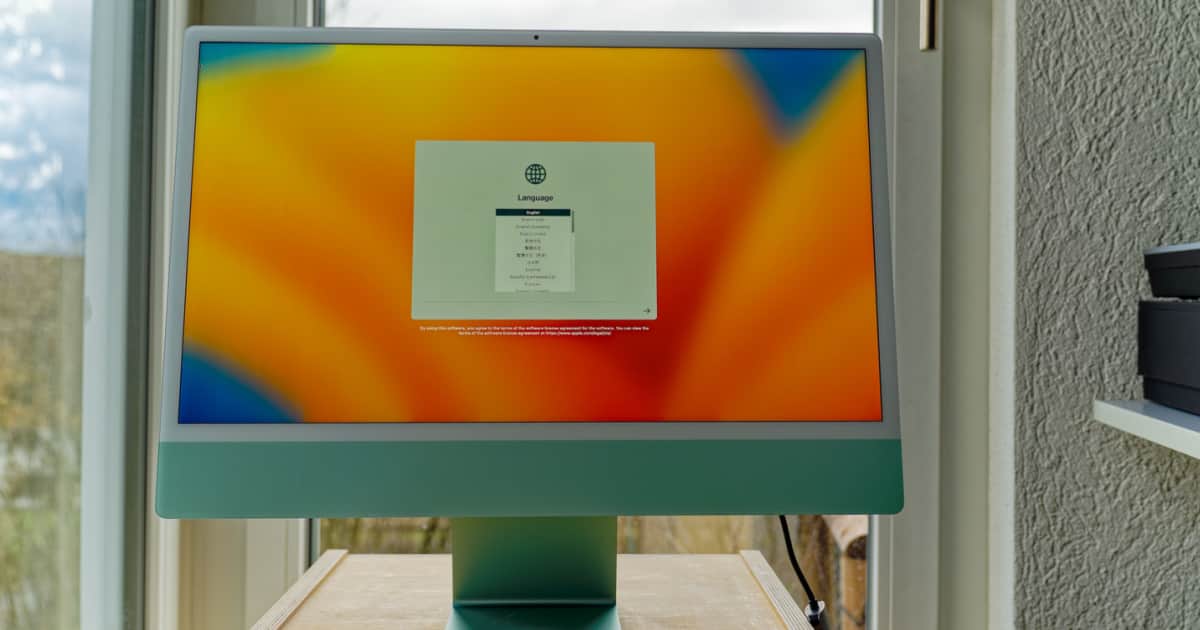
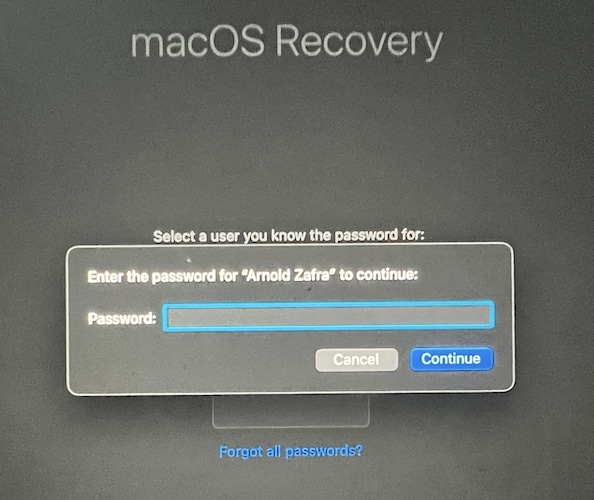
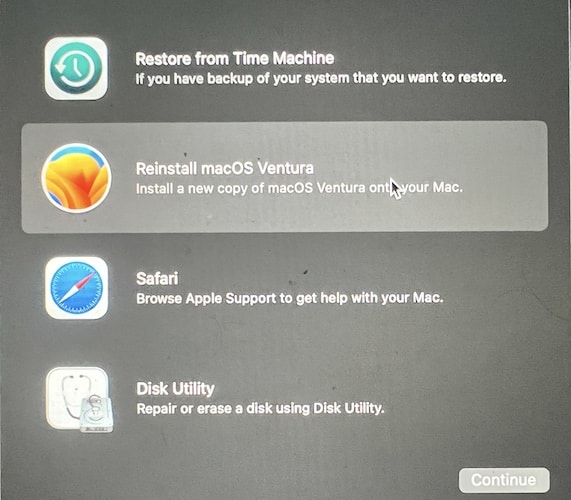
Additionally, it would be useful is messages could be edited in this site.
Thanks. But
“I would still recommend that you back up your data if you’re planning to reinstall macOS just to be safe”.
Should also be in the top of the article. People usually read and do sequentially from top to bottom. When they reach the latter, it may be too late.