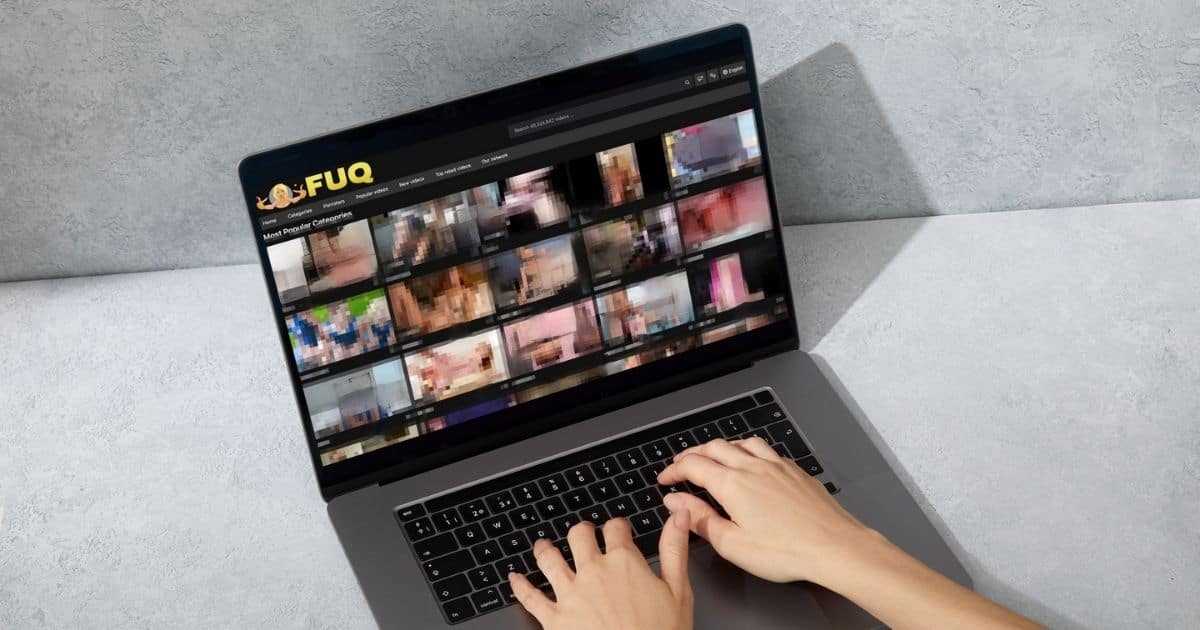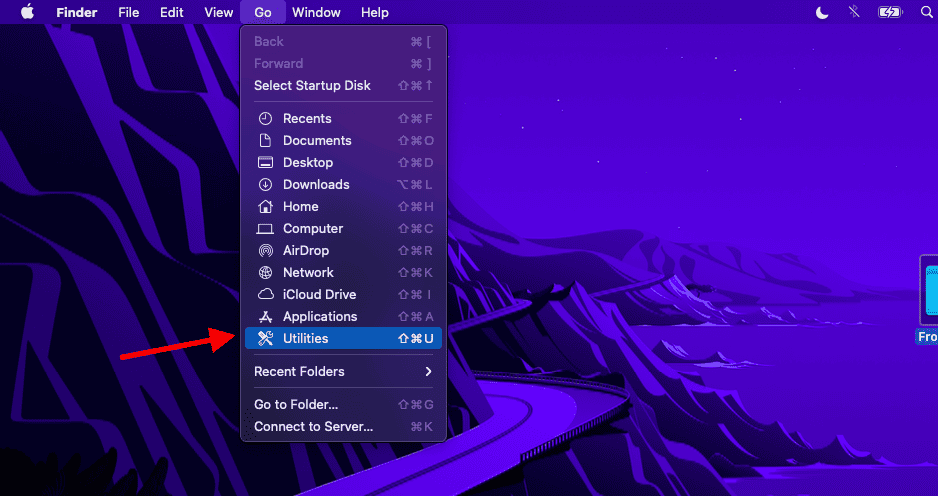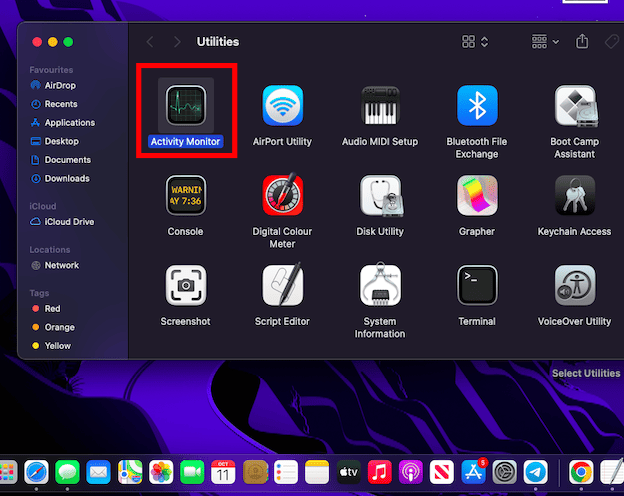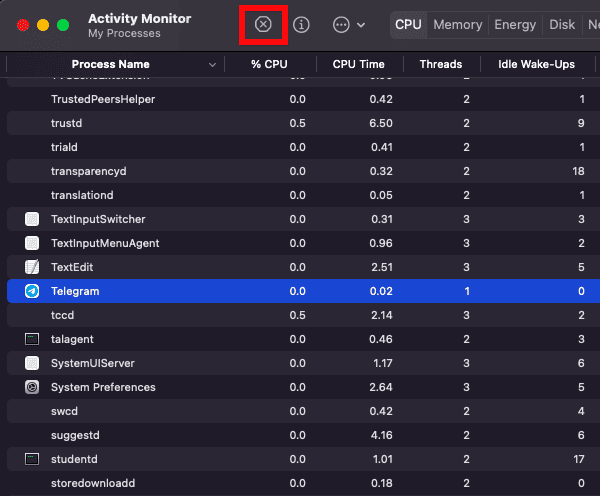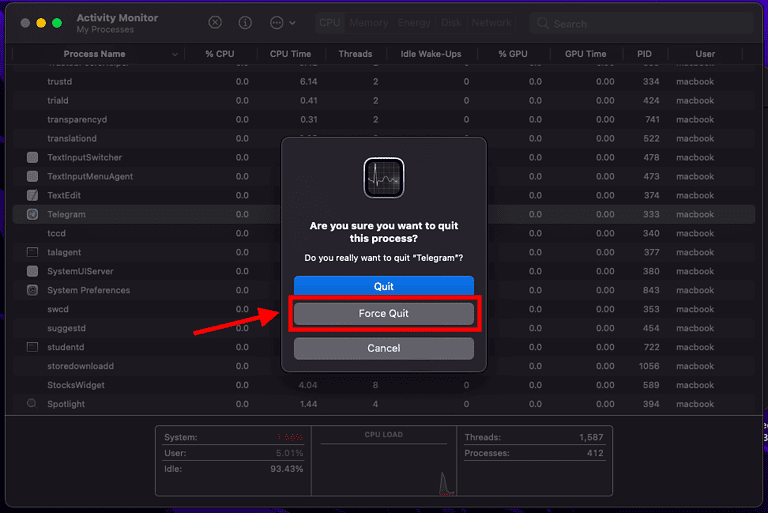Fuq is a browser hijacker and redirects infected Macs to fuq.com, an X-rated website, or displays banners to download adult content. Imagine having explicit content suddenly pop up on your Mac during a presentation at work. You might imagine that having your Mac infected with the fuq.com virus would feel like that Friends episode where Joey and Chandler’s TV got stuck on the porn channel, but the reality is very different.
I have curated the most effective steps to remove fuq.com from your Mac. First, let’s discuss how this gets on your Mac in the first place, so you can better protect yourself and your other devices in the future.
How Did My Mac Get the fuq.com Virus?
Like most other malware, the fuq.com virus infects the devices of unsuspecting Mac owners when they have visited unsafe websites, downloaded files from untrustworthy sources, or clicked malicious links.
Sometimes, a download from an unsafe source comes bundled with other unwanted programs, some of which may be malicious. The accompanying programs then get installed on the device and wreak havoc.
Downloading suspicious browser extensions is a common way most Macs get infected with malware. Finally, a pre-existing malware host could install the virus on your Mac. This is especially true in the case of the fuq.com virus, which may re-infect the Mac if all of its host’s elements are not removed.
Quick Tip:
Before following our solutions gathered below, we thought the easiest way for our users to get rid of the nasty virus before it damages reputation and relationships is a powerful antivirus.
For instance, we consistently recommend Intego Internet Security because it has the highest detection scores and ultimate protection to erase all virus traces and prevent them from entering your Mac again.

Intego Internet Security
Remove the fuq.com virus instantly from your Mac and prevent similar situations with Intego’s strong AV protection.How To Remove the fuq.com Virus From Your Mac
Here are some of the tried and tested methods employed to remove the fuq.com virus from their Macs.
1. Force Quit the Process in Activity Monitor
Time needed: 2 minutes
To force quit the fuq.com virus, follow the steps below:
- Click the Go menu in the Apple toolbar, scroll down to Utilities, and click it to open the Utilities folder.
- Find Activity Monitor on the following window and double-click to open it.
Open Activity Monitor
- Once Activity Monitor opens up, search for a process named Fuq or fuq.com, select it, and click the X icon at the top of the window.
- You will see a dialog box pop-up asking if you would like to quit the process. Click Force Quit.
That is all for Activity Monitor. Next, It is also recommended that you move the fuq.com application to trash.
Note- For the sake of demonstration we have shown the steps for a different app. That said, the steps are same for removing Fuq.com hijacker.
2. Move the fuq.com Application to Trash
1. Click the Go menu again.
2. This time, select Applications.
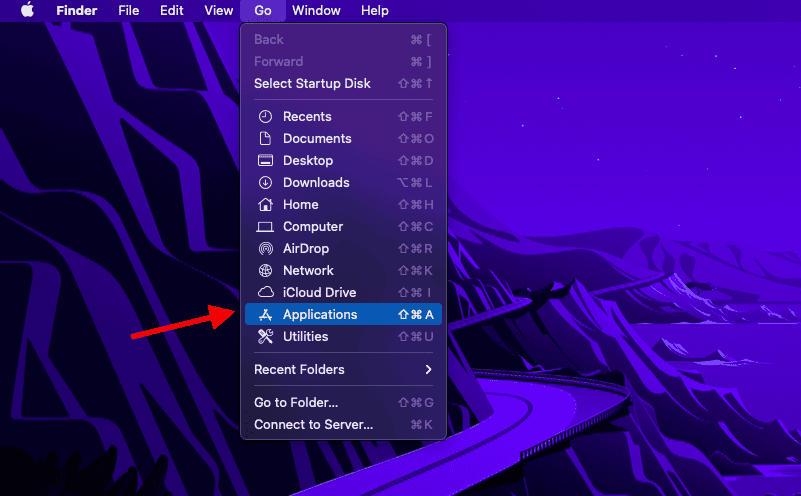
3. In the list, scan for Fuq or Fuq Toolbar, right-click it, and select Move to Trash.
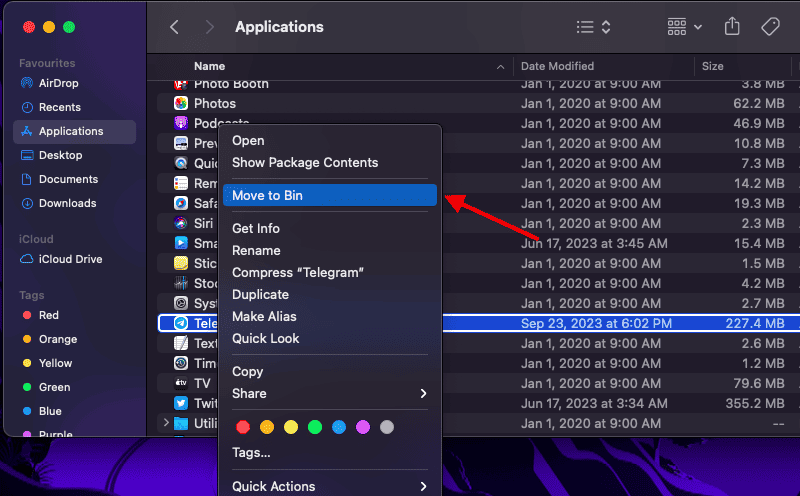
You have successfully moved the fuq.com virus to trash. Finally, let’s prevent the fuq.com malware from launching at start-up. This is how to do it:
3. Remove fuq.com from Login Items
1. Click the Apple Menu icon and choose System Preferences.
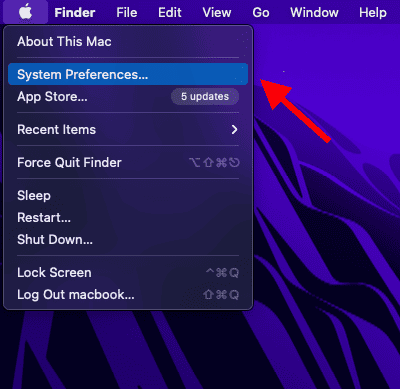
2. In the System Preferences window, select Users & Groups
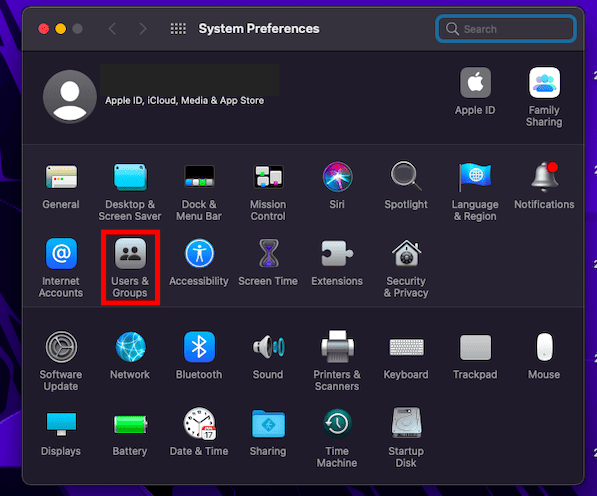
3. Select Login Items to view a list of resources that launch when your Mac boots up.
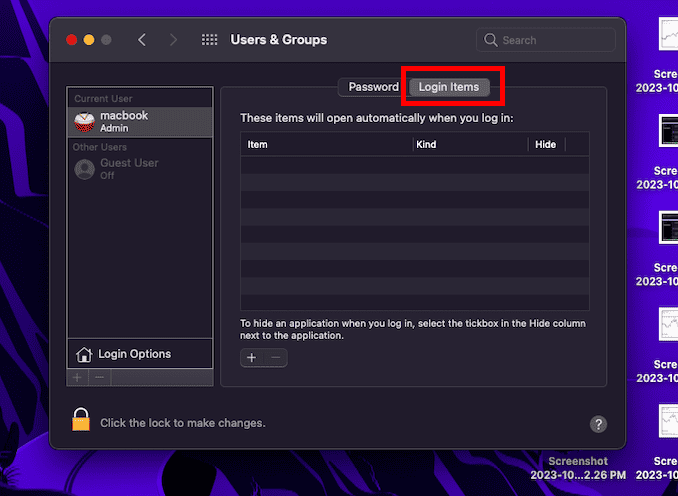
4. Find Fuq or fuq.com and click the ‘-‘ to remove it.
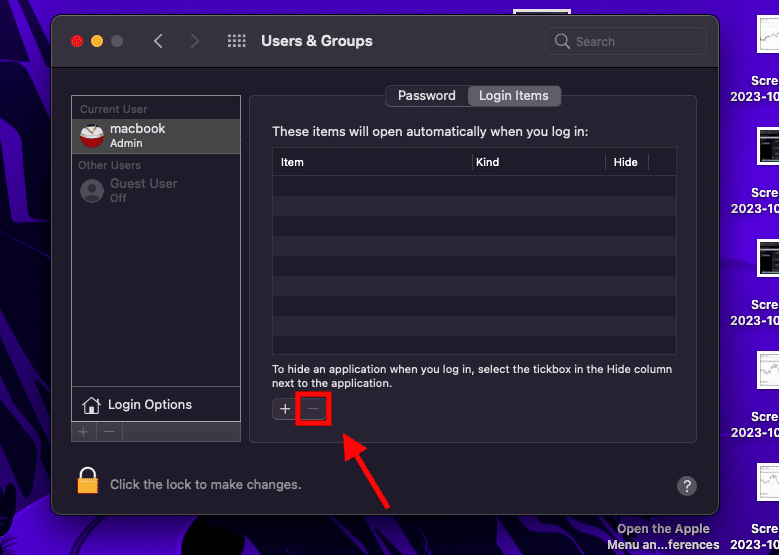
There, you have finally removed the fuq.com virus from your Mac. Don’t get up off your chair just yet. You still need to remove fuq.com pop-ups in your browsers. Let me walk you through that in a few easy steps.
How To Remove fuq.com Pop-Ups From Your Browsers on Mac
This part of the process will involve resetting the cache on all the browsers you use or have experienced the fuq.com pop-up on. Let’s start with Safari:
Remove fuq.com Virus From Safari Browser
1. Open Safari and select Preferences under the Safari menu in the menu bar.
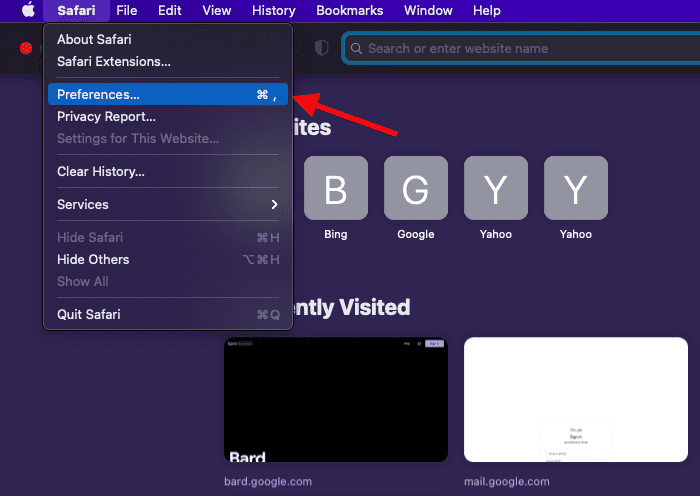
2. Go to the Privacy tab and select Manage Website Data.

3. The following window will list all the websites that have stored cache data on your Mac. Select the Remove All option.
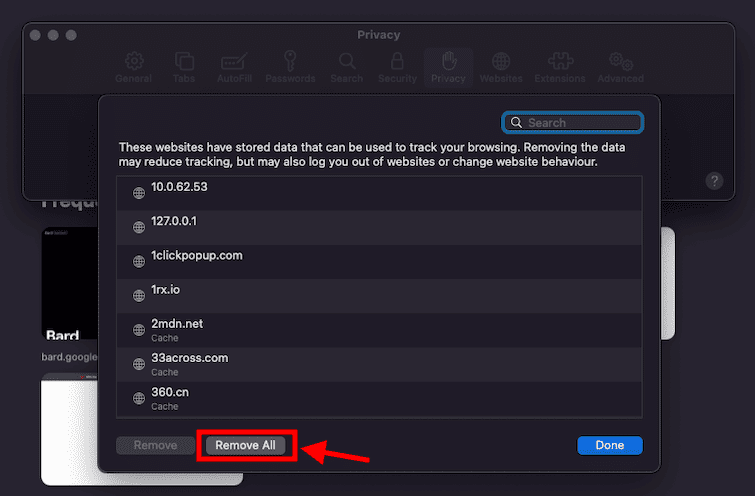
4. A dialog box will pop up asking you to confirm the deletion. Choose the Remove Now option to complete the operation.
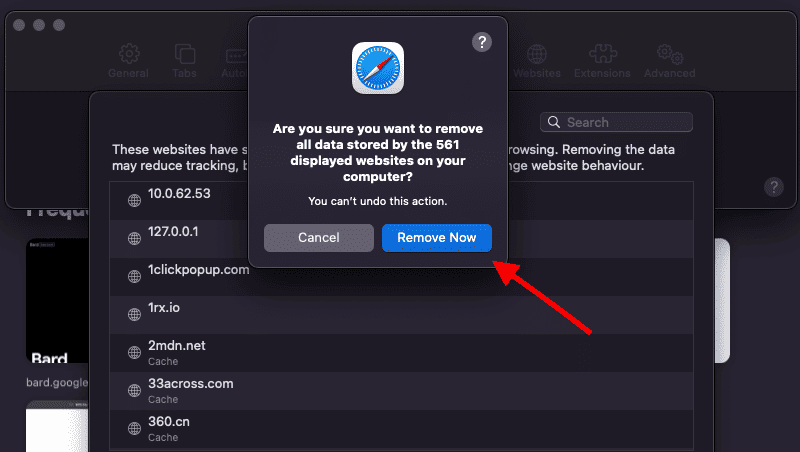
There you go! Next up, follow the steps below to remove this virus from your Chrome browser too. This involves resetting your Chrome browser cache.
Remove fuq.com Virus From Chrome Browser
1. Open your Chrome browser and click the ⁝ button (Hamburger icon) in the right menu bar.
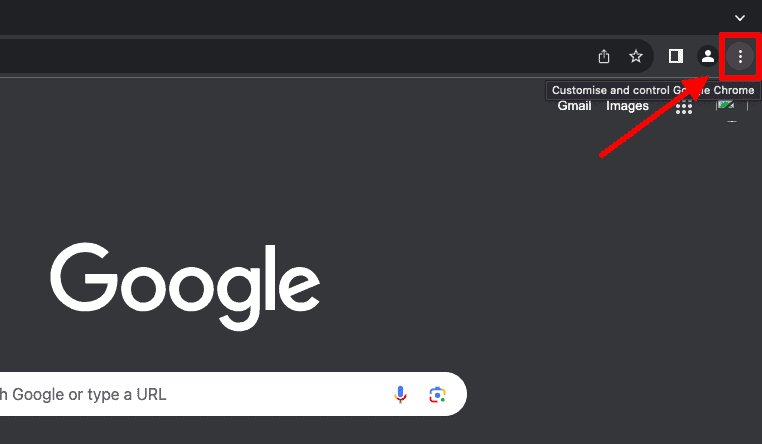
2. Select Settings in the drop-down.
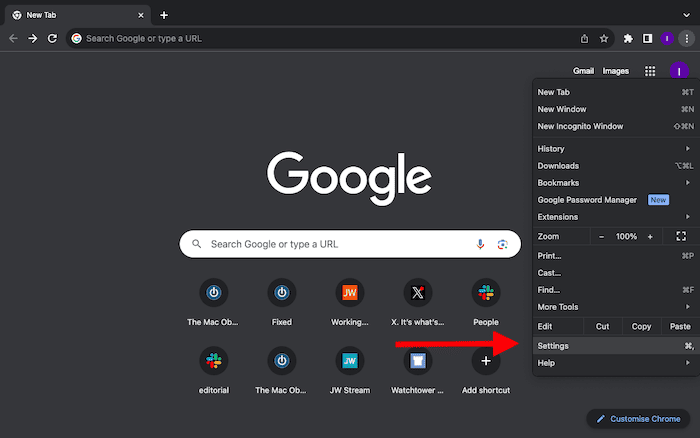
3. Scroll down in the left menu and click Reset Settings.
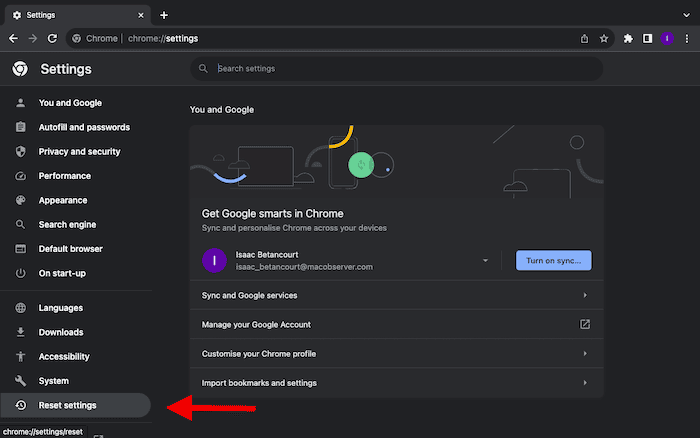
4. Click Reset settings to their original defaults.
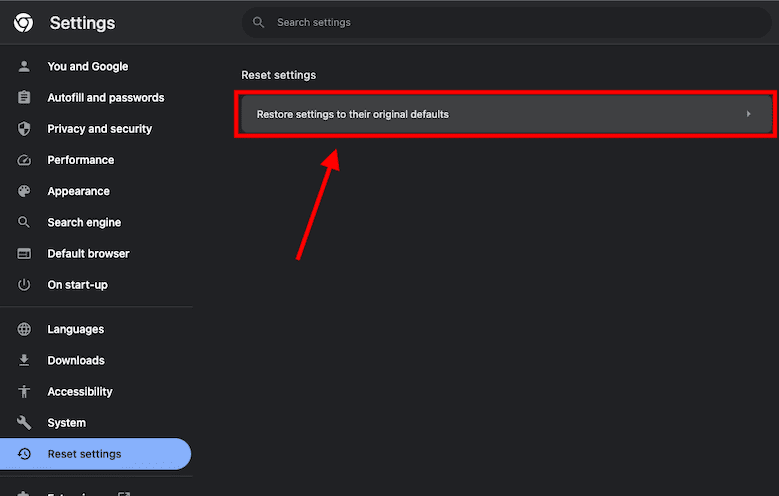
You will get a pop-up asking you to confirm that you want to reset settings.
5. Select the Reset Settings option.
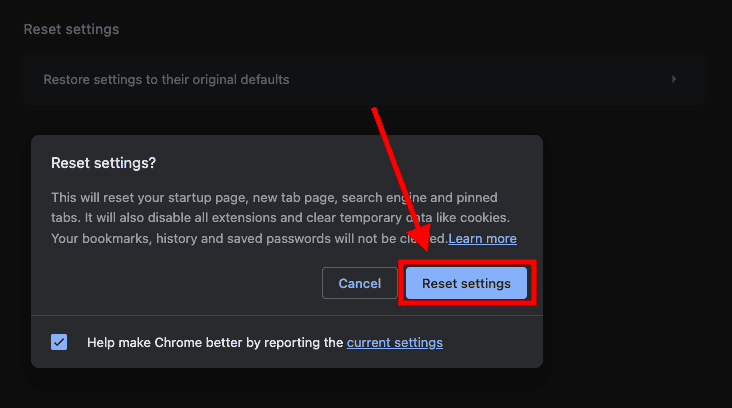
This would remove the virus from your Chrome Browser. Now let’s do the same for Firefox. Follow the steps below:
Remove fuq.com Virus From Firefox Browser
1. Open Firefox and click the sandwich menu in the right corner of the menu bar.
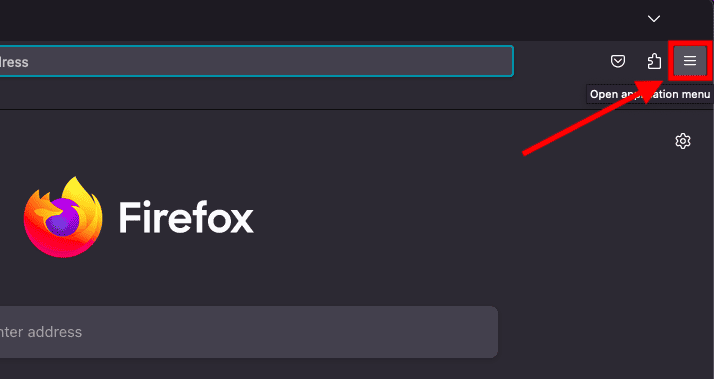
2. Scroll down to the Help menu and select it.
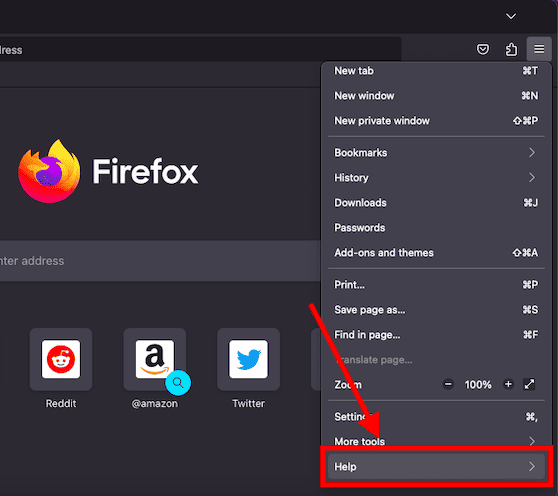
3. Click More troubleshooting information.
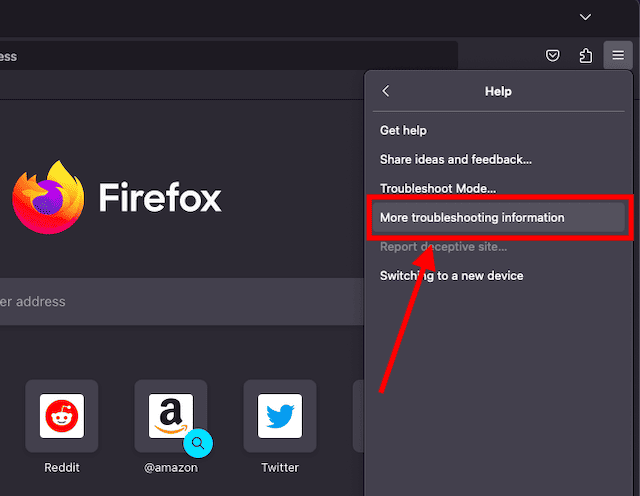
4. In the following browser window, click Refresh Firefox.
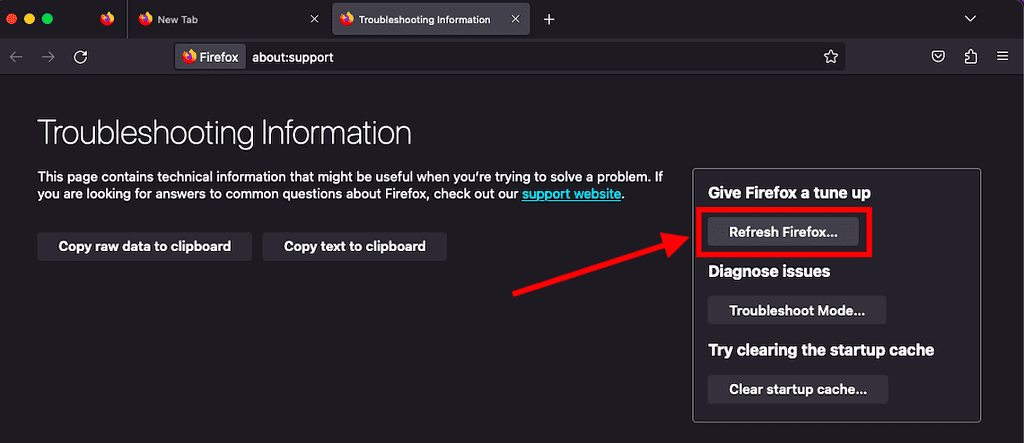
A pop-up window will appear asking you to confirm that you want to refresh Firefox to its default settings.
5. Click Refresh Firefox to complete the operation.
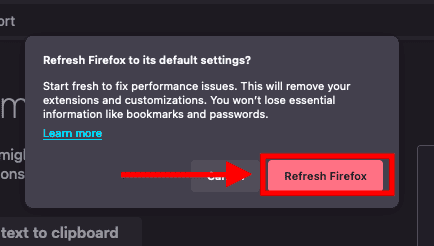
Great! You can now use your browsers freely without having to worry about the fuq.com virus popping-up. Mac viruses are few and far between, it would be foolhardy to wait until your Mac is infected before you take measures to prevent the occurrence. Let’s see how to avoid getting infected again in the future.
How To Prevent Further Malware Attacks
Here are a few measures you can take to prevent malware attacks in the future.
1. Avoid using unlicensed or pirated software. Only use apps and software from trusted sources.
2. Avoid downloading software, media, and other files from ad-ridden, suspicious websites.
3. Limit the number of Administrator users you create on your Mac. Endeavor to only use Administrator accounts when you need to install apps. Use a standard user account for your daily work. Learn how to create one here.
4. Be sure to update your Mac and download security updates as they become available. Preferably, turn on Automatic Updates.
Conclusion
The fuq.com virus is no joke. It can upend your life in a matter of minutes. Therefore, ensure that you waste no time in tackling the problem. Share your experience with browser hijackers in the comments section below. Also, check out our guide on identifying and removing other types of malware from your Mac.