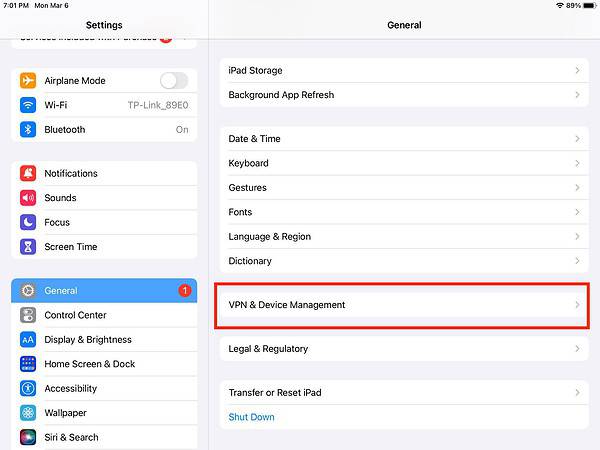A common problem when you purchase an Apple tablet secondhand is trying to figure out how to remove remote management on iPad. This applies to iPad units previously owned by companies and other organizations. Many organizations used Remote Management on their iPhones and iPads to limit certain functions and processes prior to handing them out to employees. While a useful way of controlling the tablets so that employees won’t use them for personal use, the problem arises when they dispose of these devices.
It’s actually a fairly common occurrence to find second-hand iPad units that were previously remotely managed by administrators. When this happens, the former owners occasionally forget to remove the remote management profiles. Then, the buyer has the annoyance and hassle of learning their newly-acquired iPad is still remotely managed the previous owner. Read along to find out how to remove remote management on iPad. The only “gotcha” here is you won’t be able to remove it permanently, just temporarily. Without the cooperation of the previous owner, your iPad will revert to its previous configuration profile when you update iPadOS.
What is Remote Management, or Mobile Device Management (MDM)?
Remote Management, or Mobile Device Management (MDM), is a tool employed by organizations to control devices issued to their employees. Usually managed by the organization’s IT administrator, MDM allows IT administrators to limit the functionality of usage of the devices, such as the iPad. This is to ensure that employees can’t use the iPad for personal use.
Mobile Device Management is part of the Apple Platform Deployment program. The program allows organizations to deploy and manage Apple hardware, software, and services in their organizations. Read more about it from the Apple support document.
If you’ve purchased an iPhone or iPad from an organization that was using MDM, your best recourse is going to be having them delete the device from their deployment platform. This isn’t always easy to accomplish, but it’s a permanent solution if you can pull it off.
How to Remove Mobile Device Management on iPad Using Third-Party Apps
There are two known ways by which you can remove remote management on iPad. One is by using MDM bypass tools developed by third-party developers. The most popular of these tools include LockAway, AnyUnlock, and PassFab iPhone Unlocker.
- Lockaway bypasses MDM locks without erasing any data on your iPad. You don’t need a password to do this using LockAway.
- AnyUnlock removes the MDM profile on your iPad without resetting the device. It can bypass MDM remote management without the need for a username and password, as well as completely remove local device management on your iPad temporarily.
- UnicTool LockEraser boasts a 100% success rate when bypassing MDM password. Like the others, this app temporarily removes the MDM profile from your iPad.
When you use an MDM bypass tool, you don’t need to know the iPad’s previous password assigned by the organization that owned it.
How to Disable Remote Management on iPad Through Settings
The other way by which you can remove remote management on iPad is to simply disable it through Settings. But the key to this method is that you must know its password. Hopefully, you can get in touch with the previous owner of the iPad and ask for the password. Once you have it, you can simply follow the steps below to disable remote management on your iPad.
Time needed: 1 minute
To disable MDM on an iPad through its settings, follow these steps.
- Go to Settings.
- Tap General > Device Management.
- Tap Remove Management > Remove Management.
- Enter the MDM password.
Bonus Tip: Try Your Luck With the Apple Service Center
If doing the two methods above won’t work for you, your last resort is to bring your iPad to Apple Service Center. Apple has been known to remove remote management on iPad, but only after verifying the authenticity of the transfer of the unit from the previous owner who configured MDM to the new owner (you). Unfortunately, if you bought the iPad from eBay or many other peer-to-peer marketplaces, Apple often won’t recognize such sales as proof of transfer of ownership.