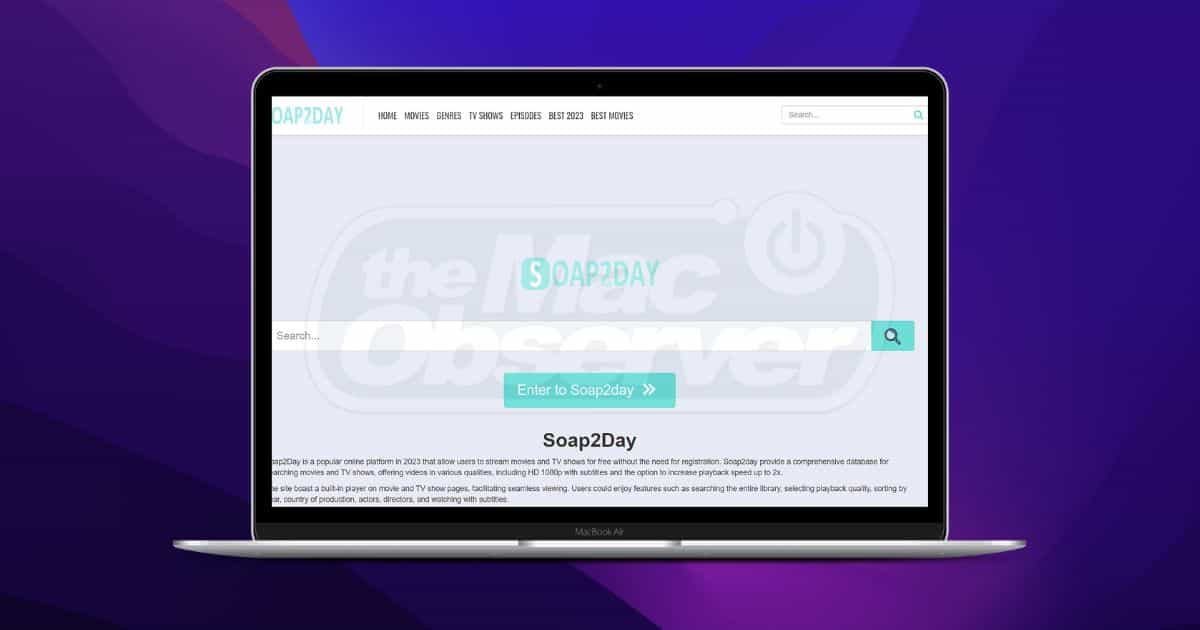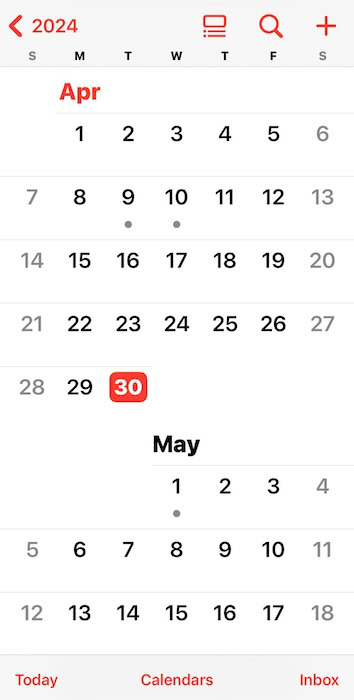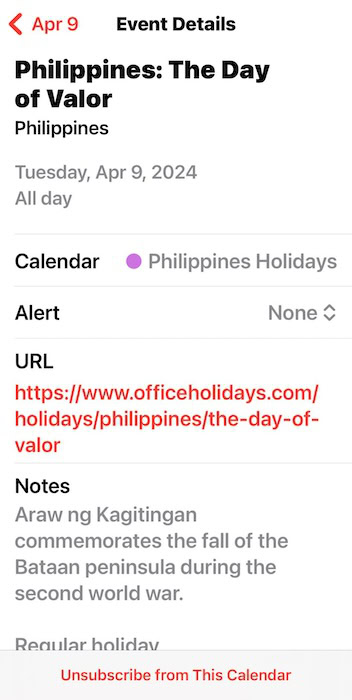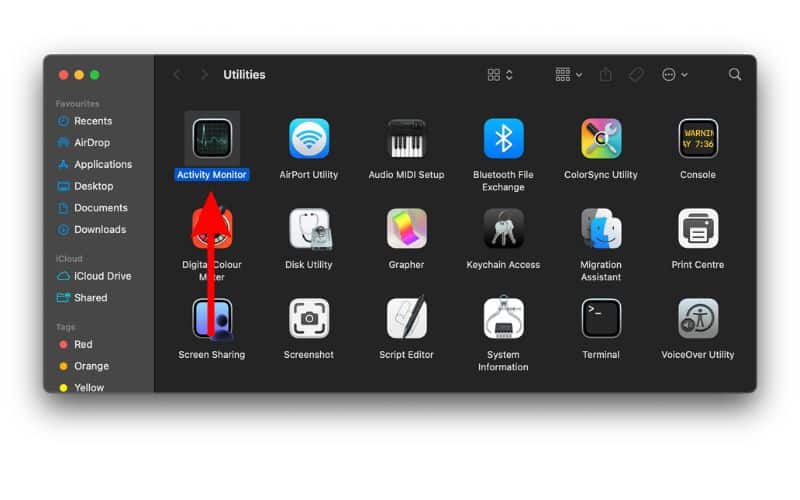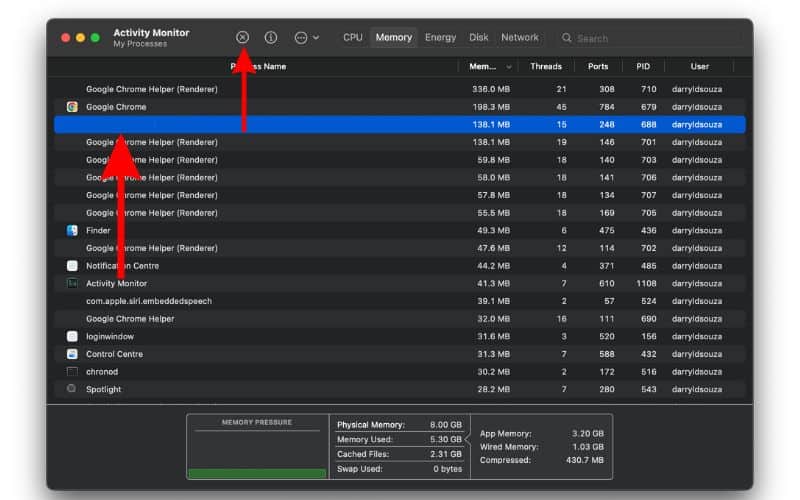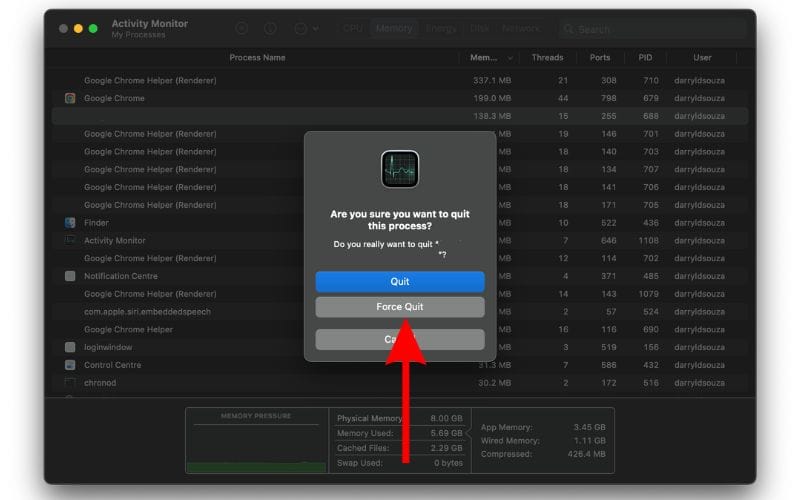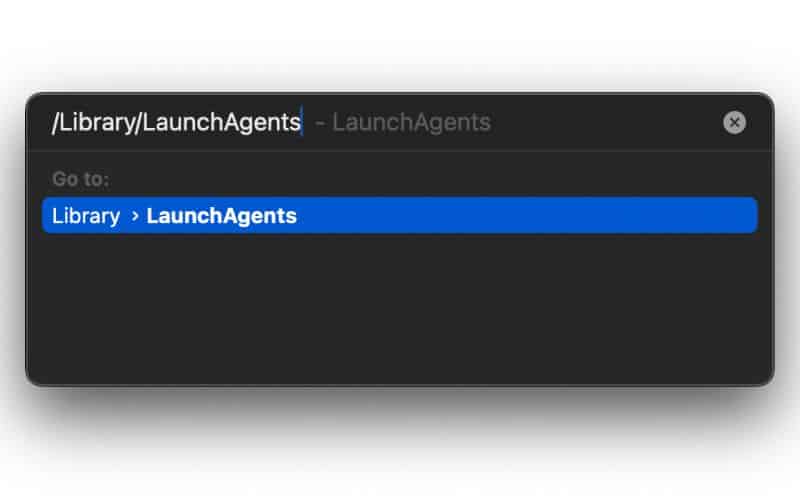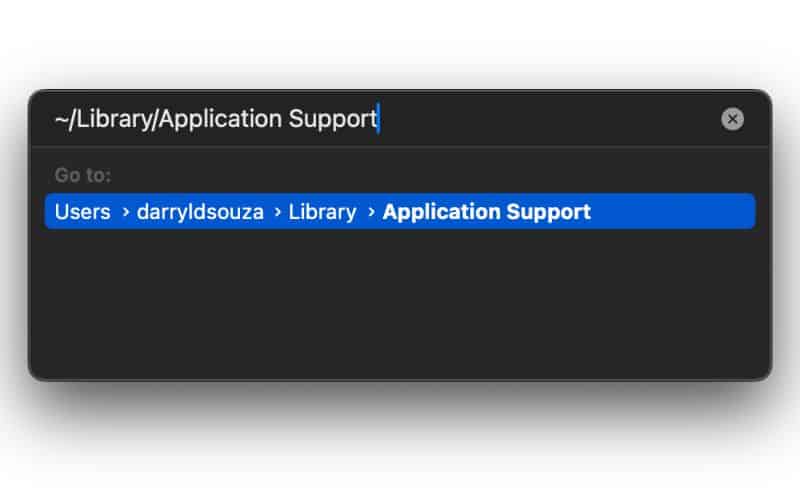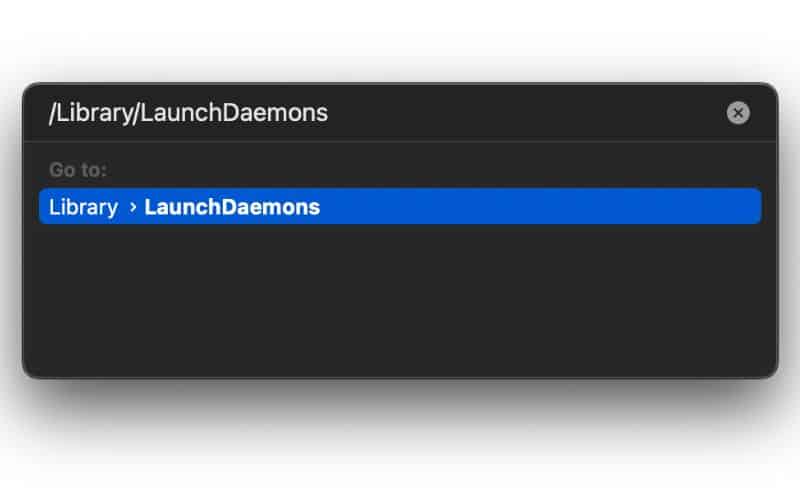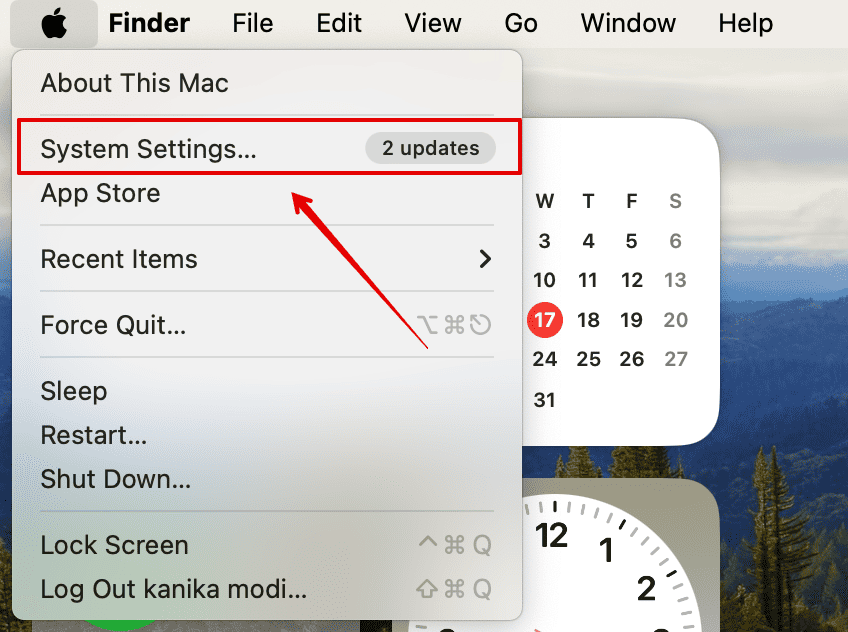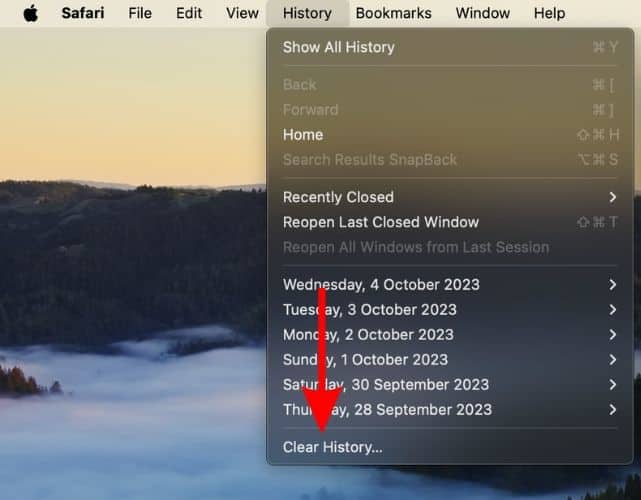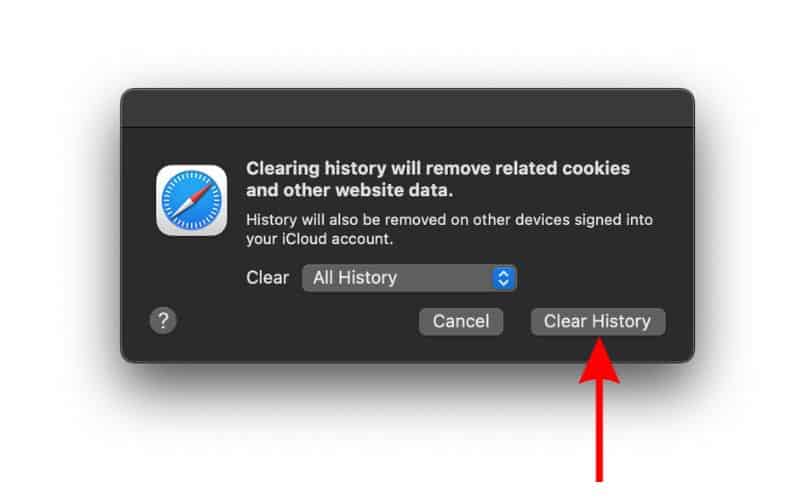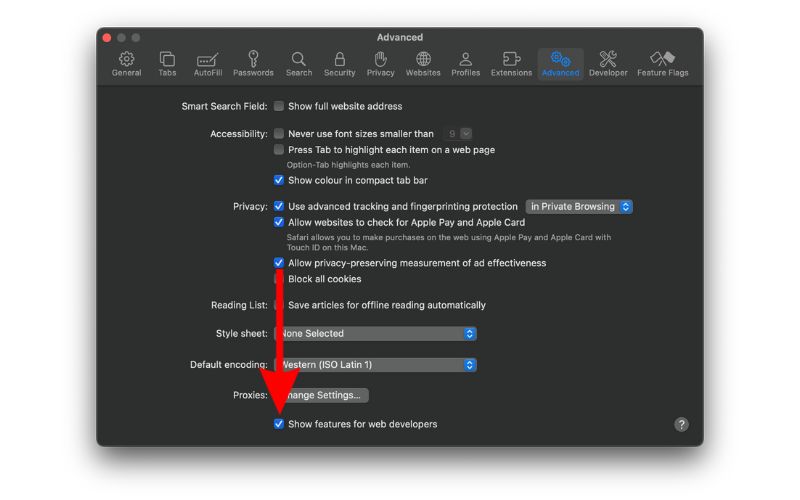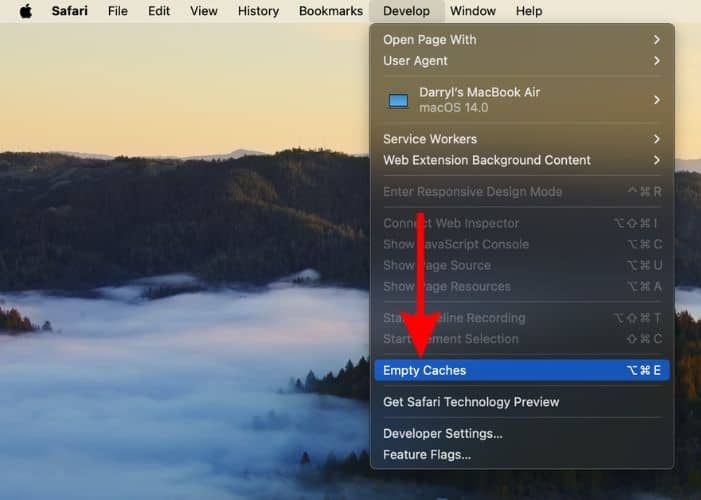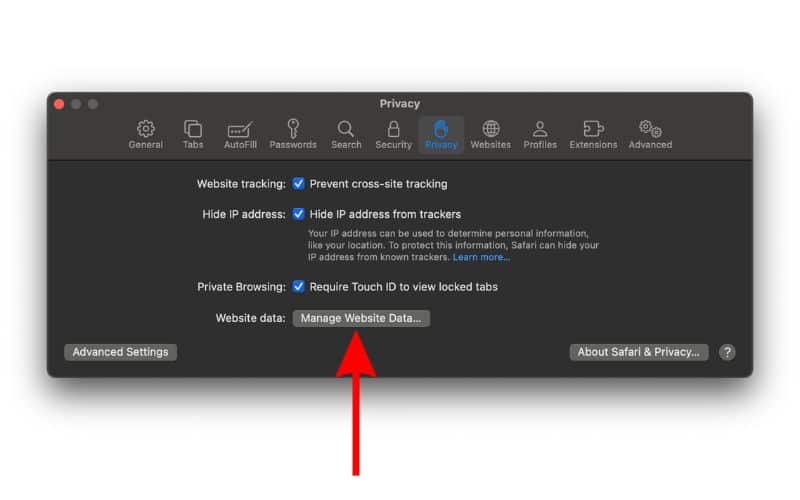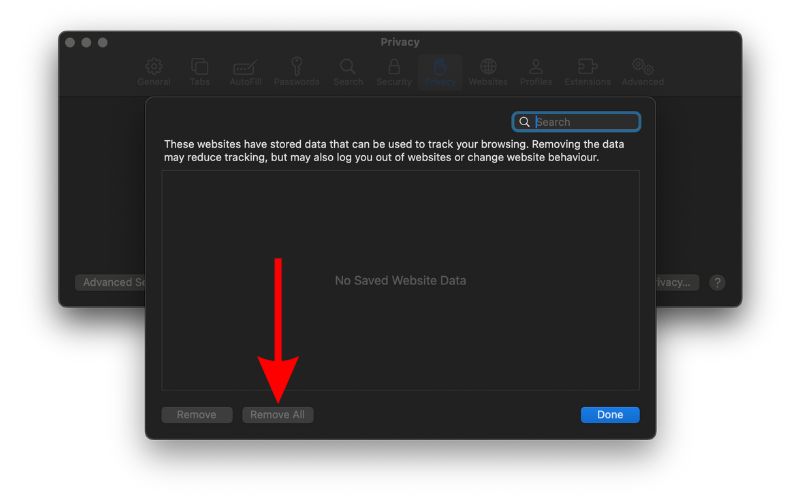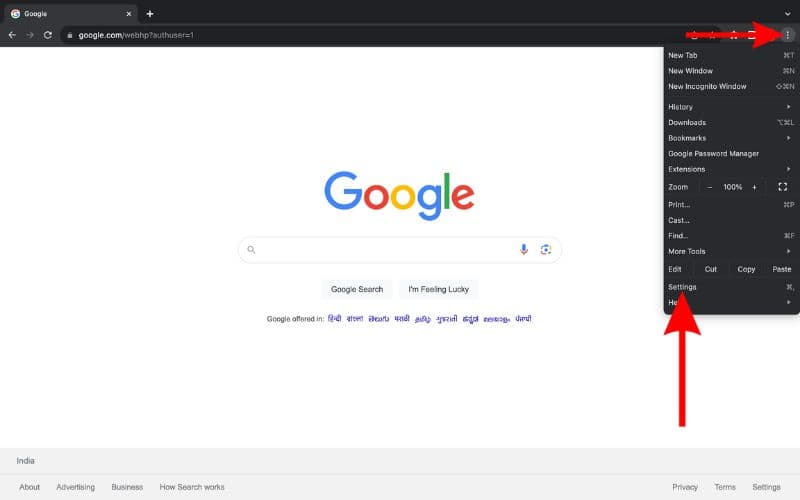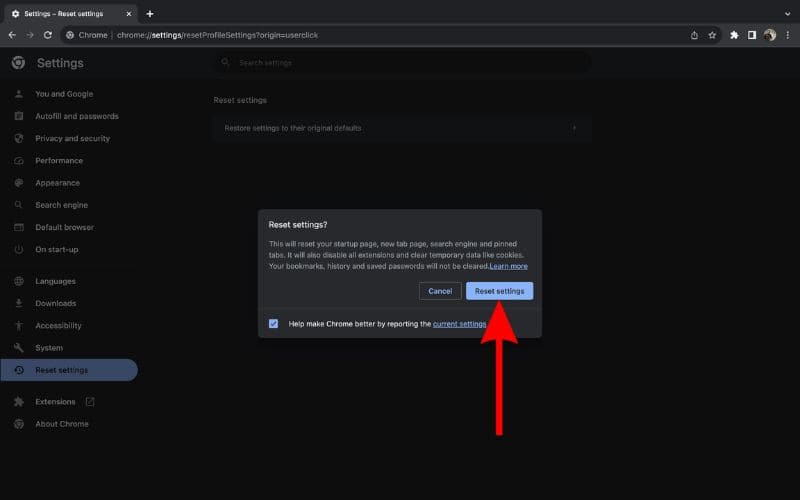Soap2Day is a website where you can watch various movies and shows for free. While it’s an attractive alternative to paid streaming applications, it also has a bad reputation. The site hosts pirated content, and its advertisements are intrusive and spammy. Many users report having their devices infected after watching a few shows.
To help you decide whether or not to sign up for an account, I’ll walk you through the site’s pros and cons, plus whether or not you can still remove potential virus infections.
Is Soap2Day App Safe?
Soap2Day is not a safe website, although it claims otherwise. It’s known for illegally hosting pirated content and generating revenue through intrusive ads. What’s more, these pop-ups spread malware. Based on reports, users come across adware, spyware, and browser hijackers that typically steal browser histories, IP addresses, and physical locations, among other personal data.
How to Remove Soap2Day Malware From Your iPhone
A major problem associated with Soap2Day is the notorious Calendar Virus. This malware creates unwanted events, bombards you with notifications, and pushes links to malicious websites. Its goal is to mislead users with attention-grabbing yet made-up alerts. You’ll likely start seeing these types of notifications on your phone once you click infected pop-ups, ads, or links while watching pirated shows.
Time needed: 2 minutes
Here’s how to remove all types of calendar viruses:
- Open the Calendar app on your iPhone.
- Navigate to the unwanted event.
- Now, tap the Unsubscribe from this Calendar option located at the bottom of the screen.
- Tap Unsubscribe to confirm your selection.
There are other ways to remove hackers from your iPhone apart from unsubscribing to calendar events. You could change your Apple ID password, set up two-factor authentication, use VPN apps, manage logged-in devices, and unpair Bluetooth connections.
Alternatively, you can always take a more straightforward approach and employ the help of a professional security solution.
Powerful antivirus can perform an in-depth scan of your device and quickly remove any unwanted or dangerous software it encounters.
How to Remove the Soap2Day Virus From Your Mac
Although macOS offers better cybersecurity features than other operating systems, it isn’t immune to all malware attacks. Hackers can even create Mac-specific viruses. So if you suspect your Mac has been infected by any type of malware, the fastest solution is to invest in high-powered antivirus solutions like Intego Internet Security. They can remove various cyber threats, from browser hijackers to phishing scams.
If you want to explore your options first, however, go through these troubleshooting steps:
1. Kill Unusual Processes in Activity Monitor
You can terminate processes that you don’t recognize through Activity Monitor:
- In the menu bar, click Go > Utilities.
- Launch Activity Monitor.
- Next, navigate to any suspicious process or app, especially if they’re consuming massive resources. They’re hard to spot, so I suggest making informed estimates. For instance, if you already know which apps you commonly use, go through lines with unfamiliar third-party processes.
- Afterward, select the suspicious process and click the Stop (X) icon at the top of the window.
- Click Force Quit.
2. Delete Unusual Files
Sift through different folders in Finder and delete potentially infected files.
- Next, go back to the menu bar, click Go, and select Go to Folder from the drop-down list.
- Type in /Library/LaunchAgents and hit Return.
- Once you open LaunchAgents, check for suspicious files. They’ll also be hard to spot, so I suggest starting off with the naming conventions common among Mac malware. Some of the most widespread examples include com.pcv.hlpramc.plist, com.updater.mcy.plist, com.avickUpd.plist, and com.msp.agent.plist. Delete anything that bears even the slightest semblance.
- Afterward, return to the menu bar, click Go > Go to Folder, and type the following, ~/Library/Application Support. Make sure you include the tilde symbol (~).
- In the Application Support screen, search for unusual folders. Their names are usually unrelated to the everyday Apple products or services you use. A few examples are Quick Mac Booster, ProgressMatch, and IdeaShared. Delete them right away.
- Again, head back to the menu bar, click Go > Go to Folder, and type ~/Library/LaunchAgents.
- Here, the LaunchAgents folder will display all the files from your Home Directory. Just like before, look for files that seem suspicious and delete them.
- For the last time, head to the menu bar, click Go > Go to Folder, and type /Library/LaunchDaemons.
- Delete files that seem suspicious. Some widespread malware names are com.pplauncher.plist, com.startup.plist, and com.ExpertModuleSearchDaemon.plist.
3. Uninstall Suspicious Third-Party Apps
Treat any third-party app that randomly appears on your Mac as a threat.
- Next, click Go in the menu bar and select the Applications option.
- On this screen, if you find any suspicious app that you didn’t install, delete it right away.
- Tap the Apple logo in the menu bar and select the System Settings option.
- Head to General and select the Login Items option.
- On this screen, if you find anything suspicious, click the “–” remove button.
4. Clear Your Web Browsers
Soap2Day exposes your Mac to various types of online malware attacks, including browser hijackers, intrusive pop-up ads, and web activity trackers. If you suspect an infection, clear your browser right away.
Here’s how to remove malware on Safari:
- Open Safari on your Mac.
- In the menu bar, click History > Clear History.
- Next, click the Clear drop-down list and select All History.
- Click the Clear History button.
- Click Safari in the menu bar and select Settings.
- Go to the Advanced tab and tick the checkbox beside Show features for web developers at the bottom of the window.
- In the menu bar, click Develop and select the Empty Caches option from the drop-down list.
- Go back to Safari Settings and head to the Privacy tab.
- Click the Manage Website Data button.
- Select Remove All to get rid of potentially malicious browsing data.
- Click the Apple menu icon > Force Quit.
- Select Safari > Force Quit.
Here’s how to remove malware on Google Chrome:
- Open Chrome and click the vertical ellipsis icon at the top-right corner of the window.
- Select Settings.
- On the next screen, click Reset settings.
- Select Restore settings to their original defaults option and then confirm by clicking Reset settings again.
Are There Safe Soap2Day Alternatives?
We don’t recommend Soap2Day—no safe website promotes piracy. Remember: if you don’t pay for the product, you are the product. So while free entertainment might sound tempting, note that they generate revenue through shady affiliate links, intrusive ads, and data-stealing malware. The best approach is to use legal TV streaming apps, like Netflix, Disney+, Hulu, and Prime Video.