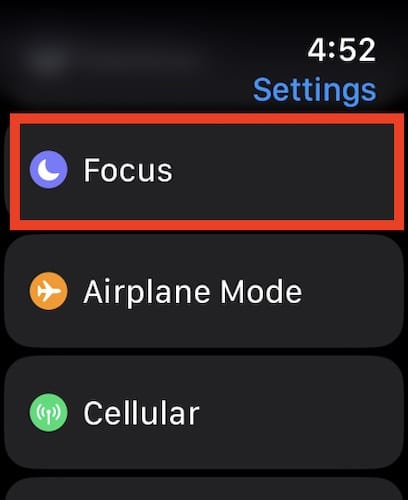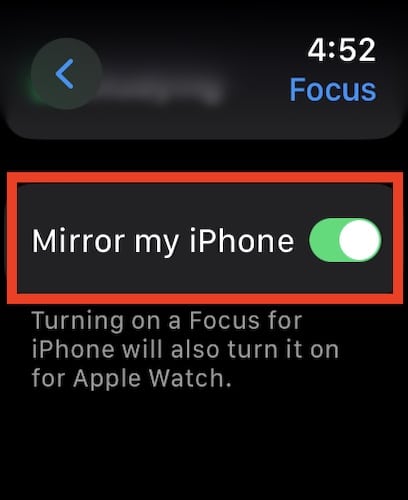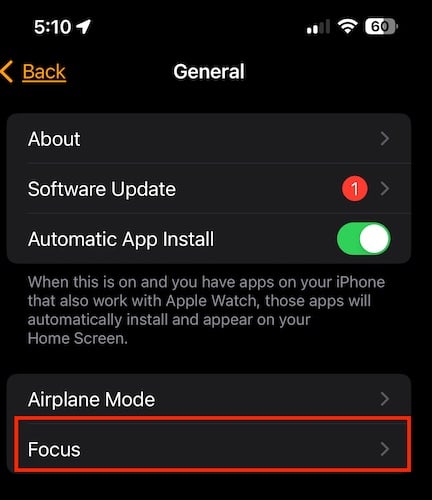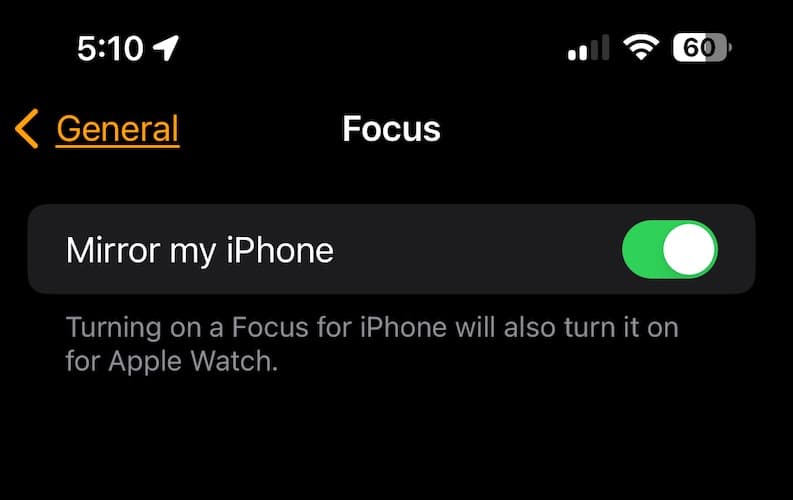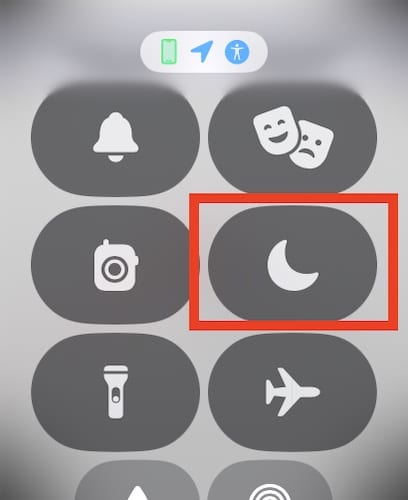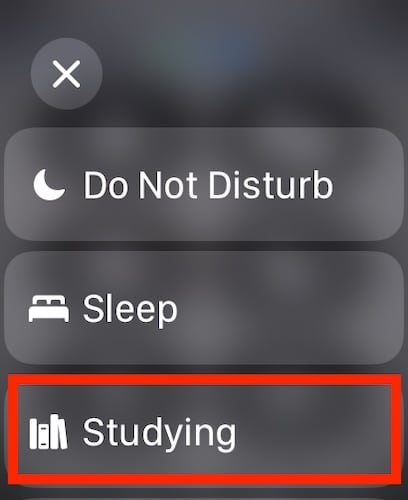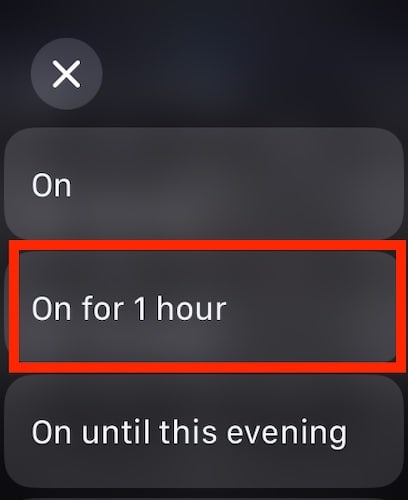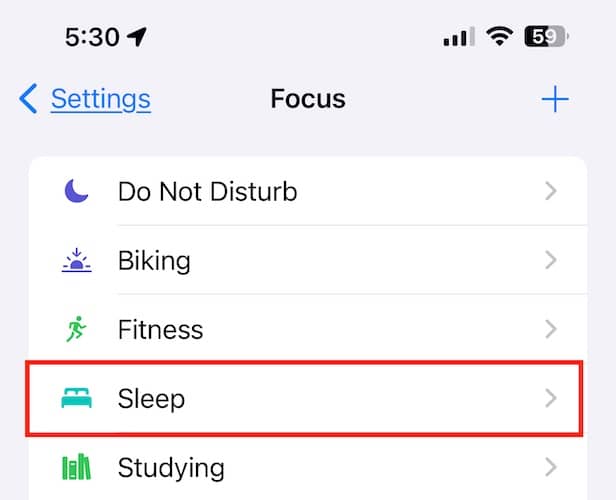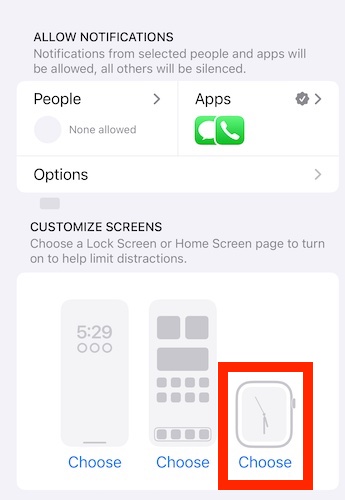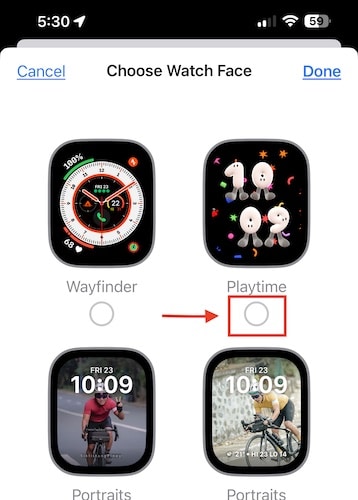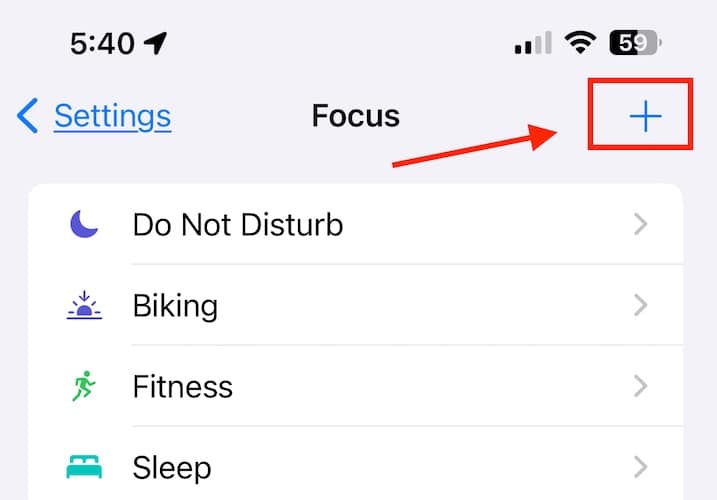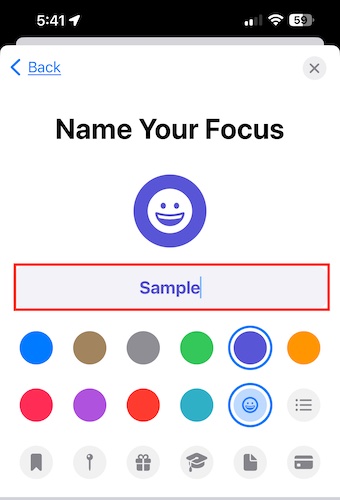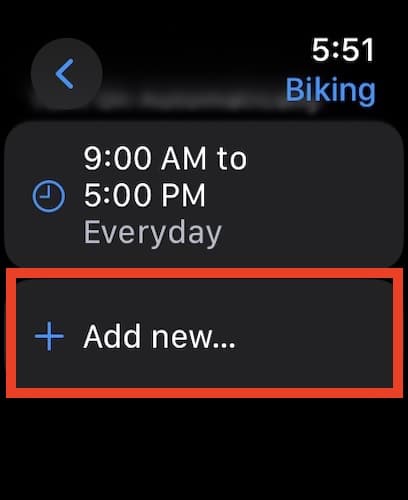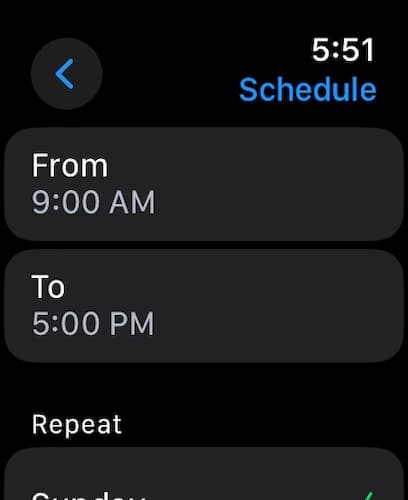When Apple released iOS 15 and iPadOS 15, it came with a nifty feature that helps you concentrate on what you’re doing and step away from your device. Known as Focus Mode, the feature also lets other people and apps know when you’re busy. Focus Mode is available for Mac, iPhone, iPad, and Apple Watch. However, some folks wonder whether they can set different Focus Mode on their devices. Continue reading to learn how to use separate Focus Modes on the iPhone and Apple Watch.
Understanding Focus on Apple Watch
One of the downsides of using an Apple Watch is that you can get easily distracted by notifications and alerts coming from apps that you use. Apple realized this and offered a nifty solution through Focus Mode.
As previously mentioned, Focus Mode allows you to concentrate or focus by minimizing the distractions from your Apple Watch. With Focus Mode you can either stay in the moment or keep away from your Apple Watch and iPhone to concentrate on doing something else.
To put it simply, Focus Mode lets you set up only those notifications that you want to receive. Once set, this will let other people and your apps know that you are busy doing something and need to be away from your device.
There are four available Focus options that you can opt to enable. These are Personal, Sleep, and Work. You can also create custom Focus Modes on your device. You can choose who is allowed to contact, you, which apps can send you notifications, and whether or not you can receive time-sensitive notifications. The focus mode can also be shared across your devices. Simply go to Settings > Focus > Share Across Devices.
The Need for Separate Focus Modes on Your Apple Watch and iPhone
Although Focus Mode is a useful feature, there are times when you need to use separate Focus Modes on each of your devices. For instance, you may not want to be disturbed by notifications on your iPhone so you set it to the appropriate Focus option and keep it away from you. However, you may still need your watch and perhaps some important notifications. So, you have to use a separate Focus on your Apple Watch.
By default, Focus Mode is synched across your device if you are signed in to it with the same Apple ID. However, Apple also made it easier to easily turn this feature off. Continue reading to learn how to use separate Focus Mode across your devices.
Setting Separate Focus Modes
For those who are unaware, Apple built a toggle to use a separate Focus Mode on your Apple Watch and iPhone. You can find that toggle, “Mirror my iPhone,” within the Watch app on iPhone and the Settings app on Apple Watch. And yes, you guessed it right, “Mirror my iPhone” mirrors/syncs the Focus Mode between your Apple Watch and iPhone.
Now, if you want to use different Focus on your Apple Watch and iPhone, you can do so via Settings.
Follow the steps below to separate the Focus of your Apple Watch and iPhone.
Time needed: 1 minute
Follow the steps below to separate the Focus of your Apple Watch and iPhone.
- Open the Settings app on your Apple Watch.
- Tap Focus.
- Disable the Mirror my iPhone toggle.
Once you’ve disabled the toggle switch, you can start setting a different Focus Mode on your Apple Watch.
Another way of separating Focus mode on your Apple Watch and iPhone is via the Watch app on your iPhone.
Follow the steps below to do so.
- Open the Watch app on your iPhone.
- Tap on General.
- Tap on Focus.
- Turn off the toggle for Mirror my iPhone.
How to Change Focus Mode on your Apple Watch and iPhone
Now that you have disabled “Mirror my iPhone” or synchronizing Focus Mode on your Apple Watch and iPhone, you can start using a different Focus option for both devices.
Here’s how you can change Focus Mode on your Apple Watch.
- Swipe up from the bottom of your Apple Watch to open Control Center.
- Tap on the Focus Mode icon.
- Select a Focus Mode.
- Tap a Focus option (On, On for 1 hour, On until this evening/On until tomorrow morning, or On until I leave.)
Follow the steps on how to activate Focus via the Control Center on your iPhone.
- Open Control Center.
- Tap Focus > Focus you want to activate.
- Tap a Focus option (On, On for 1 hour, On until this evening/On until tomorrow morning, or On until I leave.).
How to Activate/Deactivate a Focus on Apple Watch and Assign a Watch Face
To activate or change a Focus on your Apple Watch, follow the steps in the previous section. If a Focus is on, you can deactivate it by tapping its button in the Control Center. You will know when the Focus you selected is on when its icon displays at the top of the watch face, sitting next to the time in apps, and in Control Center.
When you’ve chosen a Focus to use on your Apple Watch, you can also assign a particular watch face to display when it is active. Follow the steps below to do so.
- Tap Settings > Focus.
- Tap a Focus option.
- Under Customize Screens, tap Choose under the Apple Watch.
- Select a watch face, then tap Done.
Customizing Focus on your iPhone
If you want to customize a Focus depending on your activity and think that the default Focus option is inappropriate, you can customize your own Focus.
- Go to Settings on your iPhone.
- Tap Focus.
- Tap + at the top right, then tap Custom.
- Enter a name for your Focus, then tap Next.
- Tap Customize Focus, then set up the options for your custom Focus.
When creating your unique Focus, make sure that you assign a color, or icon that has not been used by an existing Focus. This would prevent you from using the wrong Focus.
Scheduling Focus Mode
Aside from creating a unique Focus Mode, you can also schedule a Focus on your Apple Watch. You can also choose to have a Focus start at different times of the day. Follow the below steps to do so.
- Open the Settings app on your Apple Watch.
- Tap Focus, then tap a Focus option.
- Tap Add New.
- Scroll down, then choose the days when the Focus will be active.
- Tap < icon in the top-left corner to save the Focus.
- Repeat the process to add more events to the Focus.
Modifying or Deleting a Focus Schedule
If after using a Focus Schedule you don’t want to use it anymore, you may disable or delete it.
Follow the steps below to delete a Focus schedule on your iPhone.
- Tap Settings > Focus.
- Tap a Focus > Schedule.
- Scroll down, then tap Delete.
Follow the steps below to disable a Focus schedule on your iPhone.
- Tap Settings > Focus.
- Tap a Focus > Schedule.
- Scroll down then toggle off Enabled.
Conclusion
As previously mentioned, there are benefits from using different Focus on your Apple Watch and iPhone. By doing so, you can still receive some important notifications from important apps that you are using while at the same focusing on more important matters. We have outlined the steps in changing Focus on your Apple Watch and iPhone including steps to create customized Focus and Schedule. To better appreciate the Focus feature, the next thing to do is explore it some more and experiment with what Focus is best for your current needs.