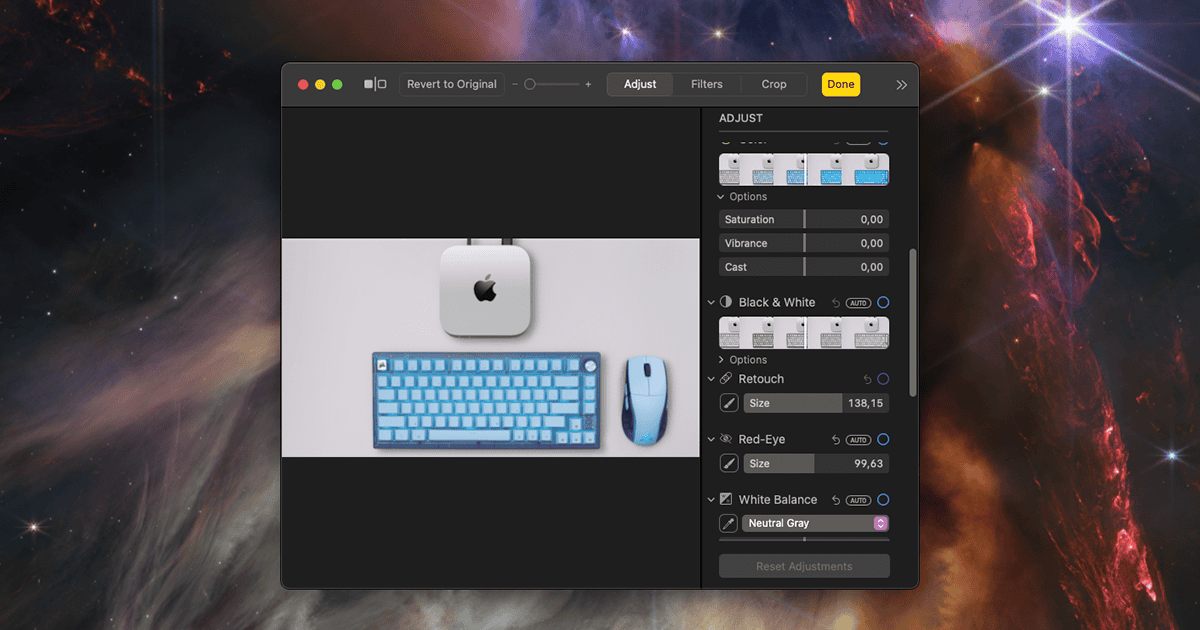I have never seen a feature as loved as the Retouch tool in the macOS Photos app. At least that’s what the commotion at Apple’s support forums leads me to believe. If you, too, are missing the Photos app Retouch tool after updating to macOS Sequoia, here’s what can be done.
Where Has the Retouch Tool in the Photos App Gone?
The Retouch tool isn’t exactly gone. In its place, Apple introduced the “Clean Up” feature, which is part of Apple Intelligence. That’s also why the issue only affects users with Apple Silicon Mac models. Another point is that the Photos app Retouch tool is only missing for users running macOS Sequoia 15.1 or later.
What To Do If the Retouch Tool in macOS Sequoia Photos App Is Missing
In case you’re one of the Retouch lovers unlucky enough to have updated without knowing about the replacement, don’t panic. There are a few workarounds to the situation.
1. Test the Clean Up Tool

Firstly, give the Clean Up tool a try. While it works differently from the Retouch tool, it may fit your needs. The Clean Up tool is available in the top menu after you press Edit in the Photos app. It’s right next to Adjust, Filters, and Crop.
2. Try The Clean Up Brush on iOS or iPadOS
A decent middle ground between Clean Up and Retouch is the Clean Up Brush present on iOS and iPadOS. While it works similarly to the macOS version of Clean Up, you operate it with a brush, like the old Retouch tool. This procedure won’t earn any awards for being practical, but at least it’s a fast and handy workaround.
3. Disable Apple Intelligence
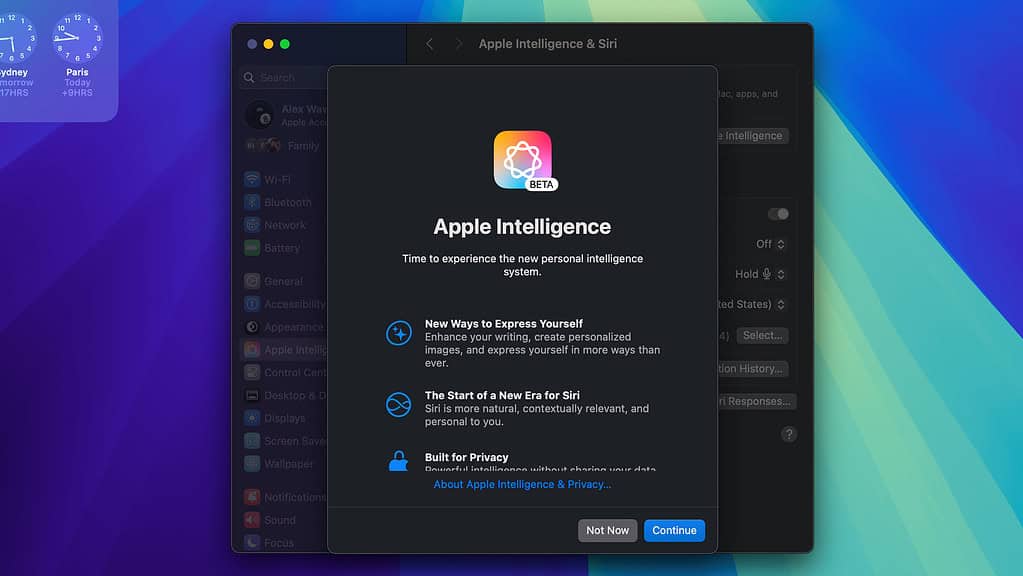
If you don’t care much about other Apple Intelligence features, you can try disabling it altogether. This won’t guarantee the Retouch tool will come back, but it’s worth a shot.
4. Use an Intel Mac
If, by any chance, you have a still-usable Mac with an Intel processor lying around, it’s your lucky day. Since these Macs aren’t compatible with Apple Intelligence, they won’t get the Clean Up tool anytime soon. That also means the Retouch tool remains where it is.
5. Check Other Photo Editing Apps
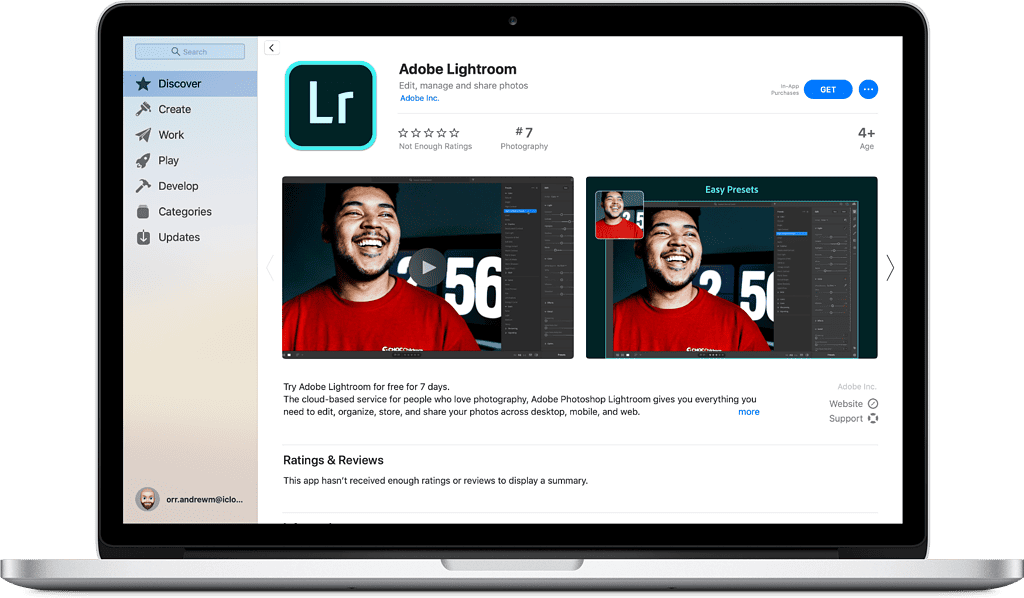
No Intel Mac at hand? Well, why not use the opportunity to check some alternative photo editing apps, then? Some options users mentioned are Adobe Lightroom, Movavi Photo Editor, and Skylum Luminar Neo.
6. Downgrade macOS
A more drastic measure if you really want the Retouch tool back: simply revert to an older macOS release. The procedure is rather complicated: you need to create a bootable USB installer, and then make a Time Machine backup.
Restart your Mac holding the Option key and select the installer. You’ll end up in an environment similar to macOS Recovery, which allows you to format your storage using Disk Utility. After that, reinstall macOS and restore the backup.
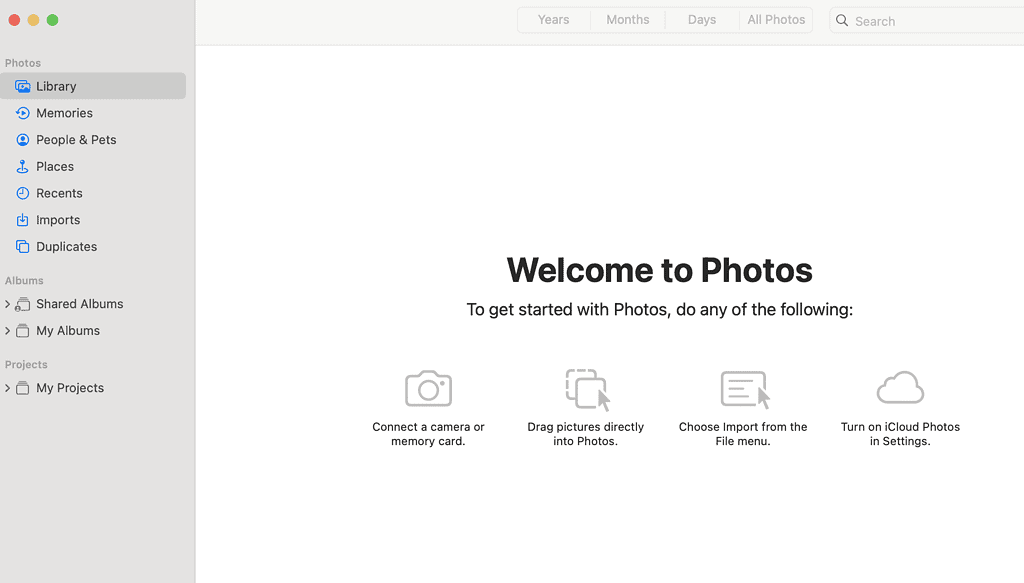
While researching solutions for this article, I learned the Retouch tool has a lot of uses. Some people just wipe freckles from their skin, others remove dirt marks from scanned documents, and some enhance grayscale photos. I just hope Apple listens to all the unhappy feedback these users left and reintroduces the tool soon.