The Apple AirTag may not yet be the most popular item-tracking device, but there’s no denying the fact that there are many folks already using it. For those who own an AirTag, you’ll be glad to know that in iOS 17, you’ll be able to share your AirTag with your family and friends. Apple mentioned this as one of the new features in iOS 17. If you’re iPhone is running the iOS 17 beta or you just want to be prepared, read along to learn how to share AirTag and Find My devices with family and friends.
How to Share AirTag with Your Family and Others
Before iOS 17, Apple only allowed an AirTag to be used with a single Apple ID. This means you can’t share the location of the AirTag with your family and friends. But that’s set to change once iOS 17 becomes available on your iPhone.
The process of sharing AirTag and other items or devices listed in the Find My app is pretty simple.
Time needed: 1 minute
Follow the steps below to share the AirTag location with your family, friends, and others.
- Open the Find My app on your iPhone
- Tap on the Items tab.
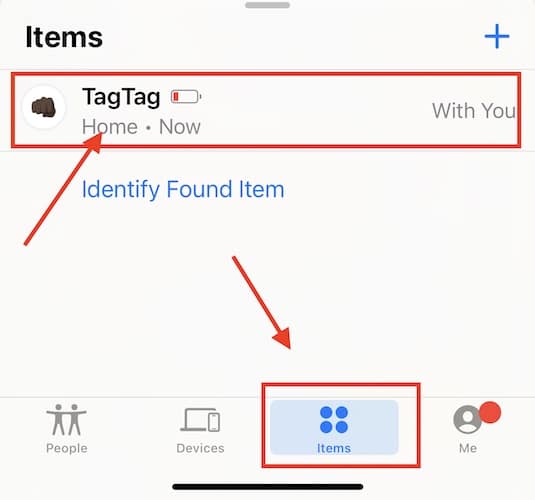
- Tap on your AirTag’s name.
- Swipe up to reveal the Share This AirTag option.
- From here you can tap on Add Person > Continue.
- Tap on the name of the person on your Contacts with whom you want to share your AirTag locations.
- Tap Send.
The contact’s name is now added to the list of people with whom you are sharing your AirTag location.
If you want to stop sharing your AirTag’s location, simply tap on the name of the contact again, then tap Remove.
How to Share Apple Devices’ Locations Using Find My
The above-mentioned steps are for sharing AirTag locations with your family or friends. But the question now is how do you share the location of your other Apple devices? That is if you ever find the need to do so.
The process of sharing Find My Devices is as simple as sharing AirTags. See the steps below.
- Go to Settings on your iPhone.
- Tap Privacy & Security, then toggle Location Services on.
- Open the Find My app on your iPhone.
- Tap on the People tab > Start Sharing Location.
- Select People from your Contacts.
- Select the duration for which you wish to share your location.
Final Words
Apple hasn’t explained why it suddenly enabled sharing of AirTags. Whatever the reason, the new feature is a welcome addition to what the AirTag can do. Folks who have only one AirTag can now lend it to a family member, friend, or even colleague if they are not using it. This new feature definitely adds more potential value to the AirTag.
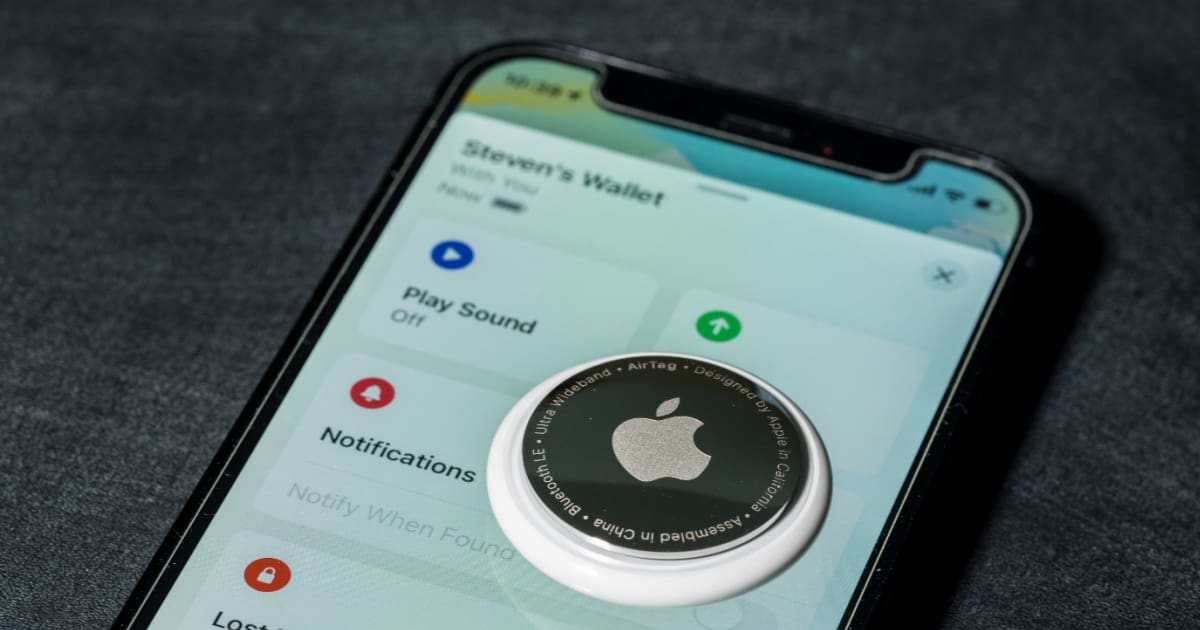
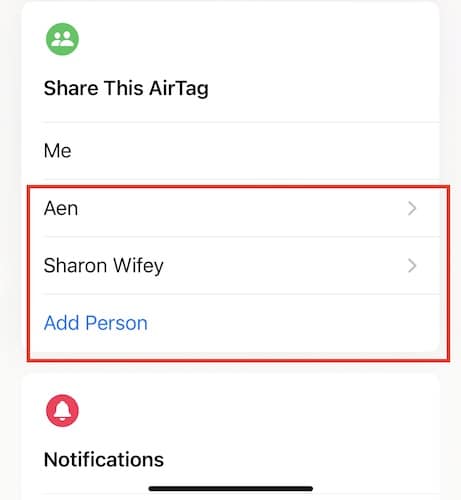
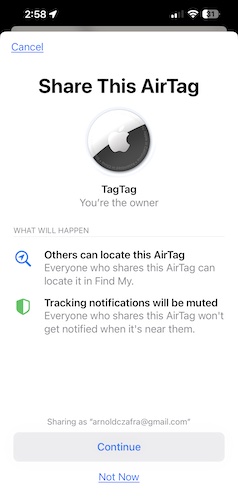
Sharing is a feature I’ve wanted for a while. We put an AirTag on my wife’s car keys but it’s tied to my AppleID rather than hers. Why ?? Because my iPhone supports precise-location while her SE does not. Now she will no longer get the “found moving with you” alerts, which is good.