Apple Notes can be shared with one person, many persons, or even yourself. This gives you a handy interlinking system to build a note network.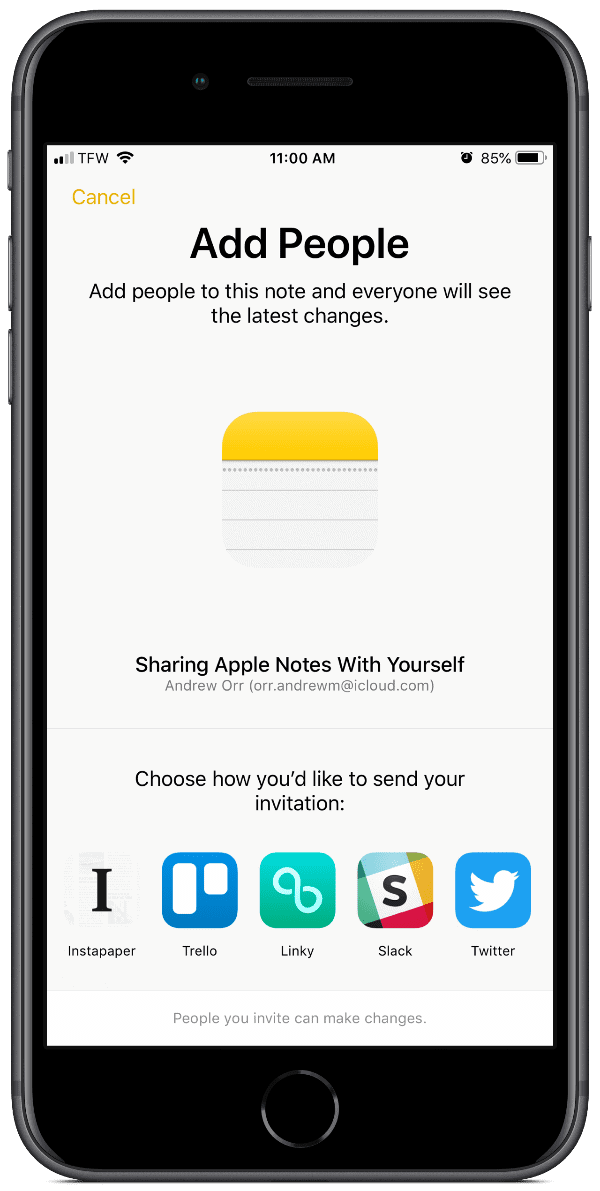
[macOS: Create Apple Notes Subfolders With Ease]
Share Apple Notes With Yourself
- Open Apple Notes.
- Create a new note or find an existing note.
- In the upper-right corner, on macOS and iOS, look for the person icon.
- You’ll see options to send the iCloud link via text, email, or copy link. Choose Copy Link.
- Next, you can add yourself via phone number or email. Be sure to add yourself via email, preferably a second email address you have. I made a test note and shared a note via my phone number, and I ran into problems, like not being able to stop sharing the note.
- The link will be copied to the clipboard which you can paste anywhere else.
This is a nifty little tip that I use often. You can link notes together, similar to other note apps like Bear. Since the note sharing happens via iCloud, you can’t open the link without an internet connection.
Well it’s only 3 years later… But I tried this and it works quite well!
QUESTION: My usage intent is slightly different. From the generated URL, I want to drag to my Mac Desktop, rename it, and later click it to launch NOTES (if it’s not already open) and open that Note. Well, it does that but only within the full application column note.
Is there any way you can think of to have it launch directly in its own Note Window? Thank you.