Users that updated to iOS 17 may be experiencing a bug that causes the Share button to not work properly. Considering that sharing media is an essential part of the iPhone, having this feature is quite a necessity. Keep reading to find out how to fix it.
Why Is My iPhone Share Button Not Working in iOS 17?
There are reports from iPhone users that a bug in 17 is preventing them from being able to use the share button. Some users are indicating that a bug within Siri is causing the issue. Disabling Siri suggestions is a solution, but don’t forget more common items such as ensuring you have a proper internet connection and trying a soft reset of your iPhone.
How to Fix Share Button Not Working in iOS 17?
 NOTE
NOTE
1. Disable Siri Suggestions
Time needed: 1 minute
To disable Siri Suggestions, follow these steps:
- Navigate to the Settings app.
- Tap Siri & Search.
- Scroll down to the Suggestions from Apple header and disable Show When Sharing.
As far as steps go, you should be good from here. However, be aware that you may need to periodically reset your iPhone.
2. Sign Out of iCloud and Sign Back In
If you are continuing to experience sharing issues on your iPhone, then try signing out of your iCloud account and then signing back in.
- Navigate to Settings.
- Click [Your Name] at the top.
- Scroll down and select Sign Out.
- Enter your Apple ID password and select Turn Off.
- Select the data you want to keep. You will likely want to keep all of it.
- Tap Sign Out and tap it again to confirm your decision.
- Sign back into iCloud via Settings > [Your Name].
3. Reset Network Settings
If the above solutions don’t work for you, it may be time to reset your Network Settings. However, keep in mind that this will delete your Wi-Fi passwords, networks, and VPN.
If you find that you’re still experiencing issues after following the solutions above, consider speaking with Apple Support.

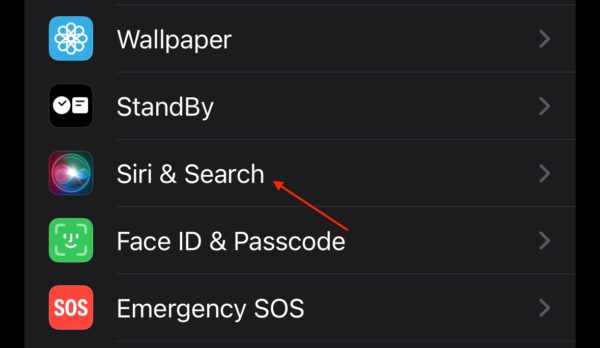
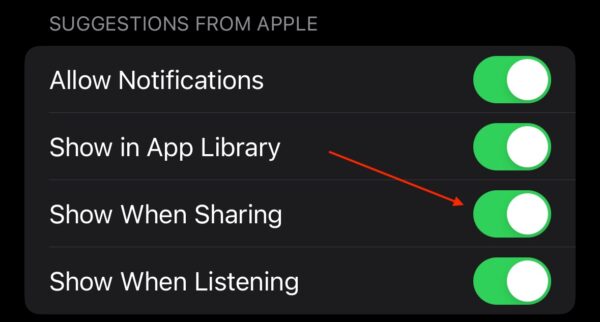

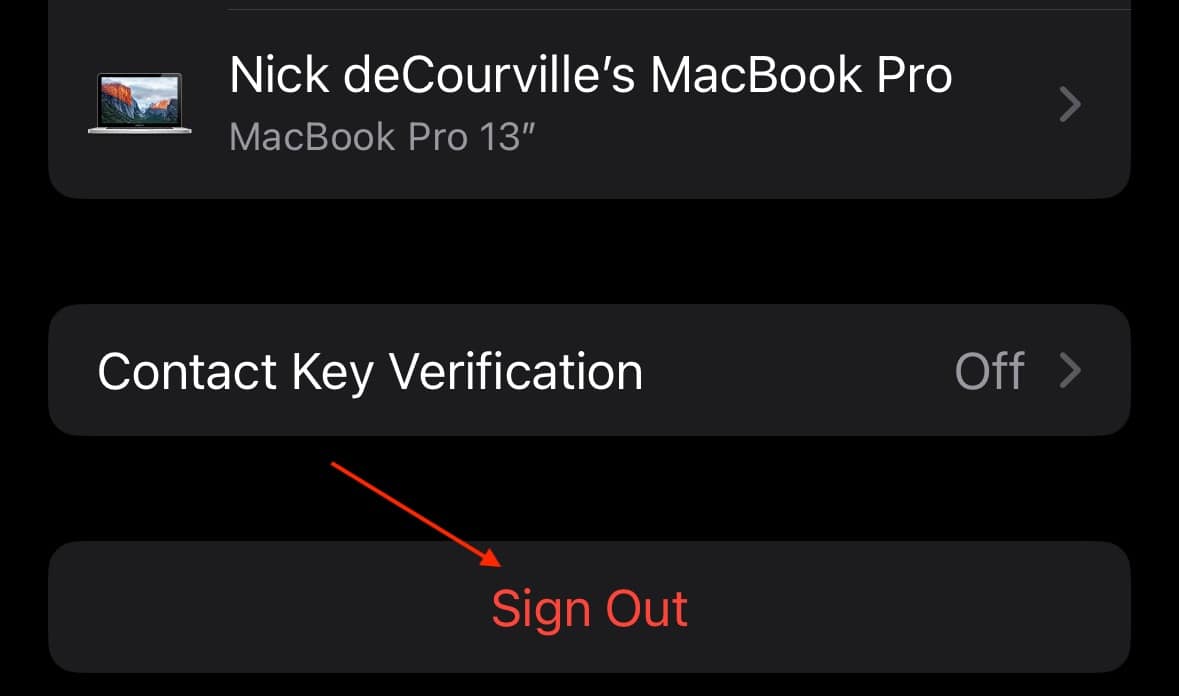
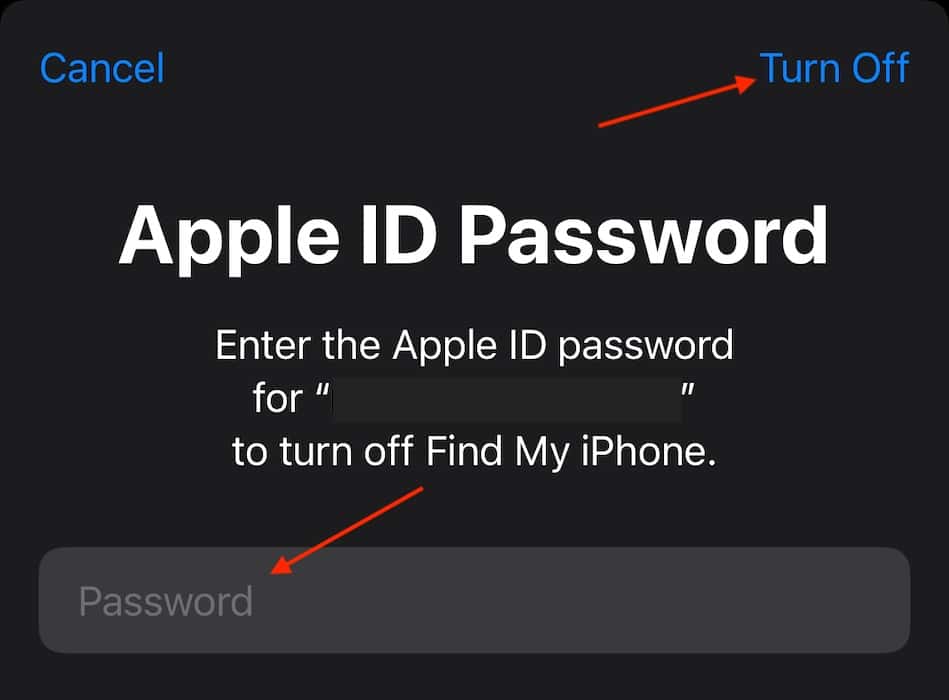
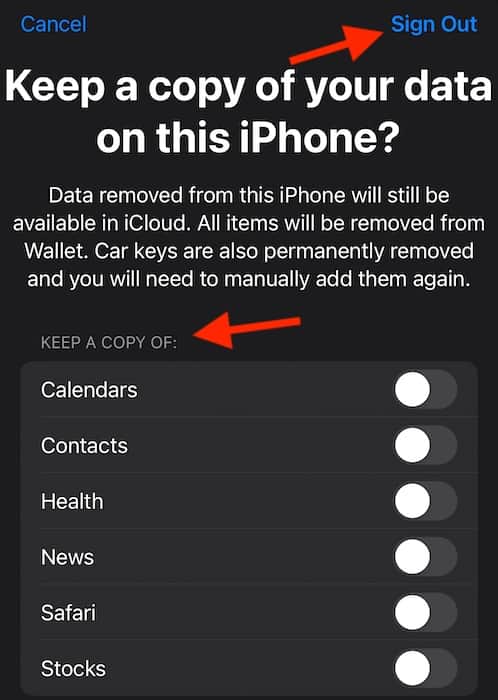
Tried them all and no of these suggestions work
Greetings Natedawg, you may want to consider resetting all of the settings on your iPhone. You can also get in touch with Apple Support.