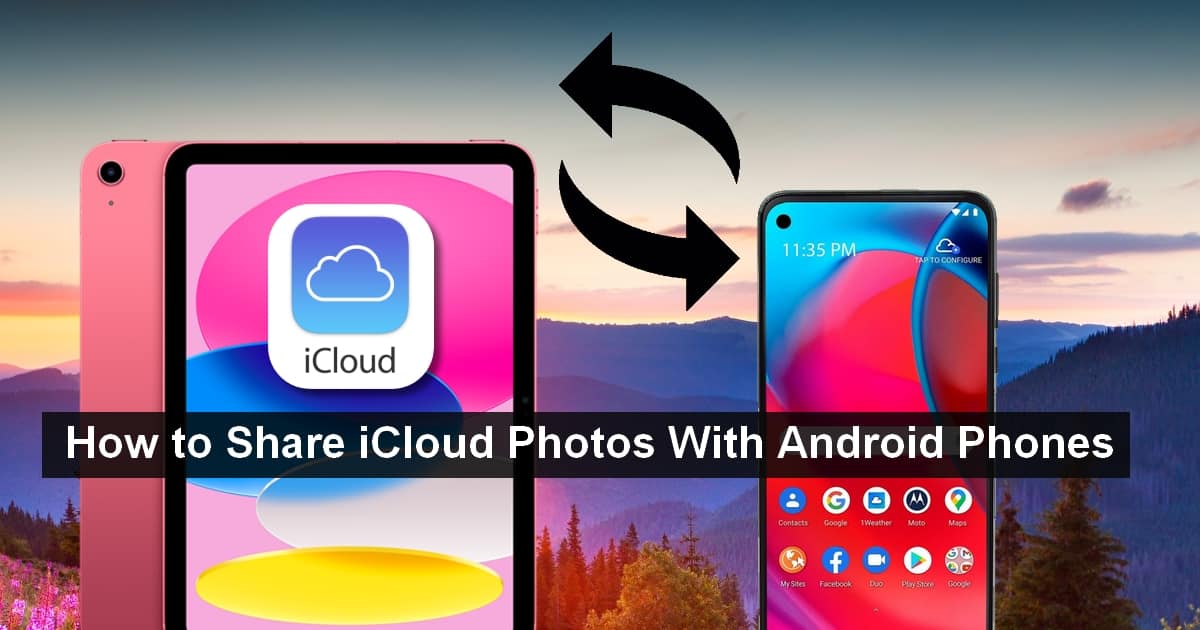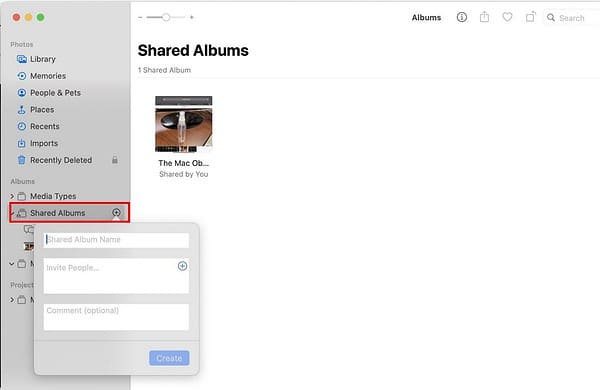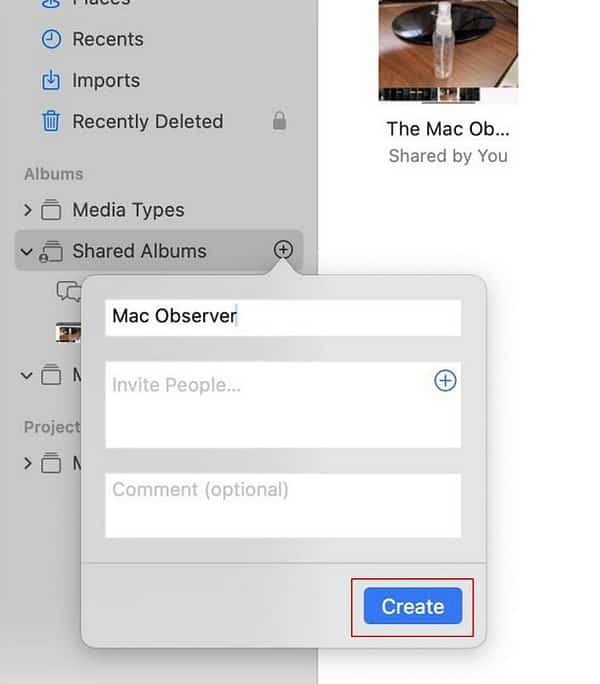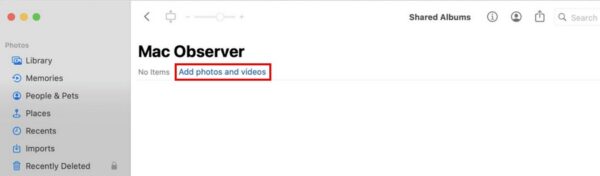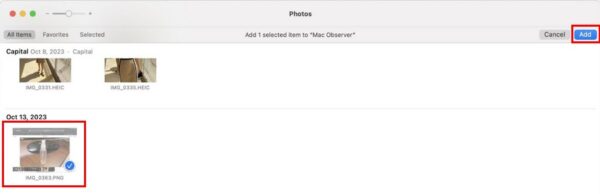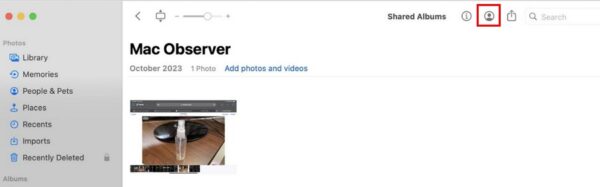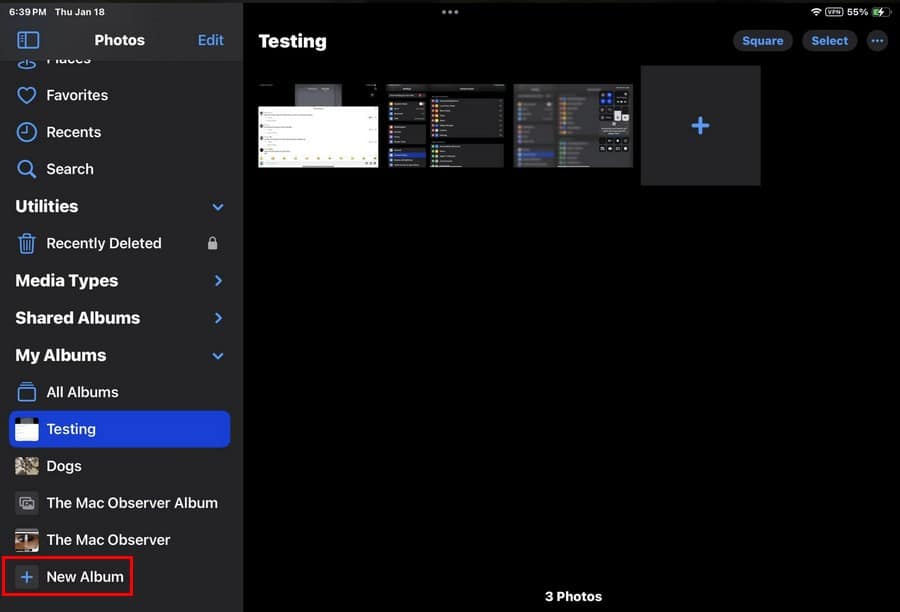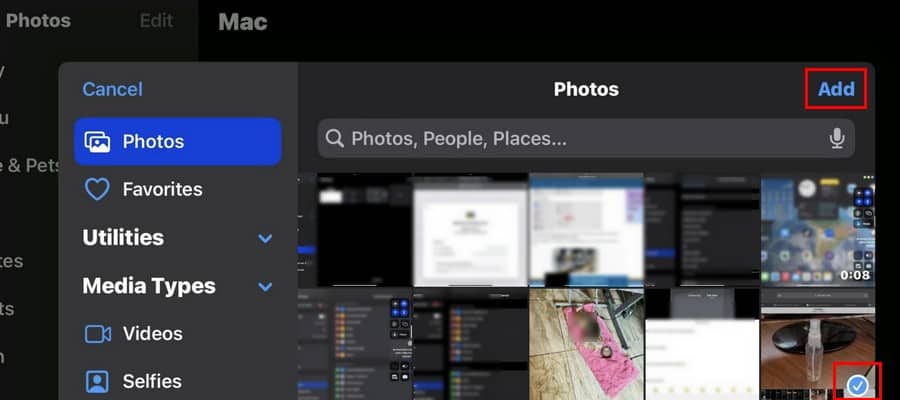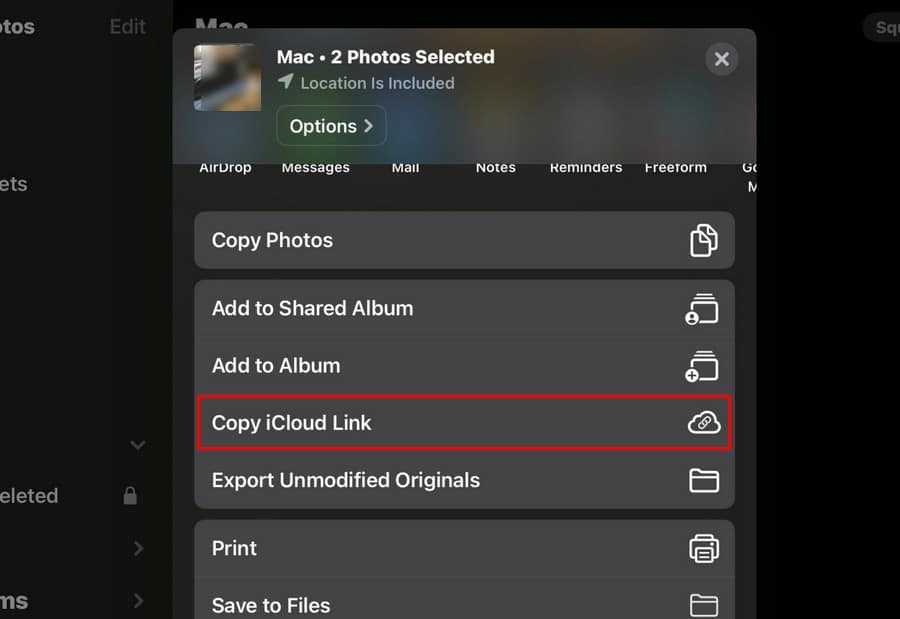I needed to share my iCloud Photos with a friend who has an Android phone. Sure, I could send them the pictures using other messaging apps, but I needed to share an entire album. So, that option was out of the question. Keep reading to see how I shared my iCloud Photos with multiple Android users by using only one link.
Can I Share iCloud Photos With Non-Apple Users?
Yes! It’s possible by creating a Public Website. A Public Website is a feature that lets you share your iCloud album with all the Android devices you want. All you need to do is create a link and send it to whomever you want. Anyone with that link will be able to see the shared album.
How to Share Your iCloud Photos With Android Users Using iPhone
- Open the Photos App on your iPhone.
- Tap the Albums tab at the bottom.
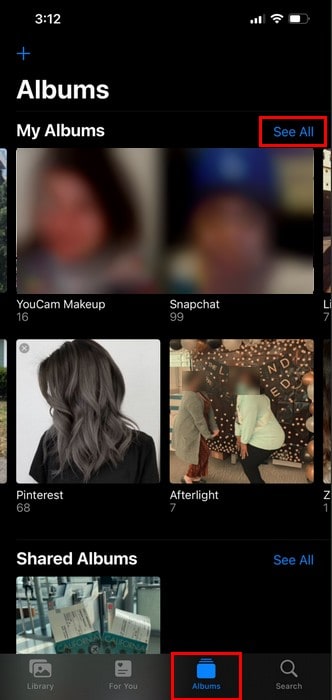
- Tap See All.
- Long-press on the album you want to share.
- Tap Share Photos.
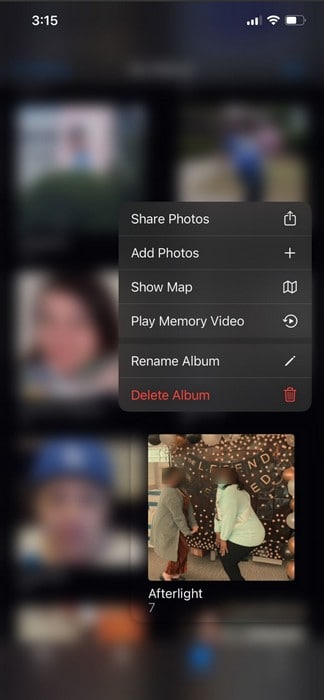
- Select Copy iCloud Link.
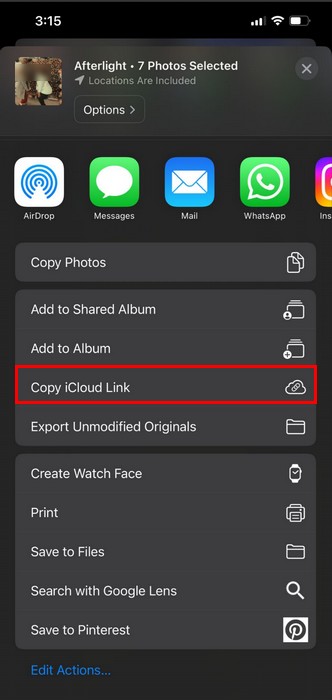
- Share your link with your Android friends.
How to Share iCloud Photos With Android Users on MacBook
If you’re going to be sharing your iCloud photos using your Mac, you can do so by creating a Public Website.
Time needed: 1 minute
Use the Photos App on your Mac without signing into iCloud to see these steps:
- Open the Photos App.
- Click the Plus icon on the sidebar to the right of the Shared Album option.
- Give your folder a name.
- Click the blue Create button.
- Double-click on the new folder to open it.
- Click the Add Photos and Videos option.
- Select the images then tap click the blue Add button.
- Click the People icon at the top.
- Check the box for Public Website and wait for it to generate a link.
- Copy the link and send it to your Android friends.
They will have access to the images and videos you added to the album as soon as they click on the links. They won’t be asked to sign in anywhere.
How to UnShare Your iCloud Photos With Android Users
When you’re ready to unshare your album, you can follow the steps you took in the above section. But this time, uncheck the box for Public Website or click the red Delete Shared Album button; whatever is easier for you.
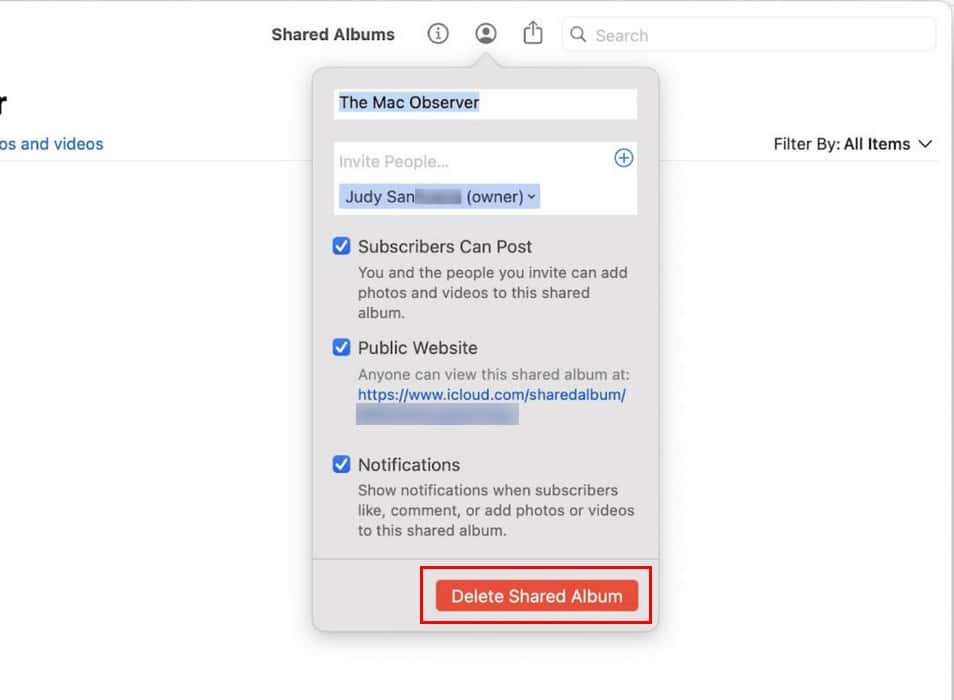
How to Share Your iCloud Photos With Android Users Using Your iPad
Since you’re not always on your Mac or iPhone, here are the steps to share your iCloud photos with your Android friends from your iPad. You can follow these steps with an existing album or create a new one and add the images and videos. To create a new album on your iPad:
- Open Photos App.
- Tap New Album on the Sidebar.
- Add your images or videos.
- Tap the Add option at the top right.
- Long-press on the album you want to share.
- Tap Share Photos.
- Tap Copy iCloud Link and Share.
Does It Matter What Android Version The Other Person Has?
No. You can send the link to any Android user regardless of what Android phone or version they have. They can access the album using their preferred browser and only need to close the tab to exit. Happy sharing!