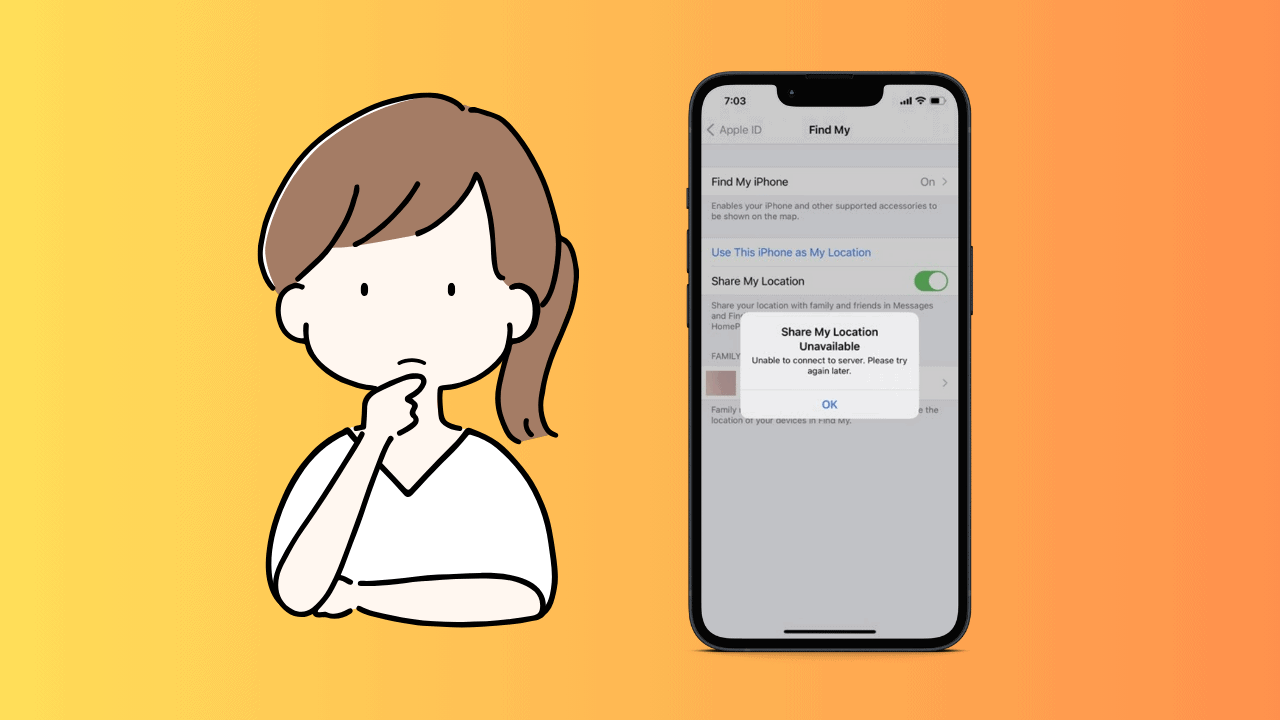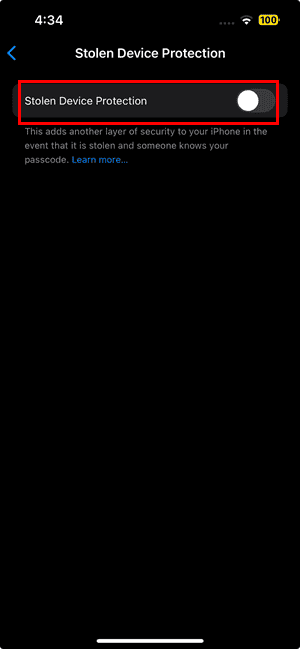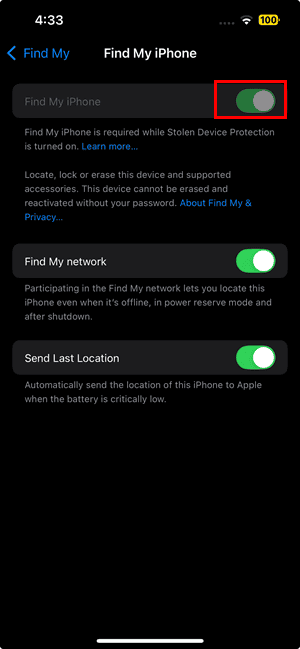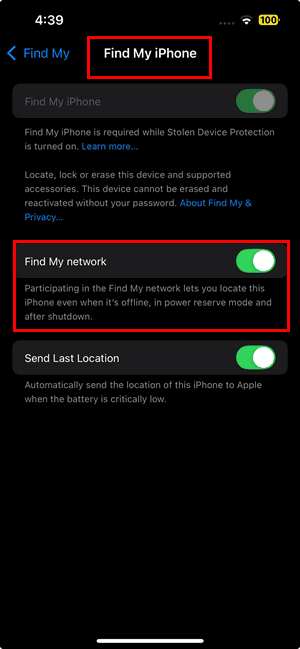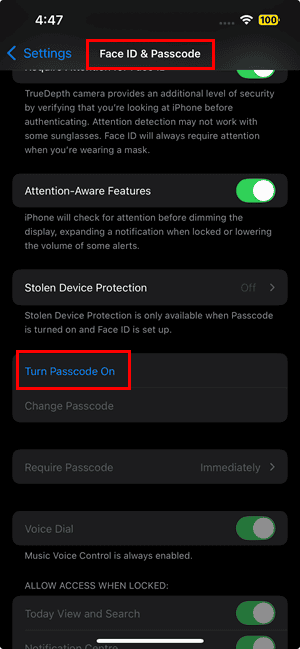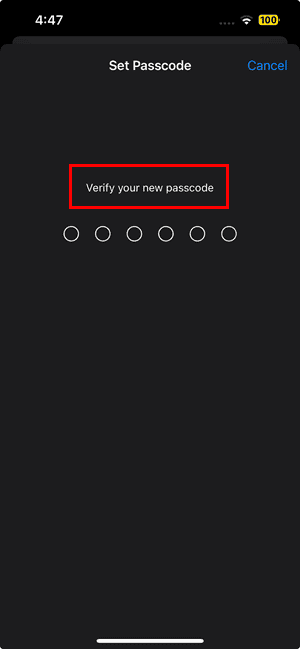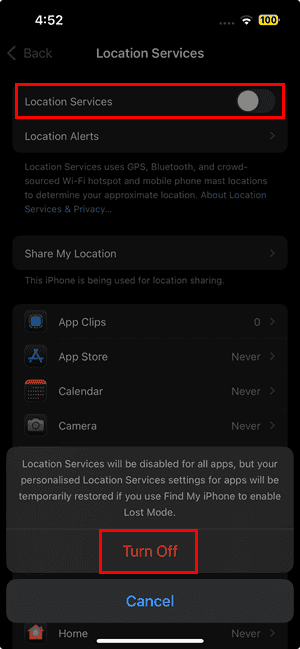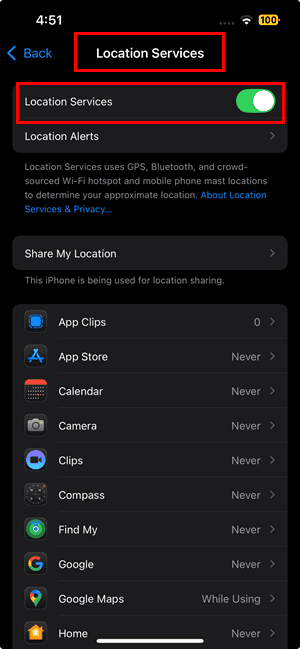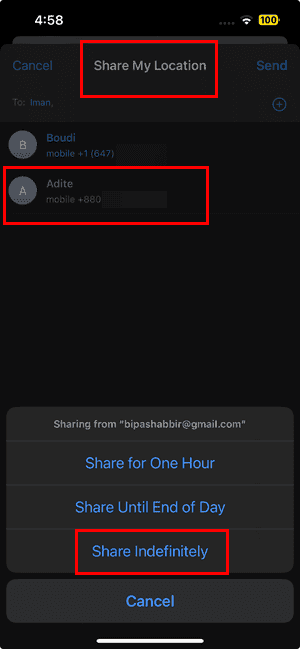Can’t share your iPhone location? Whether it’s a syncing problem with iCloud, a glitch in Find My, or disabled settings, there’s a fix for everything (almost). Let’s see what you can do.
What Can I Do if I Can’t Share My iPhone Location?
1. Resume Data Sync With iCloud
Time needed: 3 minutes
Your iPhone automatically syncs data online with your Apple ID. If this feature isn’t working, you might face issues in sharing location from your iPhone. However, spotting this error can be challenging if you don’t follow these steps:
- Open the iOS Settings app.
- Scroll to the top of the Settings app to find your Apple ID or avatar.
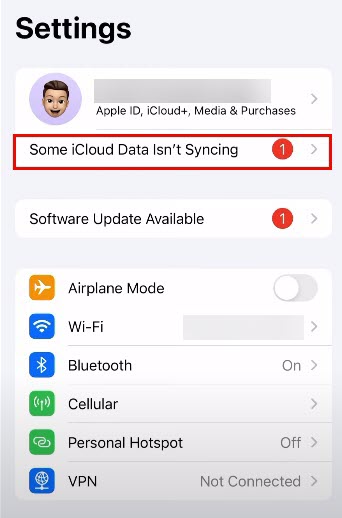
- Now, if you can’t share the location because of this error, you should see the Some iCloud Data Isn’t Syncing error message just below the profile picture.
- Tap on that error message, and iOS will redirect you to the Apple ID Suggestions screen.
- The suggestions screen will show the same error message along with a clickable Resume Data Sync button. Tap on that.
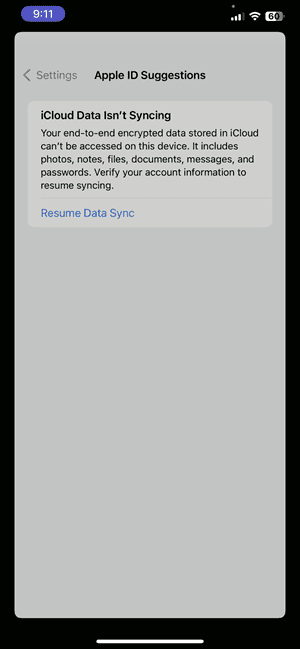
- Follow on-screen instructions to ensure your iPhone starts syncing data with iCloud.
- Once the data syncing is complete, usually within 5 to 10 minutes, try sending your iPhone location to a new contact.
The iCloud Data Isn’t Syncing error will only show up if it exists on your iPhone. So, if you don’t see the notification below the Apple ID avatar, move on to the next solution.
2. Toggle Off and On Find My
The following steps will help you refresh the Apple Find My service, which is essential for the seamless operation of location-sharing services on your iPhone:
Disable Stolen Device Protection
- Open Settings.
- Scroll down on the Settings screen to find Face ID & Passcode. Tap on that.
- Enter your device passcode to access the settings.
- Scroll down and tap on the Stolen Device Protection settings menu.
- Toggle the switch next to Stolen Device Protection to the off position.
 NOTE
NOTE
Toggle Find My Off and ON
- Now, go back to the main Settings screen.
- Tap your Apple ID at the top of the Settings screen.
- Touch Find My.
- Again, tap on the Find My iPhone On menu.
- Toggle the switch next to Find My iPhone to the off mode.
- Now, re-enable the Find My feature.
3. Participate in Find My Network
- Open the iPhone Settings app, scroll up, and tap on the Apple ID avatar.
- You’ll enter the Apple Account screen.
- Tap on the Find My menu below Family.
- Now, touch the Find My iPhone On menu.
- Enable the Find My Network feature by toggling its activation button.
4. Enable Passcode
Often, the passcode is disabled if an elderly family member uses it. Such iPhones show the Share location unavailable – Please try again later error.
- Open the Settings app on your iPhone.
- Scroll down and tap Face ID & Passcode (or Touch ID & Passcode if applicable).
- Find the Turn Passcode On button by scrolling down on the Face ID & Passcode screen.
- Choose a passcode type by tapping Passcode Options (e.g., 4-digit, 6-digit, or custom alphanumeric codes).
- Enter your desired passcode, then re-enter it to confirm.
- Your passcode is now enabled.
5. Toggle Off and On Location Services
- Go to the Settings app on your iPhone.
- Scroll down and tap Privacy & Security.
- Select Location Services at the top of the screen.
- To toggle it off, slide the Location Services switch to the Off position.
- Confirm by tapping Turn Off in the pop-up if prompted.
- To toggle it on, slide the Location Services switch to the On position.
6. Respond to a Location Sharing Request
- Go to the Messages app on your iPhone.
- Find and open the text thread with the person who sent the location-sharing request.
- Tap the request message in the chat.
- Choose to respond by tapping Share My Location to share your location or Don’t Share to decline.
- If you choose Share My Location, select any of these durations:
- Share for One Hour
- Share Until End of Day
- Share Indefinitely
7. Force Restart iPhone
On most iPhones, you can quickly press and release the Volume Up button, then the Volume Down button. Finally, press and hold the Side button until the Apple logo appears, then release it.
If nothing works for you, check with Apple Support for advanced technical assistance.
Also, read why your iPhone 15 isn’t sharing location and how to fix it.