With iOS 17, everyone with a SharePlay-compatible device can keep the music playing continuously. It’s a really cool feature that can help make a party spectacular, so let’s take a look at how it works with your HomePod.
How to Use SharePlay for Music on HomePod in iOS 17
 NOTE
NOTE
For those that may not know, SharePlay allows you to share media across iPhones, but the iOS 17 update now allows for sharing to the HomePod as well. You can learn more about SharePlay here.
Time needed: 1 minute
To SharePlay to a HomePod, follow these steps:
- From the iPad/iPhone Music app, tap the AirPlay icon at the bottom of the screen. Select Your HomePod Siri speaker.
- This will bring up the SharePlay icon next to the AirPlay icon. Select SharePlay.
- Enable Discoverable by Nearby Contacts if it is not already enabled. Your device will also display a QR code that people can scan to join the session.
- Friends and family can then scan the QR code presented on their screen or yours to begin SharePlaying music to the HomePod.
- You are also able to screenshot the QR code and send it through Messages. Users scan the image by opening it in the Photos app, touching or holding the code and selecting Open in Music.
Users who are SharePlaying should remember that they do not need an Apple Music subscription, but the owner of the HomePod will need one. Those connecting to SharePlay can choose an Apple Music profile that represents them. Additionally, whoever started the SharePlay session will be the one with full control of the music, including removing songs.
It’s also worth knowing that iOS 17.4 allows users to SharePlay to an Apple TV as well. It’s a super useful feature, and it’s only likely to expand to other apps as Apple continues to improve iOS.
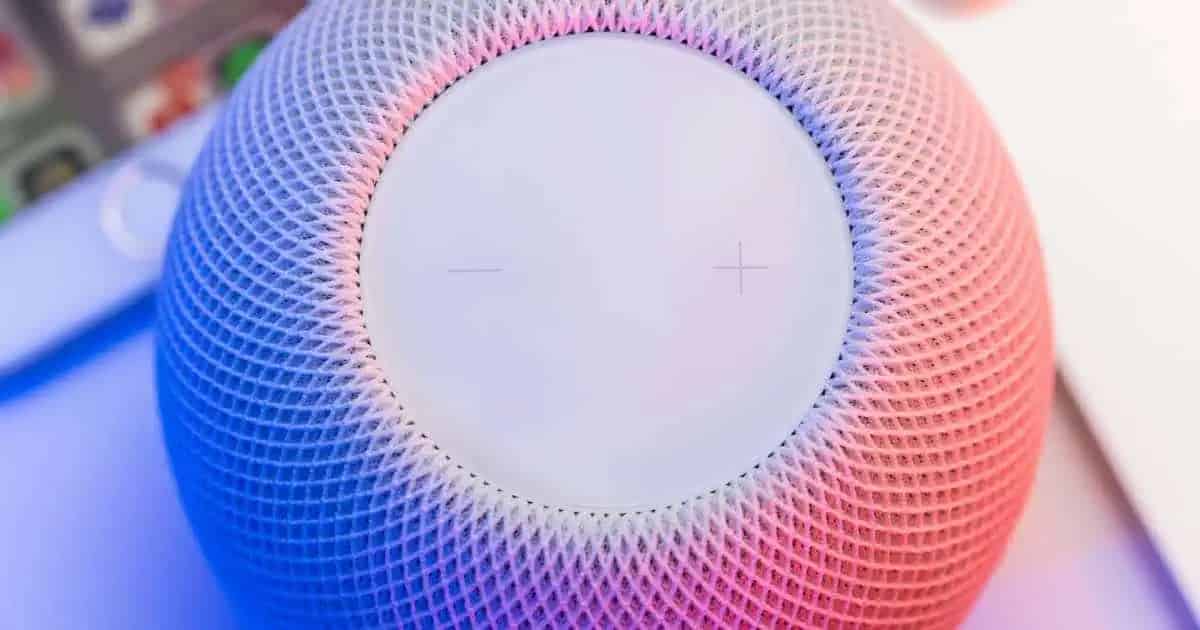
Nice post and please provide more information. Thanks for sharing.