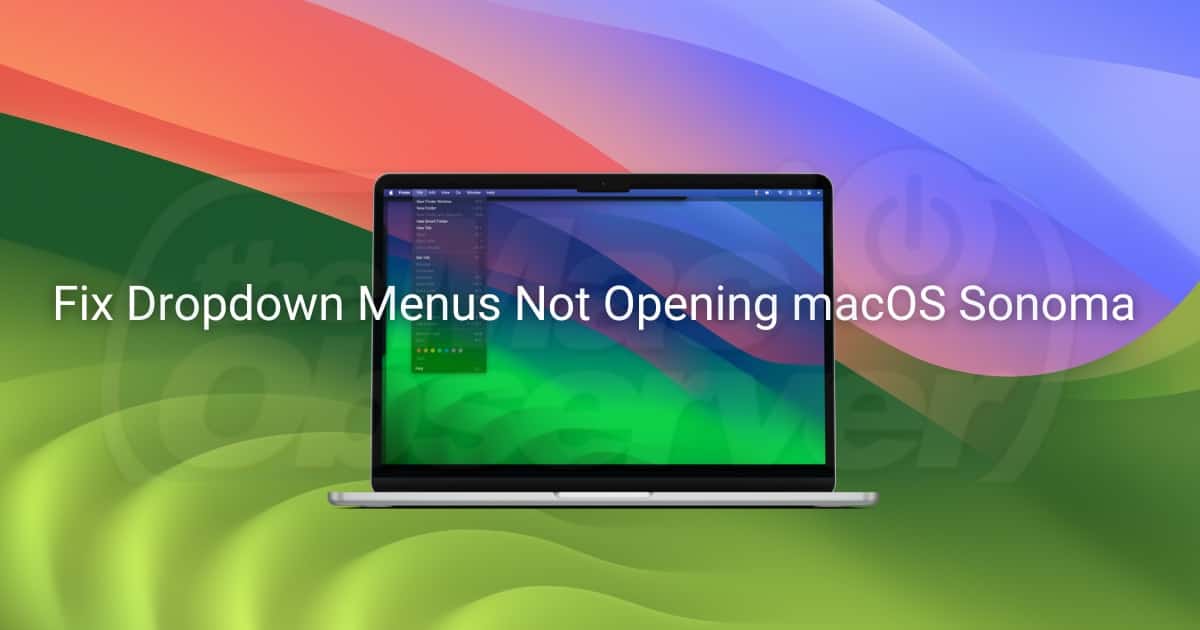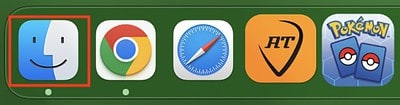If you’re looking to fix drop-down menus not opening in macOS Sonoma, I’ve got just the solution for you. While I’ve been enjoying the operating system since the macOS Sonoma beta update, I did have an issue with my drop-down menus after performing a regular update. Although it was slightly frustrating, I fortunately discovered a fix for it. Let’s take a look.
Why Are My Menu Bar Items Not Showing on Mac?
If you’re having issues with menu bar items not showing on your Mac, the problem may be with macOS Sonoma. However, Apple has not confirmed there is a bug in the software relating to this issue. According to some users, it may just be a problem on the user’s end, though several are complaining about this issue. Fortunately, booting into Safe Mode and restarting can be a solution.
How Do I Fix Drop Down Menu Not Opening in macOS Sonoma?
Before moving on to more advanced steps, try these solutions first:
- Kill the Finder app: Resetting your Finder application can provide a temporary solution. However, some users report experiencing the issue again once Finder launches. Go to Apple > Force Quit from the menu bar, select Finder, and click Relaunch.
- Shut Down and Reopen Windows: You can restart your machine and select Reopen Windows When Logging Back In. Users are reporting this alleviates the drop-down menu issue.
- Disable Automatically Hide Menu Bar: Go to System Preferences > Control Center and ensure Automatically Hide and Show the Menu Bar is set to Never.
1. Boot Into Safe Mode
 NOTE
NOTE
Reports indicate that booting into Safe Mode and checking the drop-down menus there can alleviate the problem. If it works in Safe Mode, you can reboot your Mac and have it work normally.
Here’s how to boot into Safe Mode:
- For an Apple silicon Mac, if your machine is on, go to Apple > Shut Down.
- Press and hold the Power button until you see “Loading startup options” on your screen.
- Choose your volume.
- Press and hold the Shift key, then click Continue in Safe Mode.
- On an Intel Mac, turn off your machine, then boot it back up while pressing and holding the Shift key.
- In either instance, you can verify you are in Safe Mode by holding the Option key and navigating to Apple > System Information. Select Software from the sidebar. If it says Safe Mode next to Boot Mode, you know you’re in the right place.
- If menus are working for you, restart your Mac.
2. Change Your Finder Settings
 NOTE
NOTE
If you’re having issues with drop-down menus in macOS Sonoma, one thing you can try is adjusting your window assignments in Finder. Some users have reported that assigning a window to a specific desktop causes issues
Time needed: 1 minute
To fix drop-down menus through Finder, follow these steps:
- From your Desktop Dock, right-click or Control-click the Finder application.
- Go to Options.
- Under Assign To, ensure that None is selected.
How Do I Open the Drop-down Menu in Safari on a Mac?
You can open a drop-down menu from the menu bar at the top of the screen on your Mac. Think of the top menu bar as being similar to the Start bar on a Windows machine. However, some users report that they’re experiencing minor issues opening drop-down menus within macOS Sonoma. Relaunching Finder or booting your machine into Safe Mode will likely solve your problem.
Conclusion
While this may be an annoying issue for some users, know that there are solutions available if you’re experiencing issues with your drop-down menus. There’s a lot to love about macOS Sonoma, so I don’t think this small issue should prevent anyone from making the update. Instead of letting a simple bug cause you headaches, follow our guide to ensure that issues with your menus become a thing of the past.
If you have any additional solutions or anything else to add, please let us know in the comments.