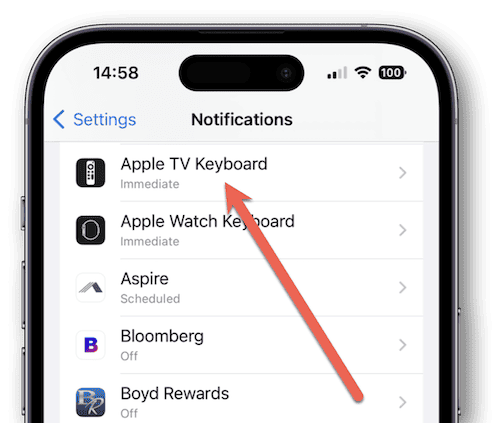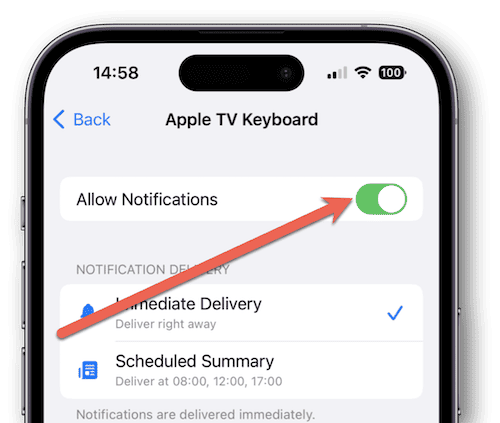We’re taking a look at how to disable Apple TV keyboard notifications with your iPhone.
While some many prefer receiving the notifications, many also do not. This tip today will help you silence these notifications for good.
How to Stop Apple TV Notifications on Your iPhone
The Apple TV is a powerful streaming device for users, and it comes with a multitude of services and features. One feature users may find useful is ability to use their iPhone as a keyboard for the device. This can be particularly helpful, as the Apple TV remote does not feature a QWERTY keyboard, which many consider helpful when searching for content.
However, one feature some users may not appreciate the fact that users will receive a notification whenever their iPhone is near their Apple TV.
Considering the notification also appears when you use your Apple TV remote to select a search field, or when you’re selecting a search filed in Apple TV apps, some users may want to get rid of it. That’s why today, we’re taking a look at how to disable Apple TV keyboard notifications on your phone.
How to Stop Apple TV Notifications on iPhone.
- From your iPhone, open the Settings App
- Select Notifications
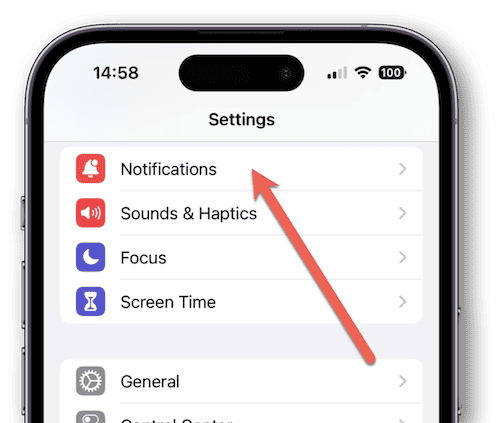
- Tap Apple TV Keyboard
- Toggle Allow Notifications
The toggle should now be white instead of green. In the photo, the notifications are still enabled.
And that’s all there is to it! Once users disable notifications, they’ll be able to enjoy their Apple TV experience with a little more peace of mind. Of course, if you want to turn notifications back on, simply follow the same steps as before.
This feature can be particularly useful for those with more than one Apple TV in their house. Even having two Apple TVs in a household can cause an onslaught of notifications being sent to your iPhone, so be sure to disable notifications if you want to peacefully stream.
Be sure to follow The Mac Observer for more news.