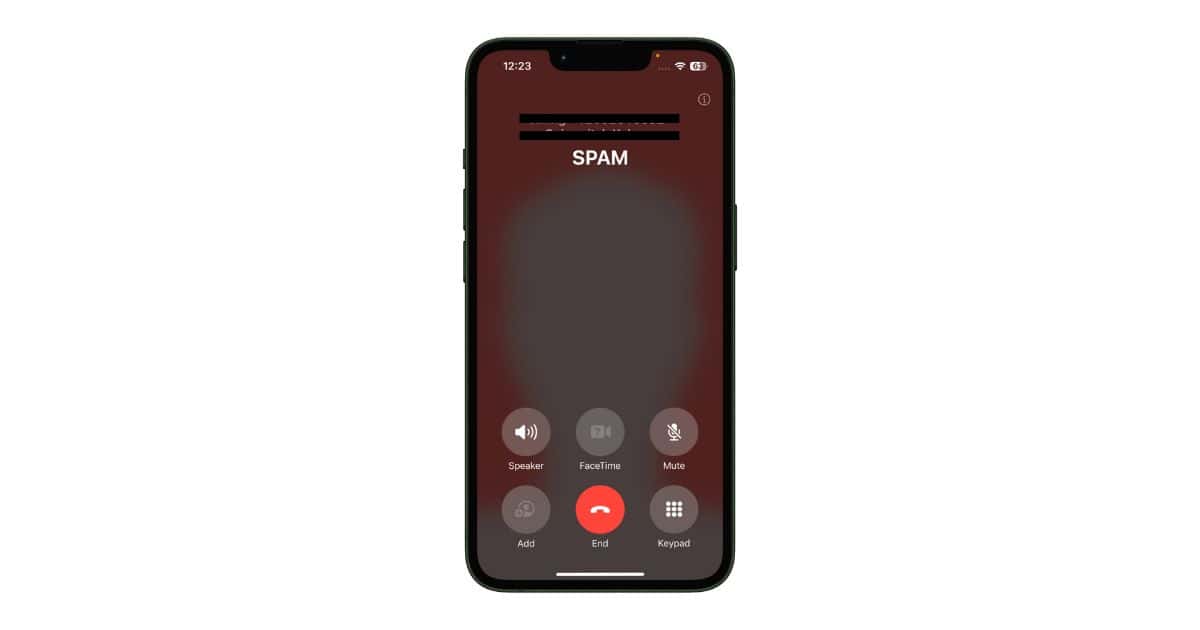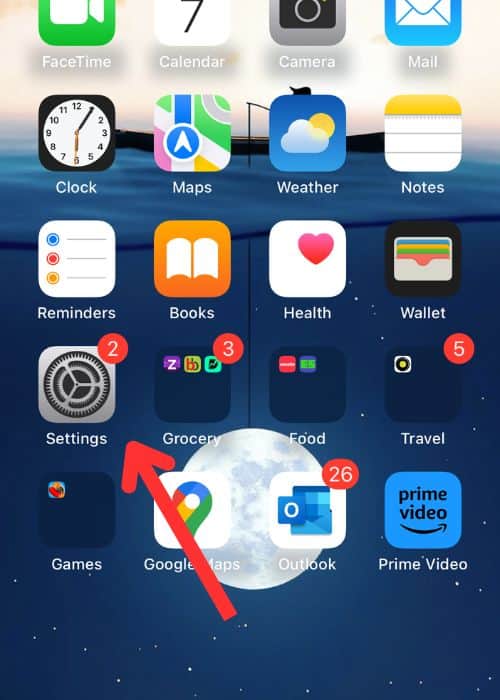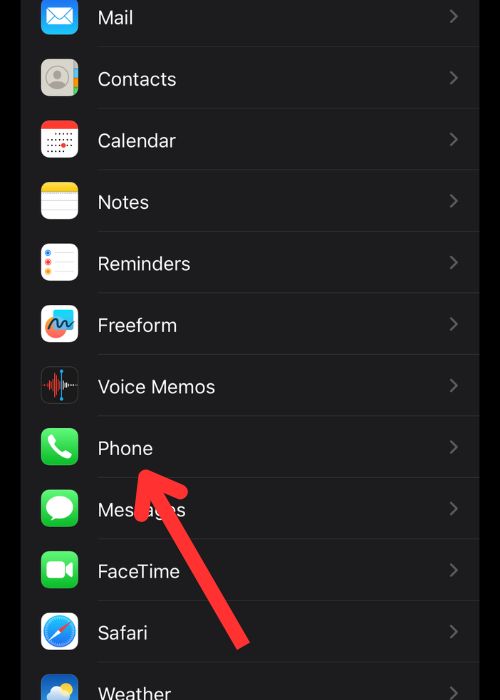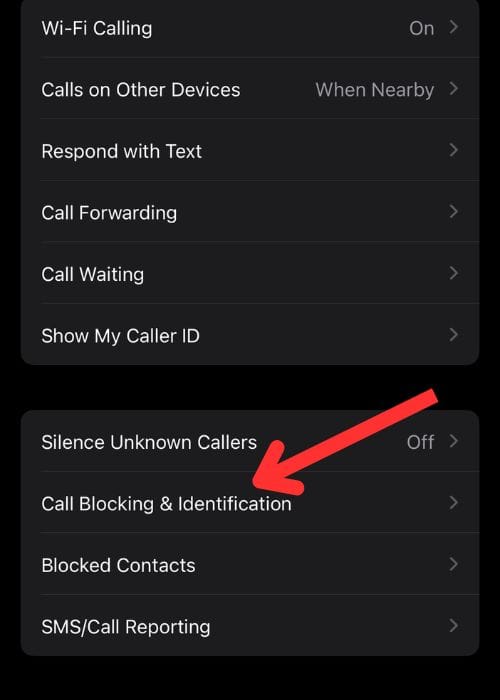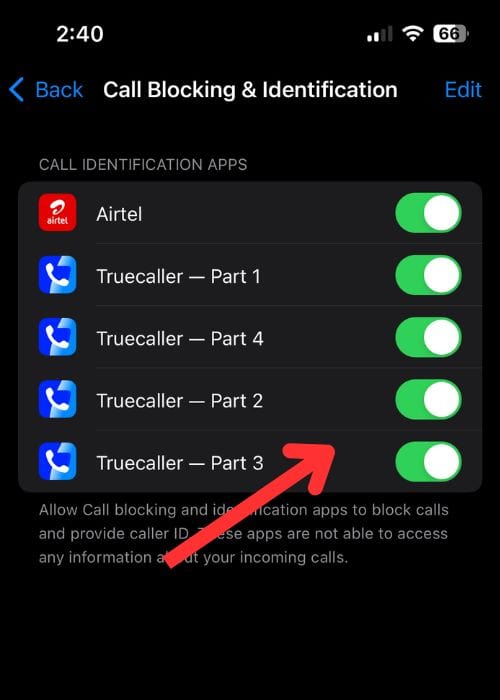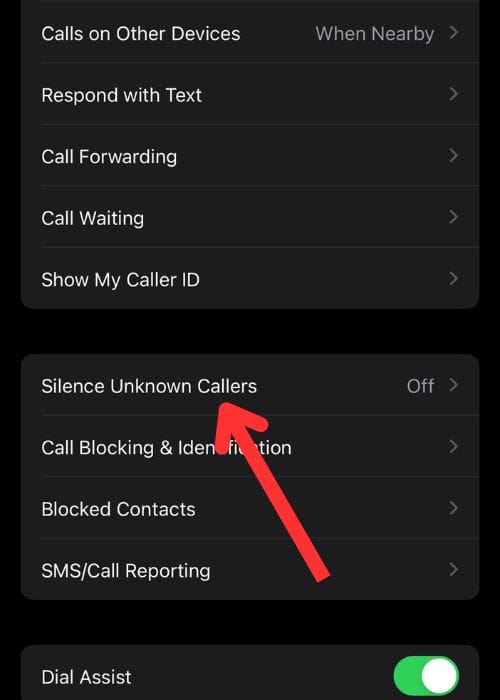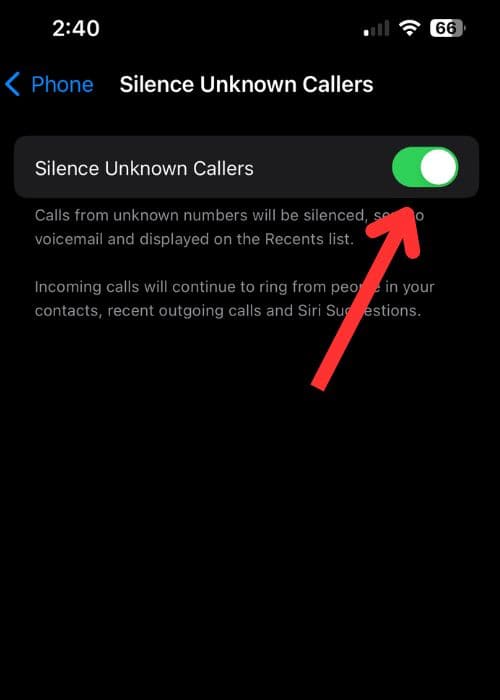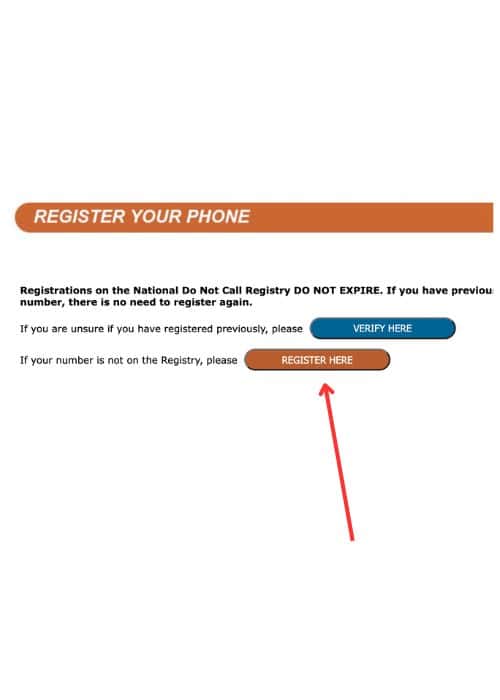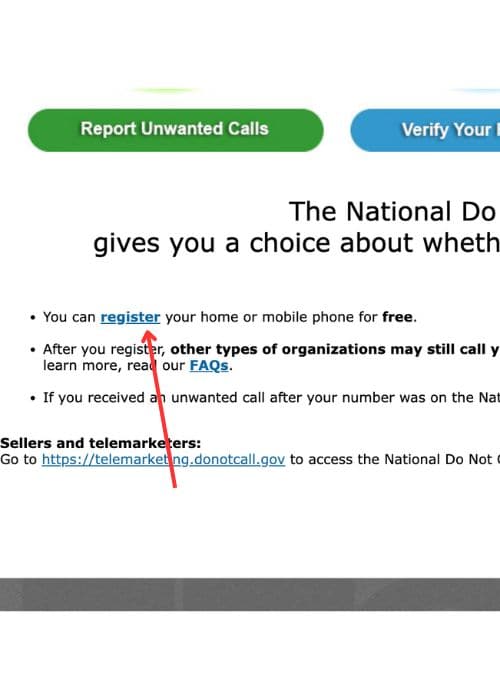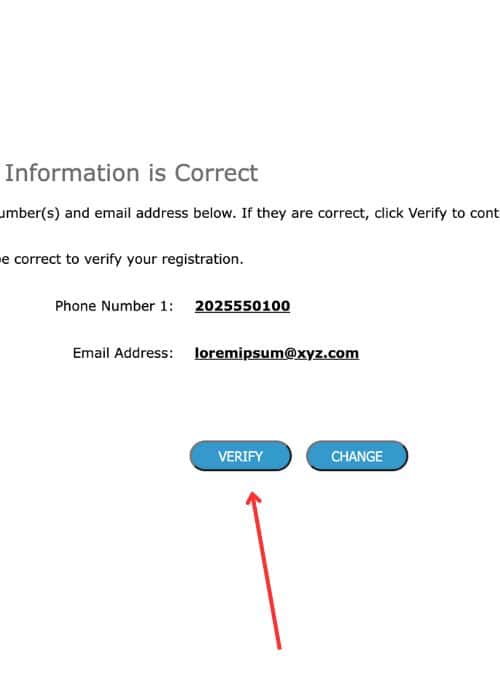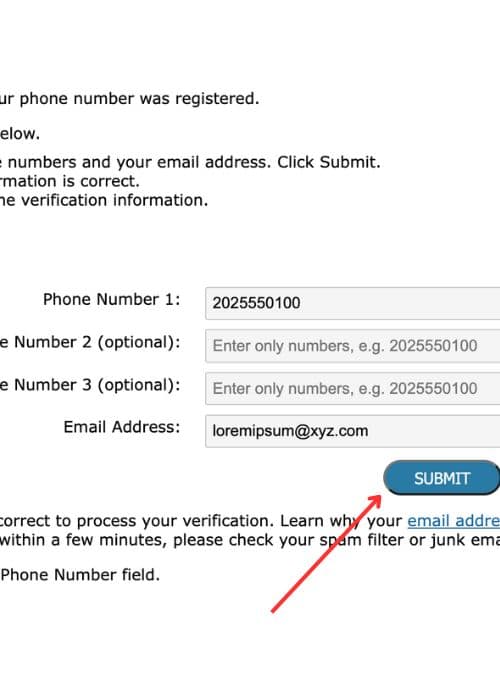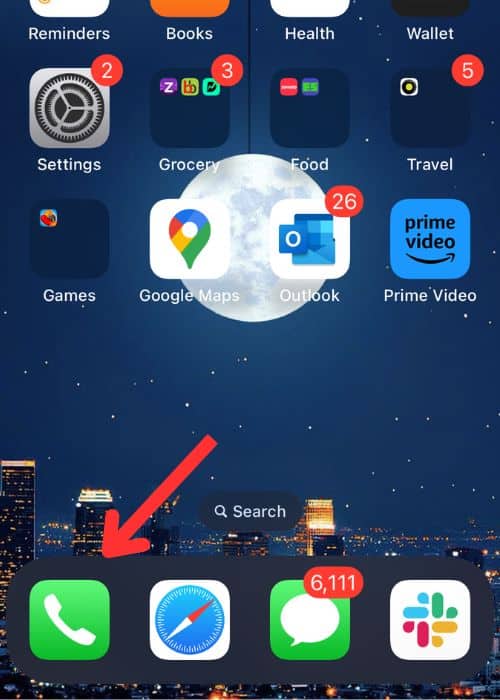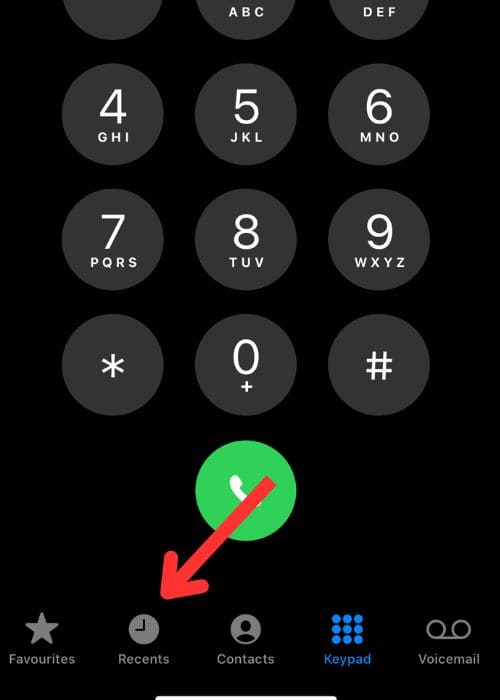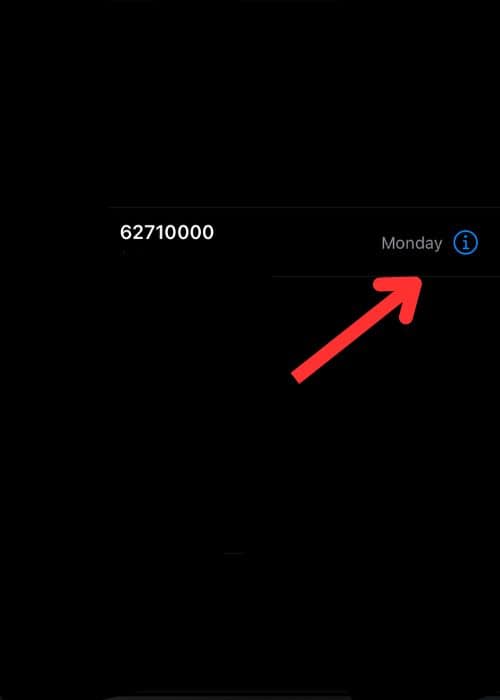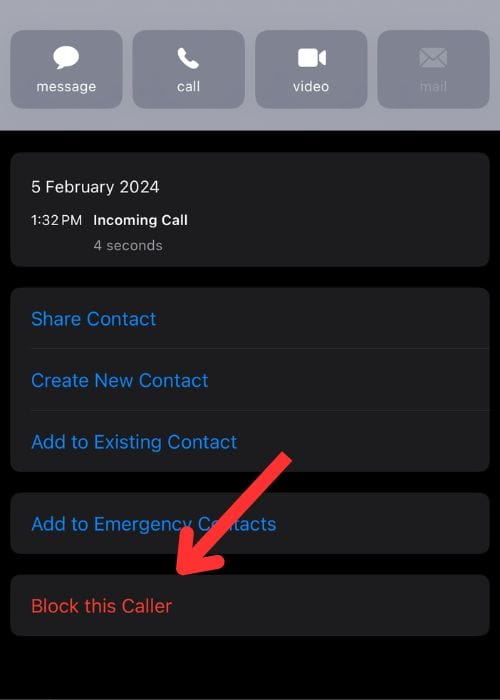Spam calls can get under your skin, especially when they’re pushing products or services in which you have zero interest. Worse yet, some of these callers might be trying to pull off scams like phishing, aiming to trick you into passing sensitive information. Thankfully, handling these annoyances doesn’t have to be hard. In this article, we’ll explore some straightforward methods to block spam calls on iPhones.
You can use different tricks like turning on your phone’s built-in features or trying out new apps to stop those annoying calls.
How to Block Spam Calls on iPhone
There are easy ways to stop annoying spam calls on your iPhone. Just follow a few simple steps, and you can keep those pesky spam calls away. You don’t need an extra install in most of these methods because iPhones come with several features to deal with spam calls.
You may also find many apps on the App Store that stop spam calls for you. These apps have lots of spam numbers stored in their databases. So, when you install one of these apps, it blocks thousands of spam numbers. This helps you avoid getting bothered by spam calls. Let’s move ahead to the methods.
1. Call Blocking & Identification
Time needed: 1 minute
Apple has another feature called Call Blocking & Identification that helps you stop spam calls on your iPhone using additional apps. The final screen may look slightly different depending on your carrier and where you’re based.
- Launch the Settings app from your iPhone’s homescreen
- Scroll down and find and tap on Phone
- Tap on Call Blocking & Identification
- Depending on your carrier, region, and installed apps, you’ll see something like this. Toggle the switch to activate the feature
2. Silence Unknown Callers
Thankfully, Apple comes with an inbuilt feature to deal with unknown numbers. It was introduced in iOS 13. This feature doesn’t cut off calls when your phone is ringing; instead, it just silences them. This way, you won’t be bothered, but you still have the chance to receive the call. When you activate this feature, your iPhone uses Siri to check if the caller is in your Contacts, Messages, Mail, or recent calls. If the number is there, your phone rings normally.
- Launch the Settings app from homescreen
- Scroll down and find and tap on Phone
- Tap on Silence Unknown Callers, placed below Show My Caller ID
- Toggle the switch to activate the feature
3. Register on the National Do Not Call Registry
Many countries, like the USA, have made a government website to register your phone number. This website tells companies not to call you with spam. But some groups, like charities, debt collectors, and political organizations, can still call you.
- Go to donotcall.gov and select Register Here
- Tap on the Register button
- Fill out the form with important details such as your Phone Number and Email Address, then hit Submit
- Verify the details you provided and click Register to confirm
- Check your email inbox for a message containing a registration link
- Click on the link within 72 hours to complete the registration process
If you’ve been registered for 31 days and still receive unwanted sales calls, you can report them by tapping this link.
4. Block Spam Calls Manually, if the Above Steps Don’t Label Them as Spam
If none of the above methods work, you can manually block numbers that keep spamming you. This stops them from calling you in the future.
- Launch the Phone app or dialer from your homescreen
- Go to the Recent tab
- Find the spam number in your call history and tap the (i) icon next to the number
- Scroll down and tap Block this Caller
Why & How Did My Number End Up in Spammer’s List
The possible reason behind this is your number could wind up on a scammer’s list if it’s leaked through data hacks, online forms where you enter your contact details, or if someone you’ve given your number to unknowingly passes it along to scammers. We hope we were able to help you stop spam calls on your iPhone.