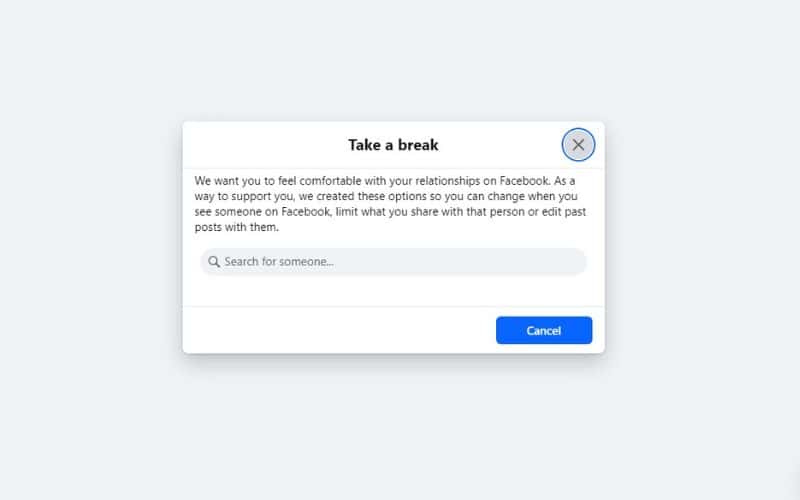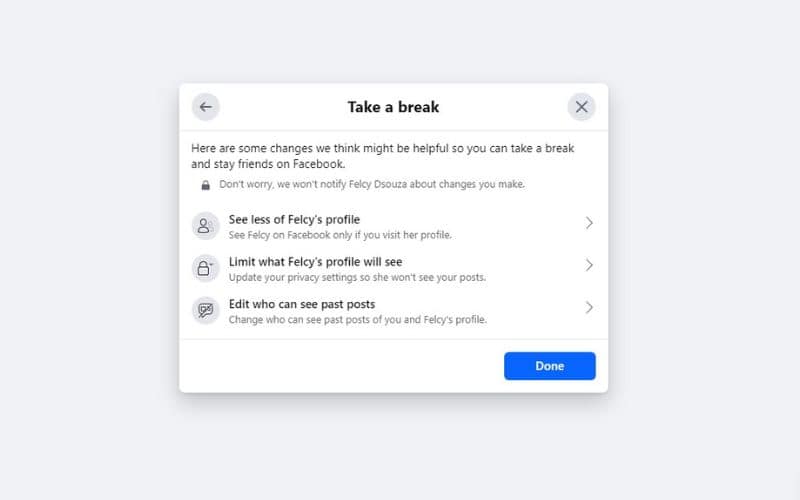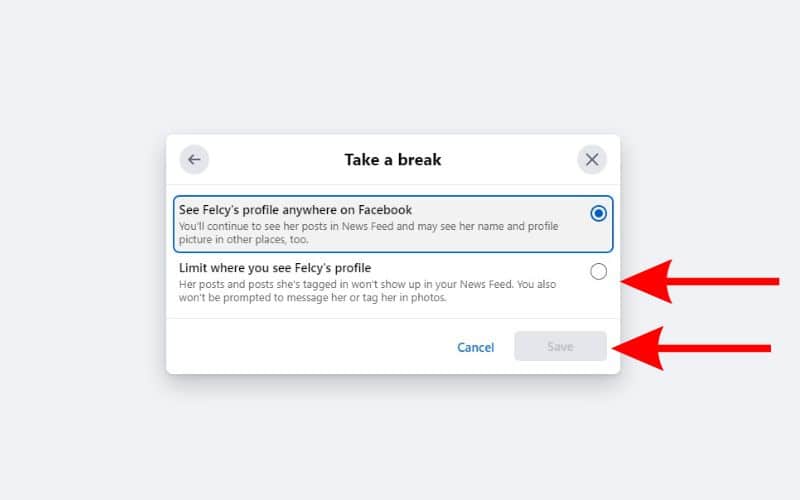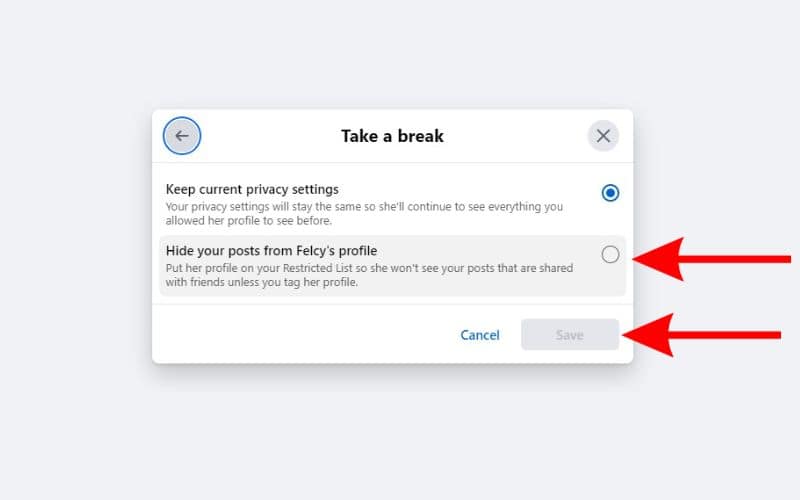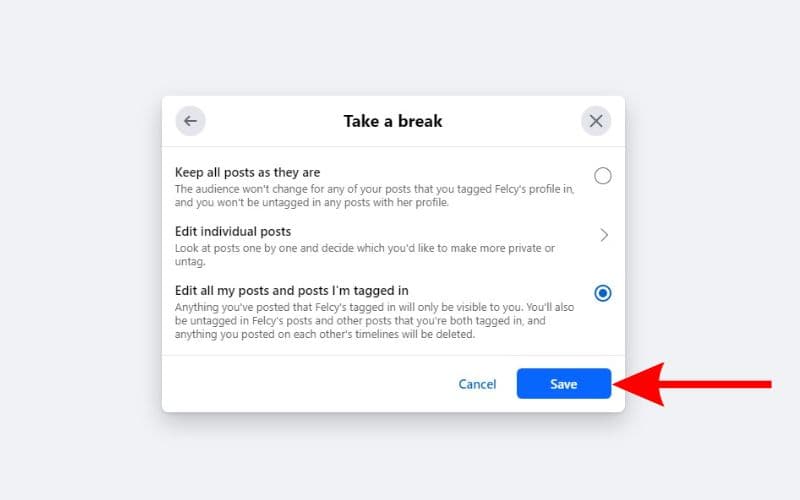Sometimes, we go through rough patches in relationships and friendships. And sometimes relationships and friends come to an end. During such times, we might not want to be in contact with these people. However, blocking them right away might be a rash decision that you might regret later.
To counter this exact problem, Facebook has a great feature called, “Take a Break.” It allows you to hide your posts, etc. on Facebook from a particular individual. And, it also restricts their posts from showing up on your news feed. It allows you to view less of their updates without cutting off contact. If this sounds like a good idea to you, read along to learn how to take a break from someone on Facebook.
What Happens When You Take a Break From Someone on Facebook?
Here’s what happens when you take a break from someone on Facebook:
- The person isn’t notified of the changes you’ve made.
- You will see less of the person’s profile, posts they’ve made or are tagged in, etc., on your News Feed.
- Also, the person won’t be able to see your posts or the posts you’re tagged in either because they’ll automatically be added to your Restricted List.
- You can also limit the person from viewing older/previous posts you’ve tagged them in. Moreover, if there are posts others have tagged you both in, such posts won’t show on your timeline but will be visible to other people tagged in the post.
How To Take a Break From Someone on Facebook
Facebook has a “Take a Break” page for people who use Facebook through web browsers. So, you can take a break from any Facebook user by directly heading to the Take a Break page. Or, if you use an iPhone, you can use the Take a Break feature that is located within the Friendship Status on your Facebook friend’s profile page. We’ve listed a step-by-step guide for both methods below.
How To Take a Break From Someone on Facebook Using a Mac or PC
Time needed: 5 minutes
Steps to take a break from someone on Facebook.
- Head to the Take a Break feature on facebook.com. Click the link to head directly to the Take a Break page on Facebook.
- If you haven’t already, log in using your Facebook account credentials.
- Once you’re on the Take a Break page, search for the Facebook account with which you want to “Take a Break” and click on their profile.
- The next screen will display all the necessary privacy settings.
- On the Privacy Settings screen, click the “See less of X’s profile” option.
- Select the Limit where you see X’s profile option and then click the Save button.
- Now, click the “Limit what X’s profile will see” option on the Privacy Settings screen.
- Select the Hide your posts from X’s profile option and click the Save button.
- Finally, click the Edit who can see past posts option on the Privacy Settings screen.
- Here, select either the Edit Individual posts or the Edit all my posts and posts I’m tagged in option and then tap the Done button.
- Follow the on-screen instructions.
How To Take a Break From Someone on Facebook Using an iPhone
- Open the Facebook app on your iPhone.
- Tap the search button and search for the Facebook account with which you want to “Take a Break”.
- Tap the Friends button and choose the Take a Break option from the list.
- On the next screen, you must change certain privacy settings.
- See less of “X’s” profile: Tap the See options button > select the Limit where you see “X’s” profile option > tap the Save button.
- Limit what “X’s” profile will see: Tap the See options button > select the Hide your posts from “X’s” profile option > tap the Save button.
- Edit who can see past posts: Tap the See options button > select the Edit Individual posts or the Edit all my posts and posts I’m tagged in option > tap the Done button.
You’ve successfully restricted the person’s profile using the Take a Break feature on Facebook.
How Do You Unpause Take a Break Feature on Facebook?
The Take a Break option allows you to take time off from friends on Facebook without letting them know about it. This allows you to add these friends back to your feed later, whenever you want. Therefore, once you’ve taken time off you might want to see posts and share posts with the person you took a break from. In this case, you must undo the break so that you can view and share posts with them.
The easiest and recommended way to undo a break on Facebook is through a Mac or PC. First head to the Take a Break page on Facebook. Then, revert to the original settings by clicking on each option. Ensure that you remove all restrictions so that you as well as the other person can view updates from each other.
When you Take a Break from a Facebook friend, you automatically unfollow them and they also get added to the Restricted List. Therefore, another way to undo a break from a friend is to remove them manually from the restricted list and follow them.
Conclusion
We have to agree that Facebook’s “Take a Break” feature is a very useful solution for maintaining relationships and friendships online. It allows you to create some space without blocking users. Moreover, when its finally time to reconnect, you can easily do so without any issues. We hope this article was helpful. If you have any other doubts regarding how to use the Take a Break feature on Facebook, please let us know in the comments.