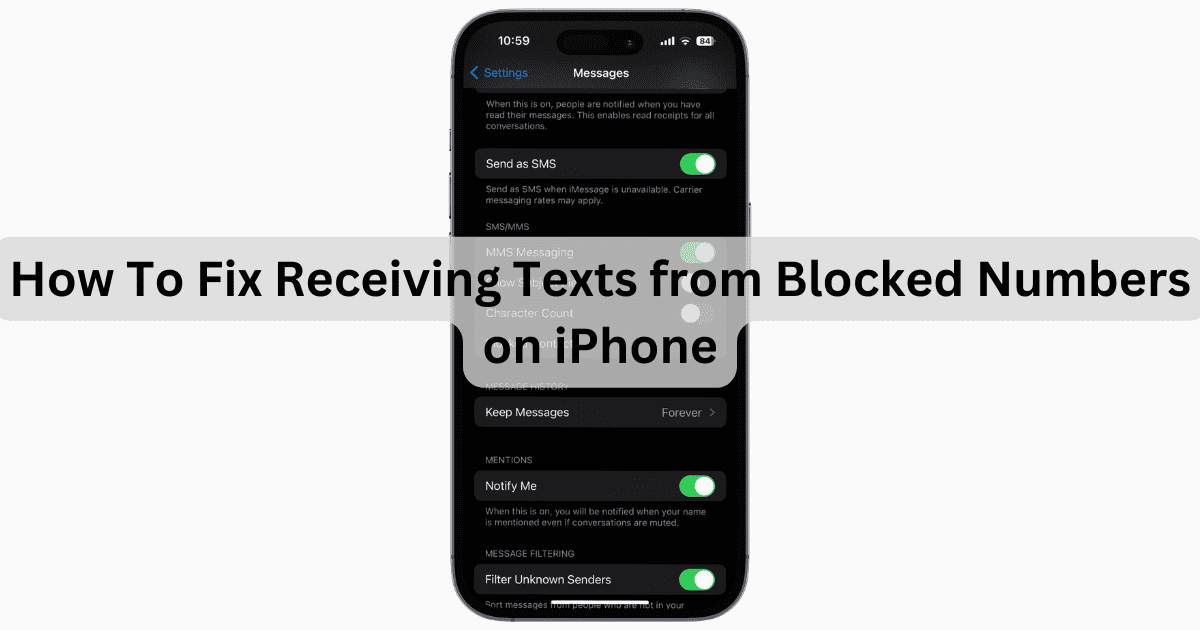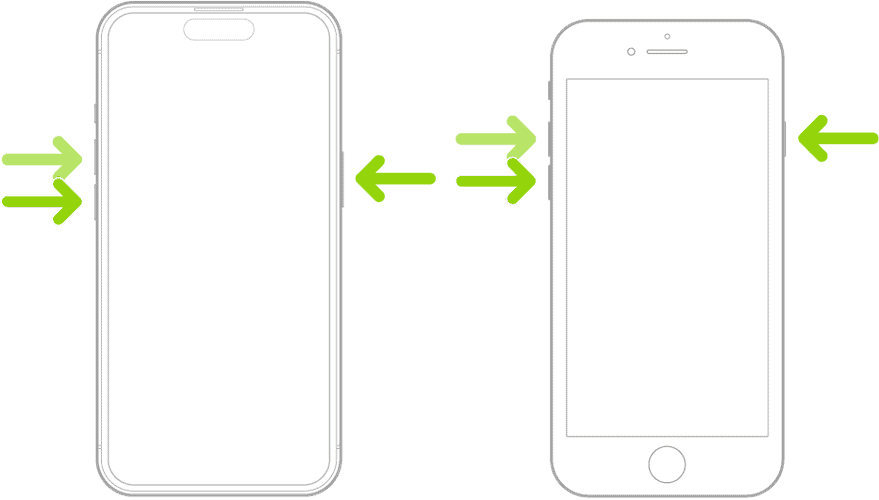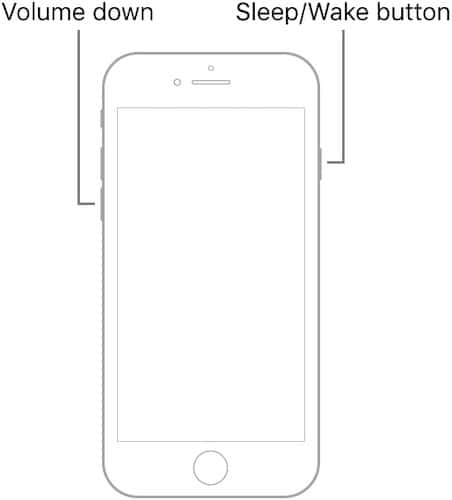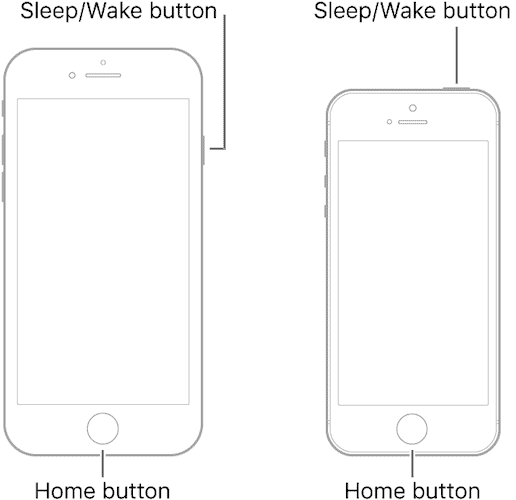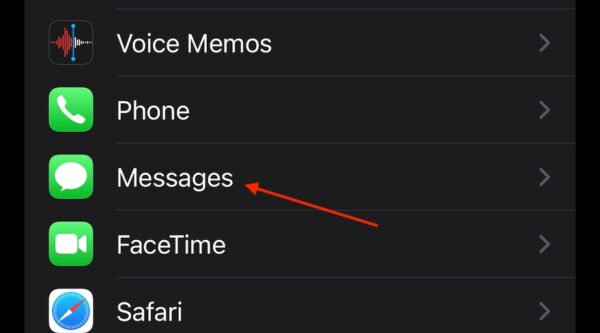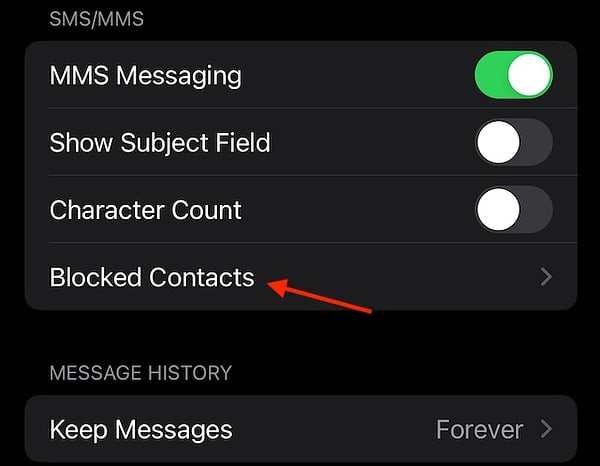Wondering why you’re still getting texts from a blocked number on your iPhone? I asked myself the same thing when I ran into a similar problem with my iPhone 15 Pro. But luckily, I figured out how to stop it. Keep reading to learn how!
How Did I Get A Text from a Blocked Number on iPhone?
There are usually two reasons why you receive a text from a blocked number on your iPhone. Either you need to remember to force restart your device after blocking a number, or the contact you blocked has a secondary contact, that you also need to block. There is another possibility that a number you blocked contacted you through iMessage using an email address. The contact will then appear as the number you have blocked.
How Do I Stop Getting Messages from Blocked Numbers on iPhone?
Follow the steps below to stop receiving messages from blocked numbers on your iPhone.
1. Force Restart Your iPhone
Along with blocking any emails that may be associated with the blocked number, you should most certainly remember to Force Restart your iPhone after blocking a contact.
- For iPhones with Face ID (iPhone 15 through 11, iPhone X/XS/XR, iPhone 8 and iPhone SE 2): Press and quickly release the Volume Up button, then press and quickly release the Volume Down button. Finally, press and hold the Side button until you see the Apple logo. Release the Side button.
- For iPhone 7: Press and hold the Volume Down plus the Sleep/Wake button at the same time. Release the buttons when the Apple logo appears.
- For iPhones without Face ID (all other models): Press and hold the Sleep/Wake button and the Home button simultaneously. Press and hold these buttons until you see the Apple logo.
2. Check Blocked Contacts in Messages
 NOTE
NOTE
If you are receiving texts from numbers you have blocked, it doesn’t hurt to check your blocked list in your Messages app.
Time needed: 2 minutes
To check your blocked contacts in the Messaging app, follow these steps:
- From your iPhone, go to Settings.
- Tap Messages.
- Scroll down and select Blocked Contacts.
- From here, you can see the contacts you have blocked, or you can add a new contact to block via Add New. Remember to perform a Force Restart after adding contacts to your block list.
If you continue to experience issues after following these solutions, you may want to consider talking to Apple Support or your service provider. You may also want to check how to block messages on your Mac or iPad.