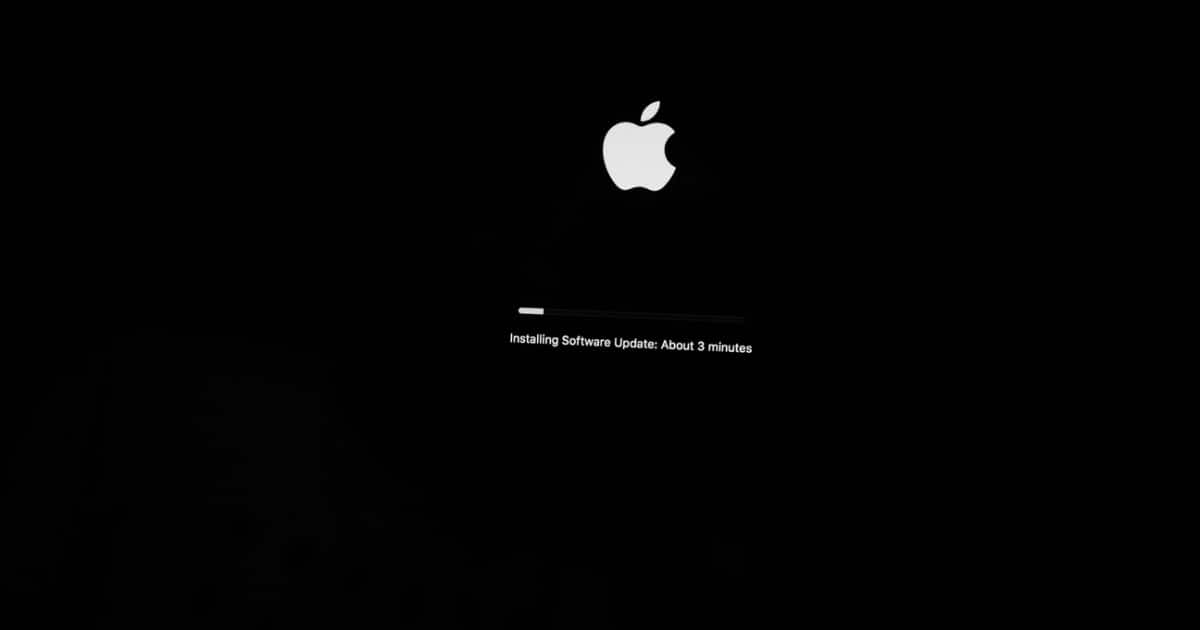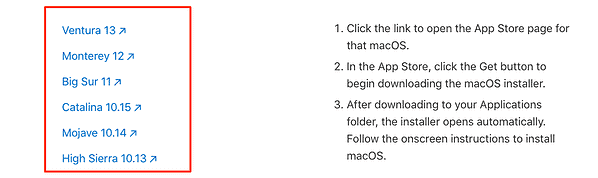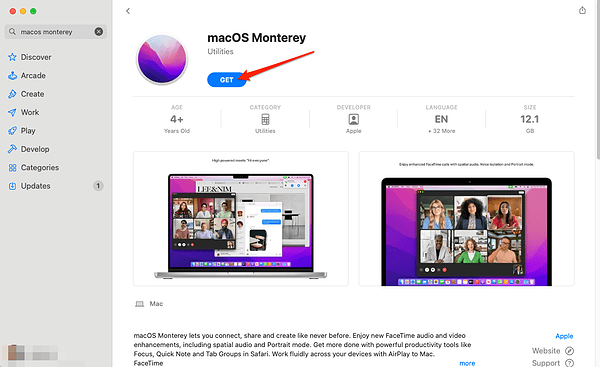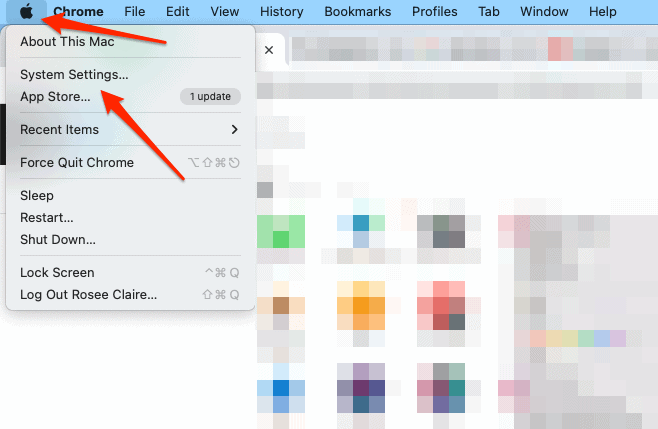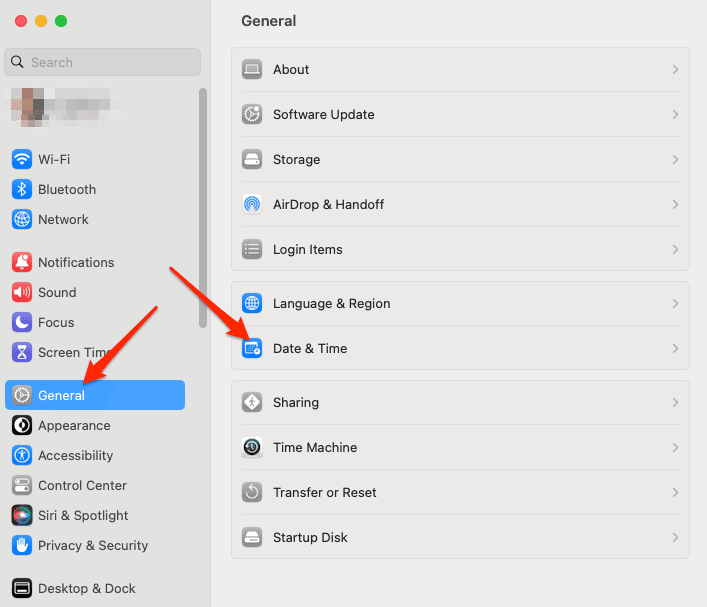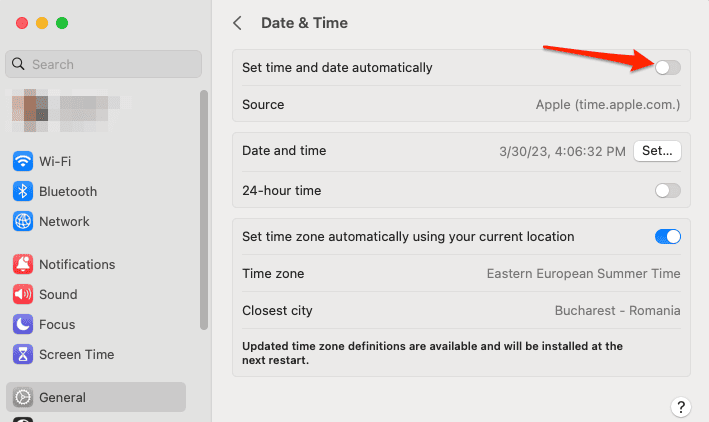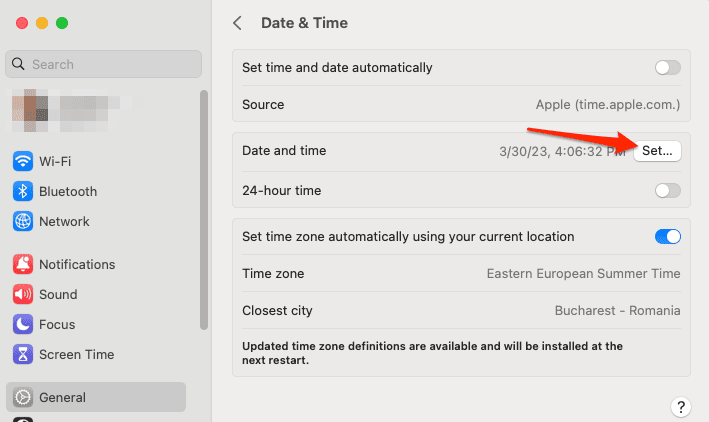While attempting to install a new version of macOS on your Mac, you may see an error notice stating This copy of the install macOS application is damaged. It can be frustrating and confusing, especially if you downloaded the installer from the official Apple website or App Store. But I got your back! Follow along to find out what this error means and how you can fix it.
What Does This Mean: This Copy of the Install macOS [Insert Version Here] Application is Damaged and Can’t Be Used to Install macOS?
If you received this error, it indicates that the file for the installation that you got from the App Store or another source is either damaged or missing some required components. This may be the result of a number of factors, including problems with the network or the disk, or infections caused by malicious software. However, the most common cause of this is an expired certificate. There is nothing to worry about since the solutions are easy to implement.
Why Does My Mac Say: This Copy of the Install macOS Monterey Application is Damaged and Can’t Be Used to Install macOS?
This error can crop up when installing any version of macOS, not just Monterey. The most likely cause of this issue is that the certificate used by the installer has expired. A certificate is a digital document that certifies a software developer’s or distributor’s identity and legitimacy. They are used by Apple to confirm that the macOS installers you download are valid and safe.
The important part is that they have expiration dates, and Apple occasionally forgets to renew or update them on time. This occurred once in 2019 when several MacOS installers stopped running due to expired certificates. Later on, Apple provided fresh installers with valid certificates. Perhaps this scenario is happening again.
On the other hand, this issue can occur if you are trying to install an older version of macOS, yet your date is set to the current day. This will hinder the installation process. Read more to find out how to bypass this.
How to Fix ‘This Copy of the Install macOS Application is Damaged?’
Download the Installer Again
Thankfully, there are two straightforward solutions to this issue. First, you need to download a new copy of the installer from Apple that has a valid certificate. This will guarantee that you have the most recent version of macOS, including all updates and fixes.
Time needed: 1 minute
- First, make sure to delete your previous installer by moving it to the Trash.
- Go to Apple’s support page and access the App Store link to your desired macOS version.
- Once it opens in App Store, click Get followed by Install.
Note: Before you install macOS Ventura or any other version, make sure your Mac meets the system requirements and back up your data using Time Machine or other software.
Change the System Date
Another way to fix this error is to change the system date of your Mac to one that is close to when the macOS version came out. This will trick your Mac into thinking that the certificate is still valid and allow you to run the installer.
- Go to Apple menu > System Settings.
- Select General > Date & Time.
- Next, turn off the Set time and date automatically option so you can modify the date.
- Look up the date when the macOS version that you’re trying to install came out. Then change your date accordingly. This should fix the This copy of the install macOS is damaged issue.
To avoid this problem in the future, always use the most recent version of macOS available. This ensures that you get the most secure and stable operating system available, along with all features and bug patches. And you won’t have to set your date to a random one from the past.
If you don’t have any updates available on your Mac, even though you know there should be one, we’ve got a separate article that tackles this exact issue. Don’t miss out on it!