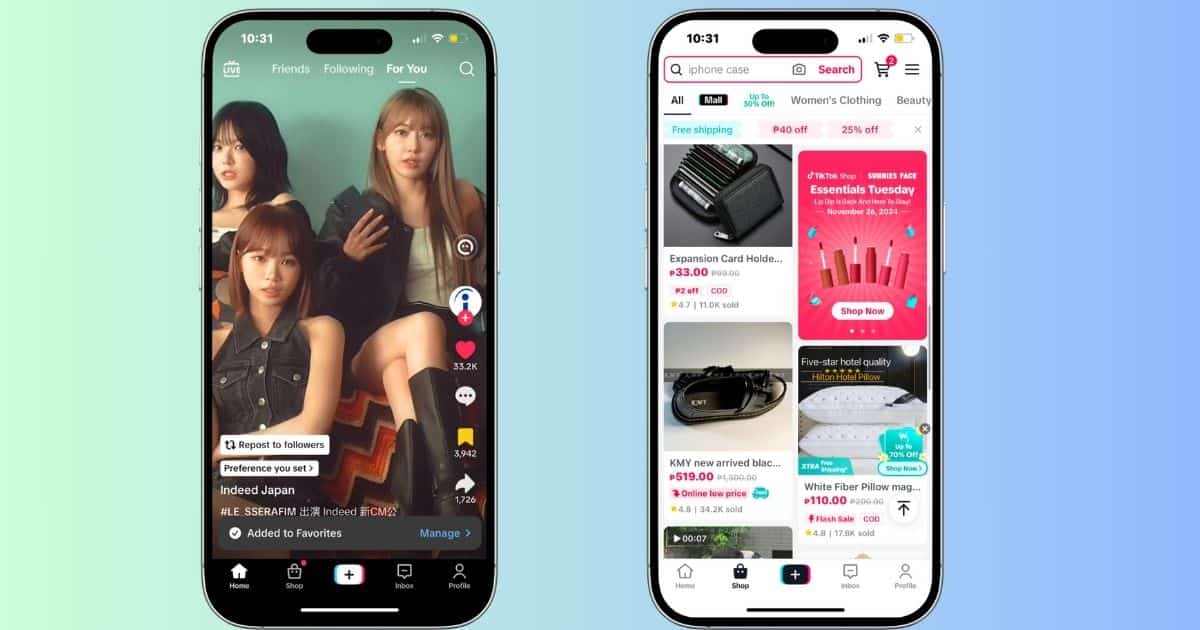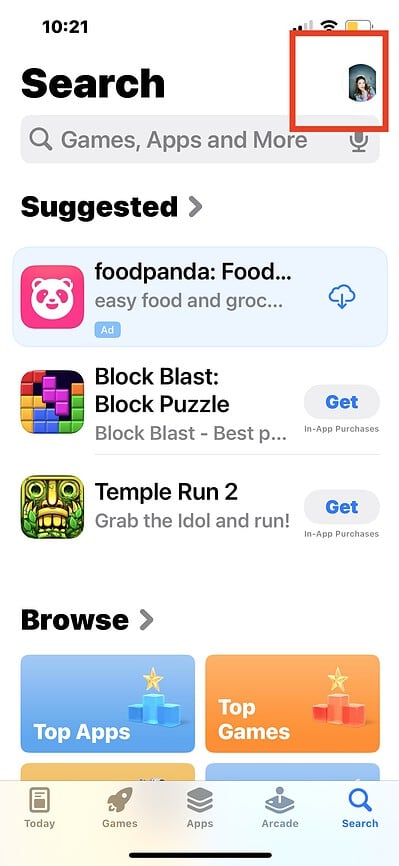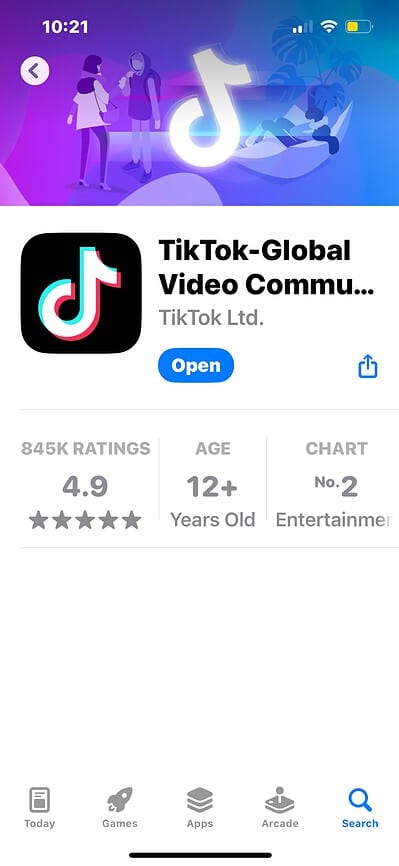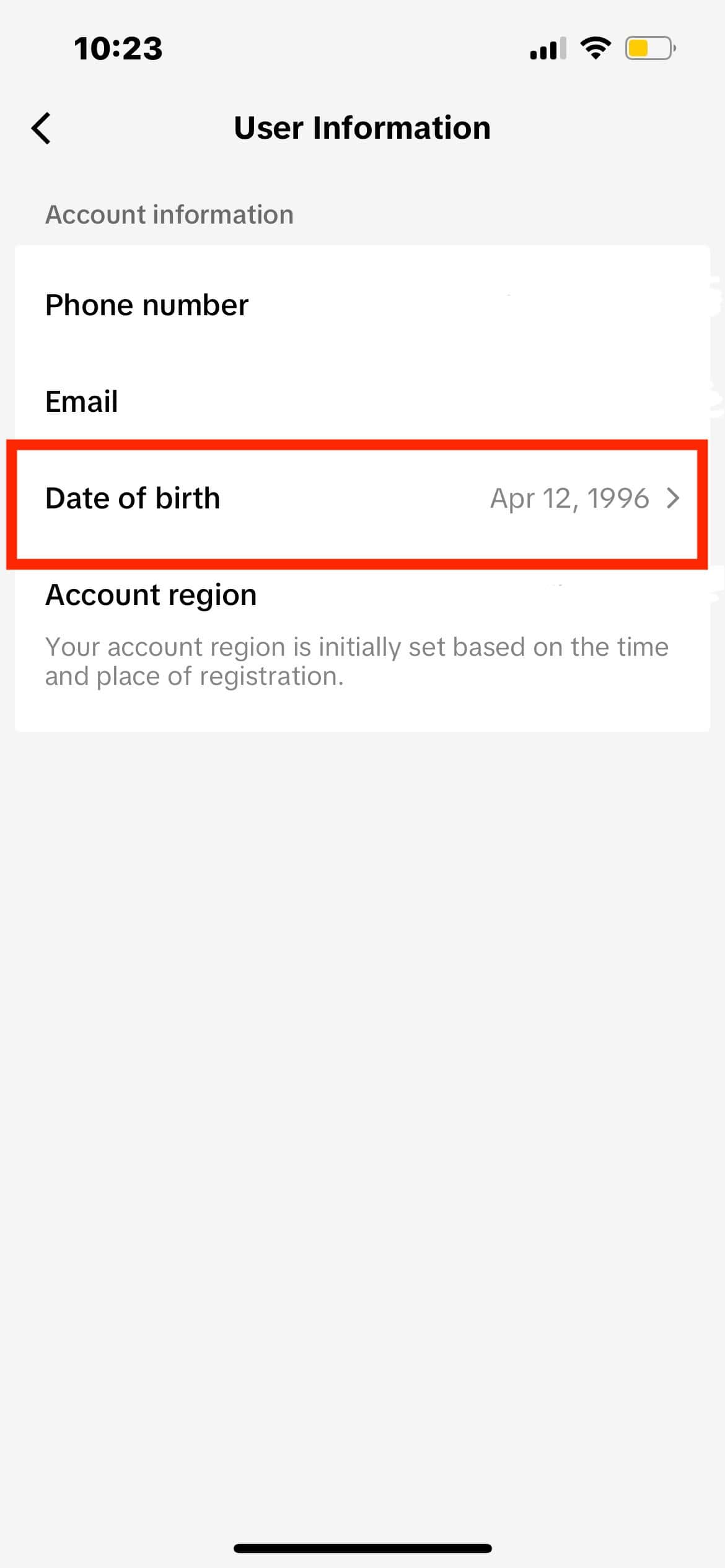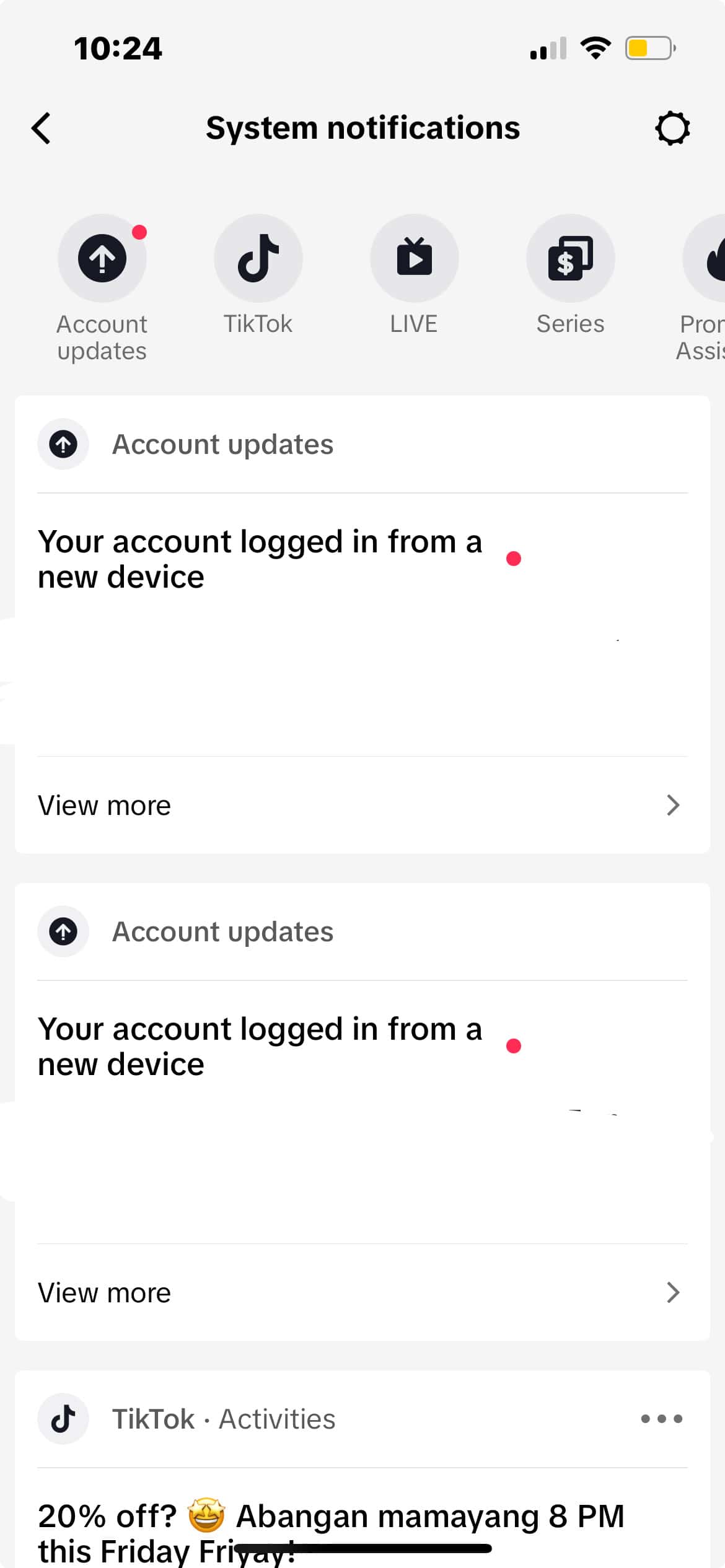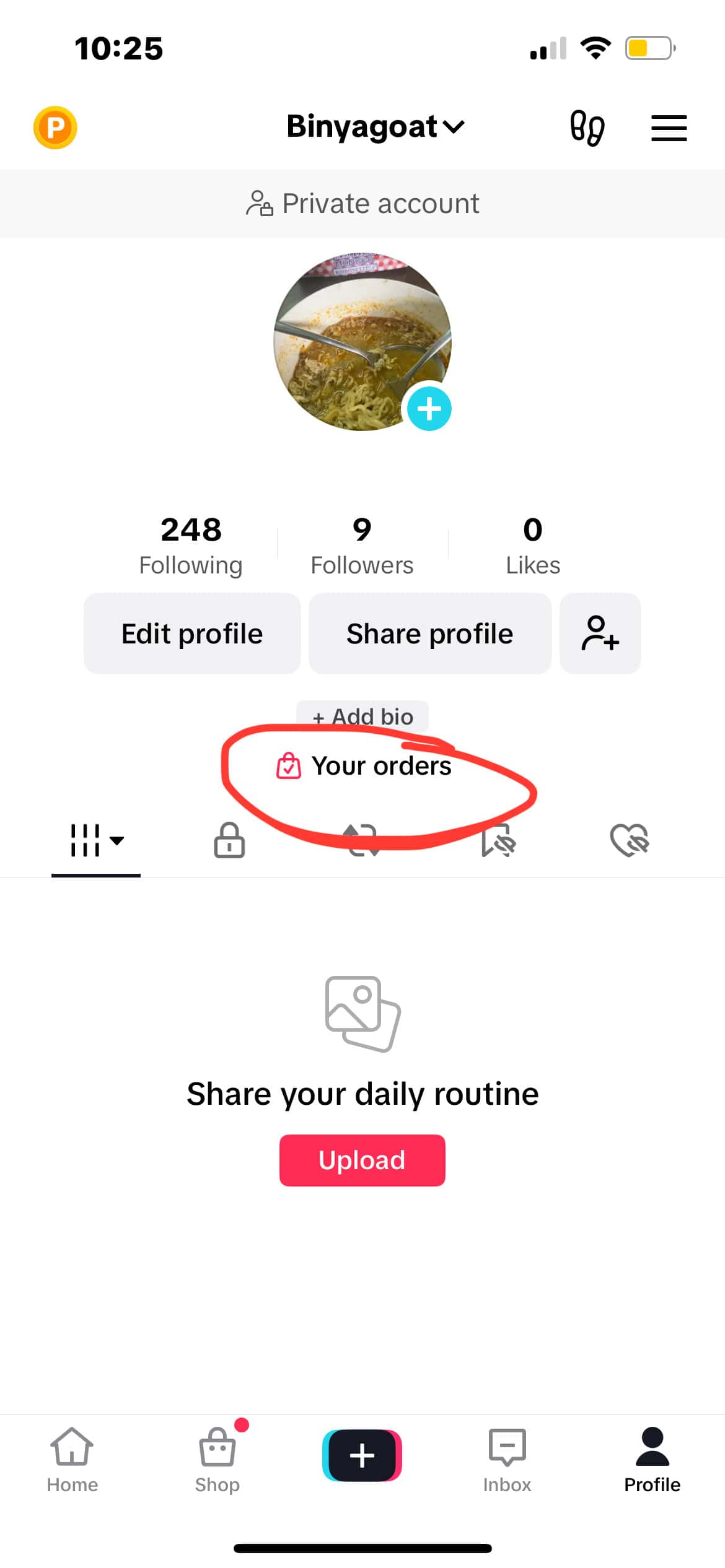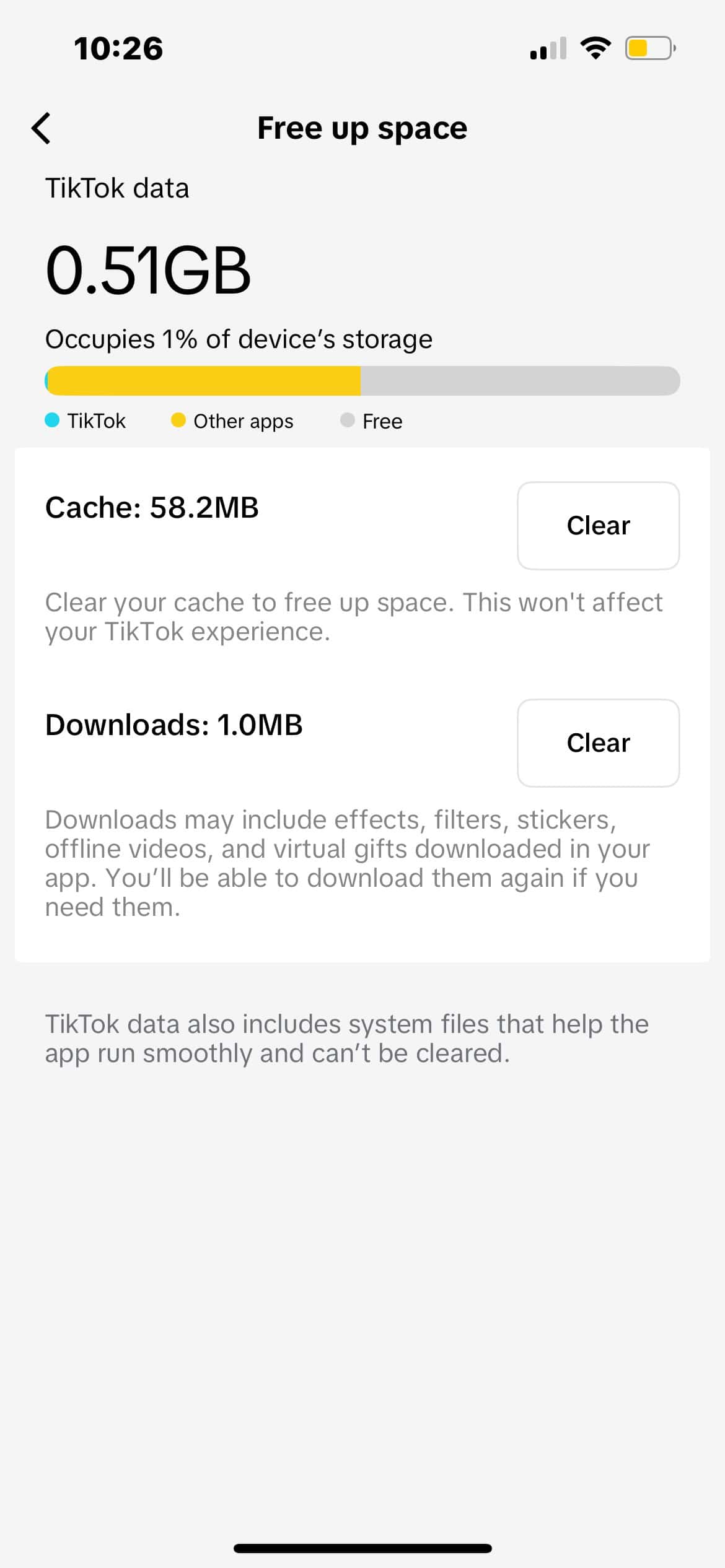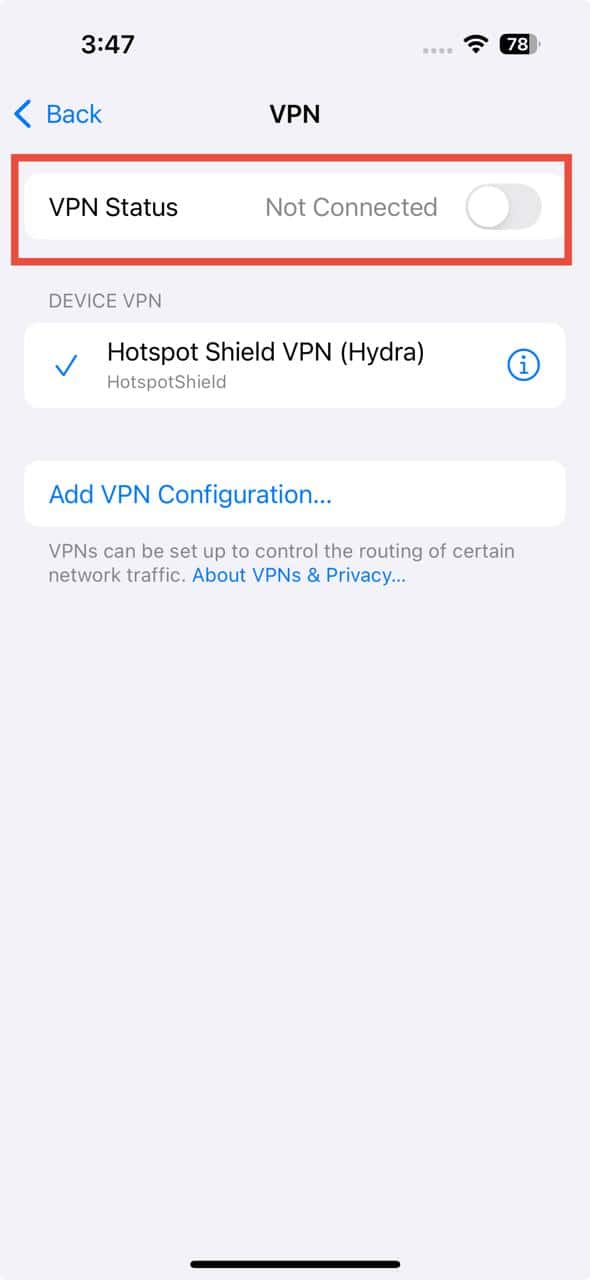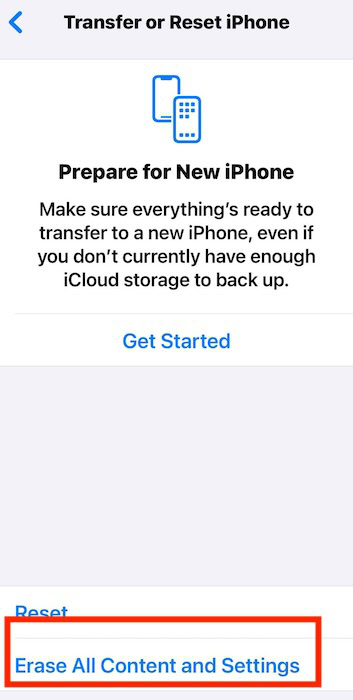TikTok shook the eCommerce scene in late 2023. The app quickly drew in 55.5 million U.S. patrons after adding a built-in shopping tab to its already popular social media network. It became an all-around platform for anyone who can’t resist doomscrolling with a little shopaholic indulgence. It positioned itself as a rising star in online retail fast. But like any high-traffic app, it’s not immune to occasional hiccups. You might wonder what it means when TikTok Shop section is not showing. Is the site down? Or is it just buggy?
The issue is probably not as serious as you fear. These troubleshooting steps should bring it back so that you can resume shopping.
Which Countries Have Access to TikTok Shop?
TikTok Shop is only available in the U.S. and UK, plus some SEA countries like the Philippines, Singapore, Indonesia, Malaysia, Thailand, and Vietnam. Otherwise, you’ll have to wait for ByteDance to roll out the feature worldwide.
What To Do if TikTok Shop Is Not Showing on iPhone
1. Update the TikTok App
Time needed: 3 minutes
TikTok Shop is a relatively new feature, introduced in late 2023. If you’re still using an outdated version of the app, the Shop tab might not be available. Keep your app updated to access everything it has to offer. Here’s what to do:
- Open the App Store on your iPhone.
- Tap your profile icon in the top-right corner.
- Scroll down to see available updates.
- If TikTok appears in the list, tap Update next to it.
2. Verify Age Settings
TikTok Shop adheres to strict age policies. If your profile doesn’t say you’re above 18 or your birthdate is missing, you won’t see the Shop tab in your feed. Double-check that your profile details are correct and updated.
- Launch TikTok and swipe to your profile.
- Tap the hamburger menu icon in the top-right corner to access Settings and Privacy.
- Select Account > User Information.
- Check or update your Date of Birth if necessary.
3. Check TikTok’s Server Status
TikTok’s servers handle millions of active users daily, so occasional outages aren’t unusual. You might have limited to no Shop access during downtimes. The easiest approach is to check real-time monitoring websites for recent reports and confirm if the issue is widespread or localized to your account.
- Visit downdetector.com (or any chosen outage monitoring tool) on your web browser.
- Search for TikTok in the platform’s search bar.
- Look for recent outage reports and review the live outage map if available.
4. Review Account Compliance
Violating TikTok’s Community Guidelines can result in feature restrictions, including access to TikTok Shop. This could be due to flagged content, spam-like activity, or other rule breaches. You’ll receive an in-app notification if your account gets banned. It should explain the violation, its impact on the community, how to contest the penalty, and what you can do to regain full access.
- Go to TikTok and check your Inbox for any system notifications.
- Look for messages regarding policy violations or restrictions.
- Follow any provided steps to resolve the issue. You might have to delete flagged content (e.g., comments or videos) or verify your account.
5. Access TikTok Shop via Orders
If the TikTok Shop tab isn’t visible, you can still access it manually through Your Orders. This workaround bypasses potential interface glitches by redirecting you through your transaction history. Although not a permanent fix, it’s a quick way to view your transactions.
- Open TikTok and go to your profile.
- Tap on Your Orders to view your shopping history.
- From there, you can browse TikTok Shop products directly.
6. Clear App Cache
Cached data helps TikTok load faster, but it can also lead to glitches if it gets corrupted. Clearing the cache forces the app to fetch fresh data from the servers. It should resolve minor errors like missing features or tabs.
- Open TikTok > Profile.
- Select the hamburger menu icon > Settings and Privacy.
- Scroll down to Free up space.
- Tap Clear next to Cache.
7. Turn Off VPN
TikTok has several region-specific features, including TikTok Shop. Using a VPN can mask or alter your actual location and cause the app to think you’re in an unsupported region. Try turning it off while you’re troubleshooting.
- Launch the Settings app on your iPhone.
- Scroll down and select VPN & Device Management.
- Toggle the VPN switch to Off.
- Relaunch TikTok and check if the Shop tab appears.
8. Factory Reset iPhone
As a last resort, consider a factory reset. It will revert all custom settings and features that might be interfering with TikTok. However, it’s a drastic measure as it also wipes your iPhone. Make sure you back up your device beforehand, or else you’ll lose all your data.
- Open the Settings app.
- Go to General > Transfer or Reset iPhone.
- Tap Erase All Content and Settings.
- Follow the on-screen prompts to confirm.
Should issues persist, reach out to the TikTok Help Center. Apple Support can’t provide much assistance unless the issue stems from your device (or their general servers). Unfortunately, this is quite unlikely.