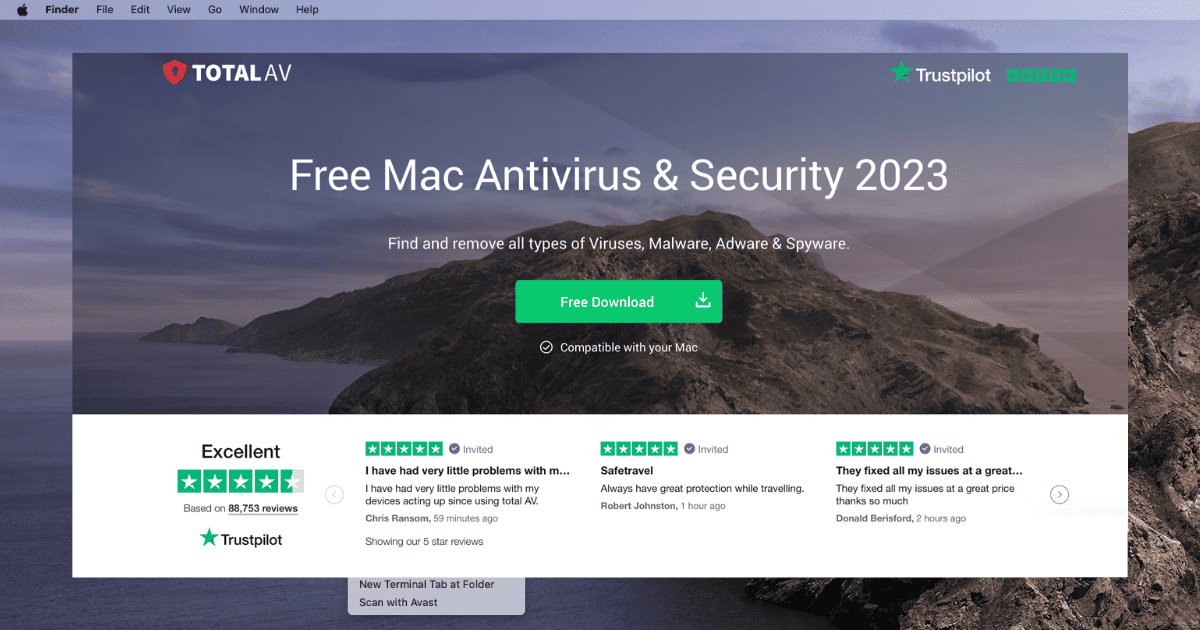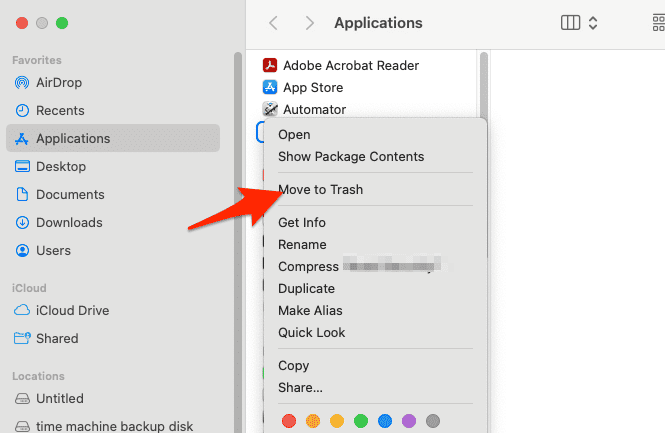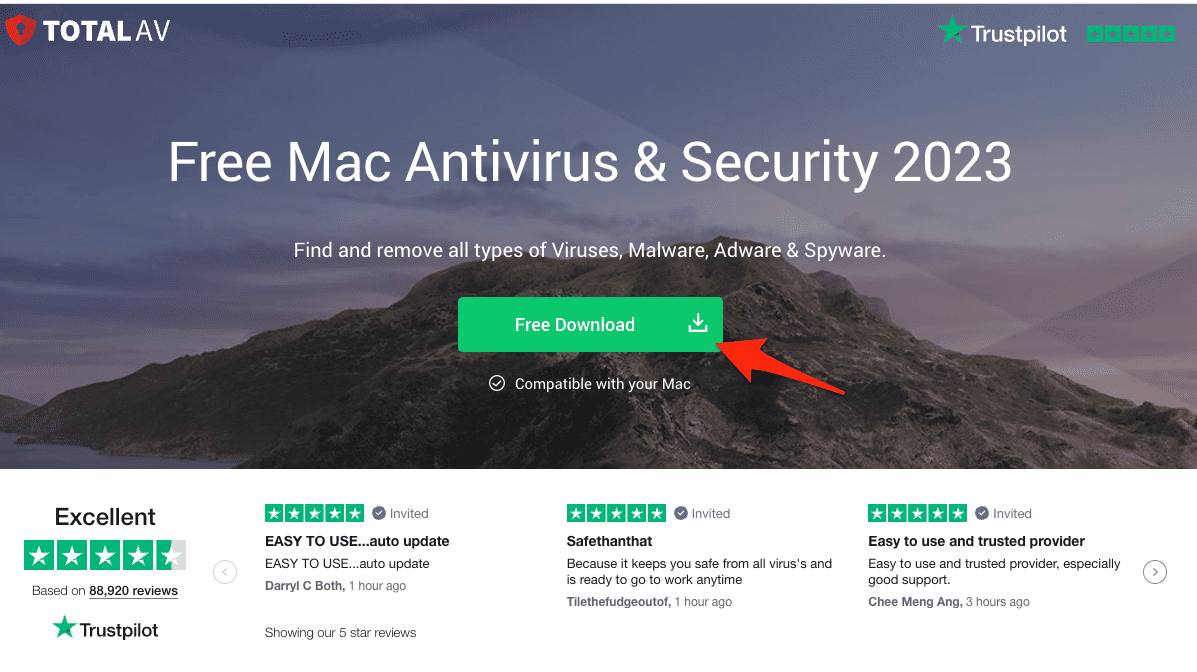Having trouble with Total AV on your Mac? Whether it’s not working, slow to download, or not updating, these issues can be a real problem. But don’t worry, we’ve got some tips to help you fix them and keep your Mac safe.
Why Is My Total AV Not Working?
There are a few reasons Total AV might be slow or not working. It could be the app’s size, your internet connection, or the app store servers.
How Can I Fix Total AV Not Working on Mac?
1. Check the Internet Connection
Even with full Wi-Fi bars, Total AV might not load or download. Test your connection by trying other websites or services. If they’re working, your internet’s probably fine. Using mobile data? Make sure your settings allow big downloads and that you have enough data.
2. Check the Server Status
Sometimes the problem is with the app store’s servers, not your Mac. If Total AV won’t load despite a good internet connection, check the server status of the app store you’re using.
For Apple users, you can check the Apple server status to ensure everything is up and running.
3. Consider the Size of the App
Another aspect to consider is the size of Total AV. If the app is particularly large, it might appear as though the download is slow. Check the size in the App Store.
4. Reinstall Total AV
Time needed: 2 minutes
If none of the above solutions work, it might be time to reinstall Total AV. Here’s how to do this:
- Ensure that Total AV is not active. If it’s running, you can terminate it by control-clicking it in the Dock and selecting Quit.
- Go to Finder > Applications, then browse the array of applications until you come across Total AV. Click and hold the Total AV app, then drag it over to the Trash. Or you can control-click on the app and select Move to Trash.
- Empty the Trash to completely uninstall Total AV. Do this by control-clicking the Trash icon in the Dock, and selecting Empty Trash.
- Next, head to Total AV’s website and click the Free Download button in order to download the antivirus for your Mac.
- Double-click the downloaded file and follow the onscreen steps in order to complete the installation process.
5. Contact Support
If you’ve tried all the steps above and still face issues, it might be time to contact Total AV’s support or visit their help center for assistance.
6. Try an alternative antivirus
While TotalAV is a great antivirus solution, Mac users have other dependable options. One of these options we truly recommend is Intego Mac Security. It is an antivirus program specifically created for Mac, which means it offers features focused on macOS systems.
It has real-time antivirus monitoring and protection, parental controls, and anti-phishing that ensure total safety and security for your Mac devices.
Another worth-mentioning feature is its low impact on system performance, providing an error-free and receptive user experience and making it a key characteristic of using a Mac.

Intego Mac Security
Start using Intego and prevent various antivirus attacks while maintaining smooth performance on your device.Does TotalAV Work on iMac?
First off, yes, TotalAV works on iMacs. Since iMacs use macOS, TotalAV has a version just for that. You can download and install TotalAV on your iMac to safeguard it against viruses, malware, and other potential security threats.
 NOTE
NOTE