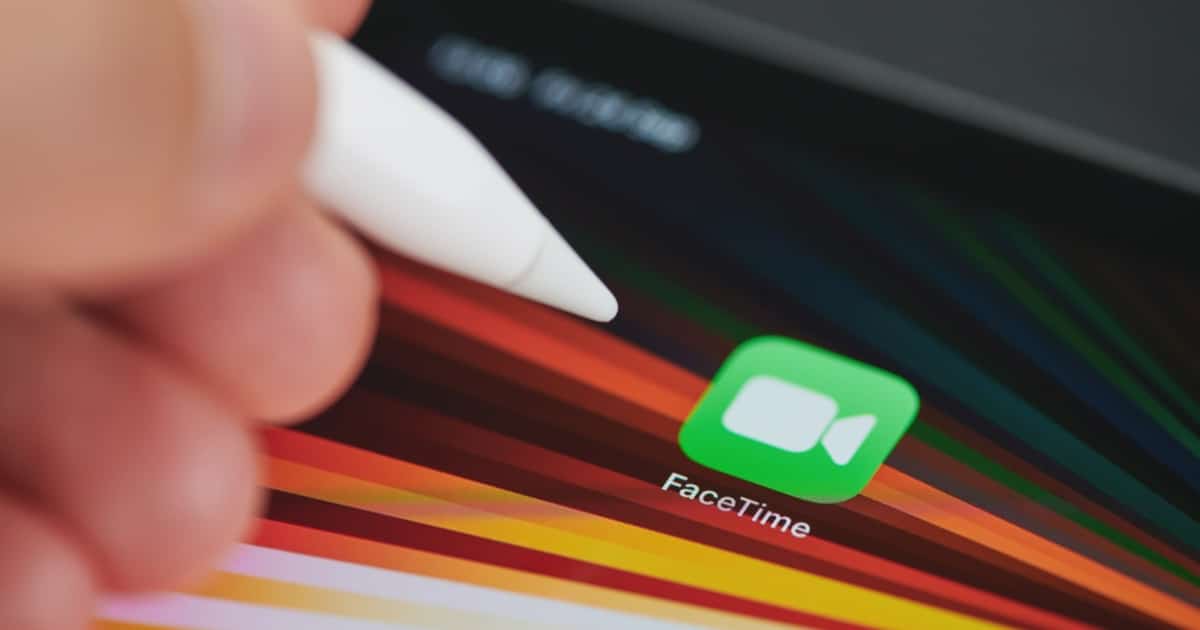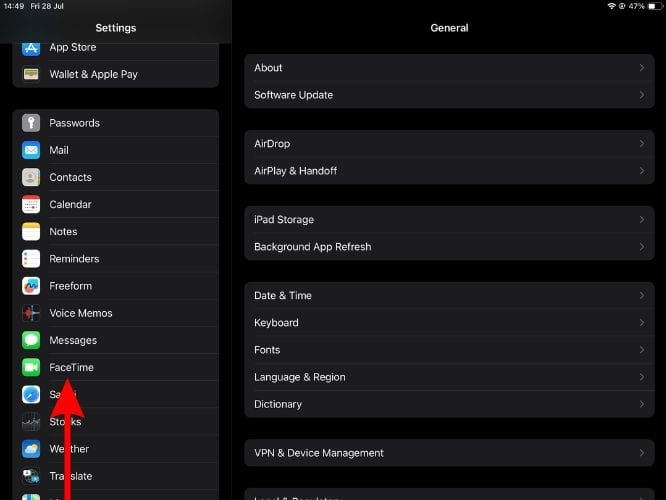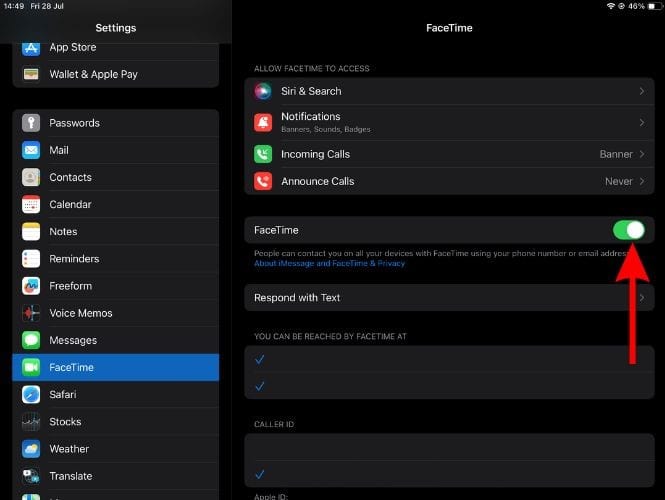FaceTime is Apple’s native service that allows users to make voice and video calls over the Internet. Many parents get their children iPads as they can function as a learning device as well as a tool for communication. However, many parents want to turn off FaceTime on their children’s iPad to regulate usage and keep them safe.
This guide’ll help you learn how to turn off FaceTime on your iPad. We’ve also mentioned a few alternatives that work better than the disabling method.
Why You Might Want to Disable FaceTime
FaceTime is an excellent platform for voice and video calls. You do not even need a cellular number or connection to use FaceTime. However, there are several privacy and safety concerns due to which you might want to disable FaceTime on your iPad.
1. Safety Concerns
FaceTime conversations are end-to-end encrypted. And, Apple certainly won’t intervene in your conversations. However, anyone who has access to your phone number or email address (Apple ID), can call you on FaceTime. You have the option to silence unknown callers and prevent this issue but scammers can always get the better of you.
This becomes highly concerning especially if your child is using FaceTime. There are all kinds of scammers and predators out there who might want to take advantage of your children. To ensure that this doesn’t happen through FaceTime, you might want to turn off FaceTime on your child’s iPad.
2. Protecting Personal Information
As mentioned earlier, FaceTime calls are end-to-end encrypted. However, the person on the other end of the call can easily record or screen-record these FaceTime calls.
Also, children are easily gullible. Scammers can persuade them to reveal personal information or even sensitive documents stored in your house. One way to prevent this is to disable FaceTime. One way to prevent this is to disable FaceTime.
3. Avoiding Distractions
The iPad is an exceptional educational device. However, it also offers several other features and FaceTime is one of them. If your child occasionally uses FaceTime to talk to their friends, it’s going to be fine. However, the moment they develop a habit, it gets concerning.
While talking to friends won’t do much harm, it will certainly consume much of your child’s time. The time that could’ve been spent on other activities like studying, playing, etc. So, if you feel FaceTime is a distraction for your child, read along to learn how to disable FaceTime on iPad.
What happens if I turn off FaceTime
If you turn off FaceTime, you can neither receive calls on nor make calls on FaceTime. However, the FaceTime app will still be visible on your iPad. And the moment you open the app, you’re greeted with the Continue button that automatically turns on FaceTime services.
So, if you want to get rid of FaceTime altogether, you’re better off uninstalling the FaceTime app on the iPad.
How Do I Turn Off FaceTime on iPad?
The steps to turn off FaceTime on your iPad are very simple.
Time needed: 1 minute
Steps to disable FaceTime on iPhone and iPad.
- Open the Settings app on your iPad.
- Scroll down and tap the FaceTime option.
- On the next screen, disable the FaceTime toggle.
How to Turn On FaceTime on iPad
Have you disabled FaceTime on your iPad and want to turn it back on? Simply open the FaceTime app and tap the to re-enable all FaceTime services on your iPad automatically. In case you want an alternative method, follow the steps mentioned below.
1. Open the Settings app on your iPad.
2. Navigate to the FaceTime option.
3. Turn on the FaceTime toggle on the next screen.
Understanding iOS/iPadOS Restrictions and Parental Controls
The parental controls on Apple devices allow users to control what their children can and cannot access. So, instead of uninstalling or turning off FaceTime, you can restrict your child from accessing FaceTime by hiding FaceTime from the iPad. Follow the steps below to restrict your child from using FaceTime on their iPad.
1. Open the Settings app on your iPad.
2. Navigate to the Screen Time option.
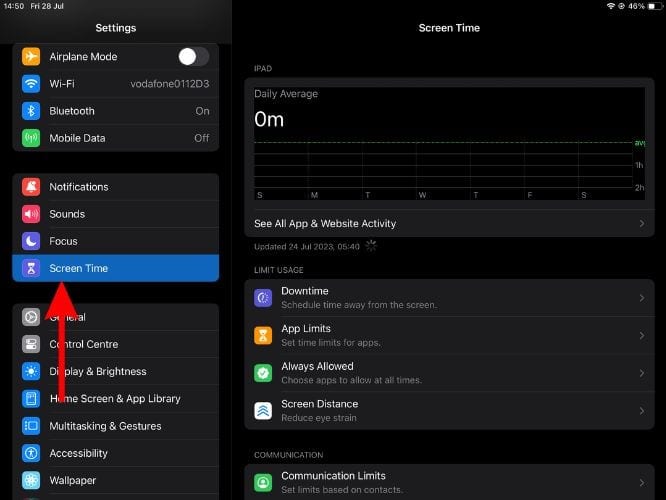
3. Tap the Content & Privacy Restrictions option.
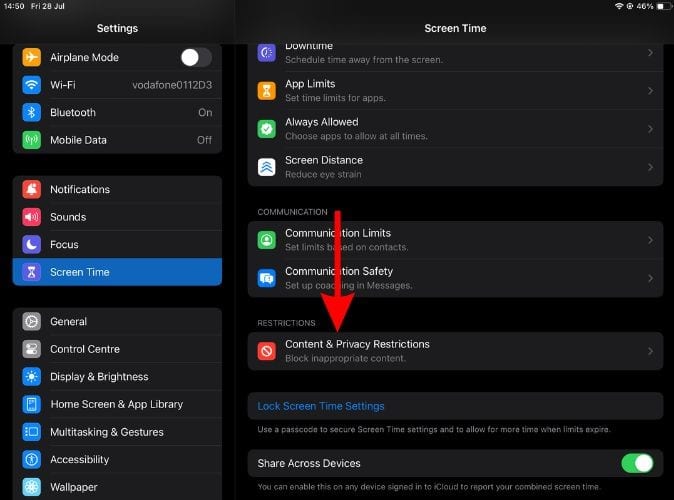
4. On the next screen, tap the Allowed Apps option.
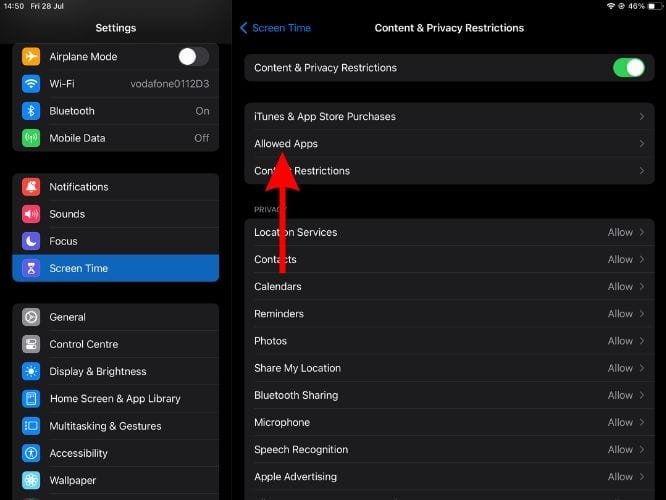
5. Enter your Screen Time Passcode. (If you haven’t already, please make sure to add a Screen Time passcode.)
6. Turn off the FaceTime toggle on the Allowed Apps screen.
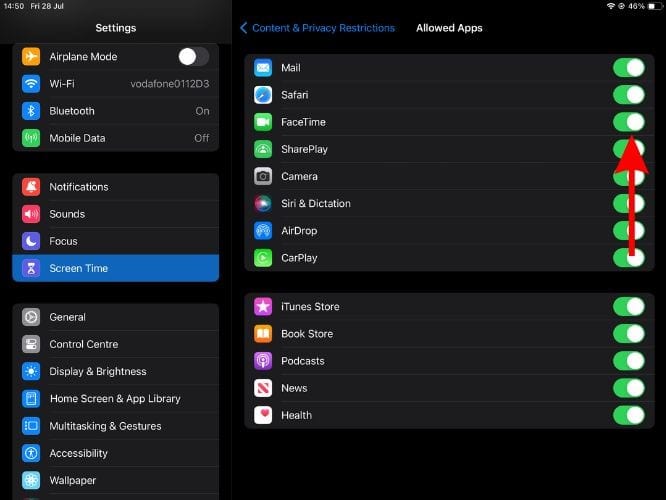
Once you’ve made these changes, the FaceTime app will not be displayed anywhere on the iPad. You can check the Home Screen, App Library, or even try Spotlight Search for that matter.
Setting Time Limits for FaceTime
Do you feel the above-mentioned methods are a bit too harsh? Would you rather allow your child to use FaceTime for a predefined amount of time daily? In that case, you can set a daily time limit to FaceTime using the App Limits feature in Screen Time on the iPad.
1. Open the Settings app on your iPad.
2. Navigate to the Screen Time option.
3. Tap the Lock Screen Time Settings option and create a Passcode. Or else, your children will exploit the One More Minute feature. Also, enter your Apple ID and Password as a recovery method in case you forget the Screen Time Passcode.
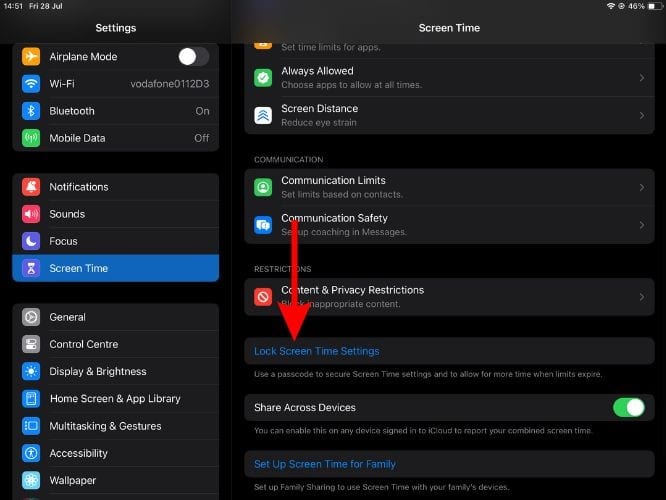
4. Now, tap the App Limits option.
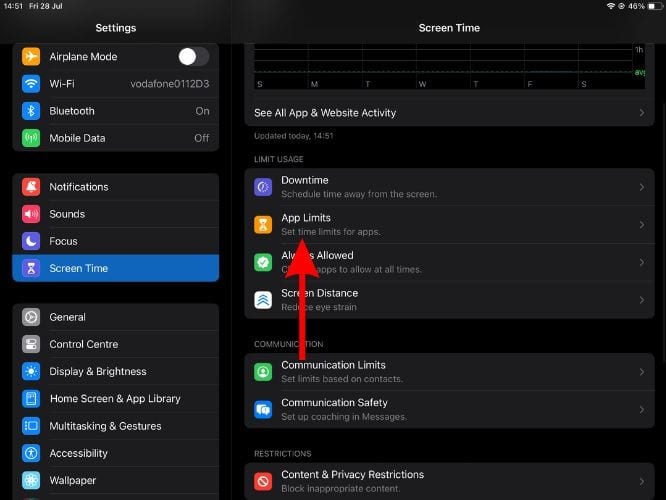
5. Enable the App Limits toggle on the next screen and enter the passcode.
6. Tap the Add Limit option.
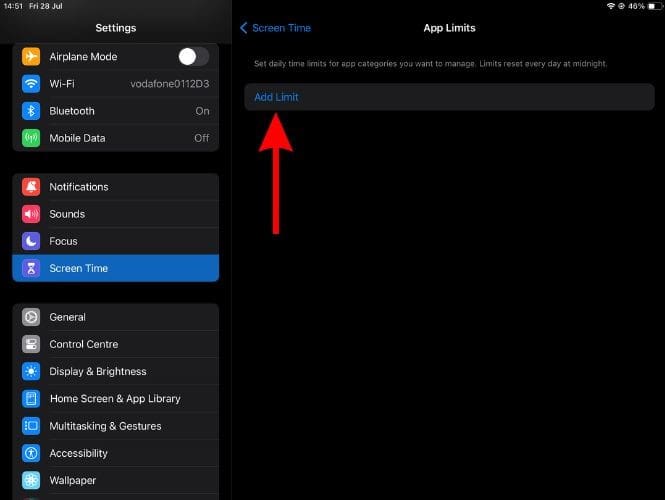
7. Under categories tap the Social option.
8. Select FaceTime and tap Next in the top right corner.
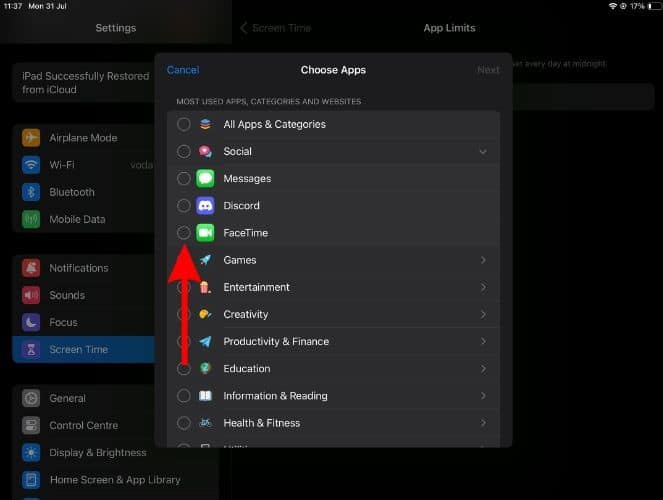
9. Set the Time limit and customize the days.
10. Finally, enable the Block at End of Limit toggle and tap Add at the top right.
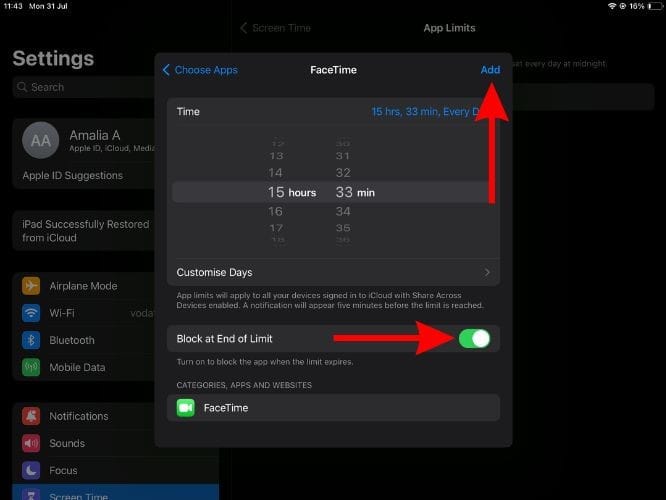
And, done. Now, whenever your child exhausts the daily time limit on FaceTime, they won’t be able to use the app further. The limit will automatically reset at midnight so they have to wait until then. Following this approach can help your children become responsible for their time. Eventually, they might even reduce the time they spend on FaceTime.
Regulate FaceTime Usage
We hope this article was able to help you learn the steps to turn off FaceTime on the iPad. We also mentioned some parental control steps that could be better alternatives to disabling FaceTime altogether. Because anyone can turn on FaceTime at any point in time. Please let us know in the comments below if you have any doubts regarding this article.
FAQ’s
To prevent receiving FaceTime calls on your iPad instead of your iPhone, disable FaceTime on your iPad. Open Settings > FaceTime > Turn off the FaceTime toggle.
The FaceTime settings are located within the Settings app on the iPad. Open the Settings app on your iPad and type in FaceTime in the Search Bar. Or, you could even scroll down and navigate to FaceTime.
FaceTime calls do not automatically turn off. In case you’re facing constant FaceTime call disconnections, it might be due to your device overheating or due to a poor internet connection.
Yes, you can uninstall FaceTime from your iPhone, iPad, and Mac.
If you’re close to exhausting your cellular data limit, you should consider disabling FaceTime over Cellular Data. Open Settings > Cellular Data > Disable the FaceTime toggle. You will no longer be able to place or receive FaceTime calls when using Cellular Data.