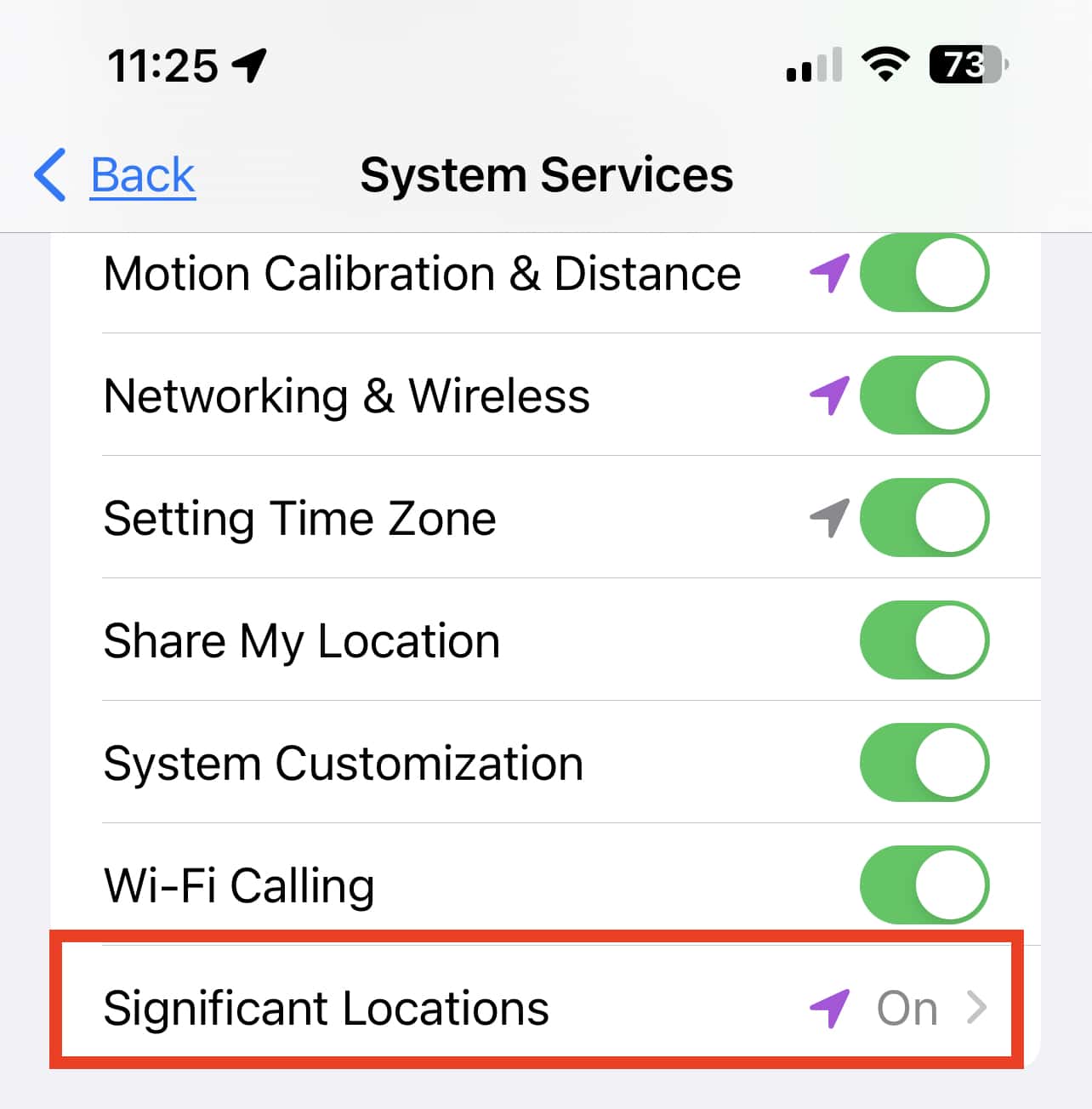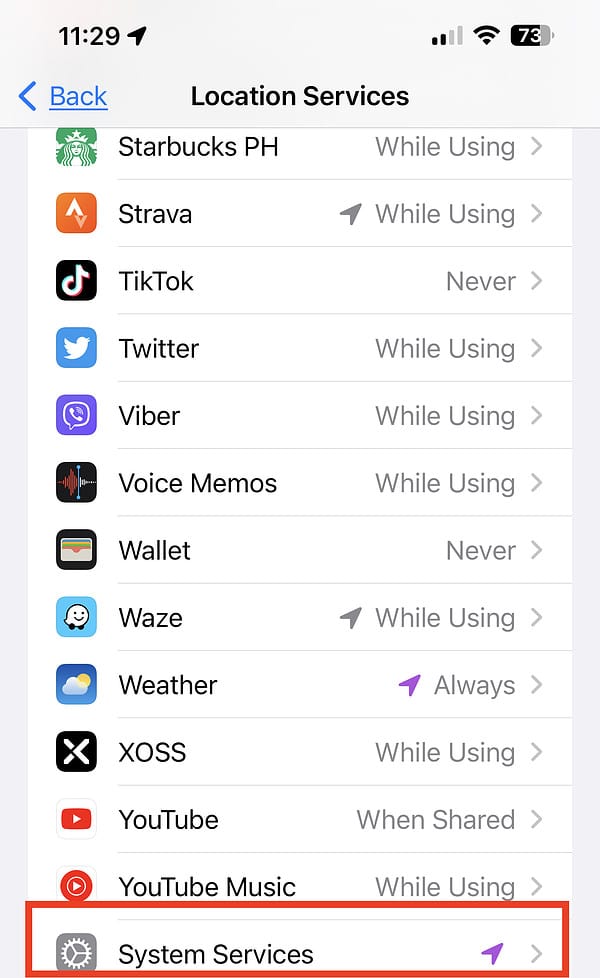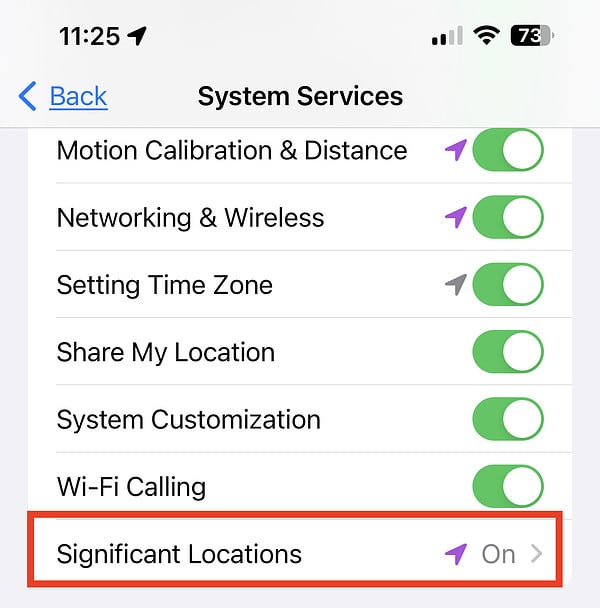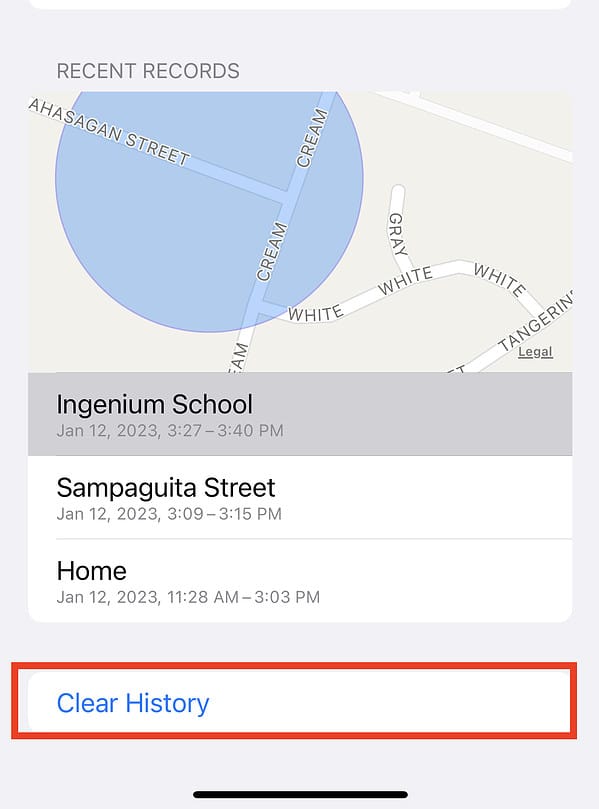In case you’re not aware, the iPhone’s Location Services comes with another sub-feature that Apple calls Significant Location. When you enable Location Services, you also enable Significant Location. When this feature is enabled, your iPhone will keep track of the locations you visited most recently. It also records when you visited the place and how often you’ve visited. While this data is end-to-end encrypted, you may not want other people to see it. In this article, I will show you how to turn off Location History on your iPhone.
How to Check Location History on Your iPhone
Before I walk you through the steps on how to turn off location history on your iPhone, here are the steps to check your iPhone location history.
- Go to Settings > Privacy & Security (Scroll down)
- Tap Location Services > System Services
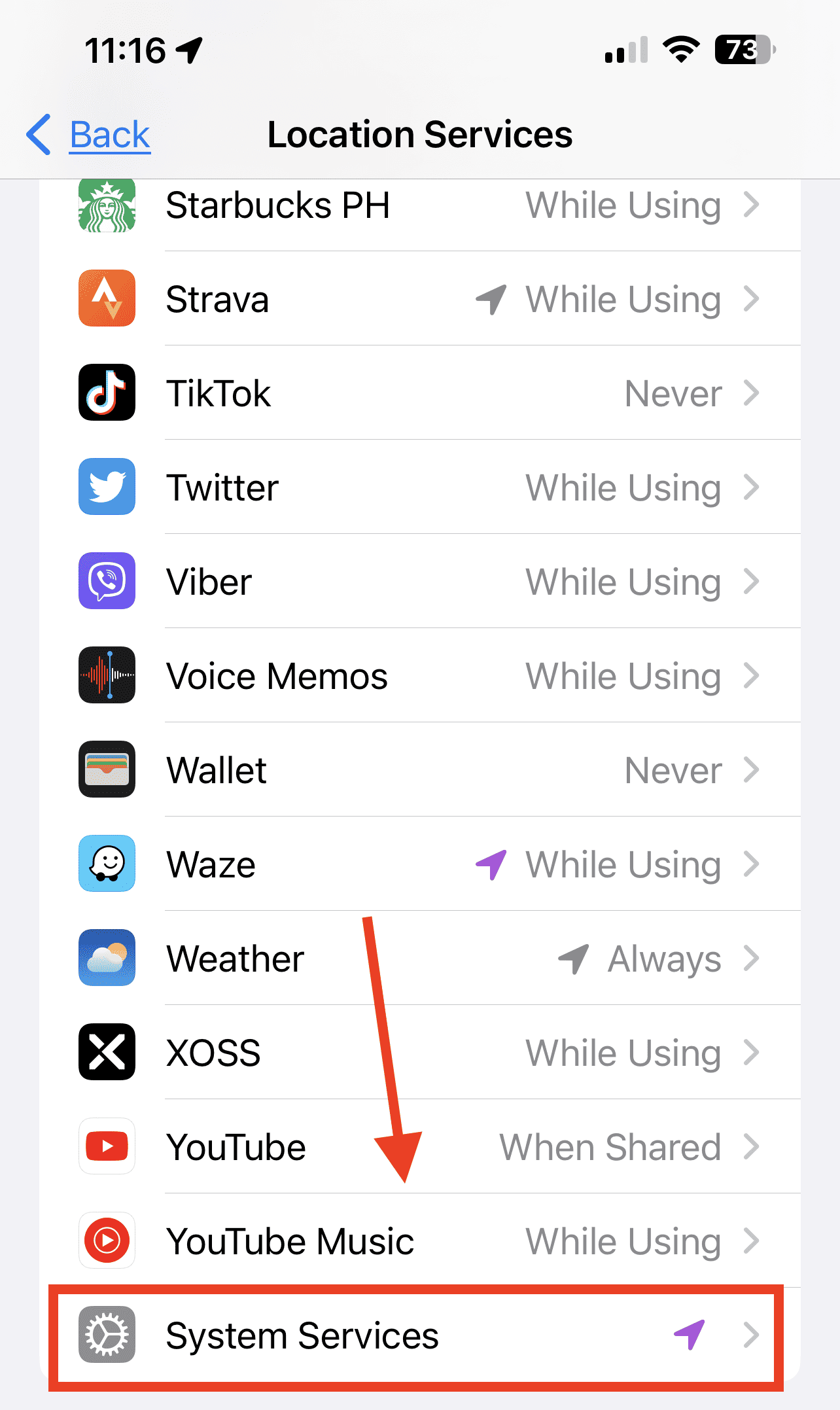
- Tap Significant Locations
Your most recently visited places will be displayed, including the date and time of your last visit and its location on the map. However, the data will only appear if you have enabled Significant Locations before. If not, you can enable it now and then wait for a couple of days, then check it again to see if it recorded the places you visited in the past few days.

How to Turn Off Location History
If you decide that you don’t want your iPhone to keep track of the places you visited recently, you can disable Significant Locations by following the procedure for checking Location History on your iPhone. This time, disable the feature instead of enabling it. After telling Apple to stop storing your location data, you can also delete the past data from your Location History.
Time needed: 1 minute
To delete Significant Locations history from all of your Apple devices:
- Go to Settings > Privacy & Security
- Tap Location Services > System Services
- Tap Significant Locations > Clear History
Bonus Tip: How to Find and Turn Off Location History on Google Maps iPhone App
If you’re using Google Maps on your iPhone, it also keeps track of your Location History. The good news is that enabling this feature takes several steps. There are several conditions before the iPhone Google Maps app can record your Location History. All of the below conditions must be met, or Google Maps cannot track your Location History.
- You must have installed Google Maps on your iPhone.
- You will need to allow Google Maps to access your Location:
- Settings > Privacy > Location Services > Google Maps > Always.
- You must be signed in to Google Maps.
- You have to enable Location History via:
- Google Maps > Profile Picture > Your data in maps > Location History > On.
How to Turn Off Location History on Google Maps
- Open the Google Maps app.
- Tap your Profile picture.
- Tap Your Data in Maps.
- Tap Turn Off > Pause.
That will stop Google Maps from saving your Location History.