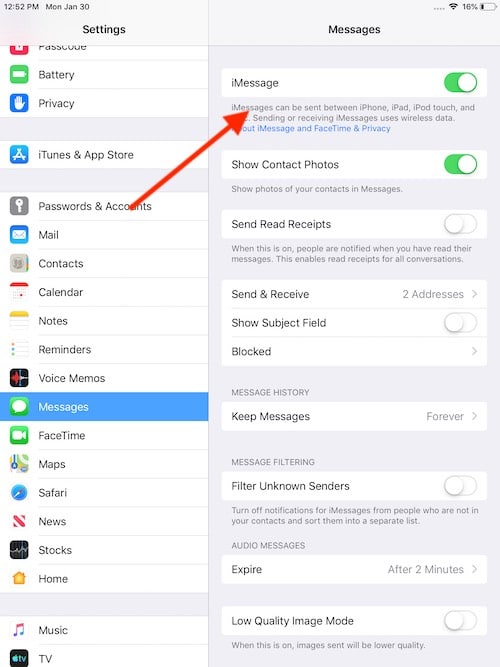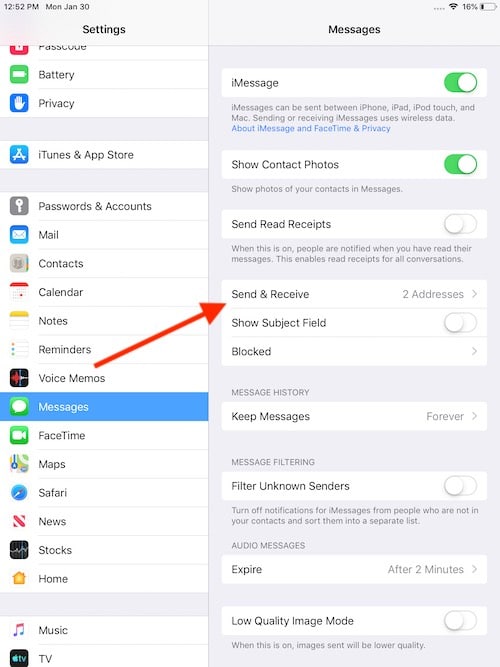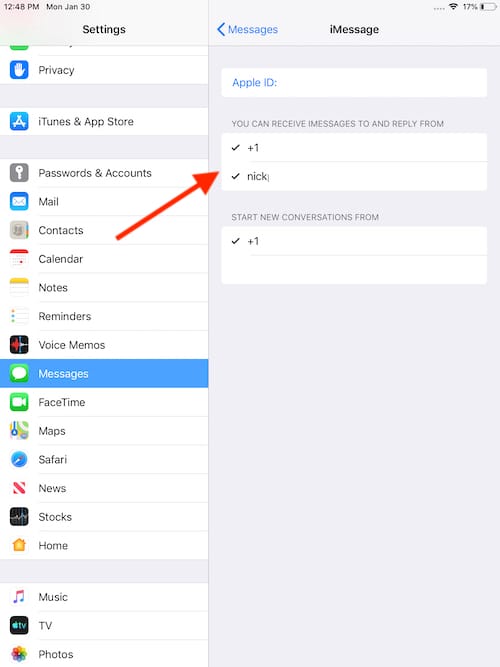For some, having the ability to turn off messages on their iPad can be a real blessing. Some users may feel that being able to receive messages on their other devices, such as their iPhone, Mac or Apple Watch, is already more than enough, and keeping the iPad quiet can be a top priority. I’m going to take a look at a couple of different options users have to turn off messages on their iPad.
Receiving messages on your iPad can be a blessing for some, and a curse for others. If you’re the type that simply likes to keep your iPad around as a streaming device, you may not want to see a constant barrage of messages on your screen. That, or you may be busy working on a project, and seeing an influx of messages may be a distraction. Sometimes, a little peace and quiet is good for everybody.
There’s a couple of ways you can stop messages from arriving to your iPad. Fortunately, not only is disabling this option rather straightforward, but getting your messages back is also rather simple.
How to Turn off Messages on iPad
If you’re looking for a bit of an escape from your messages, one of the first things you can do is shut off messages entirely. By disabling your iMessage, this can ensure that you will be left alone while you tend to your iPad.
Going this route, you can simply disable iMessage altogether on your iPad. To disable iMessage, follow these steps:
Time needed: 1 minute
How to turn off iMessage on iPad
- Go to Settings > Messages
- Select iMessages, and ensure that it is turned off.
It is turned off if the tab is gray rather than green.
- Then, Select Send and Receive
- Under “You can receive messages to and reply from” Make sure that both your Email and Phone Number are deselected. Ensure that there is no checkmark next to your email and phone number.
This will ensure that your iPad will no longer receive messages. You still have the option to send messages from your iPad, but you will not be able to reply to messages, nor will you receive messages. Keeping the option to send messages may be a good idea, should there ever be an emergency. However, this is a choice for the user.
Using Focus Mode
Of course, if you’re not looking to shut off your messages completely, there’s also using Focus Mode. This is an option for any iPad running iPadOS 15 or later, and allows users to set up their device in a way that allows them to concentrate on what they feel is important.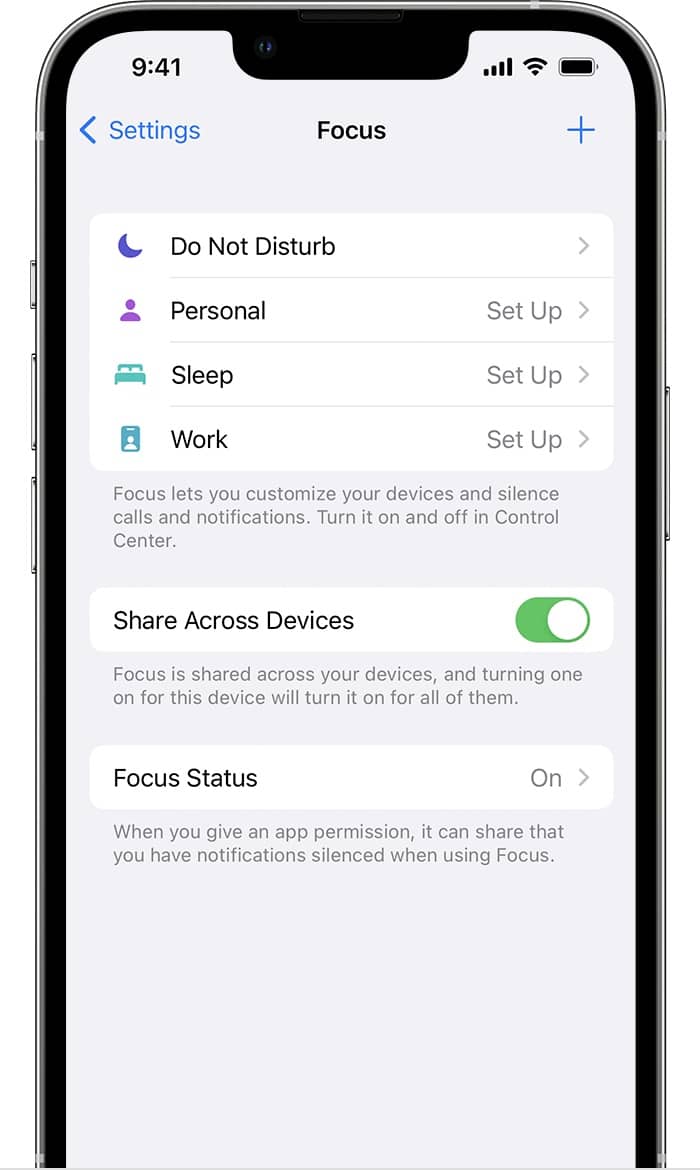
(Photo Credit: Apple.)
Using Focus Mode, users can select what apps are allowed to send them notifications. Additionally, users can also determine when and for how long apps may send notifications. This feature can be incredibly useful for those that don’t want to receive notifications during certain periods of the day. For those that specifically don’t want messages sent to them, they will have the option of turning notifications back on rather easily.
To turn on Focus, follow these steps.
- Go to Settings > Focus.
- You will have several options: Do Not Disturb, Personal, Work or Sleep.
You can select one of these to customize it however you see fit. You can also create a custom Focus Mode with the Plus (“+”) button in the top-right corner. - You will now have Focus Mode set-up.
Users are also able to turn-on Focus Mode directly from Control Center. Dragging down on the top of the Home or Lock Screen (holding your Clock and dragging down is usually the easiest method), users can access Focus Mode directly from Control Center. Simply touch and hold the Focus Mode icon, and you can bring up your Focus controls automatically.
Furthermore, users can also customize a Focus Mode, and then add it to their Lock Screen. Simply go to Settings > Focus, choose your Focus Mode, and then select Lock Screen. You can either add the new Focus widget to a new Lock Screen, or you can add it to one you have already created.
Do Not Disturb
For users that don’t want to set up a Focus, but still don’t want to receive messages, I would recommend using the Do Not Disturb setting. You will no longer receive notifications, but messages will still arrive on your Device. Additionally, users can go to Settings > Focus > Focus Status, and choose this option to display a text field to other users informing them that Do Not Disturb is enabled on your device. If this is enabled, anyone that tries to send you a text will see a prompt informing them that you may not receive notifications due to Do Not Disturb.
For those with Focus Mode, Do Not Disturb will be one the options. You can select Do Not Disturb from the Focus Mode menu, with the easiest place to find it being Control Center.
If you are running anything less than iPadOS 15, you should still have Do Not Disturb as an option. It works essentially the same way of Focus Mode, though does not provide as many options. It can be found in Settings > Do Not Disturb. You can also enable the setting from Control Center.
Conclusion: Turn off Messages for Your iPad
For some users, not all notifications are equal. When using an iPad, you may want a bit of serenity from the world. Fortunately, shutting off messages is rather simple. Following these steps, users can disable messages for good, or they can set up a Focus Mode to give themselves a bit more flexibility and options. Of course, Do Not Disturb can offer some temporary reprieve as well.
If you’re the type that likes to keep your iPad notifications to a minimum, ensuring that you have a preferred method to turning off messages is crucial for maintaining silence on your device. Determine what works best for you by giving each of these tips a try.