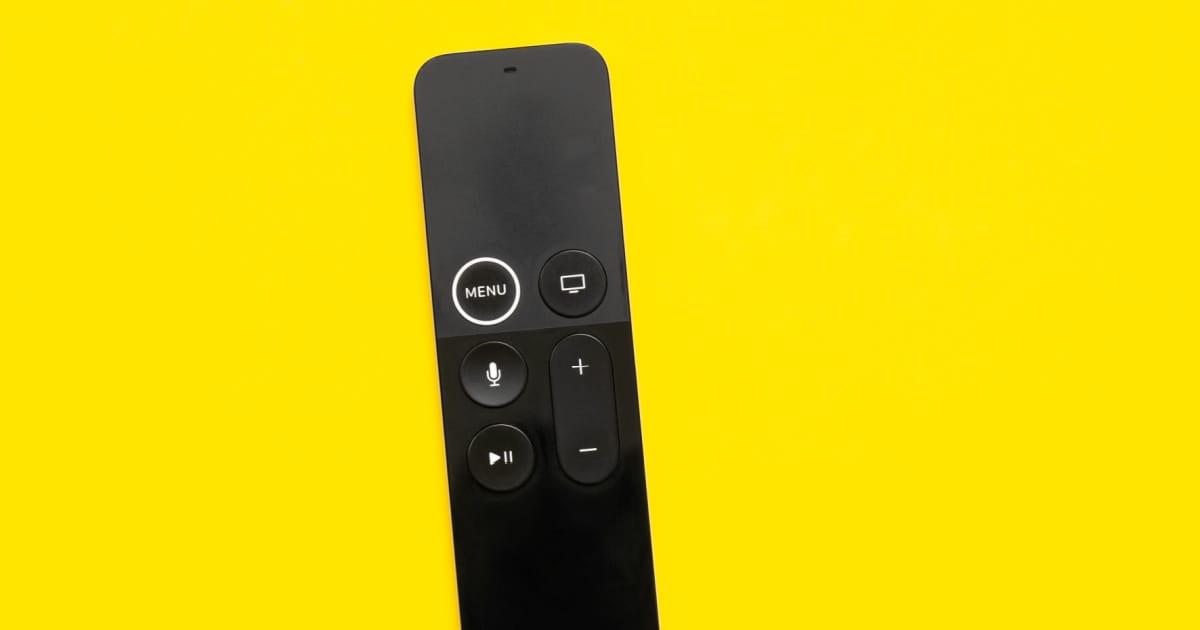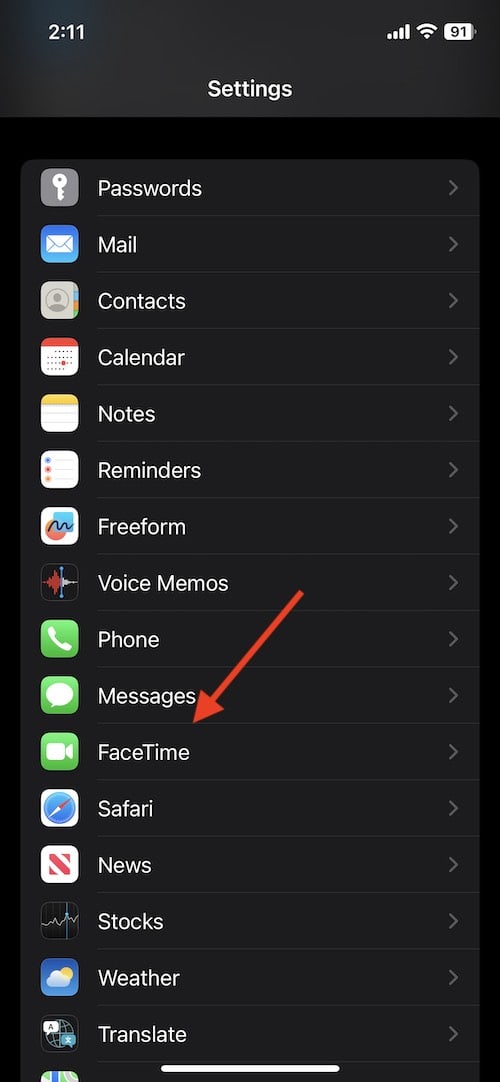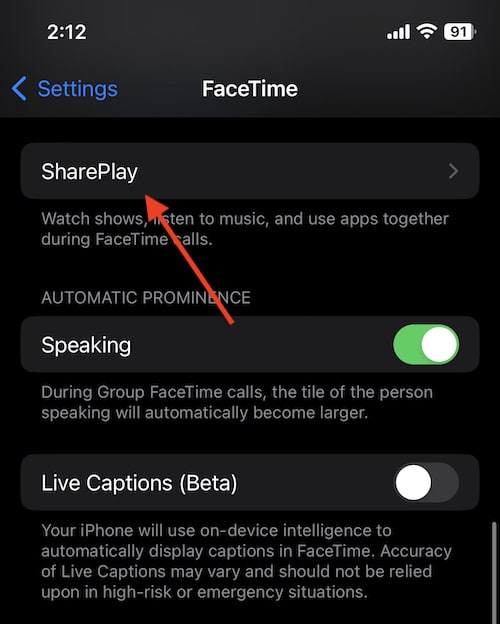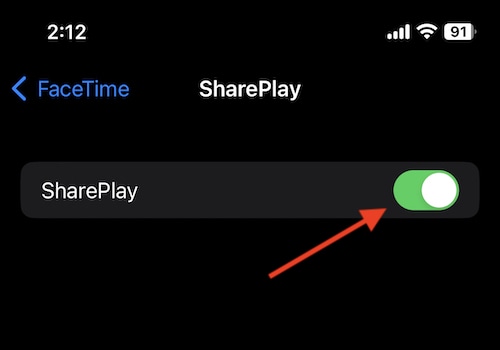Some users may find themselves wanting to turn off SharePlay for their Apple TV. While SharePlay can be a great feature for those looking to enjoy content with others, it may not be for everyone. Whether you find yourself wanting to enjoy your Apple TV by yourself, or you simply need to turn off SharePlay for whatever reason, I’m going to show you a couple of different methods to accomplish this.
SharePlay is a feature that allows users to share content with each other through FaceTime. Users can watch a streaming movie together, and discuss what is happening directly with one another. SharePlay can be a great way to share movies and TV shows with friends and family members that are too distant to see in person.
Of course, some users may not want to implement SharePlay, and may find themselves wanting to turn it off. Whatever your reasoning, turning off SharePlay is rather simple. There is also a way to turn off SharePlay invites, so that other users are unable to send you requests to watch content through the feature.
What is Apple SharePlay?
SharePlay allows users to stream content together while on a FaceTime call. Using SharePlay, you can watch a show on Apple TV, and then invite a friend to watch it with you. Additionally, SharePlay also works with several different streaming services, including Apple TV+, SHOWTIME, Disney+ and more.
This can be great for catching up with an old pal, or getting together with a friend to discuss the season one finale of Severance. When it comes to SharePlay, it is preinstalled on devices running at least iOS 15.1 or macOS Monterey 12.1 or later. Apple TVs utilizing tvOS 15.1 or later also support SharePlay.
If you need to turn off SharePlay, there’s only a couple of steps that you need to follow. You will find the option to turn off SharePlay within the Share with You section on your Apple TV. You may also turn off FaceTime in this section. There is also a way to turn off SharePlay from your iPhone or iPad. Users looking to turn off SharePlay have a lot of options. Let’s explore some of them.
Turn Off SharePlay from Your Apple TV
If you want to turn off SharePlay, there are several ways you can go about doing this. Users that wish to turn off SharePlay will need to ensure that they are logged in with their Apple ID on their Apple TV.
From here, follow these steps:
- Open your Control Center by pressing the TV button on your remote.
- Once you are in Control Center, tap the SharePlay option that is in the sidebar. Ensure that it is off.
Additionally, you can also turn off SharePlay invites directly from your Apple TV. This will ensure that no one is able to send you invites to SharePlay, which can be another way to effectively turn the feature off.
To turn off SharePlay invites, simply go to Settings > Users and Accounts > [Your Username] > Shared with You > Off.
This will ensure that you no longer receive SharePlay invites from others.
Alternatively, you can also turn off SharePlay by going to the Shared with You section of Apple TV. Accessing this section will give you the option of sharing photos and videos with your friends. You can also find the Shared with You section under your recommendations, so long as you did not disable this option.
Considering that content shared between users can take up storage on your Apple TV, users may want to turn off this feature to save space. Disabling SharePlay will ensure that you do not download any additional content to your Apple TV.
How to Turn Off SharePlay from Your iPhone or iPad
You also have the option of turning SharePlay off from your iPhone or iPad, should you not want to use the feature. This will also stop SharePlay on your device if you are using the same Apple ID. This can be a rather easy way to turn off SharePlay, without the need of even going to your streaming device. Since you do not need to be near your Apple TV to turn off SharePlay, this may be the best method for users.
To turn off SharePlay from an iPhone or an iPad, follow these steps.
Time needed: 1 minute
Turn off SharePlay from an iPhone or an iPad.
- Go to Settings > FaceTime
- Select SharePlay > SharePlay
You will need to scroll down to see the first SharePlay option.
- Set SharePlay to Off
Of course, if you want to turn SharePlay back on, you are able to follow mostly the same steps you took to turn it off. Turning SharePlay back on from either your iPhone, iPad or Apple TV simply requires following the same steps you implemented to turn the feature off. While some users may want to always keep the featured turned off, knowing how to turn it back on can be rather handy.
Conclusion
SharePlay can be an incredibly useful feature for some users. Through FaceTime, users can interact with each other while they view streaming content together. While it only works with certain services, it can still be a great way to connect with those that may not live anywhere near you. It can also be great if you want to show someone something, but don’t necessarily feel like leaving your house.
However, some users may not want SharePlay on their Apple TV. If you do not want others bothering you with SharePlay requests, there are ways of ensuring that you no longer receive invites. Following this guide, you can also disable SharePlay altogether.
While you may want to eventually turn SharePlay back on, as it is a rather useful feature, you can follow these steps to ensure that not only is SharePlay off, but that you no longer receive notifications for those that want to SharePlay with you. Be sure to give these tips a try if you’re looking for a bit of serenity in your life.