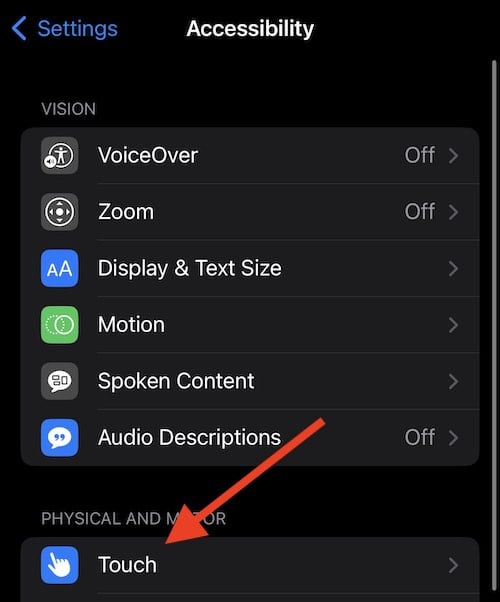If you’re stuck with Switch Control turned on your iPhone or iPad and don’t know how to turn it off, you’ve come to the right place. While it’s a great tool for those who need it, it can be a bit of a hassle if you don’t. Here’s how to disable it.
Why Can’t I Turn Switch Control Off?
If you find that Switch Control is greyed out, or it appears that you are unable to interact with it or even enable it, this is more than likely due to having another Accessibility feature enabled. Most likely, Switch Control is greyed out due to AssistiveTouch being turned on at the same time. Due to both of these features performing similar duties, you will not be able to have both of them enabled.
Time needed: 1 minute
If you need to check to see if you need to turn off AssistiveTouch, simply follow these steps:
- On your iPhone, navigate to Settings > Accessibility.
- Select Touch.
- Assistive Touch should be at the top of the screen. Check to see that it is set to Off.
- If it is On, click the AssistiveTouch option and set it to Off.
Once you know AssistiveTouch is turned off, check to see if you are able to turn on Switch Control. If Switch Control is still greyed out, look through your other Accessibility settings to see what else is enabled.
How To Turn Off Switch Control on iPhone?
You can disable Switch Control by triple-clicking your Home button or Sleep/Wake button. However, what if you break your Home button? You can also find the setting through Settings > General> Accessibility > Switch Control.
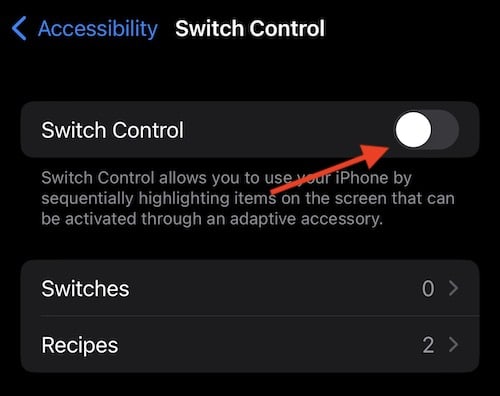
If this doesn’t work for you, you may need to restore your iPhone to a previous backup. Both iTunes and Finder are going to look relatively similar, so you can easily find the Restore options under the General tab. Likely it will be one of the first things you see when plugging in your device.
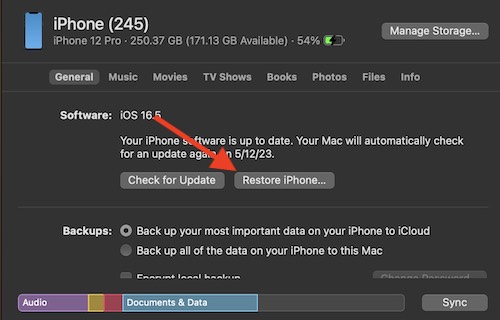
How To Turn Off Switch Control on iPad?
You can disable Switch Control by triple-clicking your Home button or Sleep/Wake button. You can also find the setting through Settings > Accessibility > Switch Control. Unfortunately, this is about as far as it goes with disabling features. Just like with the iPhone, if neither of these solutions works for you, a Restore before you enable the setting will likely be your best option.