The degree symbol (°) is one of the most used characters, however not everyone knows how to type it. In this article, I’ll teach you how to get the degree symbol on your iPhone, iPad, and Mac.
How Do I Type the Degree (°) Symbol on iPhone and iPad?
Time needed: 1 minute
Typing the degree symbol on your iPhone or iPad is easy. Here’s how to do it.
- Open the app where you want to insert the degree symbol then bring up the on-screen keyboard by tapping on the text input field.
- Tap the 123 button to show the keyboard numbers.
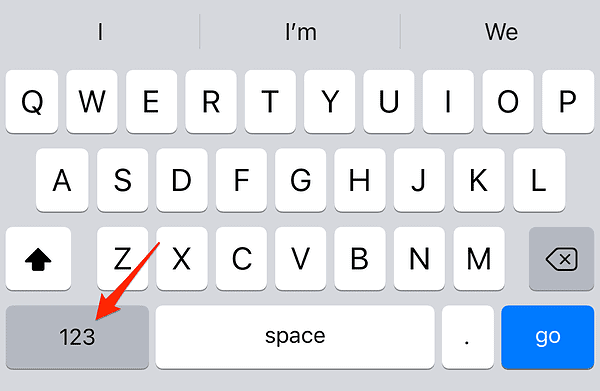
- Press and hold the 0 (zero) key to reveal the hidden degree symbol.

- Slide your finger to the degree symbol (°) and release it to insert the character on your iPhone.
How Can I Type This on My Mac?
There are a couple of ways to type the degree symbol on your Mac. Within macOS are a couple of built-in keyboard shortcuts to accomplish this. When you’re ready to insert the degree symbol in your text, just press one of the following key combinations:
- Option + Shift + 8
- Option + 0 (that’s a zero, just for clarity.)
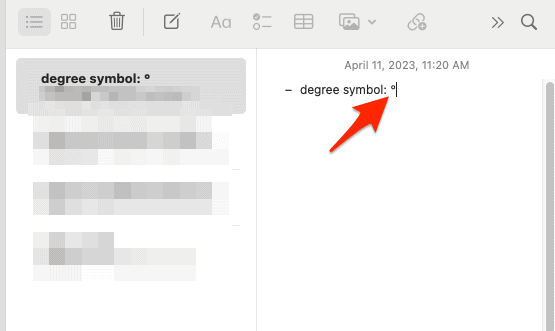
Release the keys afterward.
Alternatively, you can bring up the emoji and symbols keyboard then type degree in the search bar and double-click on the symbol in order to use it.
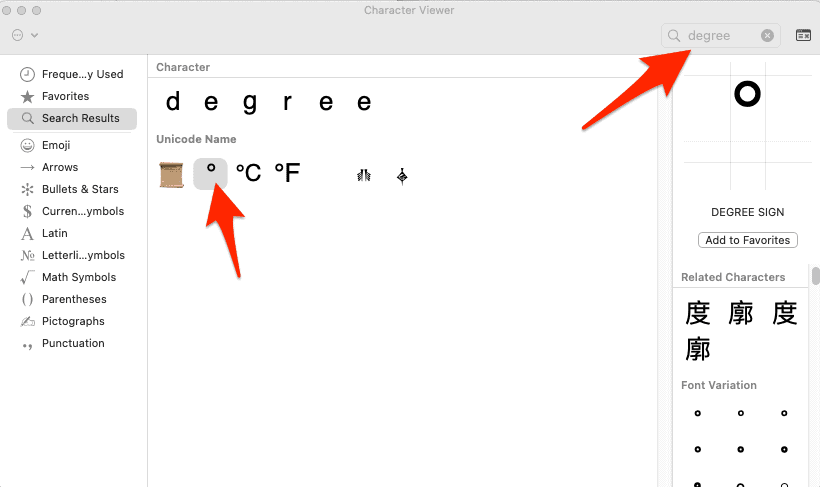
Why Doesn’t My iPhone Have a Degree Symbol?
At first glance, it may seem like the iPhone’s keyboard lacks a degree symbol. However, this symbol is actually hidden within the special characters menu. Apple designed the keyboard to be clean and user-friendly, which is why some symbols are tucked away to minimize clutter.
Hidden special characters are symbols or characters that aren’t immediately visible on a device’s keyboard. They include symbols such as the copyright symbol (©), the trademark symbol (™), and the degree symbol (°). To access these characters, users typically need to navigate through specific menus or use particular key combinations. Read on to find out how to do this.
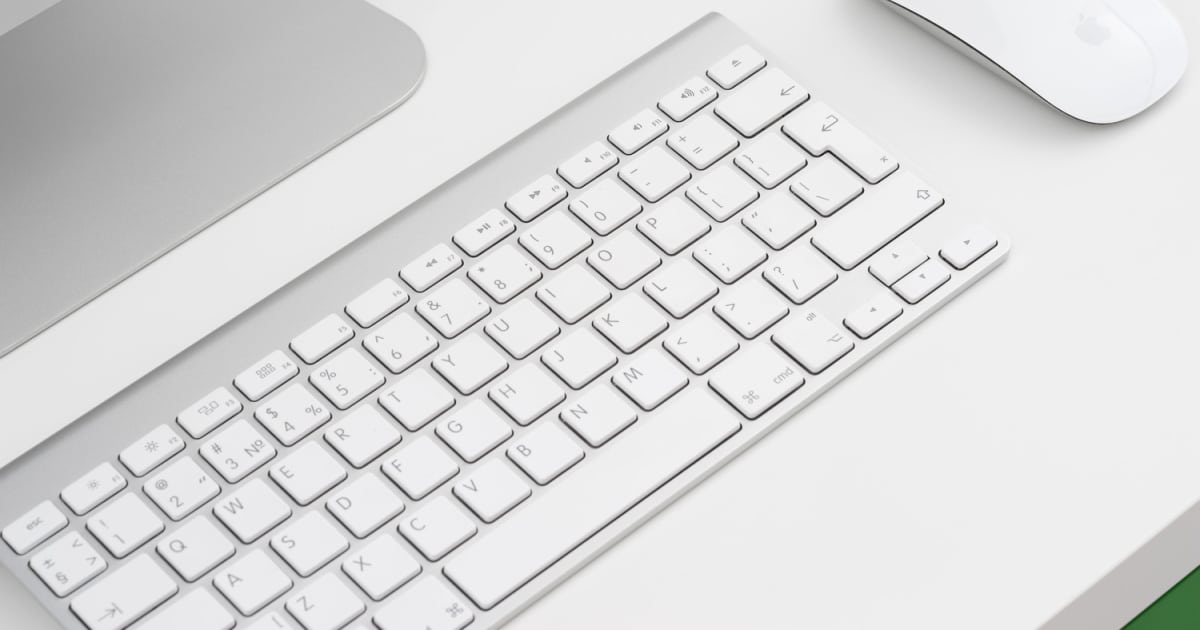
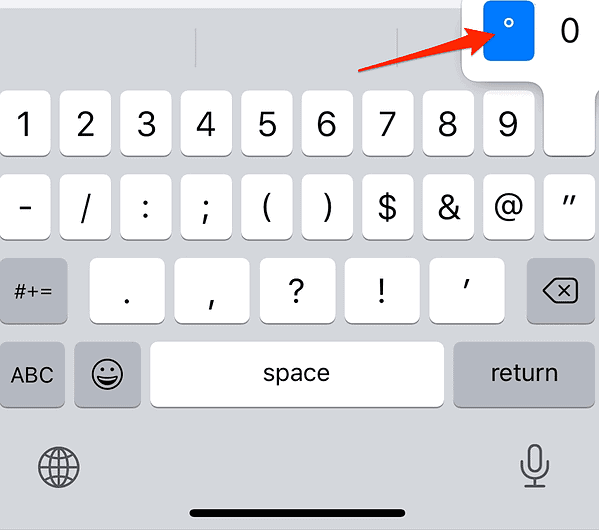
Trying out the test on my iPhone (16.4.1) shows that the sequence you describe in “How Do I Type the Degree Symbol on iPhone/iPad?” does produce =C2=B0 which is the correct code for the degree symbol. That’s good, but rather confusing for those of us who switch often between Macs and iDevices 🙁 The code produced on Mac by option-zero is =C2=BA which shows up the same way (i.e. degree) in some fonts but in others as the “masculine ordinal” which is sort of like a degree sign with a hyphen below it. Others have different display glyphs. For the benefit of those interested in burrowing further down the rabbit-hole there is the Wiki page https://en.wikipedia.org/wiki/Ordinal_indicator that describes all this. Basically the “ordinal indicator ” is what we in English use for for first, second, third, fourth etc when written as 1st, 2nd, 3rd, 4th. The st/nd/rd/th are ordinal indicators. In languages with gendered nouns (many languages) these indicators follow the gender of the noun. Check the Wiki page for more rabbit-hole 🙂
Blame Apple 😜
Heh – this was quite a surprise for me too and at first I pushed back on it. But my friend then showed the various encodings (the Unicode stuff) which clearly differentiates them – although the glyph displayed in many fonts is the same. As it happens, Calibri is the default font when you start Microsoft Word and is, I think, commonly used other Windows apps rather than Helvetica (the common sans-serif font on Macs).
I wonder what character code will be generated for option-zero on iPhone ? Will it be the degree symbol according to Unicode, or the other one. An interesting experiment and I’ll add the result here when I find out.
On a Mac it’s best to use option-shift-8 rather than option-zero. That’s because some fonts use the latter for “masculine ordinal” rather than “degree sign”. Although they often look the same on a Mac that depends on the font. Have a look at option-zero in Calibri font for an example, and then remember that Calibri is a very common font in Windows apps.
And as one of my vision-impaired friends pointed out, they’re not the same to a screen-reader (on Windows, at least). But option-shift-8 will always do what you want.
Interesting, I never knew that. Then again, I don’t use Calibri…never have, even when I was using Windows. Thanks for the explanation!