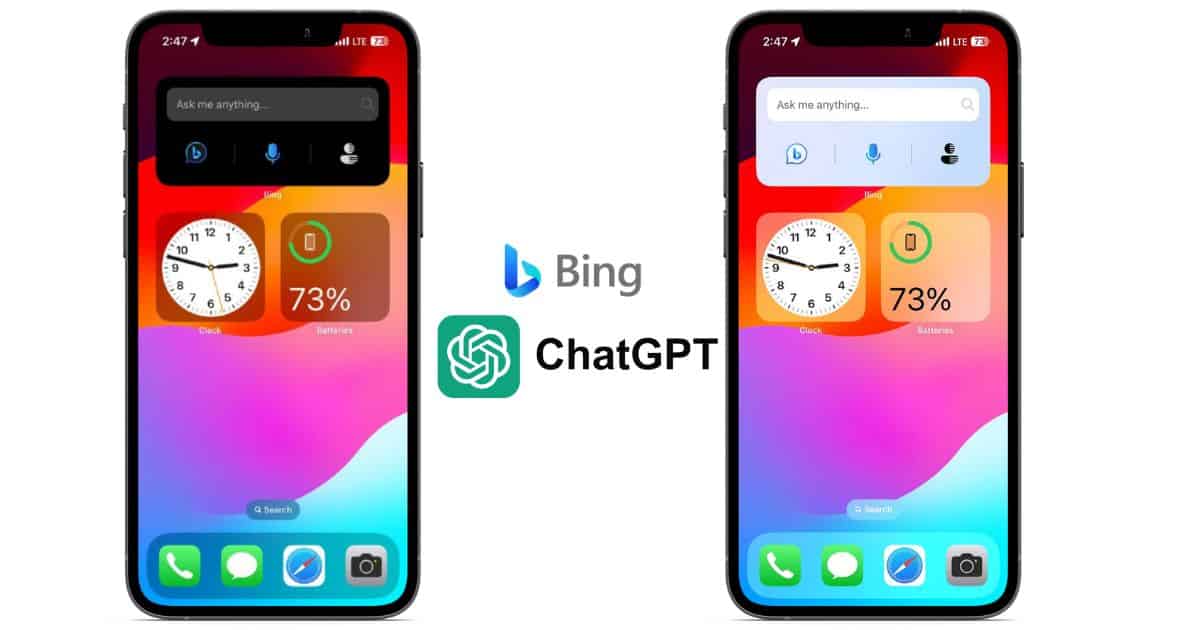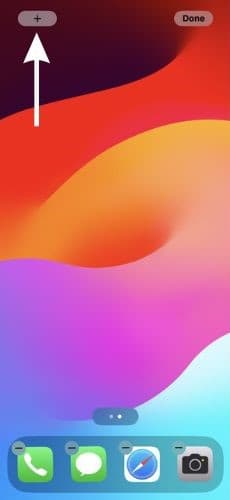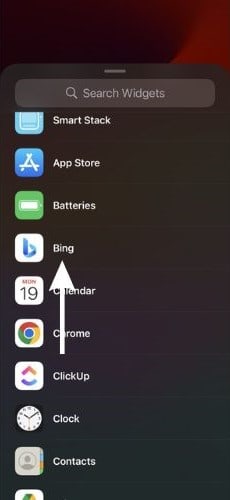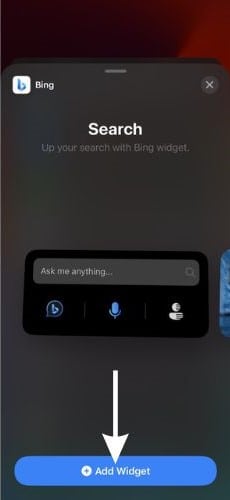The latest update to the Microsoft Bing browser app on iPhone comes with a pair of new widgets. Using these widgets, you can use the Bing AI chatbot right from your Home Screen. If this sounds intriguing to you, read along to learn how to add and use the Bing ChatGPT widget on your iPhone’s Home Screen.
What Is Bing Chat?
Microsoft introduced the Bing AI chatbot back early this year. Bing Chat is an AI chatbot similar to ChatGPT since it is based on the same GPT model. Moreover, some say that it probably uses the GPT 4 as even Microsoft states that it is faster than GPT 3.5 model. The Bing AI chatbot comes in handy for planning itineraries of vacations, food recipes, and more. The possibilities are endless. However, you should make it a point to fact check the results.
For those unaware, Microsoft is an investor in OpenAI – the parent company of ChatGPT – and has access to the resources of ChatGPT. If you haven’t already, you should check out the official ChatGPT app for iPhone. With that said, let’s move ahead and learn how to use the Bing ChatGPT widget on the iPhone’s Home Screen.
How to Add Bing ChatGPT Widget on iPhone Home Screen
The Bing AI Chatbot is available on the Bing browser. If you want to use this feature on your iPhone, you need to install the Microsoft Bing browser application from the App Store. Once done, follow the steps mentioned below to add the Bing Chat widget on your iPhone’s Home Screen.
Time needed: 1 minute
How to Add Bing ChatGPT Widget on iPhone Home Screen
- Tap and hold on to your iPhone’s Home Screen until all the apps start jiggling. Now, tap the + Plus button at the top left corner to add a widget.
- On the Widgets menu, scroll down and tap the Bing option.
- Now, navigate to the Bing Search widget (search bar and three widgets) and tap the Add Widget button.
And, done. You’ve successfully added the Bing ChatGPT Widget in three simple steps on your iPhone’s Home Screen.
How to Use Bing ChatGPT Widget on iPhone
After you add the Bing Search widget to your iPhone’s Home Screen, accessing the Bing ChatGPT chatbot is an easy task. Follow the instructions mentioned below to learn how to use the Bing ChatGPT widget on iPhone.
1. Unlock your iPhone and navigate to the Bing Search widget on your Home Screen.
2. Tap the Bing icon within a chat bubble button in the widget to access the Bing ChatGPT chatbot.
3. Once you’re on the Welcome to the new Bing page, select the conversation style of the Chat Bot. You can choose from More Creative, More Balanced, or More Precise. Select whichever deems fit to your needs.
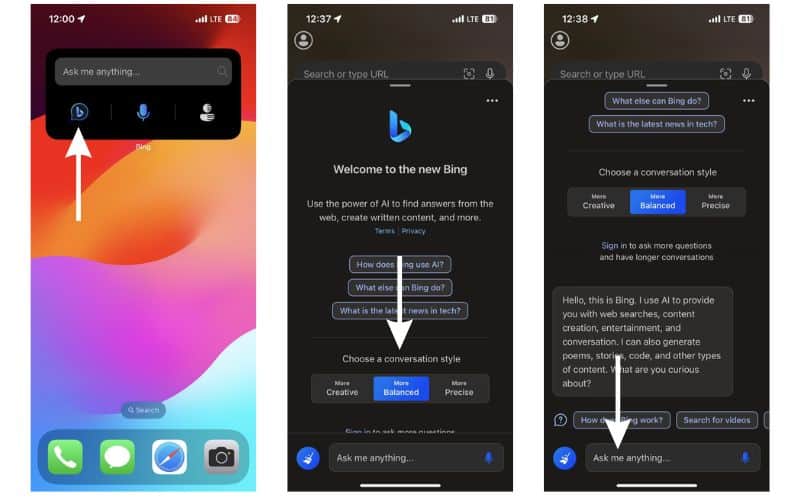
4. Tap the Ask me anything… text box.
5. Type in your query and hit Send.
6. The Chat Bot will start generating a response.
7. Within a few seconds you’ll have an answer to your question displayed on your screen.
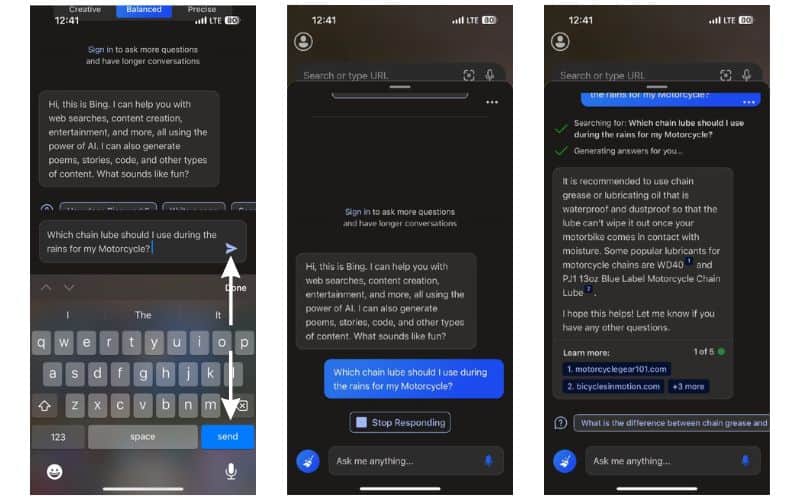
The Welcome to the new Bing page displays a message that says, “Sign in to ask more questions and have longer conversations.” Ensure that you do not sign in to Bing if your account does not have access to Bing Chat. In case you do sign in, you might encounter issues and will have to eventually sign out to use the Bing Chat feature.
Artificial Intelligence Is Taking Over
We hope this article helps you add and use the Bing ChatGPT widget on your iPhone’s Home Screen. If you face any issues, please let us know in the comments below.
Talks about AI are everywhere over the internet. If you’re a keen follower of technology, you might’ve watched the Google IO where the word AI was used several times. Even though Apple didn’t use the exact word (AI) at WWDC 2023, it did launch a lot of features that used machine learning algorithms. What do you think about AI and its applications? Let us know in the comments below.
FAQ’s
Bing Chat does work on iOS. You can install the Microsoft Bing Browser from the App Store to use the Bing Chat feature on iOS. With recent updates, you can even add the Bing Search widget to your iPhone and use Bing Chat right from your iPhone’s Home Screen.
Install the Microsoft Bing browser from the App Store and in order to use the Bing AI chatbot on your iPhone. Follow the steps mentioned in our guide if you want to access Bing AI Chatbot from the Home Screen of your iPhone.