Apple added geofencing to Reminders all the way back in 2013 with iOS 6. Since then there have been more improvements to the feature. Here’s how to create these location-aware reminders.
Using Location
We have multiple options to use when setting a location reminder. First, to create location-aware reminders, go to Settings > Privacy > Location Services and make sure Location Services is turned on.
- On iOS, when you type in a reminder, you’ll see four icons above the keyboard. Tap on the arrow, which is for location. On macOS, you’ll see an option called Add Location.
- You’ll then see three options: Arriving Home, Getting in Car, and Custom.
- When you select Custom, you can type in a specific location, like the name or address of a grocery store.
- At the bottom, you’ll see the location on a map, with a blue circle around it. That circle is the geofence, and you can drag that black dot on the edge to make the geofence bigger or smaller. Select Arriving or Leaving, depending on how you want to receive the alert.
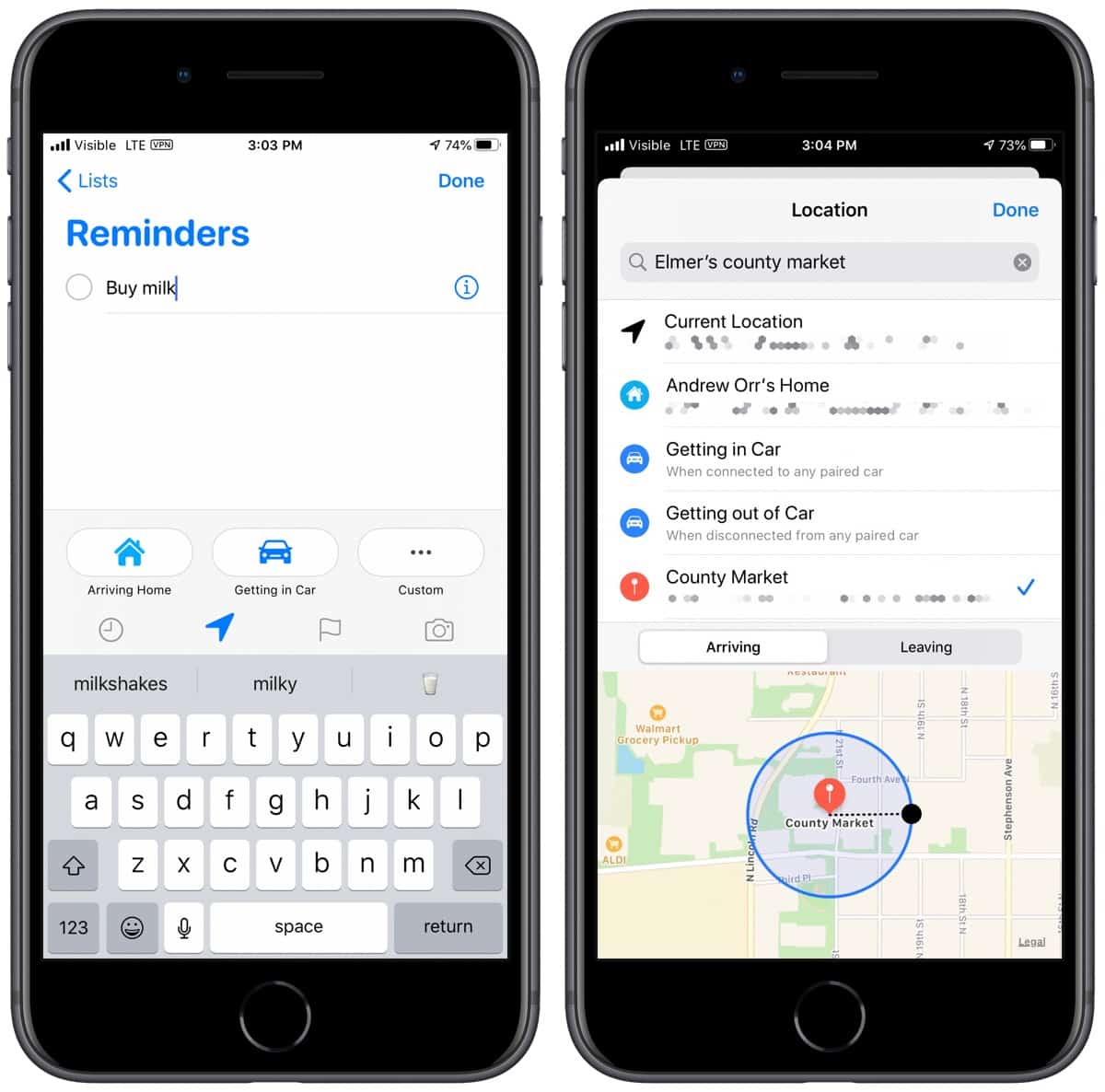
Location-aware reminders are a handy tool. You can opt to get an alert when you’re driving by the store to pick up milk, or a reminder to go to the store when you leave work, home, and any number of configurations.

Ever since updating to iOS 13 Reminders does not remember any location data (that I previously set up via Reminders) to use as future pre-set selections. It also blanked all the location data I had under iOS12. Anyone have any thoughts on how to get this much-used feature back?