This guide will show users how to use SharePlay on an iPhone in order to enjoy content with others. Introduced in iOS 15.1, this new feature allows users to stream content with one another directly through the Messages app on their device.
While you will need to determine which apps work with SharePlay, most streaming Apple services, such as Apple TV+ and Apple Music, will work just fine with the new feature. Whether it’s listening to your favorite song with someone else, or you want to watch Mythic Quest with a friend on the other side of the world, this guide will show you how.
Minimum Device Requirements for SharePlay
SharePlay does have minimum system requirements for Apple devices. This includes:
- iPhone with iOS 15.1
- iPad with iPadOS 15.1
- iPod touch with iOS 15.1
- Mac with macOS 12.1
- Apple TV with TV OS 15.1
It is also worth noting that with devices featuring iOS 15.4 or iPad OS 15.4 or later, users are able to start a FaceTime call within the Music app or the Apple TV app to use SharePlay to share content with others on the call. Users are also able to share content within appropriate third-party apps.
How to Use SharePlay
To get SharePlay started, simply follow these steps:
Time needed: 1 minute
How to use SharePlay on iPhone.
- Within a supported app (Apple TV+ and Apple Music work the best), find the content you want to share, and tap on it to see the details.
- Be on the lookout for three different options:
You can tap the Share button, and tap SharePlay.
You can also tap the three dots at the top right, tap the Share button and then tap SharePlay.
Or, you may tap the three dots next to the content and then tap SharePlay.
It is worth noting that some apps will have one or multiple of these methods, but they likely will not have all three of these methods. This is also why two different examples are used. - Users will be shown a To field. Enter the contacts you want to share the content with, and then tap Messages.
Note: You may also have an option for FaceTime. Messages allows two users to watch the content without interacting, whereas FaceTime allows users to converse while the content is playing. Pick the one that is right for you. - Tap either Start or Play. This will begin SharePlay.
- For the recipient, if they want to enjoy the content, they will find the content at the top of their Messages conversation.
Tap the title of the content to join.
Other Things to Note about SharePlay with Your iPhone
It is worth noting that if the content requires a subscription, the service will ask those without one to either subscribe, possibly make a transaction or sign up for a free trial (if available).
Users should also note that there may be an option to Play for Everyone. Should this appear, this option will play the video at the same time for everyone in the conversation.
Another important thing to note is that playback controls, such as play, pause, rewind and fast-forward, will apply to everyone watching, whereas settings such as volume and closed-captioning are independent settings for each person.
This feature can be a great way to stream content with anyone around the globe. Using this guide, be sure to give the feature a try.

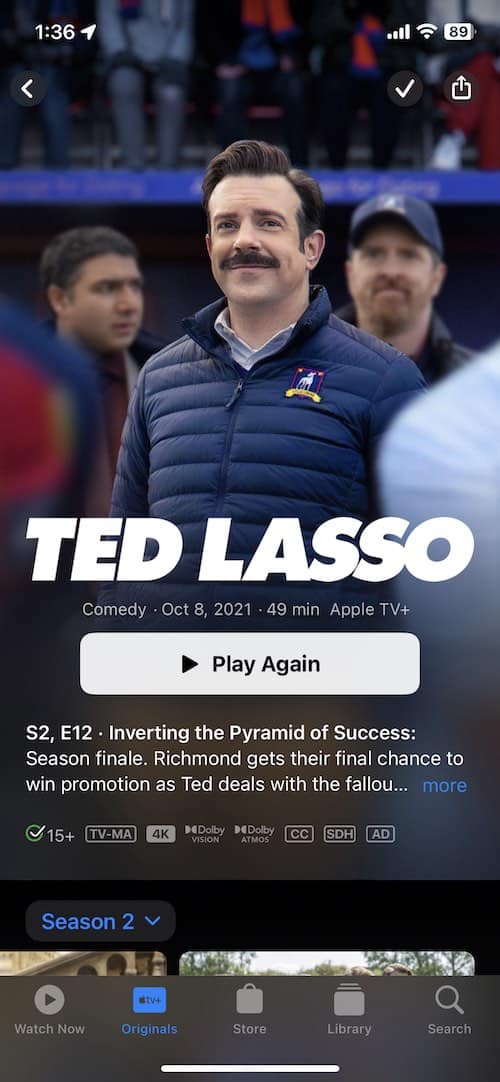
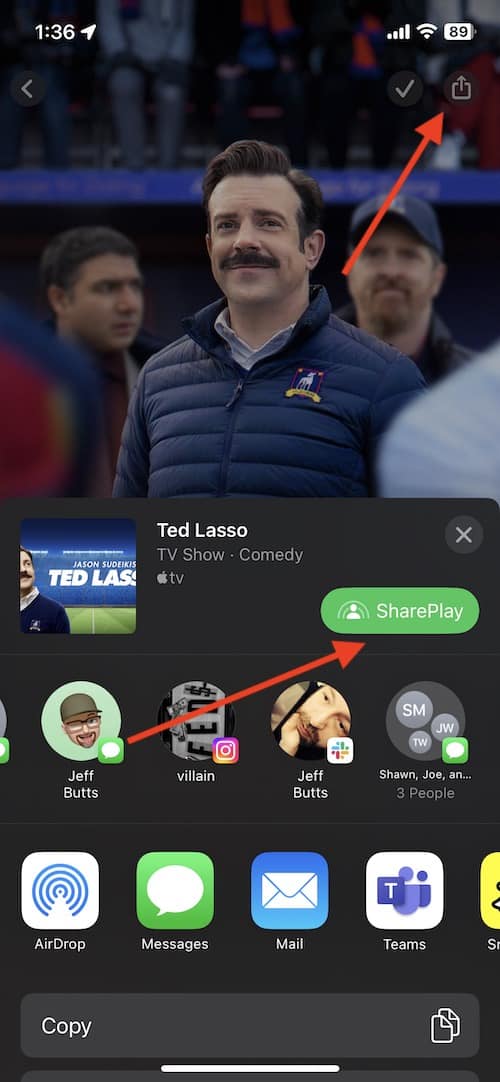
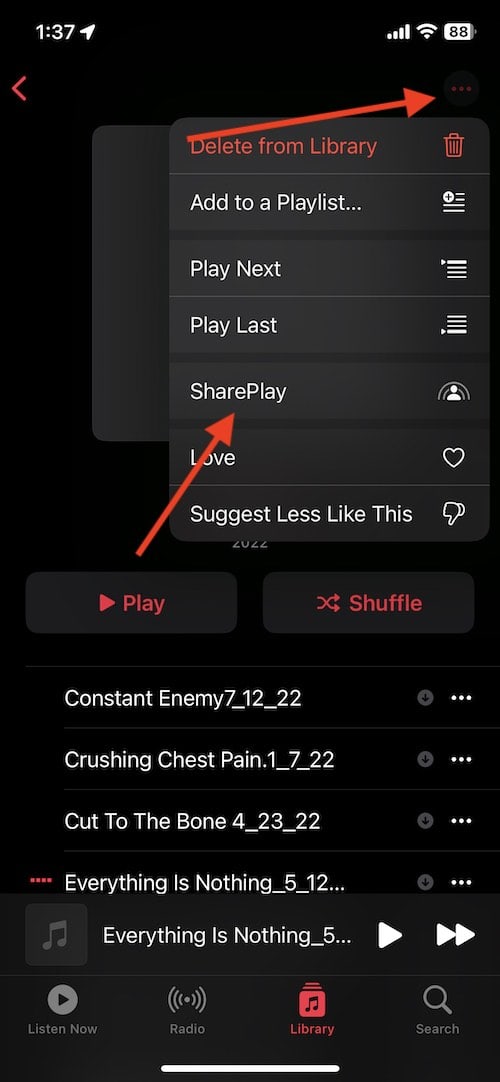
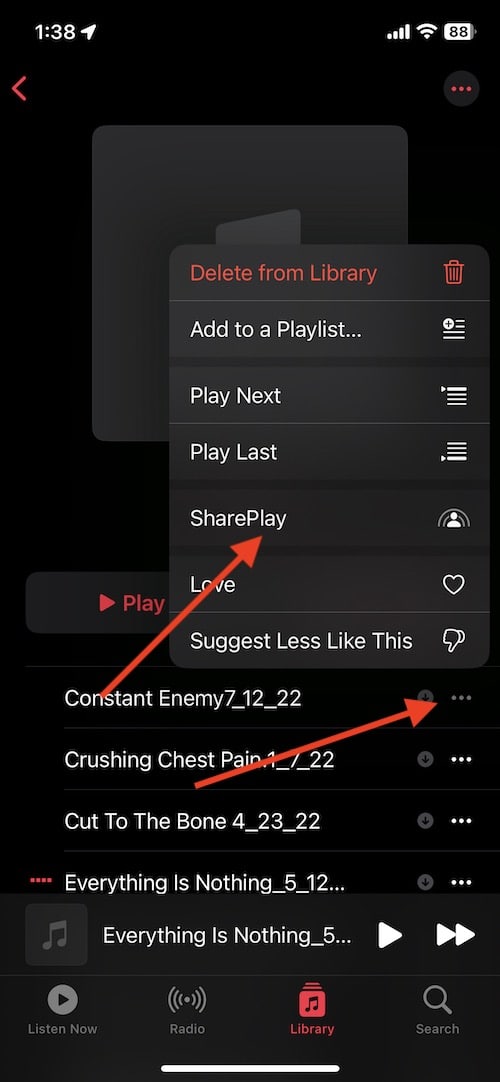
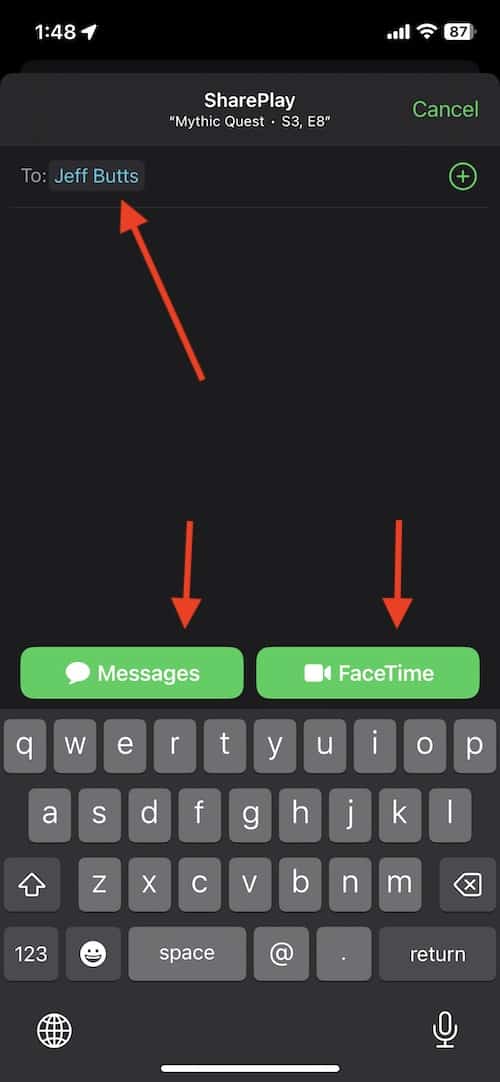

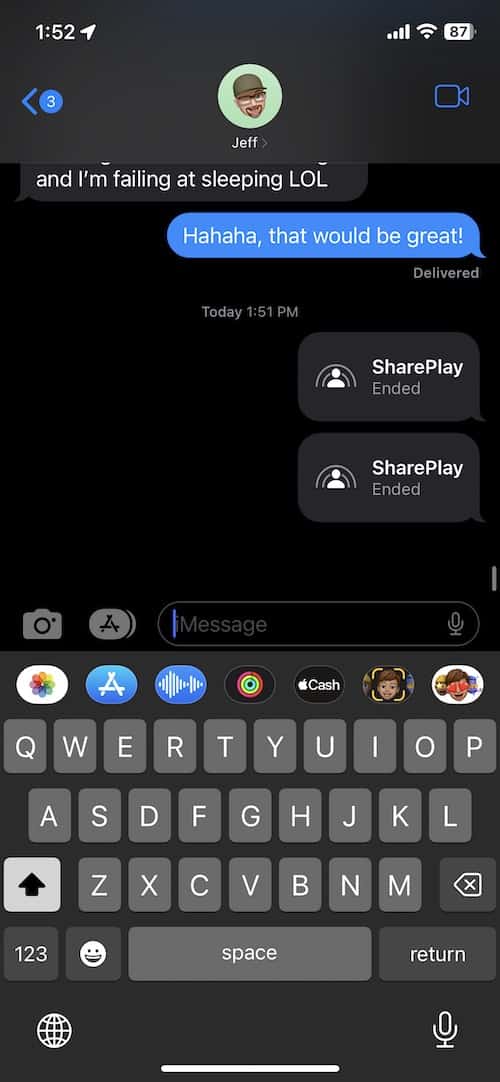
That’s a great explanation but I won’t be using it. Now tell me how do download ANY video on my Mac computer.
That would involve teaching how to pirate videos/movies. You won’t find that, or anything else that violates U.S. law, here.