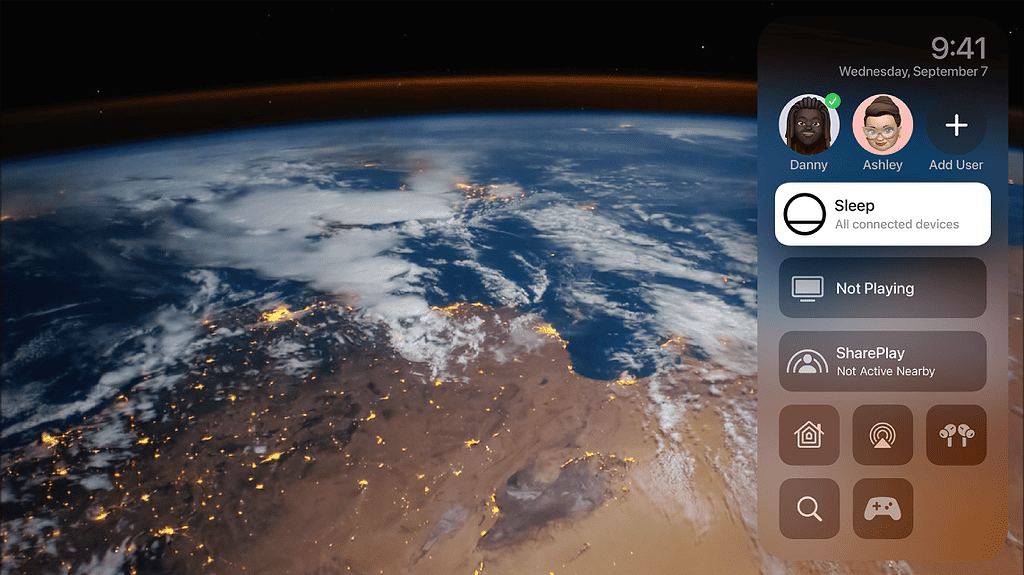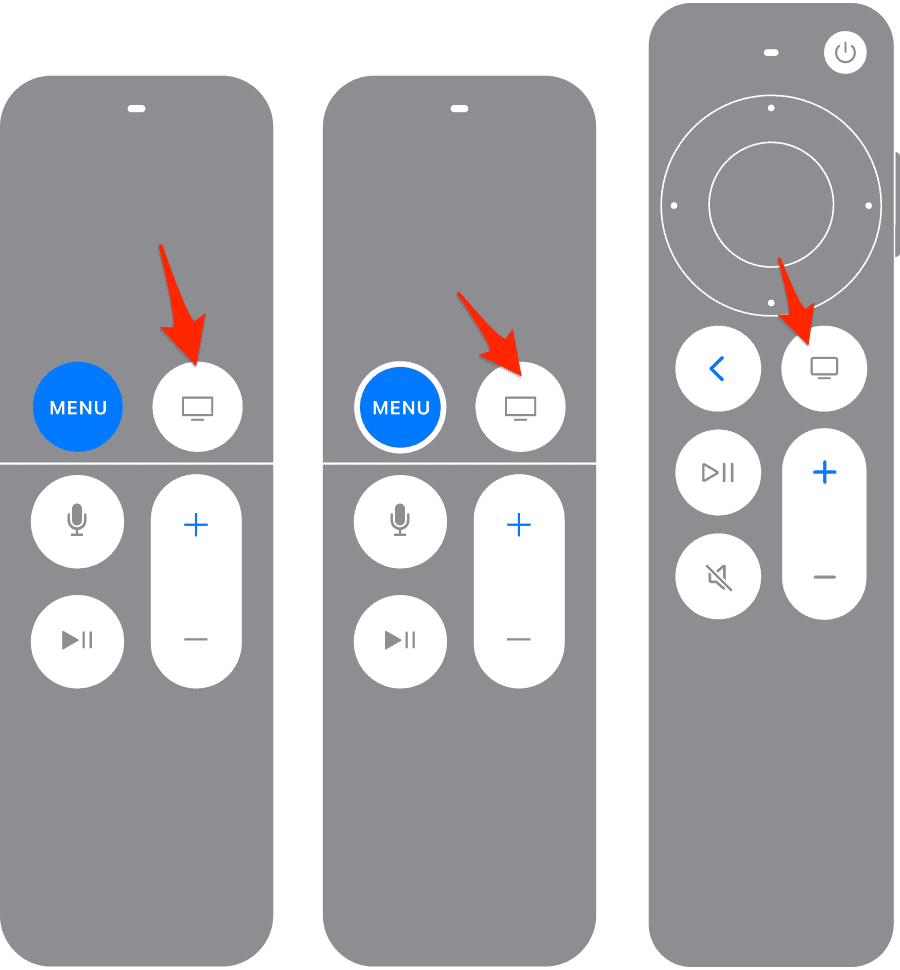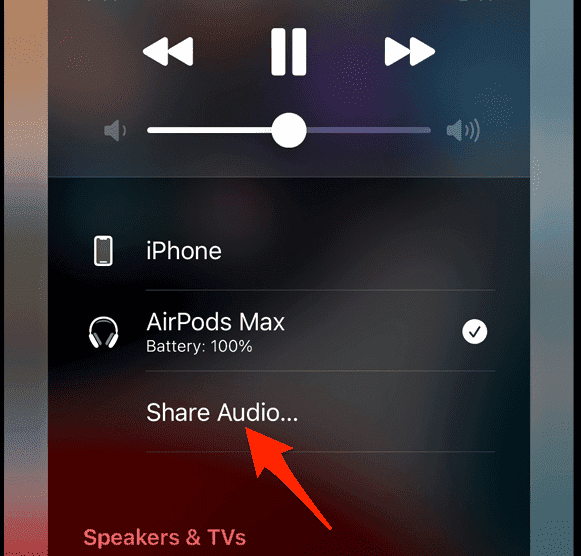Spatial Audio creates an awesome sound experience by making it seem like the audio is coming from all around you. With tvOS 17, Apple has upgraded this feature, now letting headphones share this cool Spatial Audio effect. Here’s how to set it up.
Can You Use Spatial Audio on Apple TV?
Yes, tvOS 17 brings the ability for compatible headphones to connect and experience these awesome Spatial Audio tracks together.
Prerequisites
- Device Requirement: Apple TV 4K.
- Compatible Headphones:
- AirPods 3
- AirPods Pro (all generations)
- AirPods Max
- Beats Fit Pro
- Beats Studio Pro
How To Set Up Spatial Audio When Sharing Audio in tvOS 17
Time needed: 2 minutes
- Connect your first headphone set to Apple TV 4K.
- Activate the Control Center using the Siri Remote’s TV button.
- Within the audio menu, choose your first headphone set.
- To connect the second pair, bring them closer to your Apple TV and select Share Audio.
- Play content with Spatial Audio support, and immerse yourself in the experience!
Note that only Apple TV 4K supports Spatial Audio output; Apple TV HD misses out. If you’re keen on using Spatial Audio and head tracking simultaneously, that won’t work with shared audio.
Accessing Controls
To adjust your audio, use Control Center. Here, not only will you find controls for both headphones, but you’ll also see Dolby Atmos settings tailored for Spatial Audio.