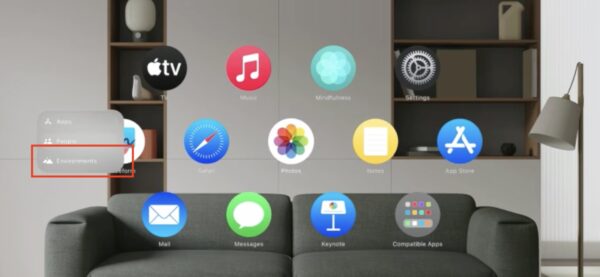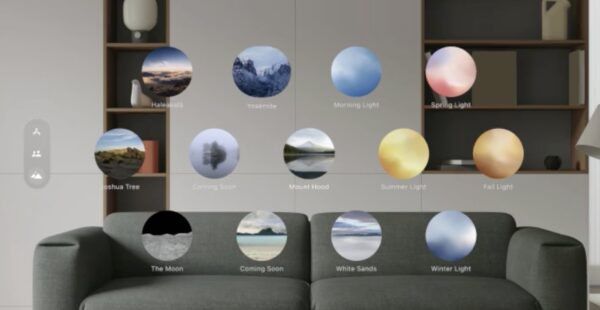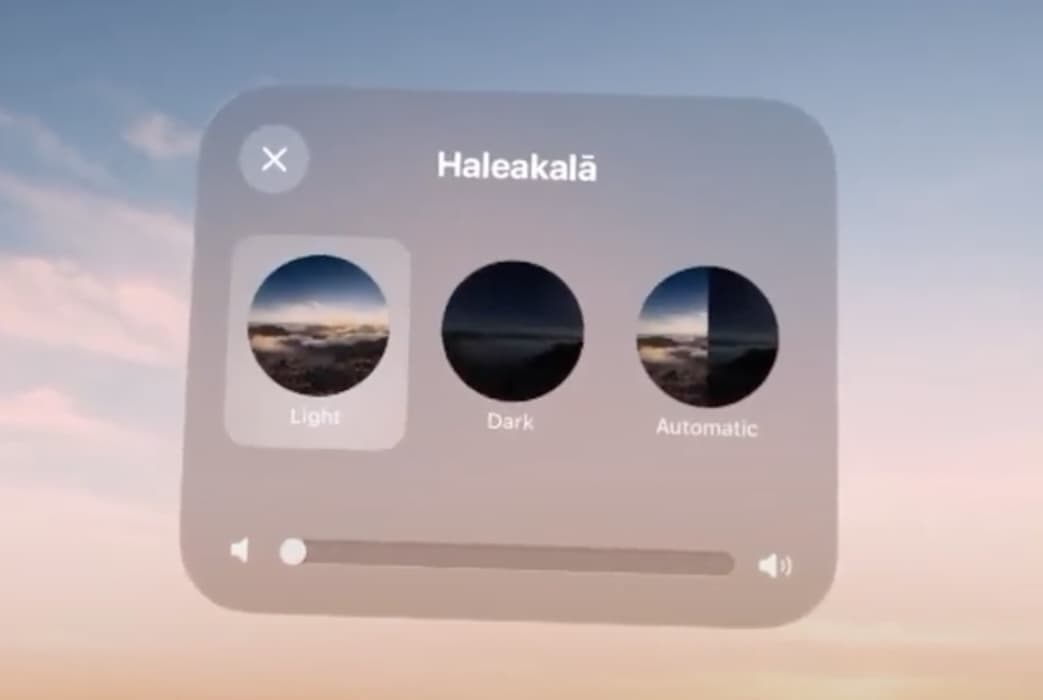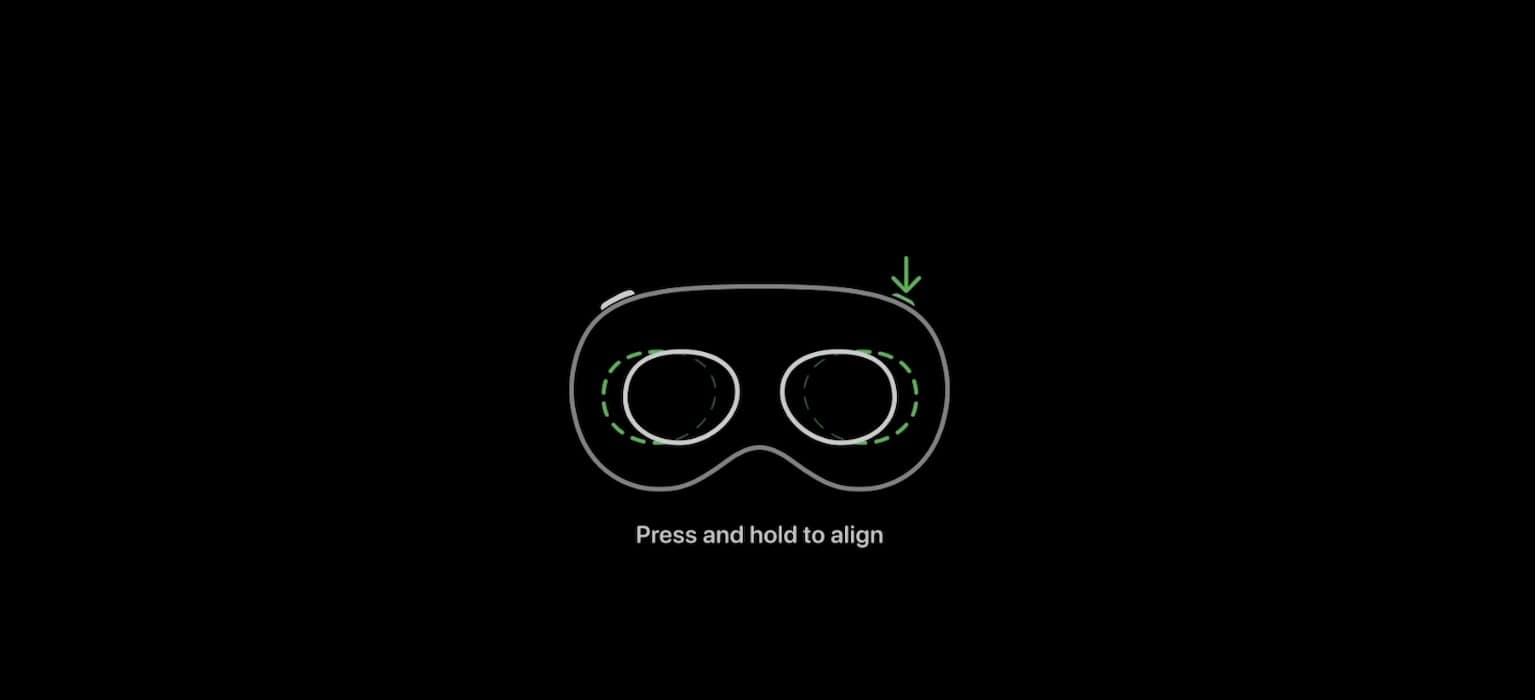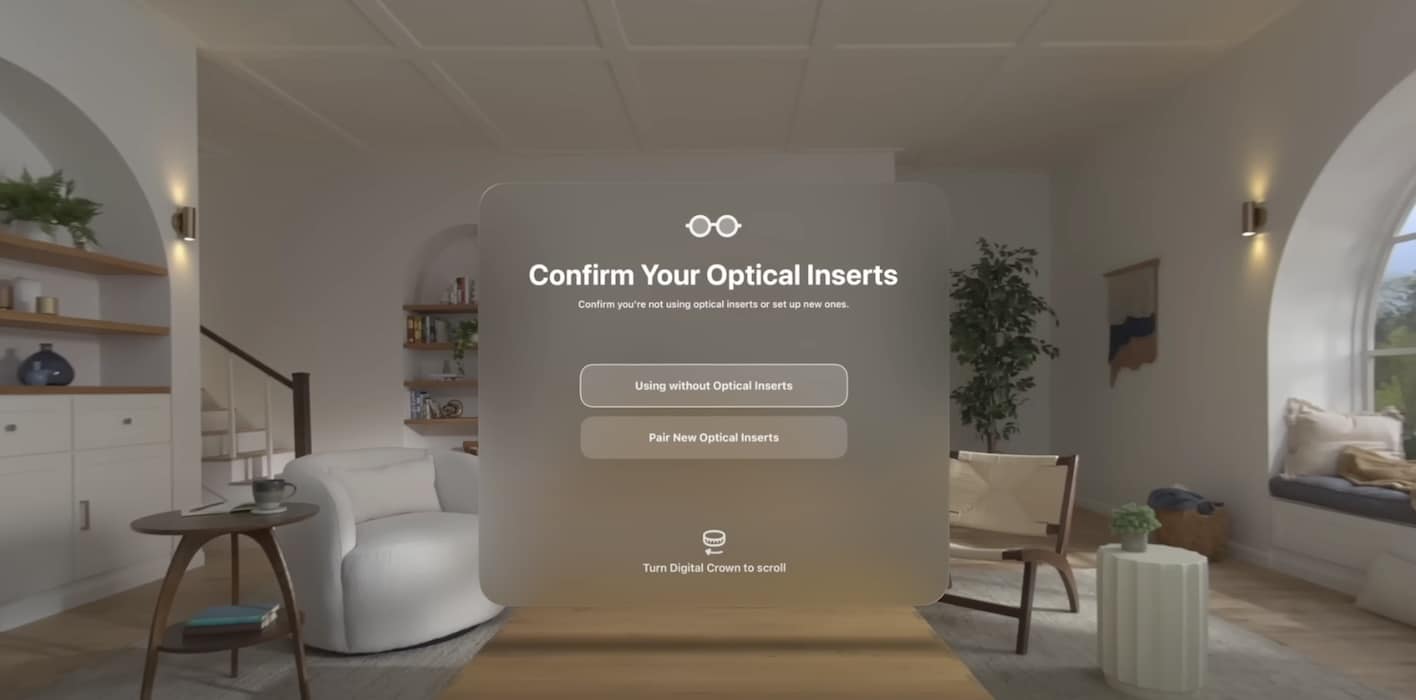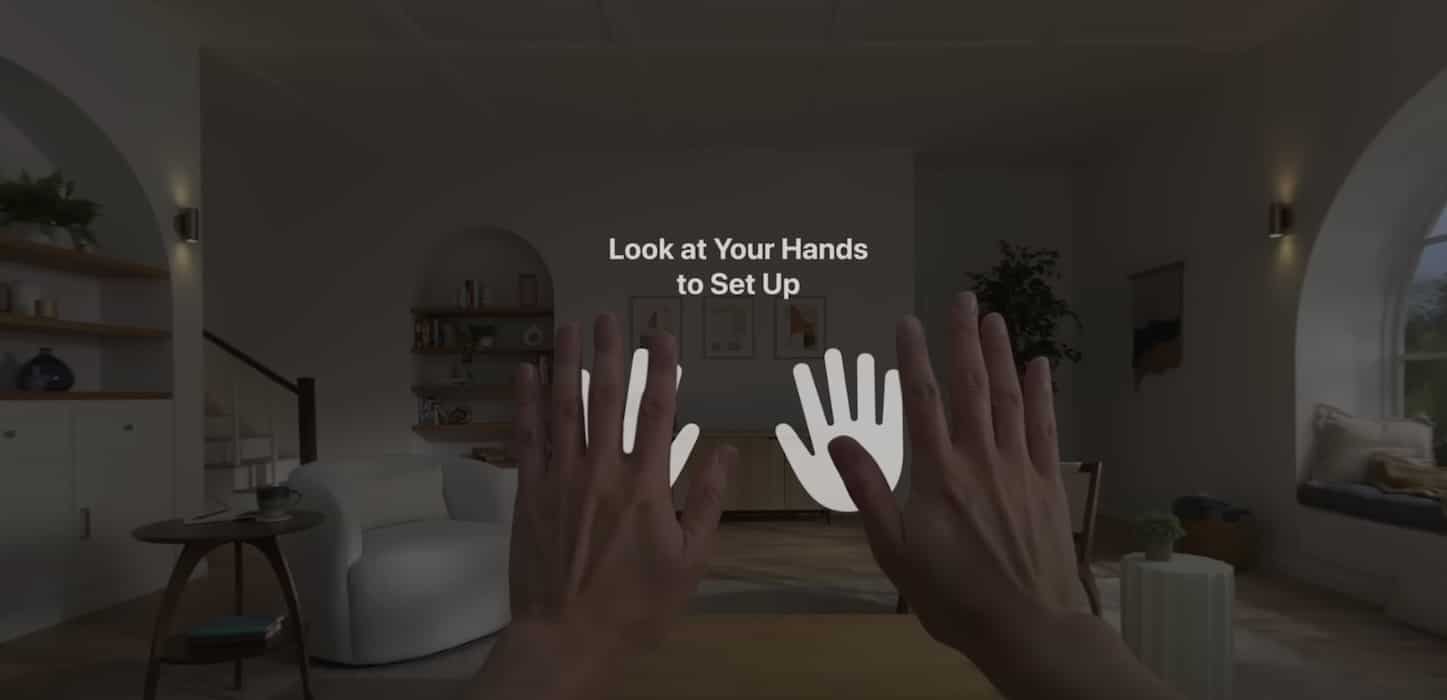One of my biggest issues with the new Apple Vision Pro is the lens glare that appears around my ZEISS optical inserts. It hurts my overall experience. The Vision Pro is an advanced spatial computer with a custom micro‑OLED display that utilizes 23 million pixels—I can’t just overlook optical glare.
Why Do I See Lens Glare in My Apple Vision Pro?
Before you start troubleshooting, note that lens glare isn’t exclusive to Apple Vision Pro and ZEISS optical inserts. You’ll see it on any VR or AR headset. Light bounces off reflective surfaces like your prescription lens, and the only way to reduce glare is to prevent light from seeping into your headset. Unfortunately, it’s impossible to remove internal and external light.
How Do You Fix Vision Pro Lens Glare With ZEISS Inserts
Although lens glare is expected when using Apple Vision Pro, you shouldn’t ignore it altogether. Glare only appears in specific situations. For instance, displaying bright themes and elements on your screen causes internal glare, while using your spatial computer in bright Environment designs results in external glare. In both cases, your display should return to normal shortly.
If the glare on your Apple Vision Pro won’t go away, try these quick fixes:
- Remove your ZEISS optical inserts: Remove your ZEISS optical inserts, wipe them with a clean microfiber cloth, and carefully place them back into their corresponding displays. Once you wear your headset, press and hold the digital crown to realign your lenses.
- Use your headset in a dark room: To eliminate external glare, use your Apple Vision Pro in a dark room and place a thick blanket over your head. Any glare that appears afterward will come from internal light sources.
- Adjust the straps on your headset: Try adjusting your straps to reduce the light that seeps into your headset. If the straps are too loose, you might need the Apple Vision Pro Dual Loop Band.
Proceed with the more complex solutions below if the internal and external glare haven’t disappeared yet:
1. Change Your Environment Appearance or Background
Time needed: 3 minutes
The contrast between light and dark UI elements worsens glare. Let’s say you’re watching a movie. While a dark background might set a calming mood, you’ll also notice lens glare whenever something bright pops up on the display. Here’s how to switch Environment designs while troubleshooting:
- In Home View, tap Environments in the tab bar—its icon looks like two mountains side by side.
- You’ll see the different appearances available for your Environment. Brighter options like Morning Light and White Sand might have the least glare, although you can explore other backgrounds.
2. Pull up Windows With Different Light and Dark Themes
After changing the appearance of your Environment, test out the Light and Dark themes. See how different elements look in them.
- Pinch the arrow-down icon at the top of Home View to pull down the Control Center.
Image Credits: VVaby - Select Environment > Light or Dark. See which setting eliminates the most glare based on your Environment appearance.
Image Credits: VVaby
3. Remove the ZEISS Inserts and Recalibrate Your Device
Poorly aligned optical inserts could cause internal glare, which would appear no matter what Environment theme or appearance you choose.
- Cover the front of your Apple Vision Pro, set it down on a flat surface, and carefully remove each ZEISS optical insert.
- Wait a few minutes before reattaching them to their corresponding displays.
- Wear your Apple Vision Pro, press the digital crown, and hold it until your device aligns with your lenses.
- Click the top button four times until the Confirm Your Optical Inserts pop-up appears. Turn the digital crown to select Pair New Optical Inserts.
- Finish with the hand-eye calibration setup.
Can I Use Vision Pro With Glasses?
No, you can’t use Apple Vision Pro with glasses. You’ll have to order ZEISS optical inserts or wear prescription contact lenses if you need vision correction. New users should start with the latter option. ZEISS optical inserts are custom-made, so you won’t get a refund on them if you return your Apple Vision Pro. Only get them once you’re wholly invested in your new spatial computer.
If you still see lens glare around your ZEISS optical inserts, bring your Apple Vision Pro to the Apple Store. You’re eligible for Apple’s one-year limited warranty. Although you might have already missed the 14-day window for returns, you can still get free repairs and parts replacements. Also, watch out for any other issues with the Apple Vision Pro.