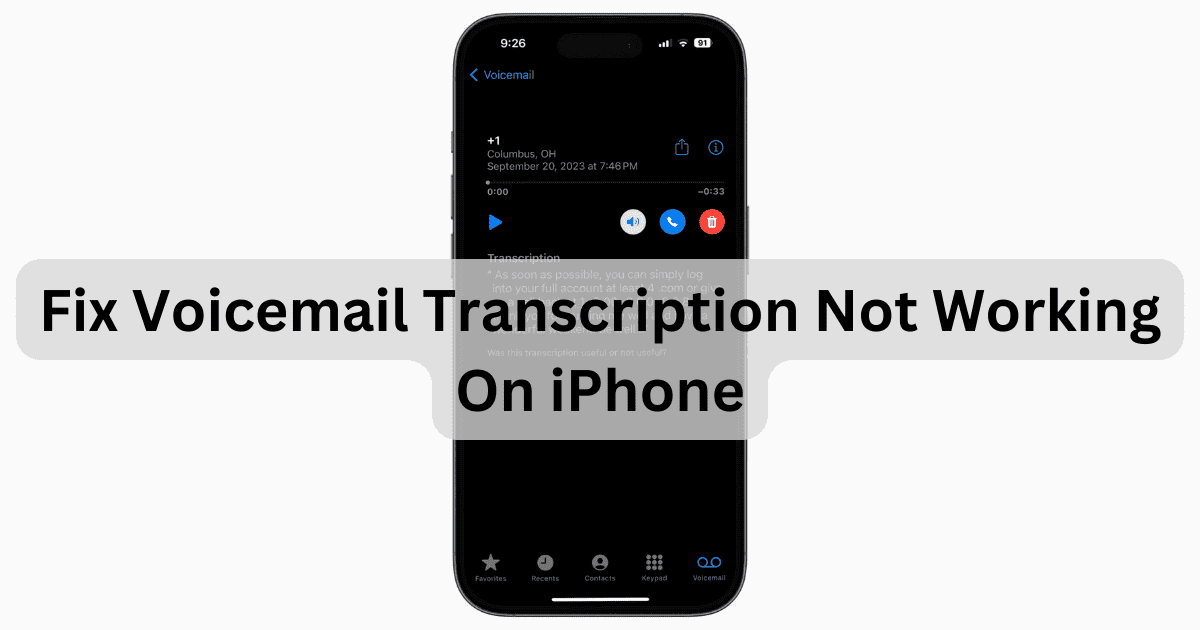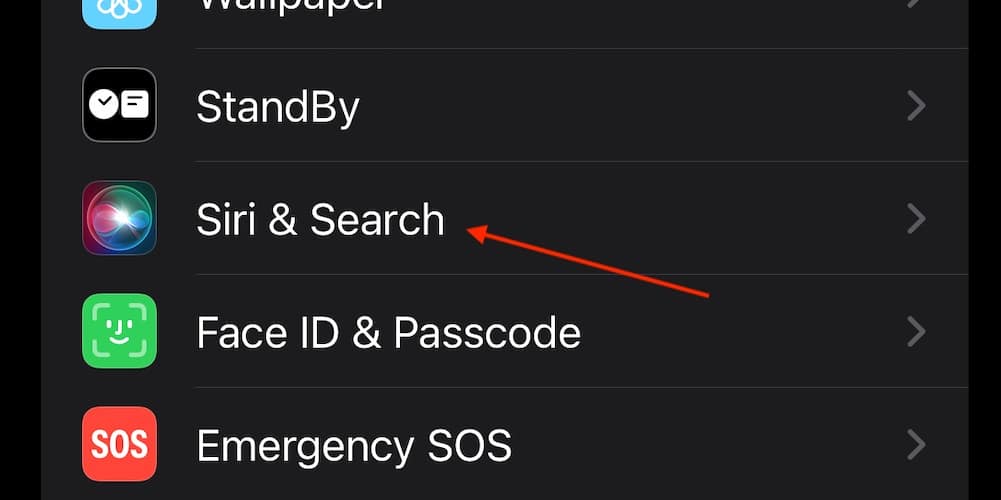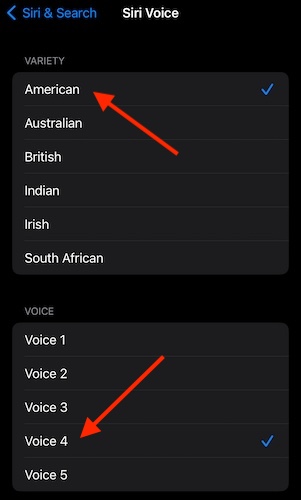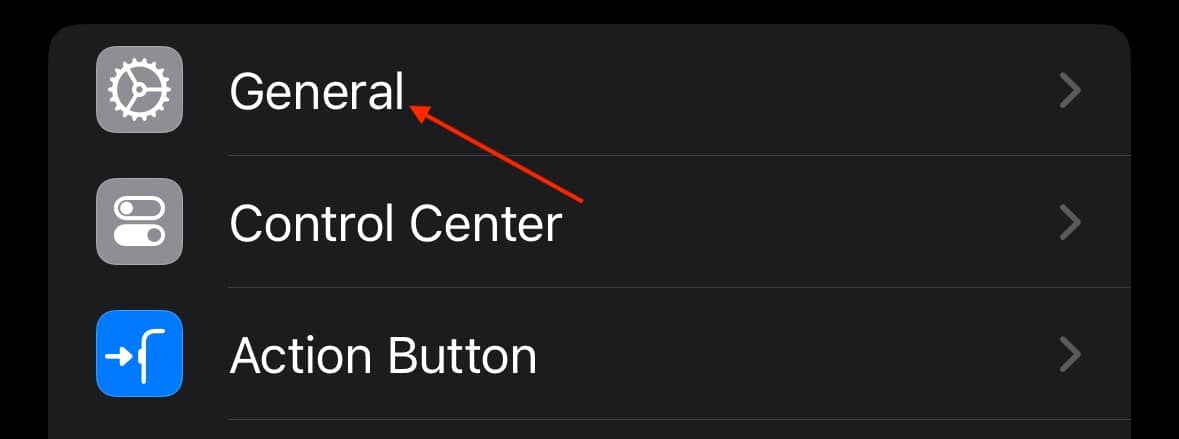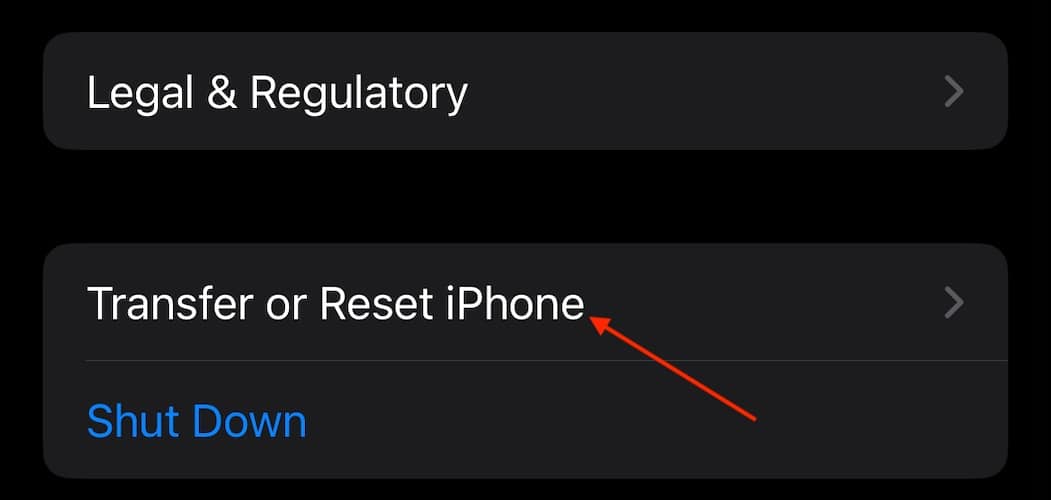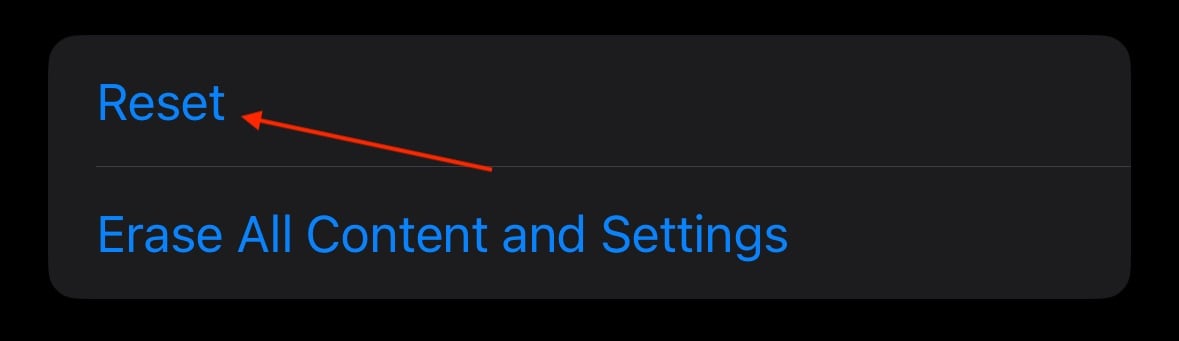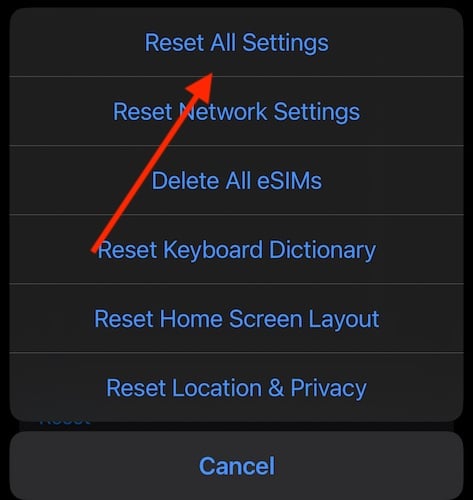If you need to fix voicemail transcription not working on your iPhone, know that you’re mere steps away from a proper solution. Being able to simply look at my messages rather than having to listen to them can be a major time saver. However, the transcription feature recently stopped working for me. Fortunately, I found a solution that works, and it should do wonders for you as well. Let’s take a look.
How Do I Fix Voicemail Transcription Not Working on iPhone?
Before moving on to more complicated solutions, consider the following simple solutions:
- Check for Carrier Update: You may need to check if your carrier has a cellular update for your device. Check by going to Settings > General > About. You will see a prompt if you need an update.
- Ensure cellular or Wi-Fi connection: Make sure that your device is properly connected to a stable internet connection or cellular connection. Make sure that Airplane Mode is disabled.
1. Enable Live Voicemail
 NOTE
NOTE
If you’re having issues with your voicemail transcription feature, you may want to check to see if Live Voicemail is working properly.
- From your iPhone, go to the Settings app.
- Select Phone.
- Tap Live Voicemail and ensure that it is on.
2. Reset Siri Via Settings
 NOTE
NOTE
Time needed: 5 minutes
For Voicemail Transcription to work properly, you’re going to need Siri to work properly. Thus, disabling Siri and then reenabling it may help you with your transcription issue.
- Go to Settings.
- Go to Siri & Search
- Turn off Press Side Button for Siri and Listen for Siri. Note: You will likely receive a pop-up informing you that you are shutting off Siri. Agree to the pop-up.
- Reset your iPhone. Go to Settings > General > Shut Down and use the Power Off slider. Turn your iPhone back on with the Power button.
- Go back to Settings > Siri & Search and turn back on Press Side Button for Siri and Listen for Siri. Your iPhone will help you reset Siri.
- Some users are also reporting that going to Settings > Siri & Search > Language and ensuring that Siri is set for English (United States) may also solve your problem. Ensure that Siri Voice is set for American, Voice 4.
3. Reset All Settings
 NOTE
NOTE
If the above solutions don’t work for you, you might need to reset all of your settings. While this is going nuclear option, it will more than likely solve any issues with voicemail transcription that you may have. Again, note that this is essentially taking the settings on your phone to factory settings.
- Go to Settings.
- Tap General.
- Select Transfer or Reset iPhone.
- Select Reset.
- Tap Reset All Settings and confirm your decision.
How Do I Turn On Visual Voicemail on My iPhone?
You can easily turn on Visual Voicemail on your iPhone by going to your Phone app, tapping Voicemail in the bottom corner, and then setting up your voicemail from there. If you need to specifically turn on Live Voicemail simply go to Settings > Phone > Live Voicemail and ensure that it is on. If you need to turn on Live Voicemail, go to Settings > Phone > Live Voicemail and ensure it is on. For Live Voicemail, you need to be on a specific carrier within the U.S. and Canada. You also need iOS 17 to use Live Voicemail.