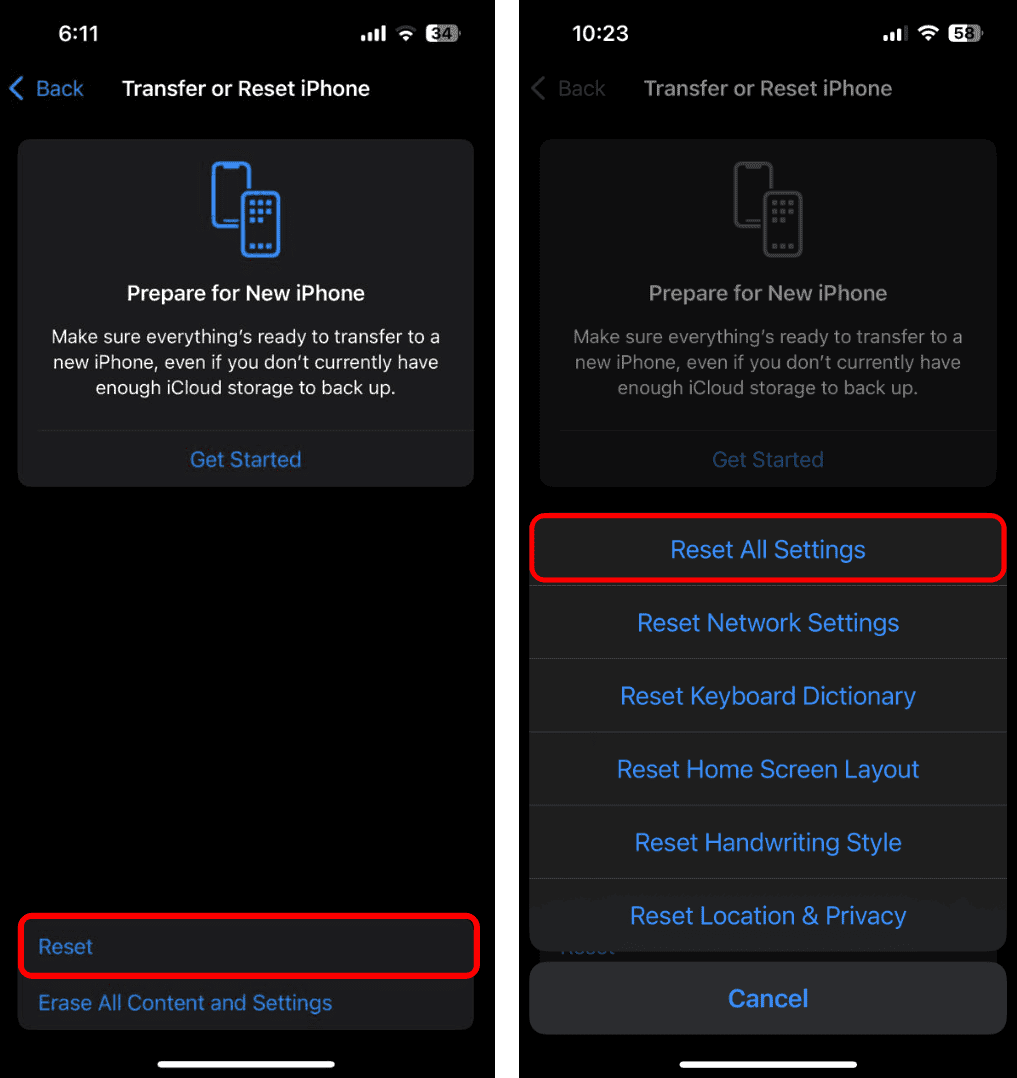If you’ve recently got the iPhone 16, you may have noticed the issue where the lowest volume setting is still uncomfortably loud. This can be particularly troublesome for those sensitive to loud sounds or when using the device in quiet environments.
Fortunately, there are several methods to address this problem.
Why is Volume Too Loud on iPhone 16?
Apple’s volume levels are optimized for average usage. However, that may not be optimal for all users. The difference between “silent” and the lowest audible setting can be too big for some people.
On the other hand, maybe the volume on your iPhone 16 or previous iPhones hasn’t always been too loud. In that case, it’s probably due to software glitches or settings misconfiguration (system-wide or in individual apps).
In some cases, certain apps may not align with the iPhone’s volume scaling, causing inconsistent audio levels. For example, streaming apps like YouTube or Spotify may output sound differently compared to native apps like Apple Music.
What to Do if Volume is Too Loud on iPhone 16
Whatever the culprit may be for you, it’s a good idea to reduce the loud volume on your iPhone 16, especially if you’re sensitive to loud sounds. So, check out the steps below, and hopefully you’ll resolve the problem.
1. Reduce Loud Audio
Reduce Loud Audio is an iOS feature designed to protect your hearing by limiting the maximum volume of speakers or headphones. When enabled, it automatically lowers the volume of loud sounds that exceed a set decibel level.
You can choose a maximum decibel limit, such as 75 dB, 80 dB, or 85 dB, which corresponds to different levels of loudness.
Now, even if your iPhone 16’s volume is too loud on the lowest level, it probably doesn’t exceed 75 dB, so enabling this option might seem useless. However, enabling the Reduce Loud Audio feature instantly applies dynamic audio control to your iPhone, which may help eliminate sudden loud audio bursts.
- Open the Settings app.
- Go to Sound & Haptics.
- Tap Headphone Safety.
- Enable Reduce Loud Audio.
- Choose the desired decibel limit.
2. Enable Mono Audio
Another option for reducing loud sounds on your iPhone 16 is enabling Mono Audio. As its name suggests, this option strips down the audio output and makes the left and right speakers/headphones play the same content at the same level. This usually gives the impression that the overall audio is quieter.
Now, the drawback here is that you’ll end up with lower-quality audio. Especially if you use high-end headphones with spatial audio capabilities like the AirPods. However, since you’re aiming for the lowest possible level, you probably won’t notice too big of a difference.
Here’s how to enable mono audio:
- Go to Settings.
- Head over to Accessibility > Audio & Visual.
- Enable Mono Audio.
3. Update iOS
If you only started noticing loud audio levels recently, there’s a chance a bug inside iOS has caused the problem. In that case, Apple will probably address the issue in one of the upcoming iOS updates. So, it’s essential to keep your iPhone 16 up to date in order to receive all the necessary bug fixes and improvements.
To update your iPhone 16, go to Settings > General > Software Update. If a new update is available, install it and check if the volume is still too loud, even on the lowest settings.
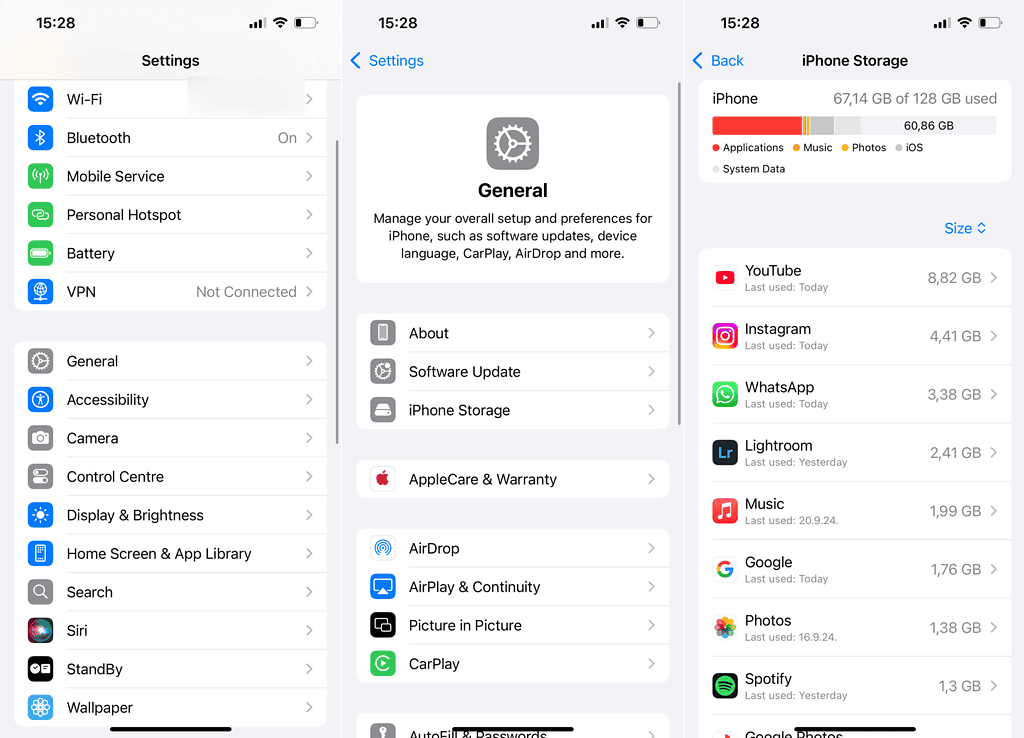
4. Adjust In-App Settings
Different apps produce different audio outputs, especially if they’re third-party apps. Since there’s no standardized audio level, the volume from some apps may appear louder than the system volume. You can play with in-app settings to fix this and balance out the volume across different apps.
The two most popular music streaming services, Apple Music and Spotify, have their own equalizers and volume-adjusting controls. So, depending on which app you use, you can go and change these settings to bring the volume down to a more desirable level.
For Spotify, you can adjust the loudness of audio and also make custom equalizer settings. Here’s how to do that:
- Open Spotify.
- Tap your profile picture in the upper left corner and go to Settings & Privacy.
- Go to Playback.
- Scroll down and set the Volume level to Quiet.
- If the volume is still too loud, tap Equaliser.
- Adjust the EQ sliders to your liking, or choose one of the presets below.
For Apple Music, you can also adjust the audio levels and play with the equalizer. Here’s how:
- Open the Settings app.
- Go to Apps > Apple Music.
- Turn on Sound Check. This feature adjusts the loudness between different songs to play at the same volume, so you get consistent volume levels.
- Next, tap EQ.
- Try different presets to find out which one suits you best.
5. Create a Volume Shortcut
Using the volume buttons doesn’t allow for the most accurate volume control. So, creating a volume shortcut is helpful because it gives you precise and consistent control over your iPhone’s volume.
With a shortcut, you can set the volume to a specific percentage (e.g., 5%), which isn’t easy to do using the buttons. So, if you’re struggling to hit a desired volume level on your iPhone 16, creating a shortcut might be the solution.
Here’s how to create the volume shortcut:
- Open the Shortcuts app.
- Tap + in the upper right corner to create a shortcut.
- In the Search Actions bar, search for Set Volume.
- Choose the volume level (e.g., 5%).
- Tap the Share button and choose Add to Home Screen.
- Tap Done.
Now, you’ve got the volume shortcut on your Home Screen. Every time you open it, it will automatically adjust the volume.
6. Reset All Settings
If none of the previous solutions helped you reduce the loud volume on your iPhone 16, try resetting all settings. But keep in mind that doing so will delete all your settings, so you’ll have to reconfigure everything from scratch again.
Here’s how to reset all settings on your iPhone 16:
- Go to Settings.
- Head over to General > Transfer or Reset iPhone.
- Tap Reset.
- Choose Reset All Settings.
That’s about it. Hopefully, at least one of these solutions helped you reduce the volume on your iPhone 16. If you’ve got any comments, questions or suggestions, feel free to let us know in the comments below.