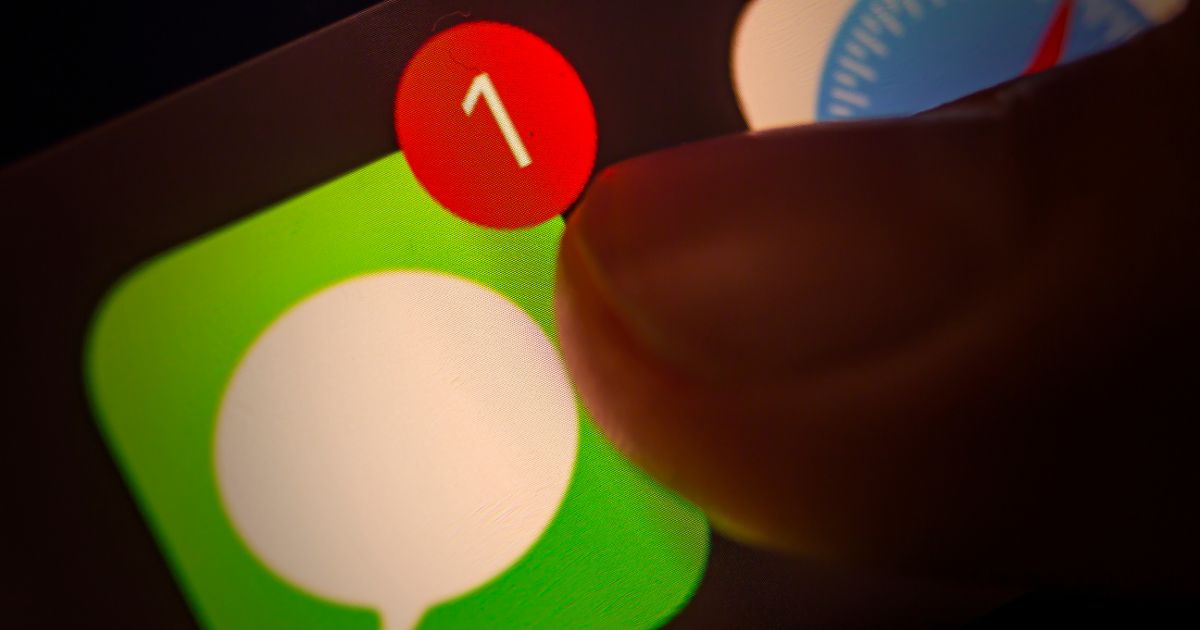Is everyone suddenly active on your family or friends group chat leading to your iPhone constantly ringing? Or, are you a victim of continuous spam messages filled with promotional content for services you didn’t even sign up for? In either case, Hide Alerts in the Messages app is a lifesaver. Read along to learn the purpose of this feature and how to use it.
What Is the Purpose of the Hide Alerts Feature?
The purpose of the Hide Alerts feature is to disable notifications for a particular conversation in the Messages app. Once you enable this feature for a conversation in the Messages app, you won’t receive any notifications from that conversation. However, you’ll still receive notifications for other messages.
I love using the Hide Alerts feature. It is an excellent alternative to blocking companies that spam you with promotional content. Because when I block these numbers, they spam with another number as soon as their system detects that they’ve been blocked. So, instead of blocking, I enable the Hide Alerts feature. Now, even if these companies spam with hundreds of messages, I do not get notified about them at all.
How to Enable Hide Alerts for Messages?
There are three ways to enable the Hide Alerts feature in the Messages app. We’ll mention the steps for every method so that you can pick and choose whichever one works for you.
1. Swipe to Enable Hide Alerts in the Messages App
1. Open the Messages app on your iPhone.
2. Navigate to the conversation you want to hide alerts for and Swipe left on it to reveal the action menu.
3. Now, tap the bell icon to hide alerts for that conversation.
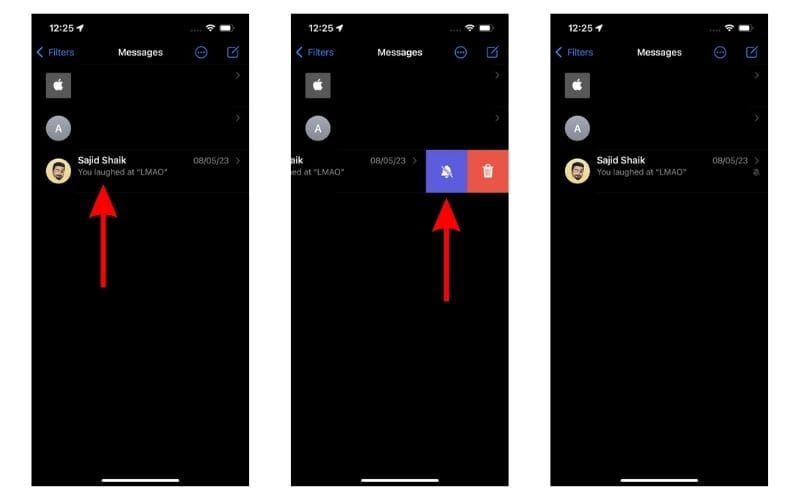
The same icon will be visible at the far right of the conversation which depicts that you’ve enabled the feature and muted the conversation.
Repeat the process and tap the bell icon to disable the Hide Alerts feature.
2. Tap and Hold to Enable Hide Alerts in the Messages App
1. Open the Messages app on your iPhone.
2. Tap and hold on to the conversation you want to mute.
3. Tap the Hide Alerts option from the pop-up list.
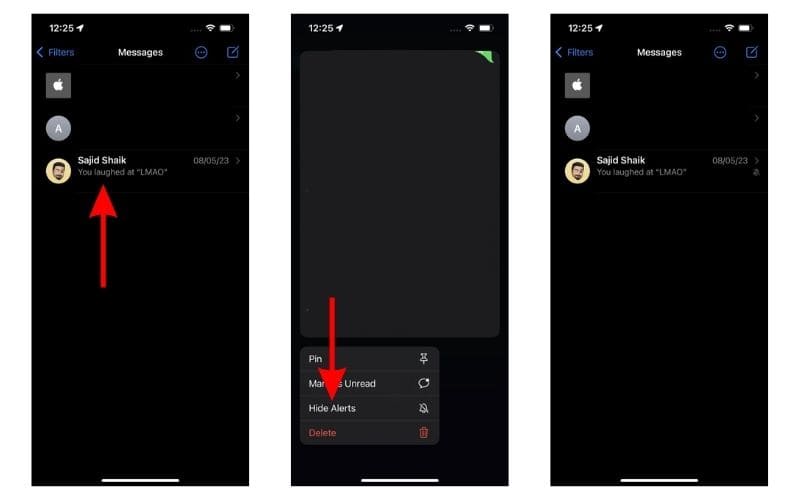
You’ve successfully hidden alerts for that particular conversation.
To disable Hide Alerts for that conversation, repeat the process and tap the Show Alerts option from the pop-up list.
3. Toggle on Hide Alerts in the Messages App
1. Open the Messages app on your iPhone.
2. Tap on the conversation you want to hide alerts for.
3. Now, tap on the contact name at the top.
4. Here, turn on the Hide Alerts toggle.
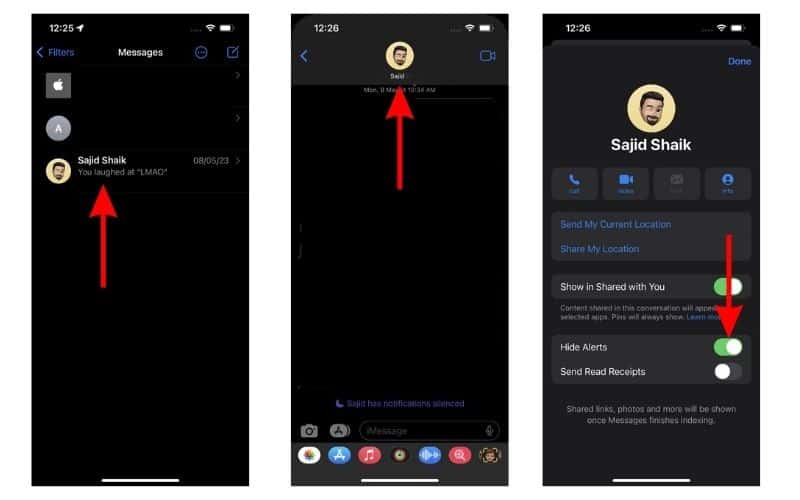
Again, you can repeat the same process and turn off the Hide Alerts toggle to disable the Hide Alerts feature for this conversation.
Lesser Notifications, Fewer Distractions
While our iPhones help us connect to the world, they are distracting. We hope enabling the Hide Alerts feature helps you focus a tad bit more and supercharge productivity. If you have any other doubts regarding this feature, please let us know in the comments below.
Can you hide alerts from one person on an iPhone?
Yes, the Hide Alerts feature allows you to hide alerts from individuals rather than disabling notifications altogether. To hide alerts from one person, open Messages > Swipe left on their conversation > tap the bell icon.
What does hide alerts mean in iPhone settings?
The Hide Alerts feature allows you to mute individual conversations in Messages. While you will still receive messages from the person, you won’t be notified about it.
How do I hide hidden text messages?
If you’re looking to hide notifications from messages, here’s how to do it. Open Settings > Notifications > Messages > Disable the Allow Notifications toggle. Now, you won’t receive any notifications from the Messages app.
How can you tell if someone silenced you on iMessage?
If someone has enabled a Focus mode on their device, you will see an X has notifications silenced messages in the conversation.
Can someone see if you have notifications silenced?
If you’ve enabled the Focus Status feature in settings, other users will be able to see that you have notifications silenced. You can simply disable this feature if you do not want others to be notified about the same.