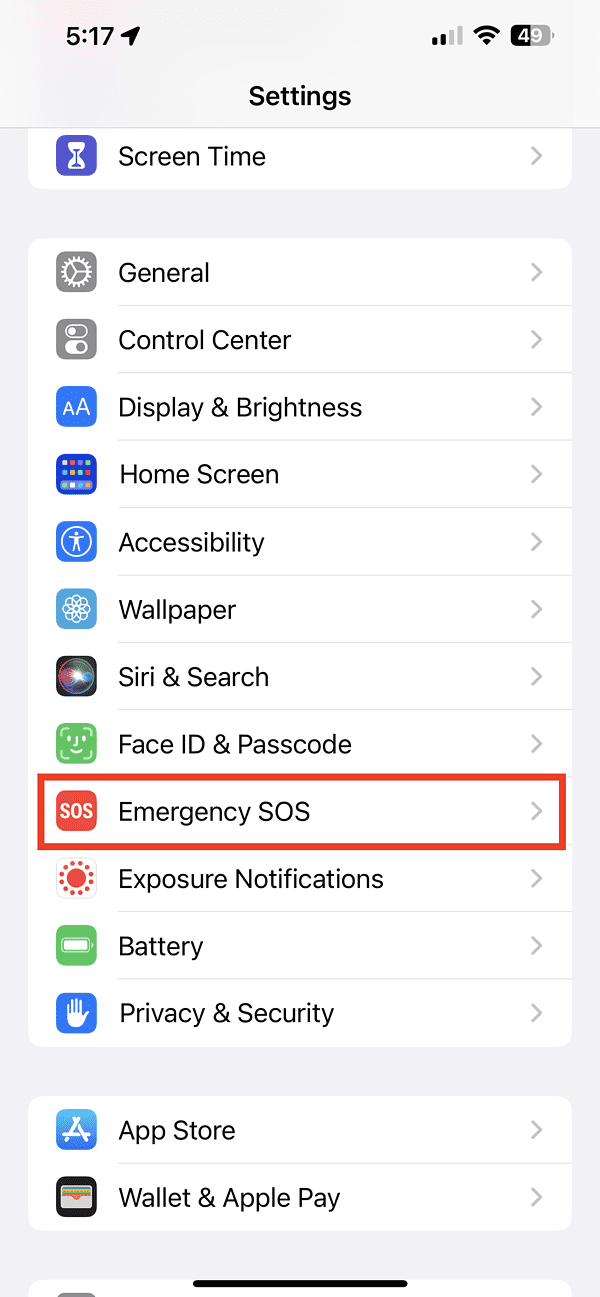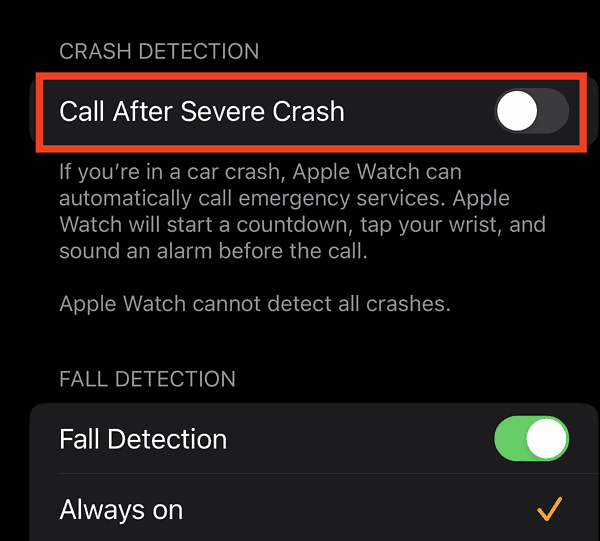One of the new features Apple brought in the iPhone 14 and iPhone 14 Pro is Crash Detection. Simply put, when this feature detects a severe car crash, your iPhone can connect you to emergency services. Apple designed iPhone Crash Detection to detect severe car crashes including front-impact, side-impact, rear-end collisions, and roll-overs. If you’re driving and experience any of those crashes, your iPhone could save your life.
The Crash Detection feature on iPhone 14 and iPhone Pro is enabled by default. Read on to find out more about iPhone crash detection and how to turn it off. I will also go over when and why you might need to turn it off.
iPhone Crash Detection: What Is It and How Does It Work?
As mentioned, the iPhone Crash Detection feature detects severe car crashes and automatically connects your iPhone to emergency services. It also notifies the people you listed on your emergency contacts. When it detects a severe car crash, your iPhone will sound an alarm. If you don’t cancel the alert within 20 seconds, the feature will automatically trigger an emergency call. The feature will play an audio notification to emergency services informing them that you’ve been involved in a severe car crash. It will also give the responders your exact location coordinates.
If you are in a remote area not covered by a Wi-Fi or cellular connection, your iPhone will attempt to contact emergency services through another new feature, Emergency SOS via Satellite, currently available in the United States, the U.K., Canada, France, Germany, and Ireland.
Additionally, if you’ve added emergency contacts, your iPhone will send a message to them giving your exact location and informing them that you’ve been in a severe car crash. If you’ve set up Medical ID on your iPhone, emergency responders can access your medical information.
Why and When You Need to Turn Off iPhone Crash Detection Feature
So far, there have been several reports of Crash Detection helping people who have experienced severe car crashes. However, several reports have pointed out that rigorous activities can accidentally trigger the feature. So, it would be wise to know when and why you should turn off Crash Detection.
For instance, when you have your iPhone and you’re doing extreme activities that don’t necessarily involve driving a vehicle, you may opt to disable the feature first. For example, when you’re out skiing with your iPhone tucked securely in your pocket, severe bumps and falls could trigger Crash Detection. In this sort of situation, you may be too involved in enjoying your activities to notice that Crash Detection has been activated. Then, after 20 seconds of trying to get your attention, your iPhone will contact emergency services. The next thing you know, responders may be on their way to your location, only to find it was a false alert.
Therefore, when enjoying activities such as skiing, snowboarding, snowmobiling and even riding roller coasters and other extreme amusement park rides, it may be advisable to turn off Crash Detection.
How to Turn Off iPhone Crash Detection
As previously mentioned Apple enables Crash Detection by default on iPhone 14 and iPhone 14 Pro models. You can disable it, though. However, you should know that disabling iPhone Crash Detection will also disable the feature on your other devices that support the feature. These could include Apple Watch Series 8, the second-generation Apple Watch SE, and Apple Watch Ultra.
Follow the steps below to turn off iPhone Crash Detection
- Go to Settings
- Tap Emergency SOS
- Turn off Call After Severe Crash
As soon as you’re done with whatever rigorous activities you need to do, I recommend enabling the feature again. You never know when it might prove useful for you.
Some Notes About Crash Detection and Privacy
Apple notes that all sensor data used by the the feature is processed on the device and discarded once a crash has been detected. Apple won’t keep and use the data to improve the feature unless you agree to it. Additionally, when iPhone Crash Detection triggers the emergency call during a car crash, it will send your latitude and longitude coordinates even if you’ve not activated your iPhone’s Location Services.