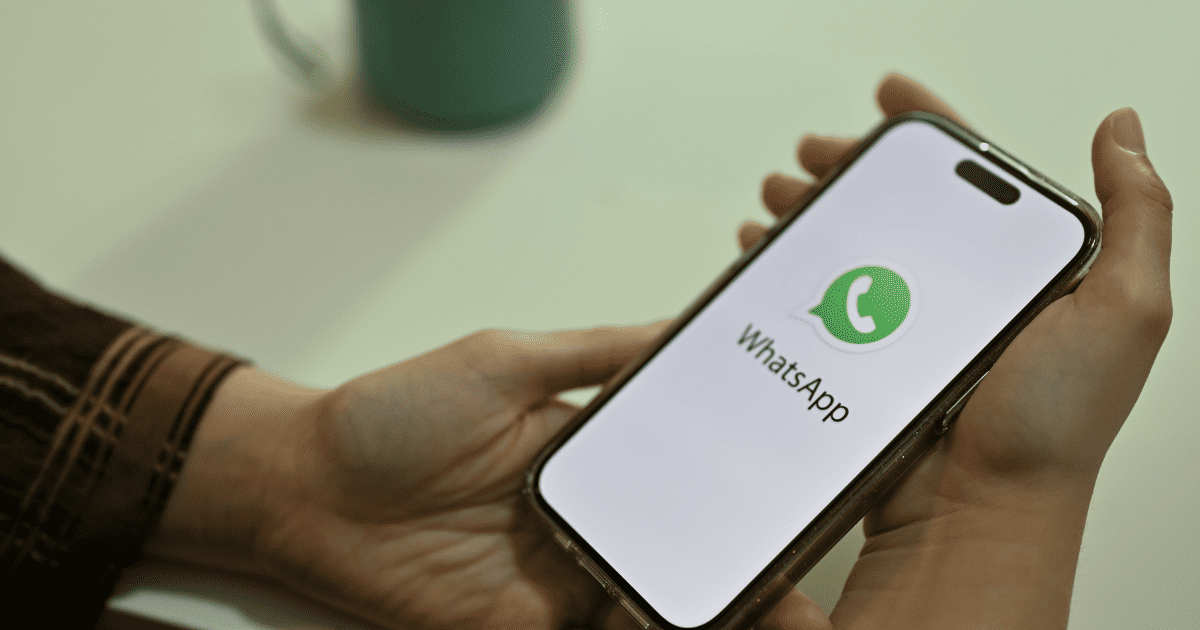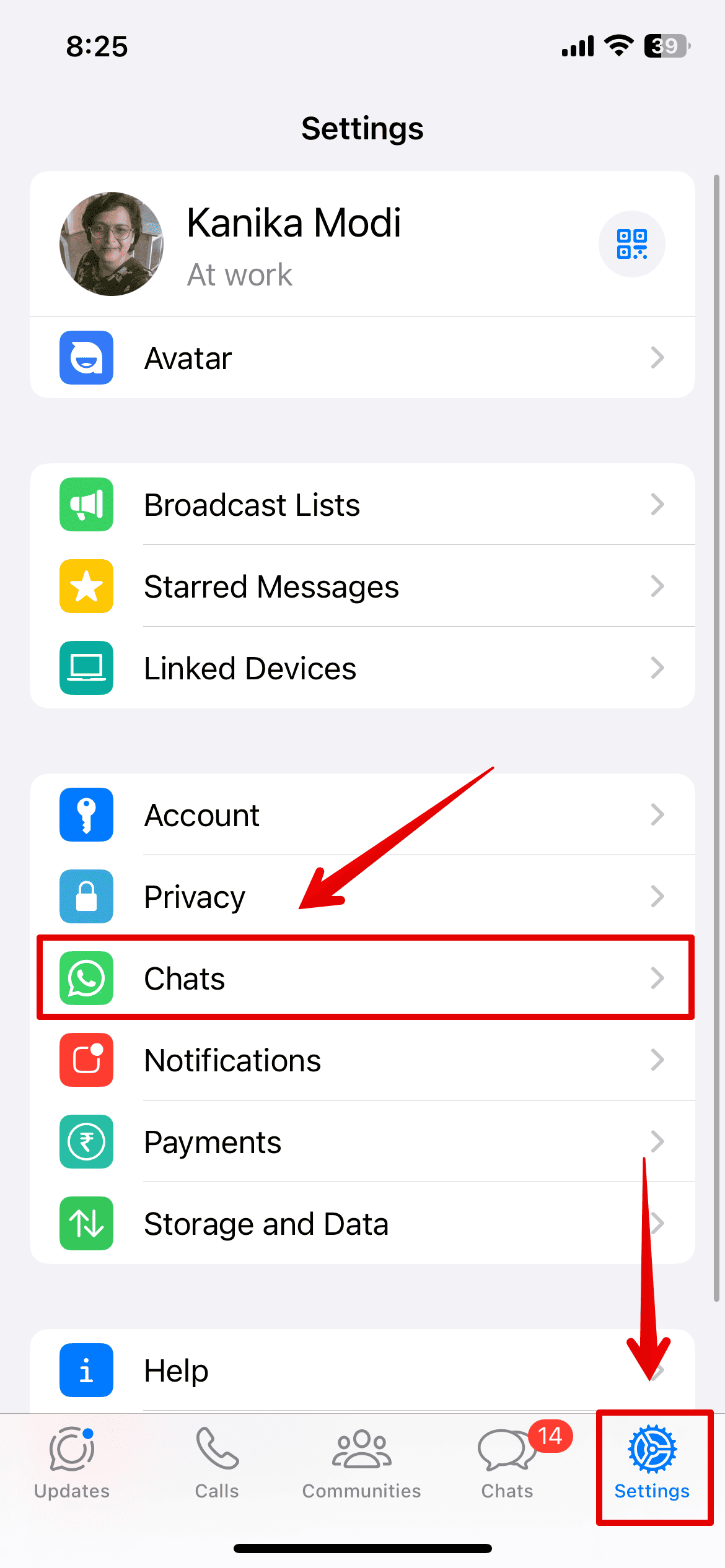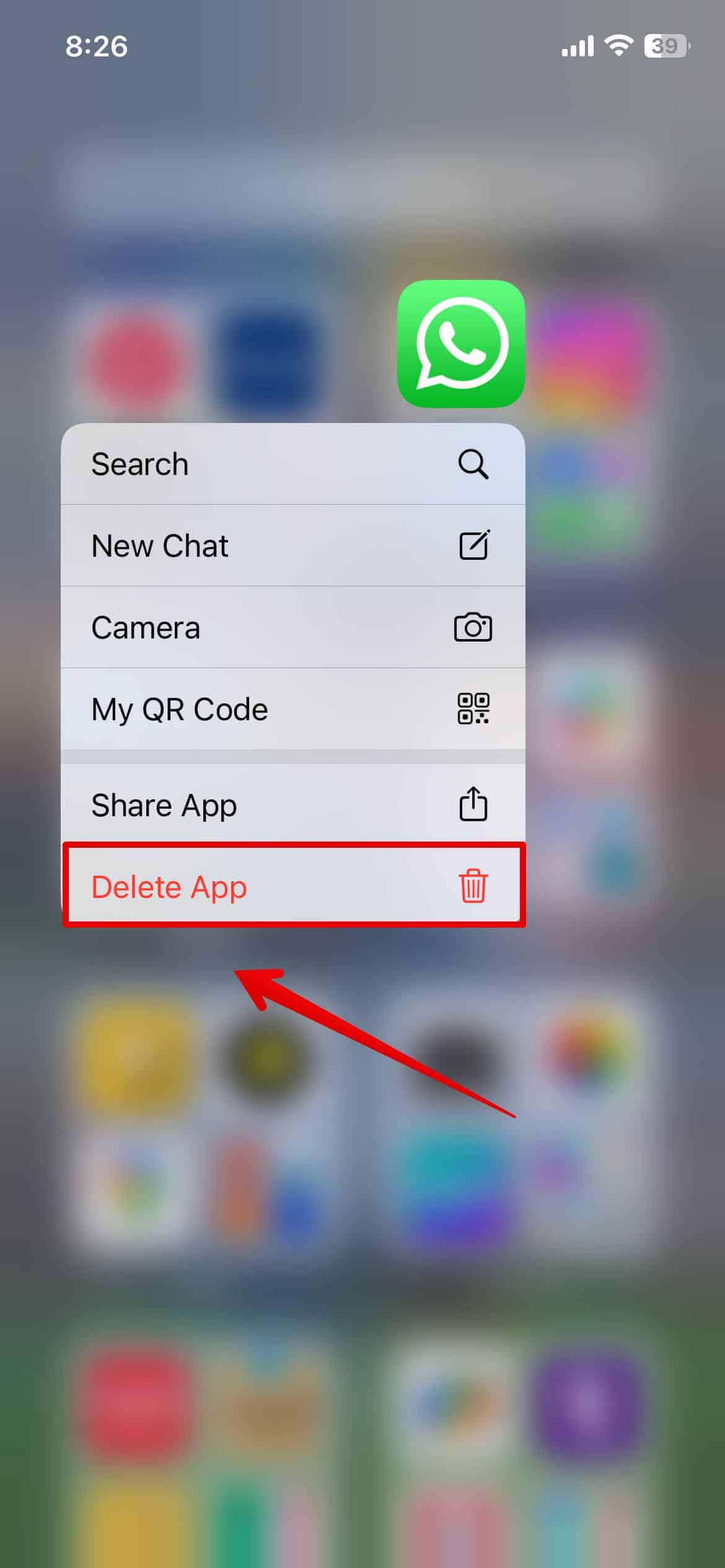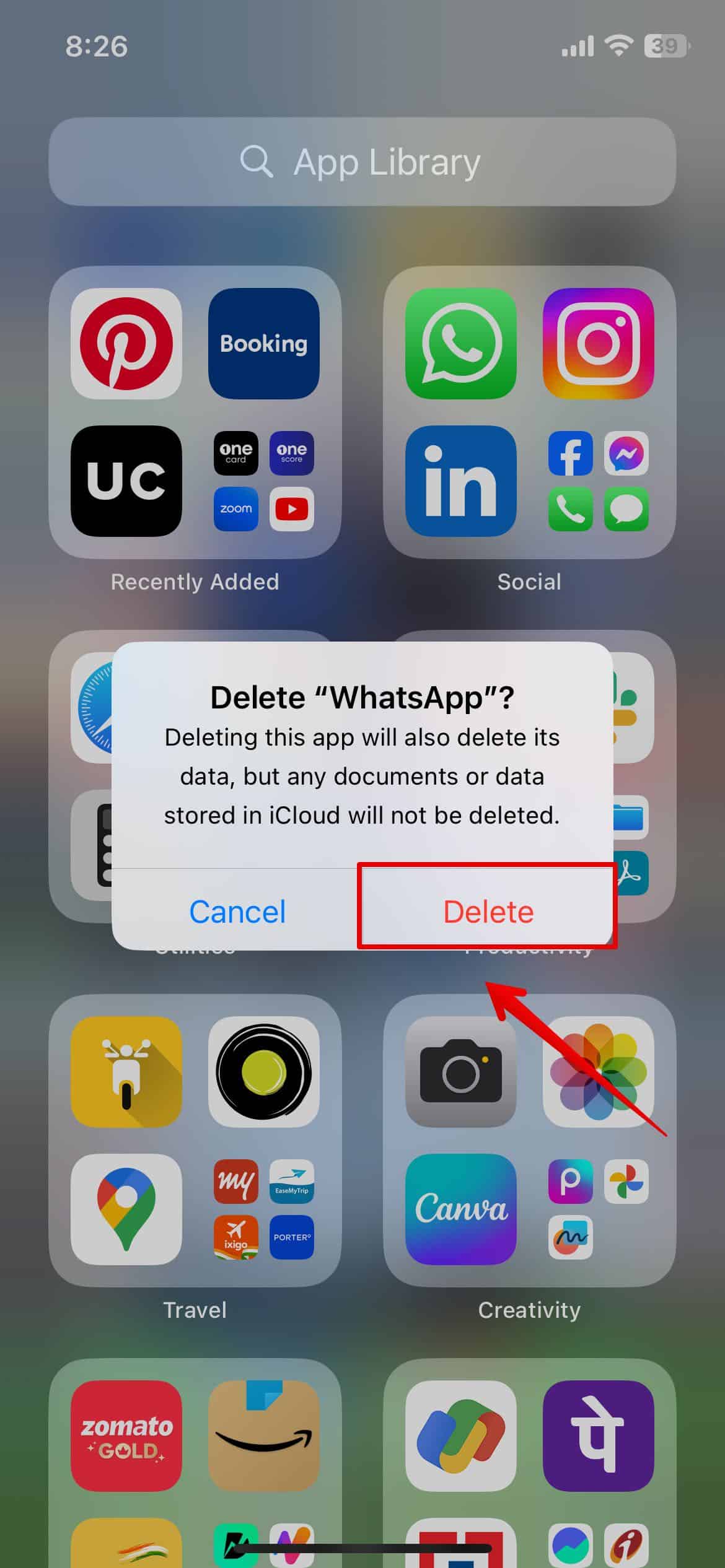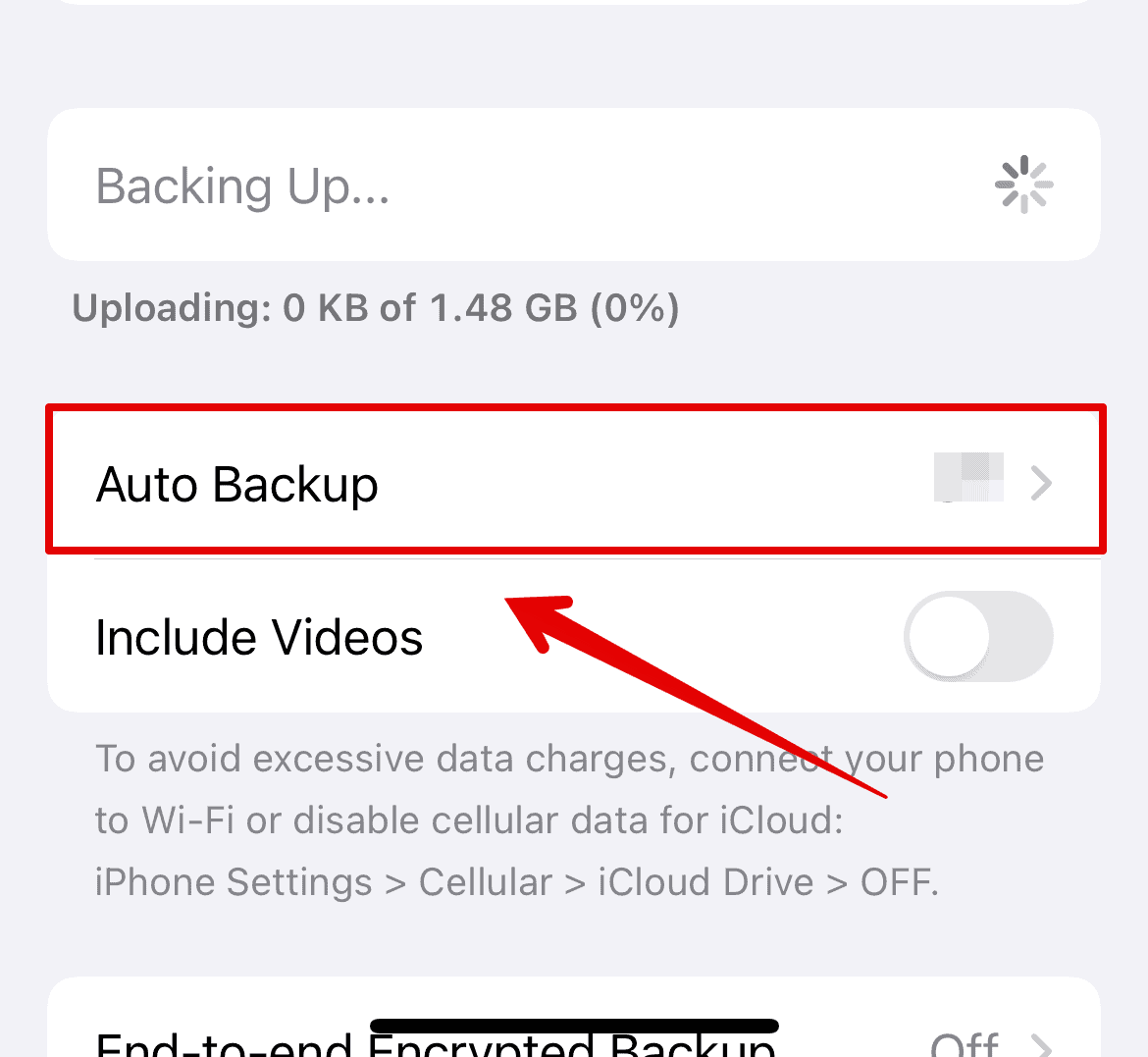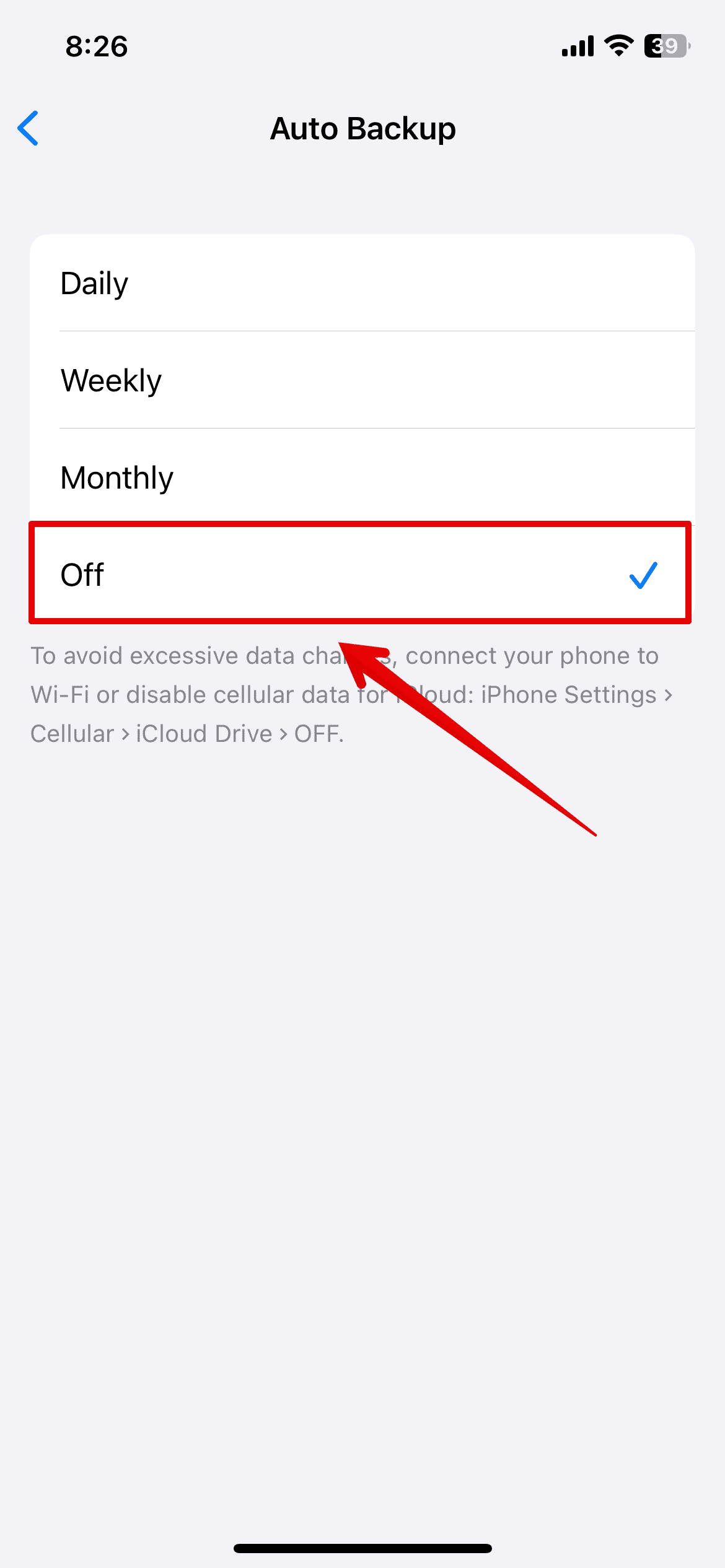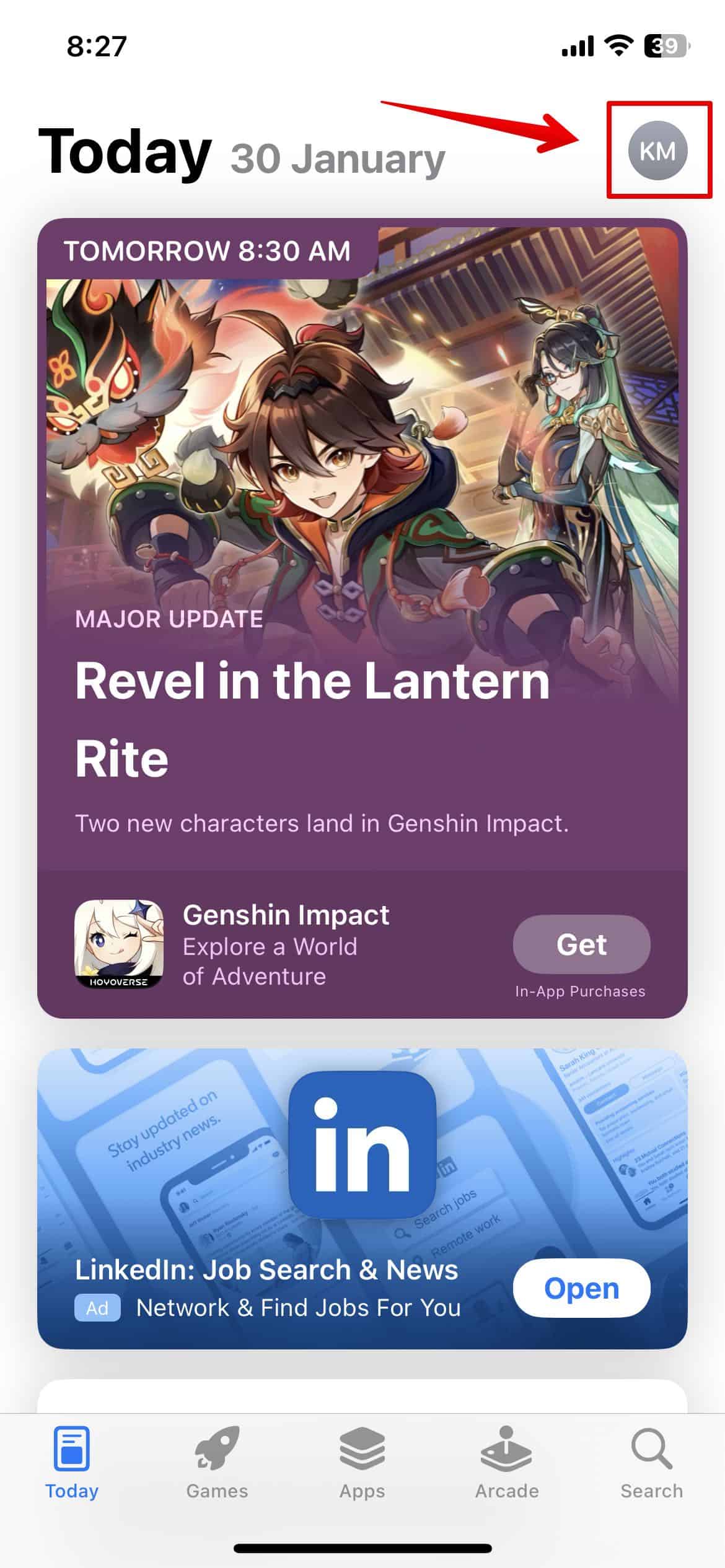Don’t worry if your WhatsApp has been lagging on iPhone 15. Many users have been facing this issue not only on iPhone 15 but older models as well. I have an iPhone 12 and WhatsApp keeps lagging every now and then.
However, I have tried a few solutions that worked for me and fixed this error. Let’s check them out below.
How to Fix WhatsApp Lagging on iPhone 15 and Other iPhones
1. Force Restart Your iPhone
To fix the WhatsApp lagging issue on your iPhone, you need to force restart your device. This does not simply involve switching off the iPhone and starting it again. Rather, it is a series of steps to force restart it.
Time needed: 4 minutes
Here is how you can do it.
- Press and release the Volume Up button
- Press and release the Volume Down button
- Then, press and hold the side button till the phone switches off and you see the Apple logo appear on the screen.
Give it a few minutes to start. Then, check if WhatsApp is back to normal.
2. Delete and reinstall WhatsApp
If restarting the iPhone won’t work, you can delete and reinstall WhatsApp. Here is how you can do it. Before deleting the app, you need to create a backup of your chats so that you don’t lose the info after deleting. Follow the steps below.
- Open WhatsApp and tap on Settings below.
- Then, go to Chats.
- Select Chat Backup.
- Here, tap on Back Up Now.
Wait for a few minutes as this might take some time. Also, since the chat is backed up on iCloud, ensure you have enough space to perform this backup. Once done, you can now uninstall the app.
- Get to the last slide on your home screen to open App Library.
- Look for WhatsApp and long-press the icon.
- Select Delete App from the list.
- Tap on Delete.
The app will now be deleted from your device. Open the App Store and reinstall WhatsApp. Log in to your account and check if the issue persists.
3. Check Internet Connection
The above methods will not work if the internet connection is unstable or not working on your iPhone. To send or receive messages you need an active internet connection. Hence any lags you are currently facing is because of it.
To fix this, open Safari browser and check if you can open any website. You can also reconnect to your Wi-Fi or use a hotspot to check the connection. Furthermore, it is advisable to disable VPN if enabled on your iPhone. It often interferes with your connection and can cause WhatsApp to lag.
4. Disable Auto Backup
WhatsApp offers a very handy feature where you can enable Auto backup of all your chats directly to iCloud. However, if you have tons of data that needs backup every day, it can sometimes cause WhatsApp to lag. The lag mostly occurs during the course of backup.
So, consider disabling the Auto Backup.
- Open WhatsApp and go to Settings.
- Then, head to Chats.
- Select Chat Backup.
- Tap on Auto Backup and open it.
- Choose Off.
This will disable the Auto Backup feature from WhatsApp.
5. Delete Chats and Free Storage
WhatsApp consumes a lot of storage space on your iPhone as mentioned above. If you have never deleted the older chats, the time is now. By deleting unnecessary chats and media files, you are reducing the amount of data WhatsApp needs to manage, thus leading to better responsiveness and no lags.
Simply select the chats that seem useless and delete them. Moreover, you can even empty the group chats and clear the messages from them to save some storage. If you’d like to free up more storage on your iPhone, you can try a reliable cleaner. I prefer using the Intego Washing Machine because it is among the few cleaners that can really clear all unnecessary files and optimize my iPhone’s performance.
6. Update All the Apps on the iPhone
Another method that will fix the WhatsApp lagging issue on your iPhone 15 is updating all the apps on your iPhone. I am not only talking about updating WhatsApp but also all the apps currently downloaded on your phone.
Here is how you can do it.
- Open the App Store.
- Tap on your name initials at the top-right corner to open your Account.
- Select Update All below.
All the apps in the list will be updated now. If you had the WhatsApp update available, that will be updated too and restart.
7. Check WhatsApp Server
There is no official website to check if the server is down. However, you can follow the official WhatsApp X account and check if they have put up anything about the server being down or other issues. Next up you can check Downdetector to see whether others are facing a similar issues. Also keep an eye on official X (formerly Twitter) handles.