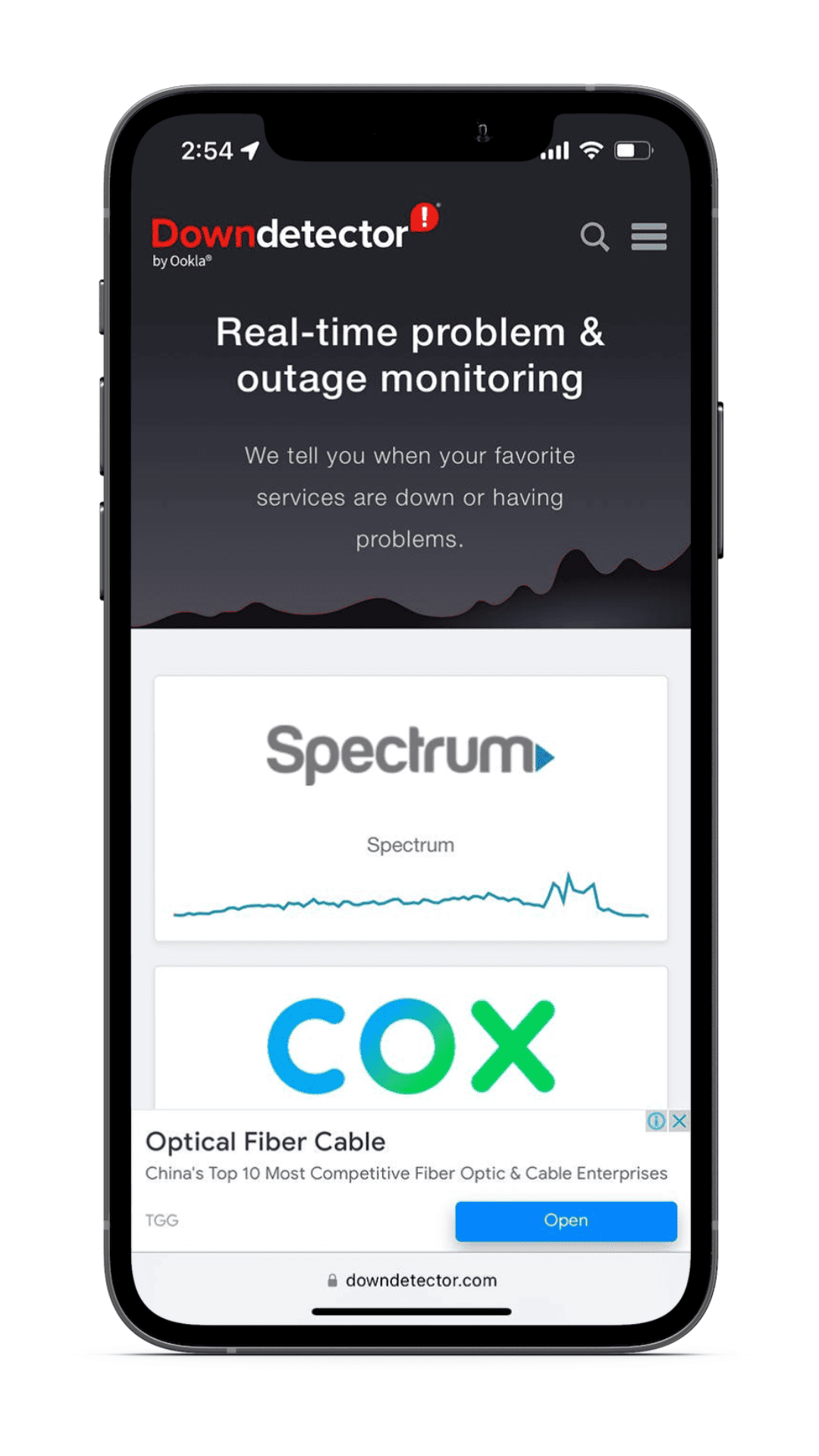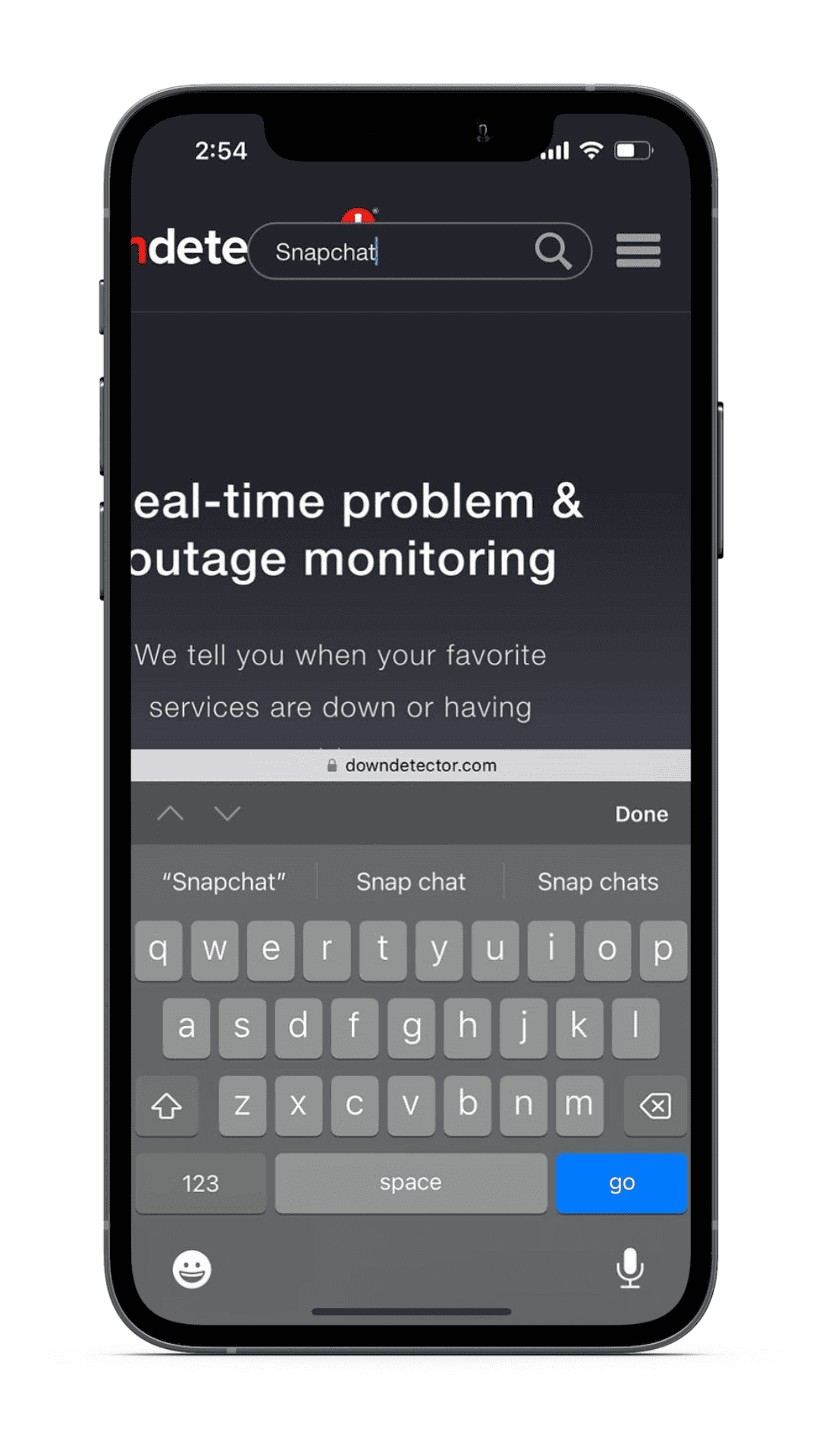Is Snapchat crashing way too often on your iPhone? Well, you’re not alone, as many people using iPhone are facing this issue where Snapchat keeps crashing repeatedly. While the primary reason causing this issue is yet to be identified, we’ve put together a handful of troubleshooting steps that should help fix Snapchat from crashing on your iPhone.
How to Fix Snapchat Crashes on iPhone
1. Check Snapchat’s Server Status
When many people start facing issues with an app at the same time, it is usually because of a software bug or server outage. While we can’t check for software bugs, we can certainly check the server status of Snapchat. And, if unfortunately, the server is down, there is nothing we can do other than just wait for the company to fix the issue.
Time needed: 2 minutes
Here’s how to check Snapchat’s server status on iPhone.
- Open Safari or any other browser on your iPhone and head to the Downdetector website.
- Here, tap the Search icon at the top right corner and enter Snapchat in the Search Box.
- On the next screen, the site will provide you with the server status of the app. It also informs whether other users are facing any issues with Snapchat.
2. Disconnect From VPN Apps or Services
Many people use VPN services. Using a VPN is undoubtedly beneficial, however, it sometimes it could cause some issues. For instance, it could cause IP fluctuation leading to Snapchat crashing on your iPhone. To ensure VPN isn’t causing any errors, we suggest you disable the VPN connection while using Snapchat.
Follow these steps to disable VPN on your iPhone.
1. Open Settings on your iPhone.
2. Navigate to VPN and disable the toggle.
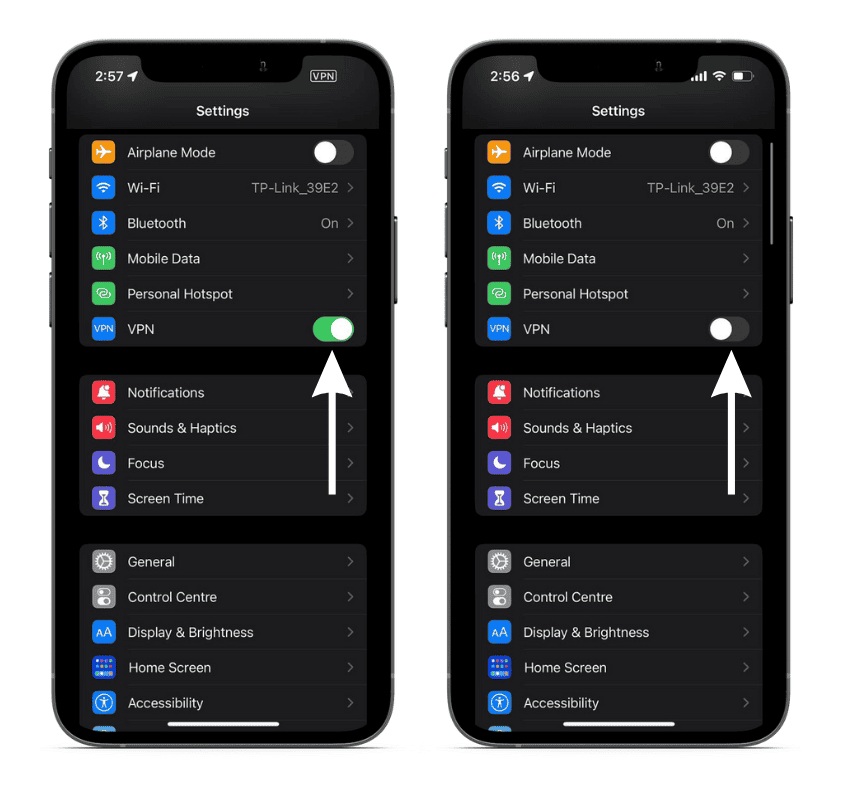
3. If you can’t see a dedicated VPN option, head to General and tap the VPN & Device Management option.
4. Tap the VPN option and on the next screen, disable the Status toggle.
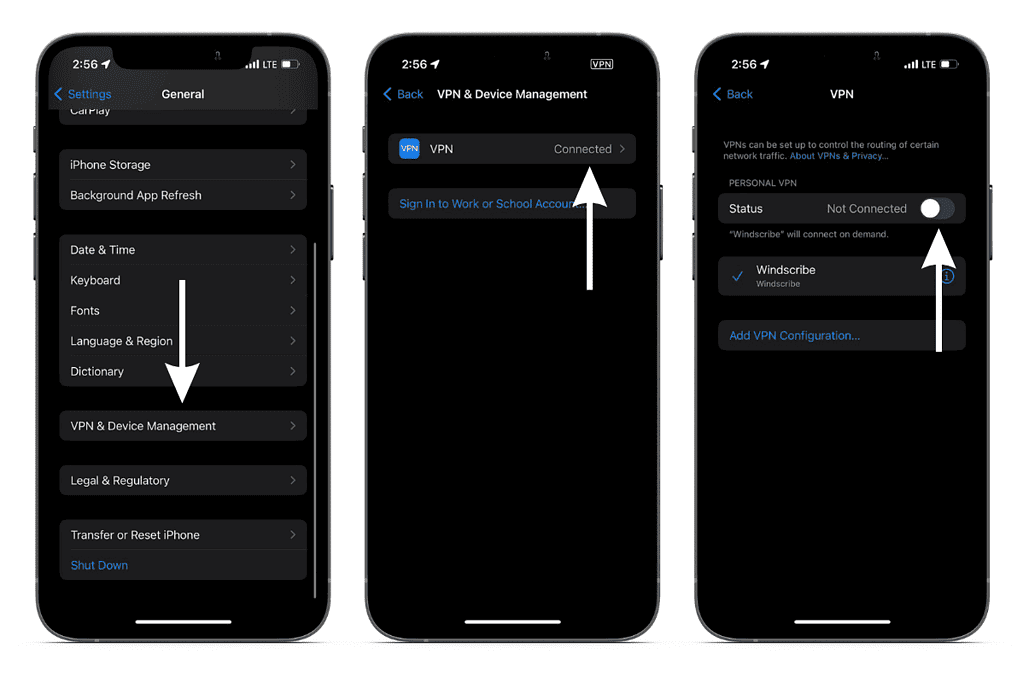
5. If, for some reason, even this does not do the job, just head to the VPN app and tap the big switch to disconnect from the service. Most VPN apps have this comparatively huge toggle that lets you immediately connect and disconnect from the VPN service.
3. Force Quit Snapchat
Force quitting an app removes it from the iPhone’s RAM. Whenever an app is not functioning as intended, you should force quit and restart it. This method helps resolve issues and works more often than you’d think. Follow the steps mentioned below to force quit Snapchat.
1. Swipe up from the Home Screen and hold until the recent apps list appears. If you’re using an iPhone with a Home button, double tap the Home button, and the recent apps list will appear.
2. Navigate to Snapchat and swipe up on it to remove it from the recent apps list.
Once you’ve force quit Snapchat, you should open it again and check if the issue is resolved. If Snapchat is still crashing, read along to find other fixes.
4. Restart Your iPhone
Restarting iPhone is another legendary troubleshooting method that tends to resolve issues easily. Every time you restart your iPhone, all of Apple’s services, alongside installed third-party services, restart too. Restarting is known for fixing small issues and we hope it fixes Snapchat from crashing frequently.
Here’s how to restart your iPhone.
1. Press and hold the Side button and either of the volume buttons until the “slide to power off” slider appears. If you have an iPhone with a Home button, hold the power button and wait for the slider to appear.
2. Now, drag the slider, and your iPhone will switch off. Wait for a couple of minutes before you restart.
3. Tap the Side button or hold on to it until the Apple logo appears.
You can even ask Siri to restart your iPhone if you want to avoid going through the hassle of pressing buttons.
5. Clear Snapchat Cache Memory
Like other apps, Snapchat has cache memory that stores data so that the app functions faster. Luckily, Snapchat also provides users with the option to clear cache memory, unlike many other apps. If you’ve been using Snapchat for a long time and haven’t cleared the cache even once, the huge chunk of cache memory may be causing Snapchat to crash frequently.
We recommend you clear Snapchat’s cache memory and here’s how to do it.
1. Open the Snapchat app on your iPhone.
2. Tap on your profile picture at the top left corner.
3. Tap the Settings icon at the top right corner.
4. On the next screen, scroll down to Privacy Controls and tap the Clear Data option.

5. Now, in the Clear Data menu scroll down and select the Clear Cache option.
6. Confirm your selection by tapping Clear on the confirmation popup.
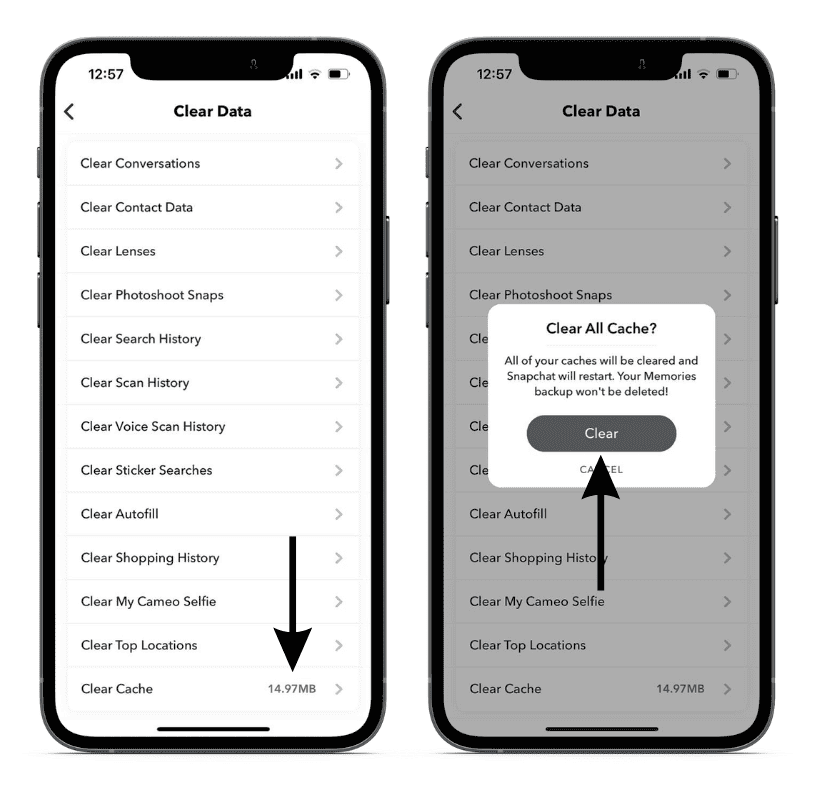
6. Update Snapchat
Outdated apps cause issues, and the reason Snapchat is crashing on your iPhone might be that you haven’t updated the app for a long time. Snapchat developers have most likely released an update. It is common for developers to release updates very quickly if there is a widespread bug in their apps.
You can check if the developers have released an update for Snapchat. Additionally, reviewing the patch notes will help uncover if the update fixes the frequent crashes or any other major bugs. Here’s how to update Snapchat on your iPhone.
1. Open the App Store on your iPhone.
2. Tap on your Profile at the top right corner.
3. Navigate to the Available Updates/ Upcoming Automatic Updates section and tap the Update option next to Snapchat.
7. Reinstall Snapchat
If an update for Snapchat isn’t available, the next best choice is to reinstall the app. A fresh install might fix the issue if any of the core files are corrupted. However, we can never be sure and the least we can do is try. Also, you won’t lose any data when you uninstall Snapchat so there’s nothing to worry about either.
Here’s how to reinstall Snapchat on iPhone.
1. Navigate to Snapchat on your iPhone’s Home Screen and tap and hold on to it.
2. A list will pop open. Tap the Remove App option.
3. Tap Delete App from the list of options and tap Delete to confirm your selection.
4. Once the app is uninstalled, head to the App Store, search for Snapchat and Install the app again.
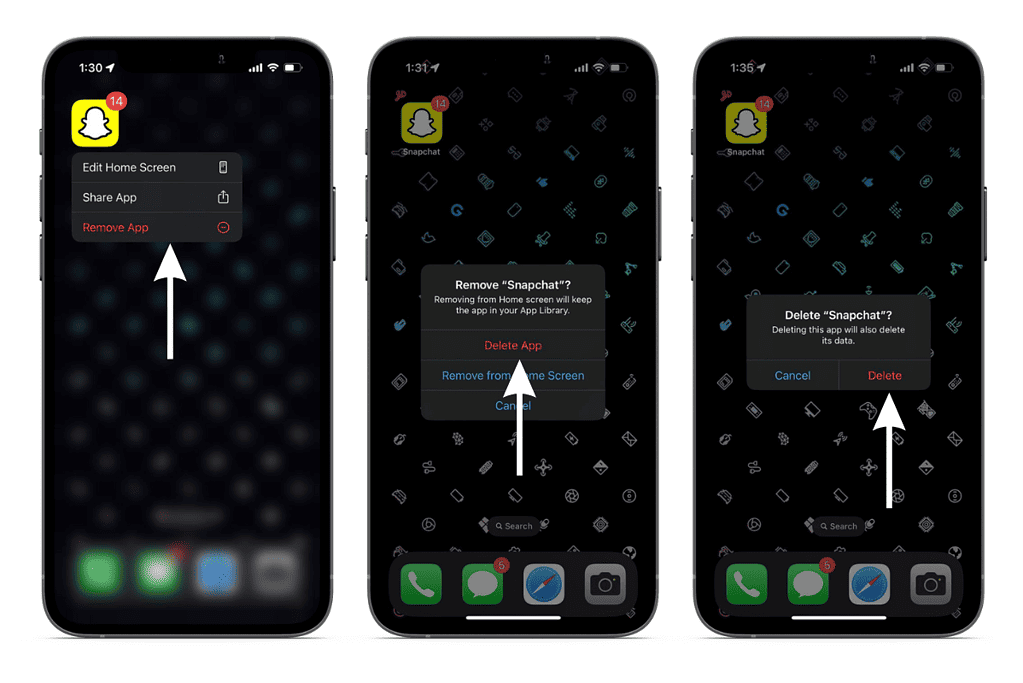
8. Update Your iPhone to the Latest iOS Version
As we discussed earlier, a software bug in Snapchat might be causing the app to crash frequently. However, a software bug in iOS too might be the reason for Snapchat keeps crashing. Many users running iOS version 16.4 have complained about Snapchat crashing. Even I faced an issue where Snapchat froze just as I was writing this article.
Also, if your iPhone is running on a beta version of iOS, please shift back to the stable version, as beta versions are often riddled with bugs. Here’s how to update your iPhone to the latest iOS version.
1. Open Settings on your iPhone and navigate to General.
2. Here, select the Software Update option.
3. On the next screen, tap the Download and Install option (it will only be visible if an update is available).
Prevent Snapchat From Crashing on Your iPhone
When Snapchat keeps crashing on the iPhone, the experience of using the app is unpleasant. We hope this article helps you fix the issue and elevates your Snapchat experience. If you have any other doubts or have come across some other methods that resolve the issue, please share them in the comments and we’ll ensure to add them to our guide.