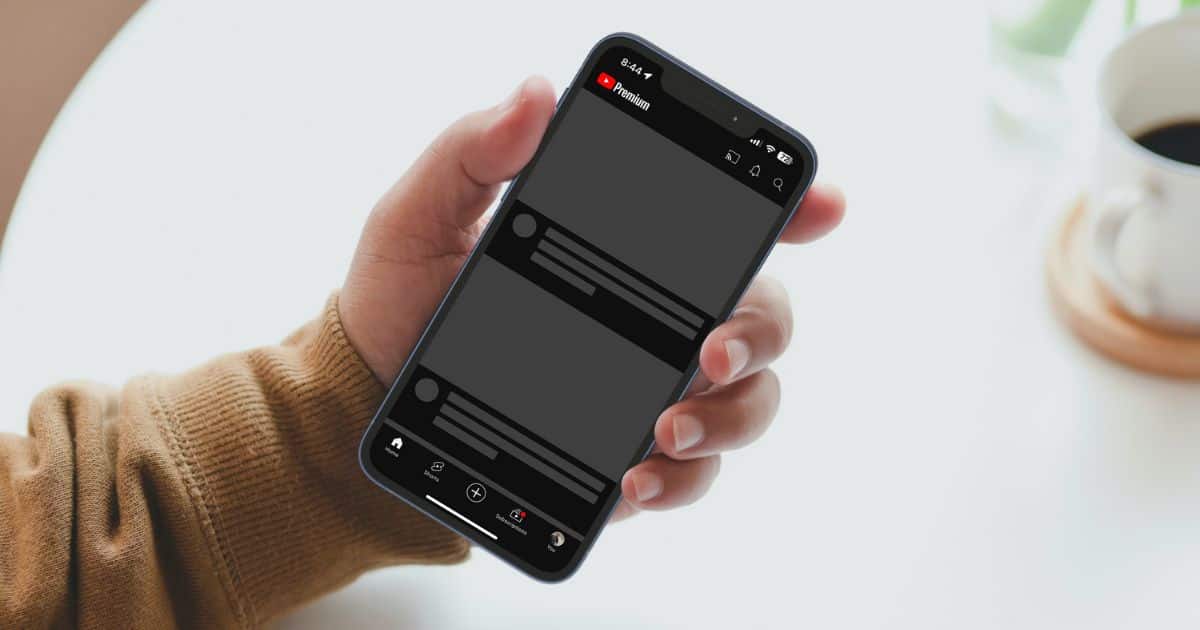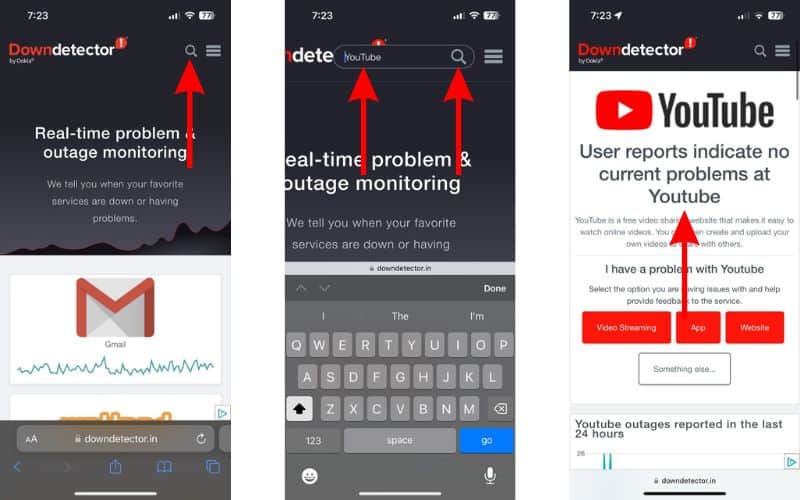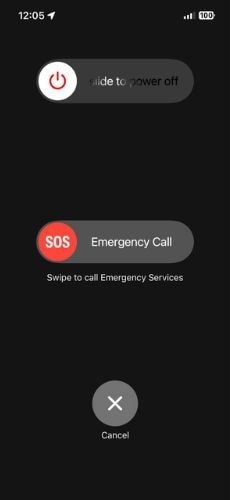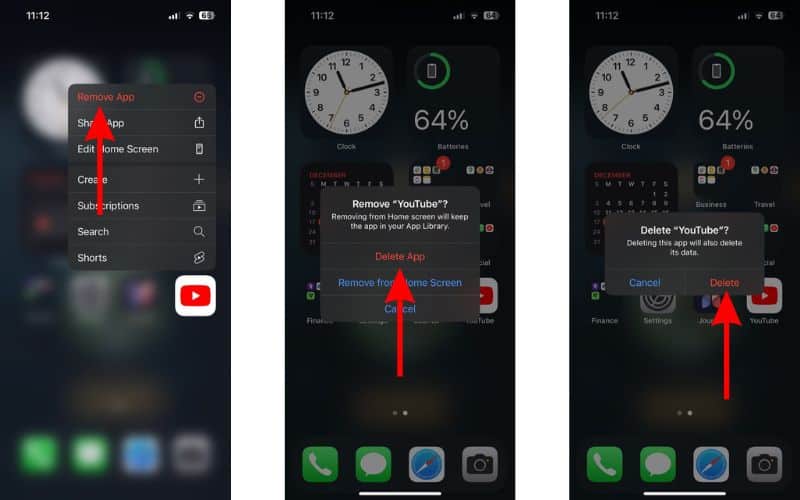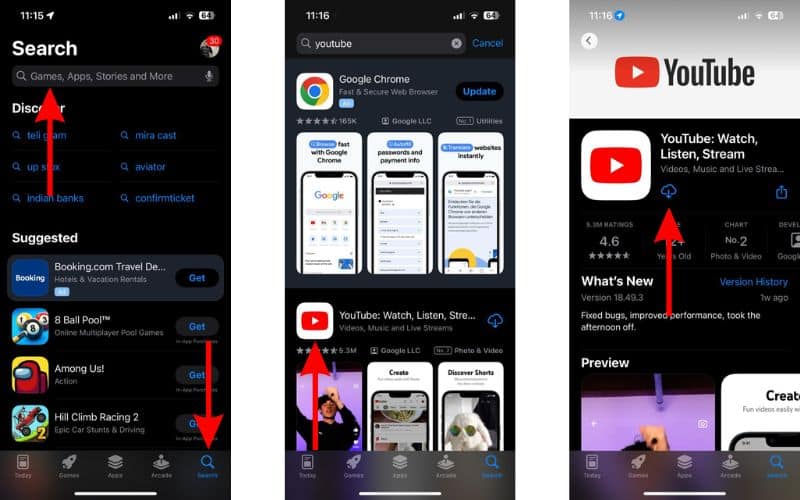Does the YouTube app keep crashing on your iPhone? You’re not alone and several people are facing this issue on their iPhones. YouTube might be crashing on your iPhone due to software bugs, server outages, misconfigured settings, etc. Nonetheless, we’ll help you fix the YouTube crashing issue on your iPhone in this guide.
How To Fix YouTube From Crashing on iPhone
1. Check YouTube’s Server Status
While it doesn’t happen often, there are chances that YouTube’s server is down, which causes the app to crash on your iPhone. Hence, before trying any of the troubleshooting methods, you must check YouTube’s server status. If the YouTube server is facing any issues, you can’t do anything to fix it.
Time needed: 2 minutes
Check YouTube server status on Downdetector.com on your iPhone.
- Open a web browser (Safari, Chrome, etc) and head to Downdetector.com on your iPhone.
- Tap the search icon at the top right corner, enter YouTube in the text box, and tap the search button.
- On the next page, check if the YouTube server has any ongoing problems.
2. Let Your iPhone Cool Down
If your iPhone is overheating, iOS will prevent you from using most apps and services. It does so, to reduce the stress on the processor or the battery so that the device can cool down to room temperature.
Therefore, if YouTube crashes on your iPhone when it is overheating, please let it rest until it cools down. After that, you can check if YouTube is working without issues.
3. Force Quit and Relaunch YouTube
A temporary bug in the YouTube app might be why YouTube crashes on your iPhone. A simple solution here is to force quit YouTube, wait for a few minutes, and then relaunch the YouTube app. It will help get rid of these bugs and might help prevent YouTube from crashing repeatedly.
- Open the YouTube app and swipe up from the bottom or press the Home button.
- Once on the Home Screen, swipe up and hold from the bottom or double-click the Home button until you see the recently used apps.
- Swipe up on the YouTube app to force quit.
- Wait for a couple of minutes and then again open the YouTube app on your iPhone.
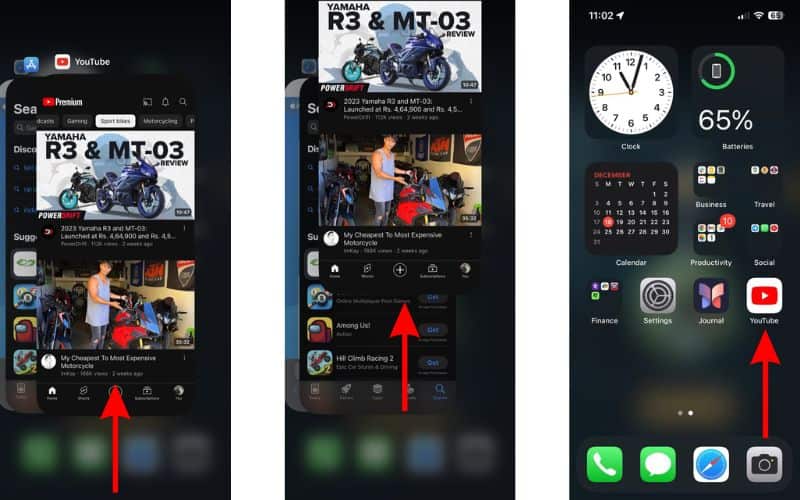
4. Restart iPhone To Fix YouTube From Crashing on iPhone
If force quitting and relaunching YouTube didn’t bear any fruit, you must restart your iPhone. When you restart an iPhone, all its associated services also restart. This procedure helps get rid of temporary bugs, cache issues, etc. So, if a software bug in iOS is causing YouTube to crash, restarting the iPhone might fix the issue.
- Simultaneously press and hold the Side button and the Volume up or down button until the power-off slider appears. If you own an iPhone with a Home button, just press and hold the Side button until the power-off slider appears.
- Drag the power-off slider to turn off your iPhone.
- Wait for a few minutes and let your iPhone completely turn off.
- Next, press and hold the Side button and let go as soon as the Apple logo appears on the screen.
Alternatively, you can also ask Siri to restart your iPhone.
5. Check Internet Speed
YouTube is an online video-sharing platform that needs an internet connection to use the service. If you do not have an active internet connection and launch the YouTube app, it will display a “You’re offline” message. However, a slow and unstable internet connection might sometimes cause the YouTube app to crash on your iPhone.
Therefore, you must check if you have a stable internet connection. There are several internet speed test websites (speedtest.net, fast.com, etc.) that will help you do so. If your mobile/cellular Data is unstable, we suggest switching to Wi-Fi and vice versa. Just ensure you have at least 1Mbps upload/download speeds.
6. Grant Necessary Permissions To Fix YouTube From Crashing on iPhone
Is YouTube only crashing when you’re trying to use it through your iPhone’s data connection? Or, is YouTube not loading even when the data connection is quite stable and fast? In this case, it might be because you haven’t granted or accidentally disabled YouTube from accessing Mobile/Cellular Data.
- Open the Settings app on your iPhone.
- Scroll down and tap the YouTube app option.
- Enable the Mobile Data toggle.
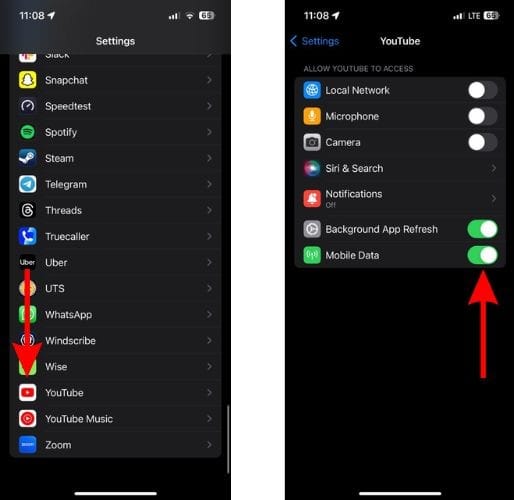
7. Reset Network Settings To Fix YouTube From Crashing on iPhone
An internet connection is a prerequisite to use YouTube. If YouTube is crashing even when you have a stable internet connection, it might be due to misconfigured network settings. Therefore, we suggest resetting network settings to fix YouTube crashing on your iPhone.
- Open the Settings app on your iPhone.
- Head to the General option.
- Here, scroll down and select the Transfer or Reset iPhone option.
- On the next page, tap the Reset option.
- Then select the Reset Network Settings option. Enter your iPhone’s passcode to confirm your selection.
- Tap the Reset Network Settings option in the pop-up to confirm your selection.
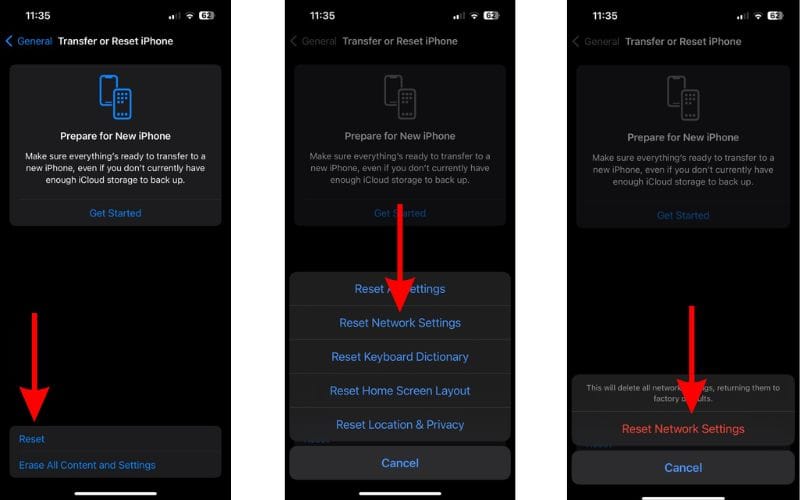
8. Check Storage Space
Low storage space might prevent apps from loading and lead them to crash. This is because every app requires a certain amount of storage space to function. If your device is running low on storage space, the system might decide to force close the app to prevent any new activity. In this case, you must check and clear storage space on your iPhone.
- Open the Settings app on your iPhone.
- Head to the General option.
- Tap the iPhone Storage option on the next screen.
- On the iPhone Storage page, apps will be sorted according to their storage size.
- Tap on any app you want to remove, tap the Delete App button, and then tap Delete App pop-up to confirm your selection.
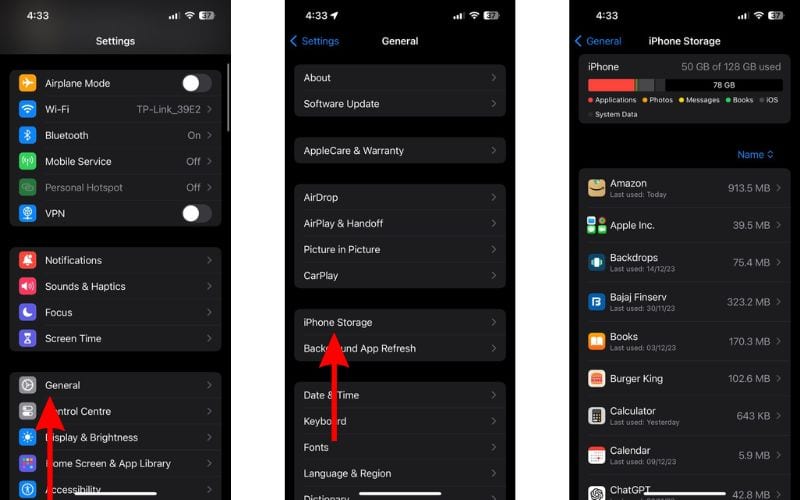
Besides this, I also suggest trying an optimizing tool, such as Intego Washing Machine. This app helped me delete a significant amount of unnecessary files that clogged my iPhone system performance and saved quite a bit of storage space. If this sounds helpful, you can find the app link below.
9. Update YouTube App To Fix YouTube From Crashing on iPhone
The YouTube app might have software bugs that are causing it to crash on your iPhone. This happened on iPhones running on iOS 16.6 where several users complained about YouTube crashing on their iPhones.
YouTube acknowledged the issue on social media and promised to release an update to solve the problem. Widespread issues are often fixed quickly. We recommend updating the YouTube app to the latest version to fix the app crashing issue.
- Open the App Store on your iPhone.
- Tap the Search icon at the bottom right corner.
- Now, tap the search bar at the top, type in “YouTube” and select the first search option.
- Tap the YouTube app option on the results page.
- On the next page, tap the Update button.
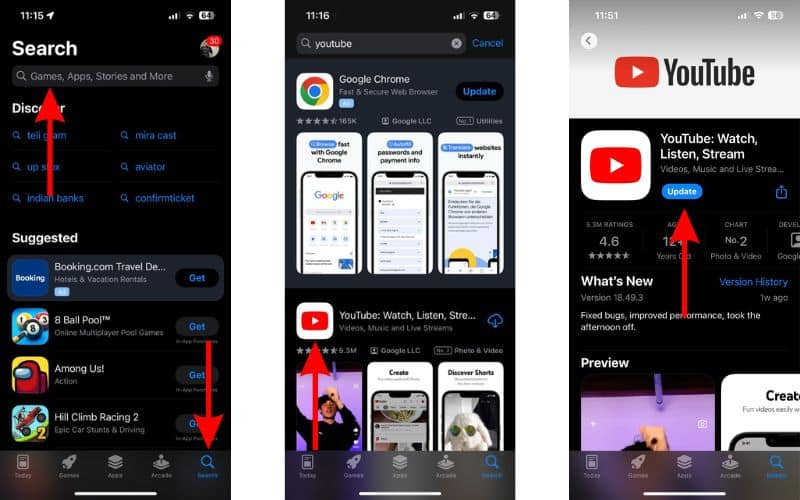
10. Reinstall YouTube To Fix YouTube From Crashing on iPhone
The next option to keep YouTube from crashing is to reinstall the app. By doing so, you also clear the cache memory and can eliminate the software bugs causing this issue. Also, reinstalling the YouTube app will not result in data loss apart from downloaded YouTube videos.
- Navigate to the YouTube app and tap and hold on it.
- Then select the Remove App option from the pop-up list.
- Select the Delete App option from the “Remove “YouTube”?” pop-up.
- Finally, tap the Delete button to uninstall the YouTube app from your iPhone.
- Now, open the App Store on your iPhone.
- Tap the Search icon at the bottom right corner.
- Now, tap the search bar at the top, type in “YouTube” and select the first search option.
- Tap the YouTube app option on the results page.
- On the next page, tap the Cloud button to install YouTube back on your iPhone.
- Lastly, open YouTube and check if it’s functioning without crashing.
11. Update iOS To Fix YouTube From Crashing on iPhone
A software bug in iOS might be why YouTube keeps crashing on your iPhone. Or, if your iPhone is on an older version of iOS, the latest version of the YouTube app might have compatibility issues with the same. Therefore, you must update your iPhone to the latest iOS version to fix YouTube crashing on your iPhone.
- Open the Settings app on your iPhone.
- Head to the General option.
- Select the Software Update option on the next screen.
- Now, tap the Update Now or Install Now button. Please note that either of these options will only be available when a new version of iOS is available.
- Enter your iPhone’s passcode to continue.

We hope this article helps you fix YouTube crashing on your iPhone. If you know any other methods that help resolve this issue or have any doubts, please let us know in the comments below.