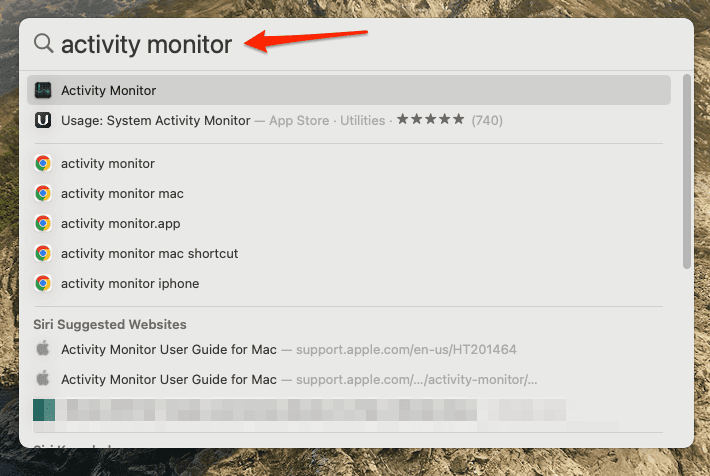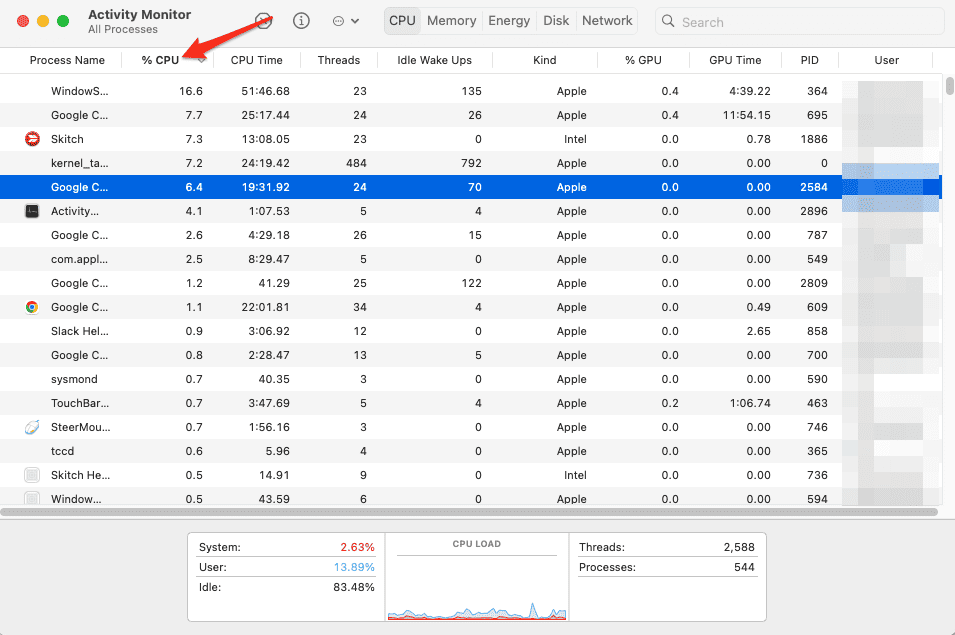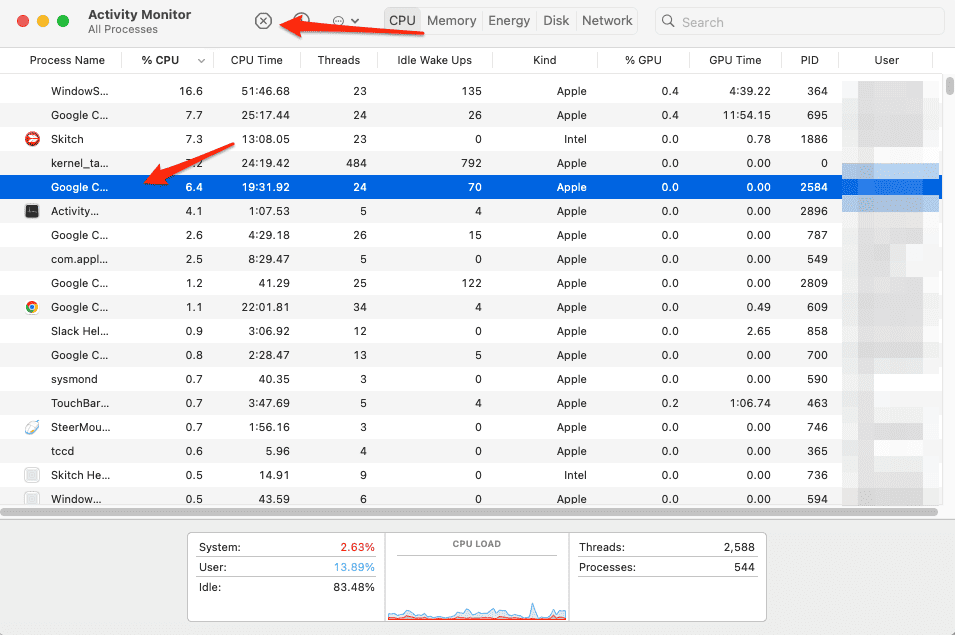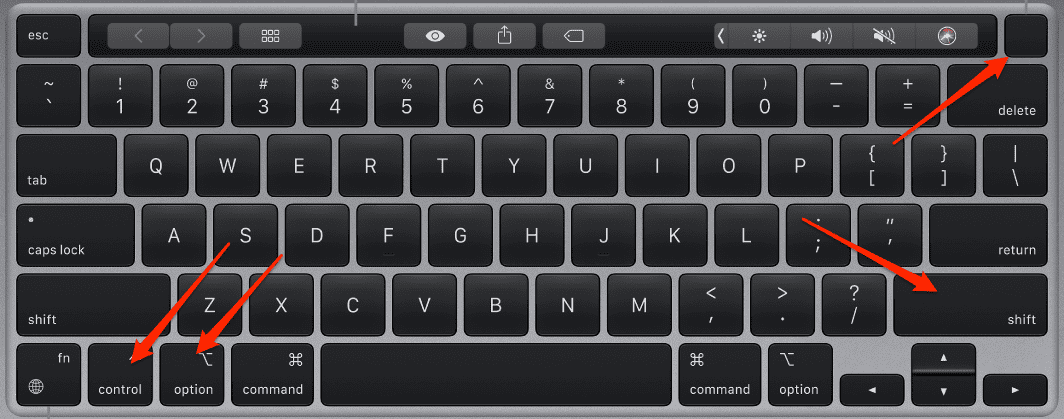If the CPU in your device is engaged in labor-intensive activities, such as compressing a high-definition video or playing a game with extensive graphics, the fans will spin at a higher speed to provide enough ventilation.
When anything like this takes place, you will hear the sound of a fan, especially if you are in a location with little background noise. This sound of air rushing by is a natural and necessary aspect of the cooling process.
However, there are situations in which the fan shouldn’t be so engaged which led some users to ask, “Why is my MacBook fan so loud for no reason?” Follow along as I will show you what to do in order to slow down the fan, turn it off, and still avoid overheating issues.
Why Is My Computer Fan So Loud All of a Sudden?
When you use computationally intensive programs on your Mac, your Mac will be working very hard. This will result in the production of heat. The fan sensor will detect that the temperature is increasing, and it will instantly begin to speed up the fans. In this case, the fan noise is a positive thing.
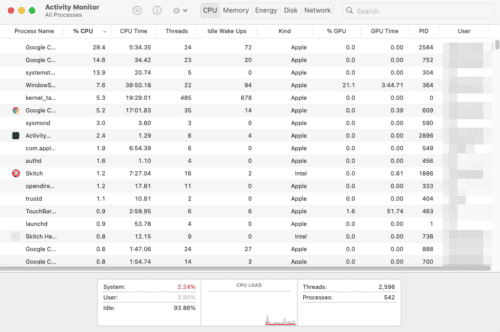
However, if you aren’t doing any of these things, then there are a few more things you should think about before contacting Apple support. One of them is the ambient temperature.
The response of the fans is also influenced by the ambient temperature. If the temperature of the room is high, the fans will kick on earlier and operate at a higher speed.
Quick Tip:
If you’re looking for quicker system-boosting methods, we suggest you try the Intego Washing Machine X9 optimization tool. Using this software, you can free up CPU and CPU resources while also enhancing Mac boot-time speed, all in one tool.
➡️ Get Intego Washing Machine here
What Do I Do If a MacBook Air Fan Is Running Constantly?
It is not necessarily an indication that something is wrong with your Mac if the fans are spinning at full speed. After all, the purpose for which they were installed in the first place was to reduce the temperature of the components on the inside of the Mac. However, if this happens constantly and for no reason, you can do the following:
Check the Vents and the Room Temperature
Why is my MacBook fan so loud for no reason? A number of Apple’s products are equipped with vents that allow fans to draw in cold air and push out the heated air. In order to get the most out of your equipment, you need to make sure that the vents aren’t obstructed in any way. Moreover, ensure that they are clean, as well as your Mac.
For the most accurate temperature readings, place your device on a firm, flat surface such as a table or desk. It is possible that your device’s fans will run more quickly if you use it on a soft surface such as a couch, bed, or even your lap.

You should only use your Mac laptop in environments with temperatures ranging from 10 to 35 degrees Celsius (50 to 95 degrees Fahrenheit). Since temperatures in parked automobiles might rise over this range, you shouldn’t keep your Mac laptop in the vehicle for any length of time. Moreover, you should only use your Mac in an environment that has a humidity level between 0 to 95%.
Make Sure You Are Using Apple-authorized Power Adapters
Why is my MacBook fan so loud all the time? If your Mac uses USB-C, then you may use any power adapter that uses USB-C to charge your Mac. If you want the greatest possible experience when charging your MacBook, you should make sure that the power adapter or display you use provides at least the minimum watts that are required by the power adapter that came with your device.
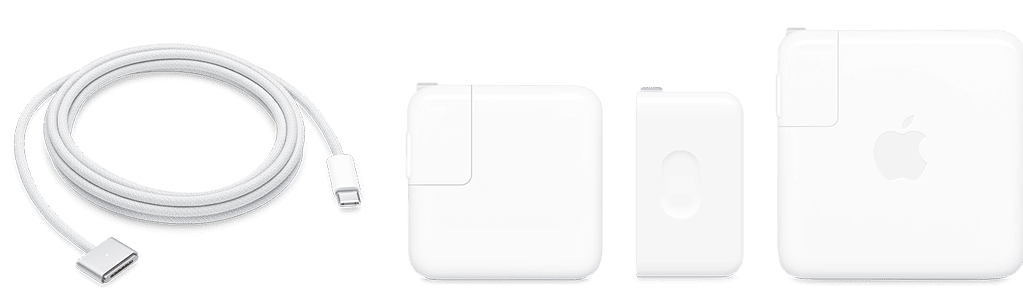
However, if you encounter fan issues and you can’t seem to fix them in any other way, you should definitely switch to an Apple-authorized power adapter.
Check the CPU Activity
Why is my MacBook fan so loud when updating/after update? When the CPU of a Mac is being heavily used, such as during an update, the machine’s fans will often start spinning faster as a preventative measure.
You can check this yourself by going to the Activity Monitor app.
- Press Command + Space then type Activity Monitor and press Return.
- Activity Monitor will start up and display all the processes that are running. Press the %CPU column header in order to sort the processes by the amount of CPU they are using.
- You can select a redundant process and then click the X icon. This will terminate this process and thus take off some load of your CPU.
Why is my MacBook fan so loud when I play games? This happens because the specific games you are playing take a lot of CPU and/or GPU power to run. You can terminate other processes such as a browser or third-party app in order to free up your MacBook’s resources; thus allowing your device to run even Windows games without any issues.
Reset the SMC of Your Mac
On your Mac, the SMC is the component in charge of power management. It is possible that by resetting it, certain unusual problems relating to power or thermal management will be fixed.
For MacBooks that use Apple silicon, you will only need to check to ensure that the power cord is connected to your Mac. Then either restart it or turn it off completely before starting it up again. There are no additional actions that need to be taken for Mac systems that include Apple silicon.
The following are Mac computers with Apple silicon:
- MacBook Pro introduced in 2021 or later, plus MacBook Pro (13-inch, M1, 2020)
- MacBook Air introduced in 2022 or later, plus MacBook Air (M1, 2020)
- iMac introduced in 2021 or later
- Mac mini introduced in 2020 or later
- Mac Studio
Resetting the SMC is often advised for Intel-based Mac computers as a final step to remedy issues that might be power related.
Reset the SMC on a Mac with T2 Chip
Time needed: 1 minute
To reset the SMC on this kind of Mac, follow these steps.
- Turn off your MacBook then press and hold the Power button for 10 seconds before restarting it.
- If the fan is still loud for no reason, turn off your MacBook again then press and hold Control + Option + Right Shift for 7 seconds. After 7 seconds, keep pressing them but also press the Power button. Your MacBook will turn on and off while you hold the keys.
- Continue holding all four keys for another 7 seconds then release them. Press the Power button once again to turn on your MacBook. The SMC should now be reset.
To reset the SMC on a Mac without T2 Chip or Apple silicon
- Turn off your MacBook then press and hold the Left Shift + Control + Option + Power button for 10 seconds.
- Release the keys once the 10 seconds have passed. Then press the Power button in order to start up your MacBook.
Why is my MacBook fan so loud and slow? The System Management Controller could be the cause, but resetting it should fix the problem.
Conclusion: How Do I Turn Off the Fan Noise on My Mac
It is vital to keep in mind that third-party applications that monitor the temperature of your laptop computer do not measure the temperature of the casing itself, even if they do monitor the internal temperature. The temperature inside the casing is significantly lower.
By taking care of the fans themselves, the surface that you keep your MacBook on, and the room temperature, you will significantly lower your device’s fan noise. Moreover, checking the CPU activity and reducing redundant processes will ensure your fans will spin at normal levels. The SMC can also be reset in the case of Intel-based MacBooks to end once and for all a loud fan.
For more related information, you might want to check out a full comparison between the M1 series vs the M2 series of the MacBook Pro.