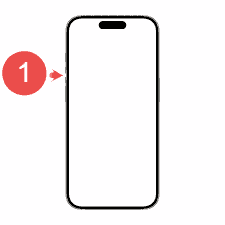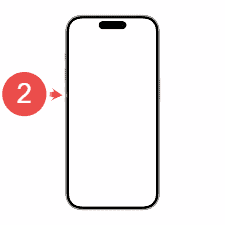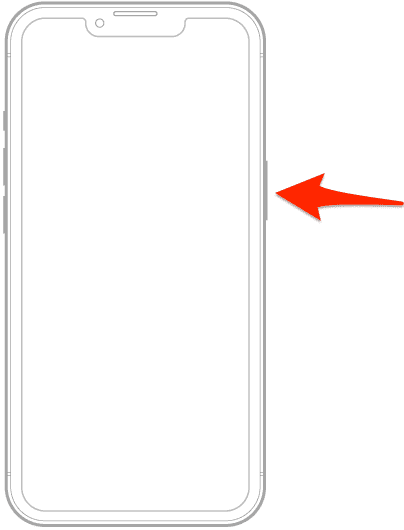With iOS 18, Apple has made restoring bricked iPhone 16 devices so much easier. You no longer need a Mac or PC to fix your phone when it malfunctions.
Now, you can simply place the iPhone 16 next to another iPhone or iPad, and the over-the-air recovery feature transfers everything wirelessly.
It’s a huge improvement, especially since you might not always have the appropriate cable at hand or may not be close to your computer when you wish to reset your phone using iTunes.
Here, I will walk you through the steps detailing how to wirelessly restore an iPhone 16.
How Do I Wirelessly Restore an iPhone 16?
While iOS 18 enables any compatible device to assist in restoring a non-functional iPhone, for now, wireless restoration is exclusive to the iPhone 16, thanks to its dedicated recovery partition.
Restoring will clear all data on your phone, so make sure to have a backup ready. Once that’s out of the way, the first thing you will need to do to wirelessly restore your iPhone 16 is to put it in Recovery Mode. Follow the steps below to do so:
Time needed: 1 minute
- Press and release the volume up button on your iPhone.
- Press and release the volume down button.
- Press and hold the side button until the screen turns black.
Once the iPhone is in Recovery Mode:
- Place your iPhone 16 next to another iPhone or iPad with iOS 18.
- The other device will detect the iPhone 16 and begin the restore process.
- Follow the on-screen instructions to download and install the new firmware.
- Wait for the process to complete; your iPhone 16 will restart once it’s finished.