One of the most annoying things that could happen to you is when your Mac keeps turning off while doing something important or otherwise. The issue sometimes becomes so persistent that you can’t help but ask, “Why does my MacBook keep turning off? Well, you’re in luck. In this guide, I will explain several reasons why your Mac keeps turning off or shutting down. I will also give you some possible solutions to fix the issue.
Why Does MacBook Keep Turning Off? Some Reasons
There are several known reasons why your MacBook Air or MacBook Pro could randomly and unexpectedly shut down and restart. In a support document, Apple even states that this could either be a software or hardware issue. Apple also mentions that some Mac users who experience the issue could get a message saying, “Your computer was restarted because of a problem.”
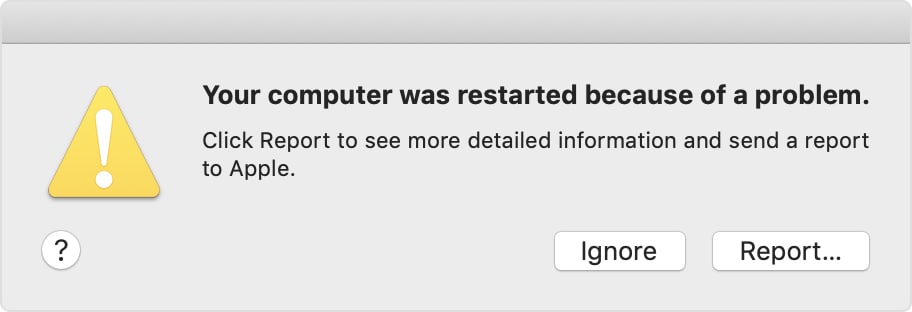
As per Apple, unexpected restarts and shut down could happen to any Mac. Whether it’s a MacBook Pro or MacBook Air that keeps crashing, and unexpectedly restarting, the problem could be caused by installed software or by devices and peripherals connected to the Mac. When it comes to software installed on your Mac, malware attached to it could also cause your Mac to keep turning off.
Another reason could be that your Mac is still running an older version of macOS. Please remember that it’s always a good practice to keep your Mac’s operating system updated. Similarly, you should also be updating apps that are installed on your Mac on a regular basis. Running older versions could cause problems, possibly causing your Mac to reboot unexpectedly.
How to Fix a MacBook That Keeps Turning Off
So the question now is, how do you fix a Mac that keeps shutting down? Whether or not you have found the exact reason your Mac keeps turning off and restarting, the tips below might help you fix the issue.
Force Quit Non-Responsive Apps and Perform a Complete Shut Down of Your Mac
But isn’t the problem at hand is that the Mac keeps turning off? Why would I recommend you do a complete shutdown of your Mac? There’s a simple answer to that. If your MacBook Air or MacBook Pro keeps restarting over and over, there’s a possibility that there are some non-responding apps that you may not know about.
So, it would be best to force quit them all, before shutting down your Mac. To do so, simply press Command + Option + Esc. Then click the Apple Menu > Shutdown. This way, there’s a solid chance the apps causing the trouble will stabilize and stop leading your Mac to shutdown unexpectedly.
Reset Your Mac’s SMC Settings
If the issue continues to happen after doing the previous troubleshooting step, the next thing that you can try doing is resetting your Mac’s SMC (System Management Controller) setting. You’ve heard about SMC before right? If not, well, it’s a small chip inside your Mac that is responsible for controlling almost all the vital functions of your Mac.
These include the battery, fan, power, and others. If any of these components malfunction and cause your Mac to keep turning off, resetting the SMC should normally fix the problem.
The process of resetting the SMC depends on whether you are using an Apple Silicon Mac or Intel-based Mac. Follow the steps below to reset the SMC Settings.
- For an Apple Silicon Mac, if your Mac is not plugged into power when it keeps on shutting down, try plugging it into a power outlet and then restart it to properly reset the SMC settings.
- For an Intel-based Mac, shut down your machine, then press and hold Control + Option + Shift keys for 7 seconds and the power button. Release the keys after another 7 seconds, then press the power button again to reset your Mac’s SMC settings.
Reboot Your Mac to Safe Mode to Isolate the Problem
Most troubleshooting tips on Macs that keep turning off would recommend reinstalling macOS right away if the problem continues after doing the previous tips above. But before you do that, I would recommend isolating the problem first.
You can do this by rebooting your Mac into Safe Mode. Similar to resetting your Mac’s SMC, the process will slightly differ depending on what Mac model you are using. See the steps below to boot your Mac into Safe Mode.
Reboot Your Applie Silicon Mac into Safe Mode.
- Shut down your Mac.
- Turn on your Mac and continue to press and hold the power button until you see the startup options window.
- Select your startup disk, then press and hold the Shift key while clicking Continue in Safe Mode.
- Log into your Mac. You might be asked to log in again.
Reboot Intel-based Mac into Safe Mode.
- Turn on or restart your Mac, then immediately press and hold the Shift key as your Mac starts up.
- Release the key when you see the login window, then log into your Mac.
- You might be asked to log in again. On either the first or second login window, you should see Safe Boot in the upper-right corner of the window.
If your Mac continues to restart even when in Safe Mode. then it’s time to reinstall macOS.
Reinstall macOS
To reinstall macOS, start your Mac into Recovery Mode by following the steps below.
- If you have an Apple Silicon Mac, turn it on and continue to press and hold the power button until you see the startup options window. Click the gear icon labeled Options, then click Continue.
- For an Intel-based Mac, you should turn on the computer and immediately press and hold Command (⌘)-R until you see an Apple logo or other image.
Once in Recovery Mode, simply select Reinstall MacOS [version name].
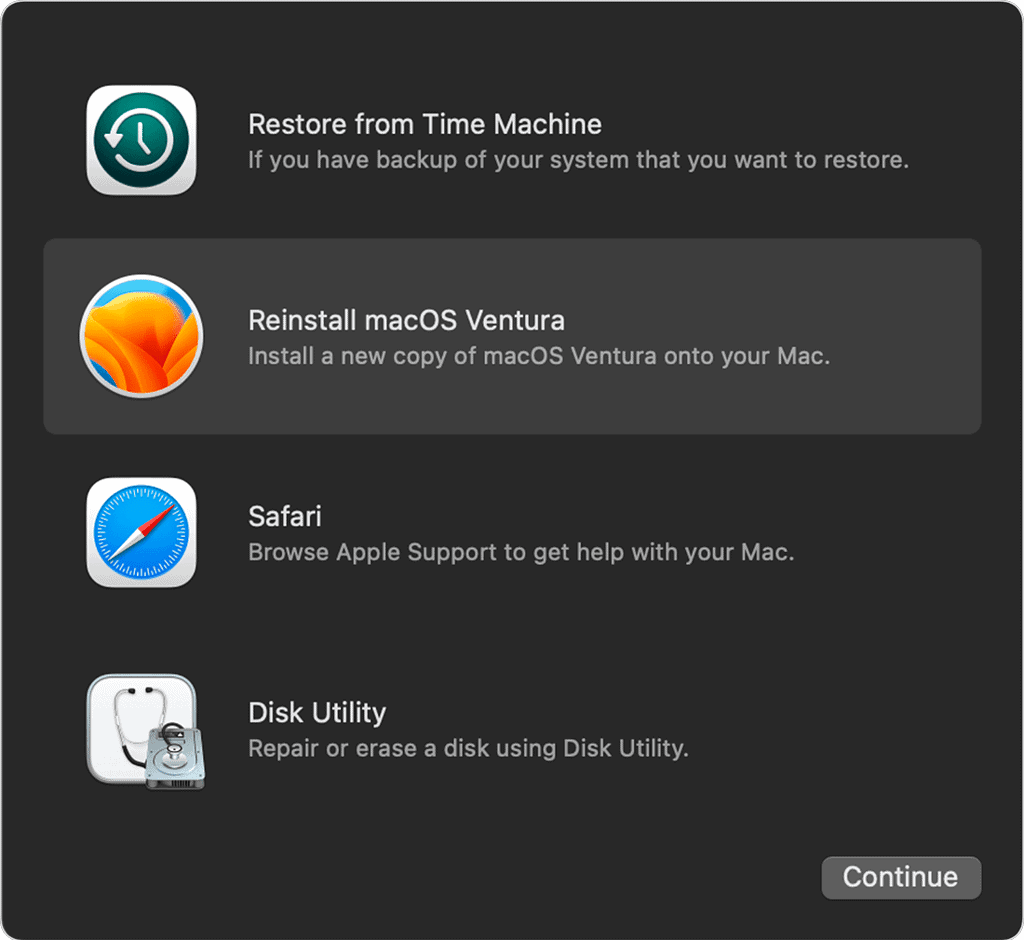
Hopefully, with a fresh copy of macOS installed, the problem causing your MacBook to keep turning off will be resolved.
Final Words: Bring Your MacBook to Apple Service Center
So, if doing the troubleshooting tips above don’t solve the issue of your Mac shutting down and restarting, it’s time to contact Apple Customer Service to seek professional advice. Or better yet, bring your Mac to the nearest Apple Service Center, if possible.

I have this problem with my 27″ Retina Display Mac, 2014 model, running the latest Big Sur. It isn’t consistent, but happens frequently and almost always late at night; occasionally midday. I quit all apps in the evening and the only peripherals connected are external hard drives, and a label printer. It sometimes wants to restart during a restart.
Of course I send the report to Apple. I can’t make sense of the gibberish in the report.
Try booting into Safe Mode, then do a full shutdown and restart. I had a similar instance with my Mac Studio, and an Intel-based Mac mini prior to that. Safe Mode fixed it, even though I didn’t manually change anything.
Thanks Jeff, I will give that a try. It isn’t consistent, sometimes it happens every night for a week, sometimes a week without it happening.
In my case, it was happening almost weekly on the Mac Studio. With the mini, it wasn’t so regular.